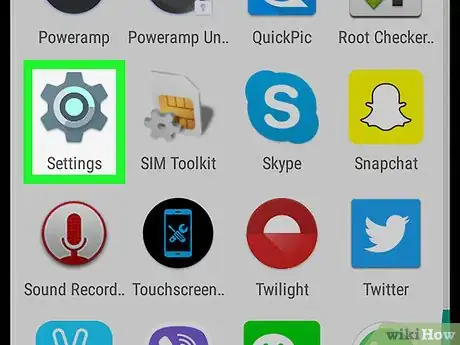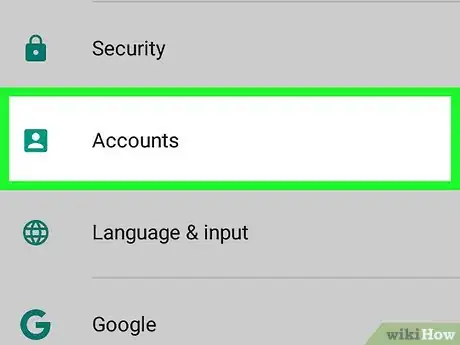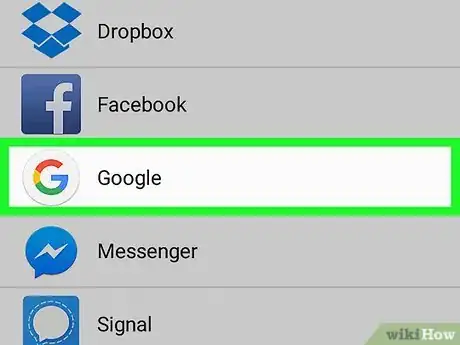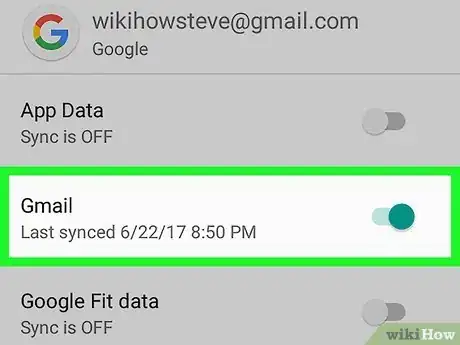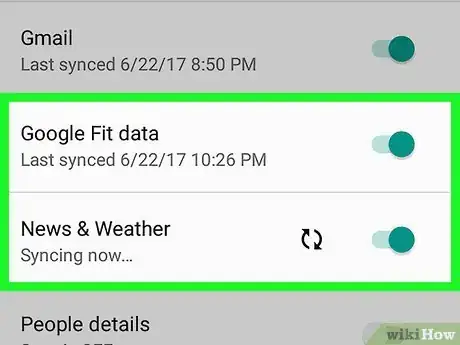This article was co-authored by wikiHow Staff. Our trained team of editors and researchers validate articles for accuracy and comprehensiveness. wikiHow's Content Management Team carefully monitors the work from our editorial staff to ensure that each article is backed by trusted research and meets our high quality standards.
The wikiHow Tech Team also followed the article's instructions and verified that they work.
This article has been viewed 912,936 times.
Learn more...
This wikiHow teaches you how to merge the contacts on your Android device with those from your Gmail account.
Steps
-
1Open your device's Settings. It's an app that is likely shaped like a gear (⚙️) or one that contains a set of sliders.
-
2Scroll down and tap Accounts. It's under the "Personal" section of the menu.Advertisement
-
3Tap Google. The accounts are listed alphabetically.
-
4Slide the "Contacts" button to the "On" (right) position. It will turn bluish-green. Now your Gmail contacts will sync with your Android contacts.
-
5Click on the other Google options that you want to sync. These include Calendar, Photos, and Music.
Community Q&A
-
QuestionWhat should I do if I want to format my phone, but I fear losing my contacts?
 Community AnswerBack up all of your contacts to your Google account, and check contacts.google.com to make sure they are all there.
Community AnswerBack up all of your contacts to your Google account, and check contacts.google.com to make sure they are all there. -
QuestionHow do I sync contacts to Gmail with a first generation Moto E?
 Community AnswerContacts > Options (the three dots on the top right side of the screen) > Accounts > Add account. That's it! Just sign in and follow the steps to sync.
Community AnswerContacts > Options (the three dots on the top right side of the screen) > Accounts > Add account. That's it! Just sign in and follow the steps to sync. -
QuestionWhat do I do if my Android stops receiving Gmail?
 Community AnswerAssuming you have a connection (data or WiFi), try refreshing the account. If that doesn't work, the first step would be to log out of your Gmail account and log back in. If that still doesn't work, try downloading the Gmail app from the play store and log in via the app. If you can log into the app, that will tell you it's not an account issue but something to do with a setting on the phone. If you can't log into the app either, contact Gmail support.
Community AnswerAssuming you have a connection (data or WiFi), try refreshing the account. If that doesn't work, the first step would be to log out of your Gmail account and log back in. If that still doesn't work, try downloading the Gmail app from the play store and log in via the app. If you can log into the app, that will tell you it's not an account issue but something to do with a setting on the phone. If you can't log into the app either, contact Gmail support.
Warnings
- If you have a limited data plan, when possible, sync contacts over Wi-Fi.⧼thumbs_response⧽
About This Article
1. Open Settings.
2. Tap Accounts.
3. Tap Google.
4. Slide the "Contacts" button to the "On" position.
5. Review other sync options.