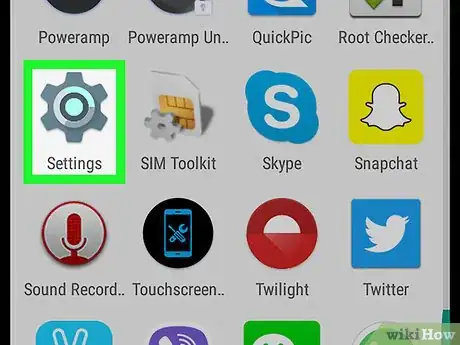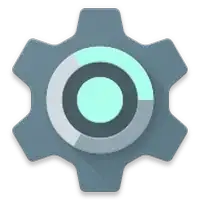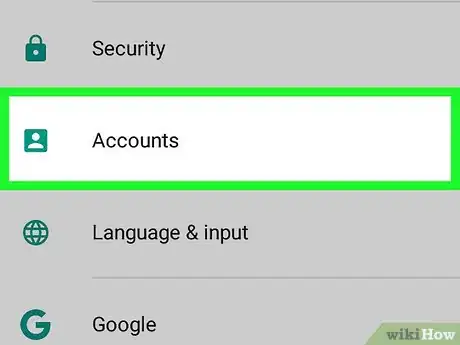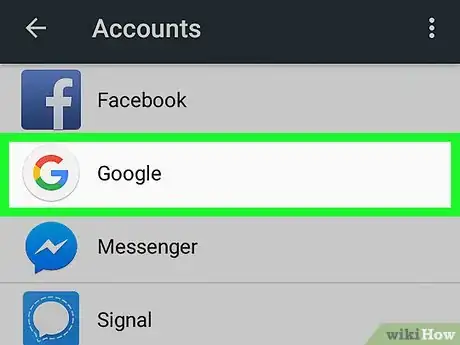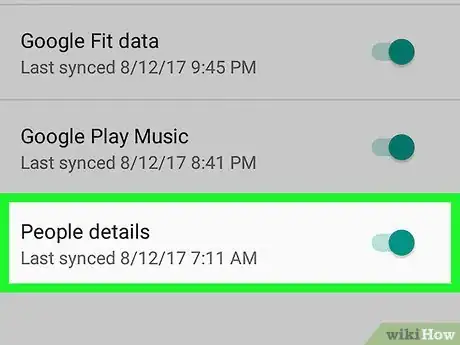This article was co-authored by wikiHow Staff. Our trained team of editors and researchers validate articles for accuracy and comprehensiveness. wikiHow's Content Management Team carefully monitors the work from our editorial staff to ensure that each article is backed by trusted research and meets our high quality standards.
The wikiHow Tech Team also followed the article's instructions and verified that they work.
This article has been viewed 368,732 times.
Learn more...
This wikiHow teaches you how to sync the contacts associated with your Google account with the contacts or address book app on your Android device.
Steps
-
1
-
2Scroll down and tap Accounts. It's in the "Personal" section of the menu.Advertisement
-
3Tap Google.[1]
- If you have not added your Google account to your Android device, tap + Add account, then tap Google and follow the on-screen prompts to add or create a new Google account.
-
4
Community Q&A
-
QuestionHow can I backup the contacts on my phone?
 Akash SawarkarCommunity AnswerYou save them to your internal or external storage by exporting them using the EXPORT TO STORAGE option from your Contacts settings. You can also import them any time you want by choosing IMPORT FROM STORAGE option, if your contacts get accidentally deleted.
Akash SawarkarCommunity AnswerYou save them to your internal or external storage by exporting them using the EXPORT TO STORAGE option from your Contacts settings. You can also import them any time you want by choosing IMPORT FROM STORAGE option, if your contacts get accidentally deleted. -
QuestionWhat do I do if I try to sync and get an error?
 Community AnswerRestart the app.
Community AnswerRestart the app. -
QuestionI am trying to sync contacts between a Nexus 6 phone and a 2013 Nexus 7 tablet. I have followed the instructions but it is not syncing correctly. Any ideas as to why?
 Community AnswerIn your settings you should be able to save your contacts on the Nexus 6 to a Gmail account or any account you're using. Then sign into your Google account on your 2013 Nexus 7 and all of your contacts should appear. You might have to go on to your Nexus 6 and go through each contact individually and make sure the contact is saved to your Google account before transferring them to your Nexus 7 tablet.
Community AnswerIn your settings you should be able to save your contacts on the Nexus 6 to a Gmail account or any account you're using. Then sign into your Google account on your 2013 Nexus 7 and all of your contacts should appear. You might have to go on to your Nexus 6 and go through each contact individually and make sure the contact is saved to your Google account before transferring them to your Nexus 7 tablet.
About This Article
1. Open Settings.
2. Tap Accounts.
3. Tap Google.
4. Slide Contacts to the "On" position.