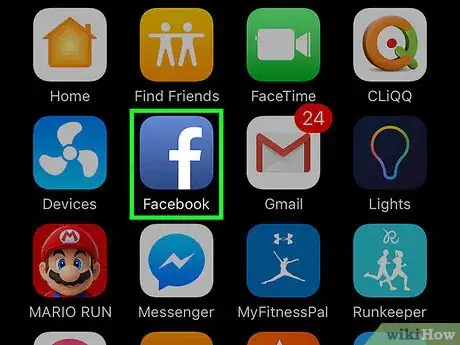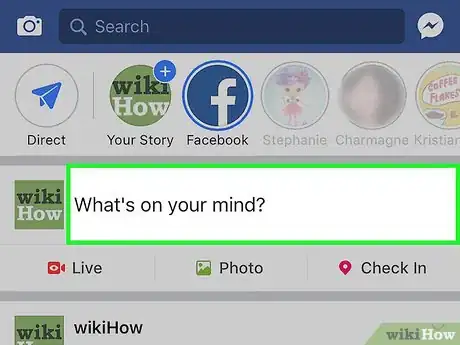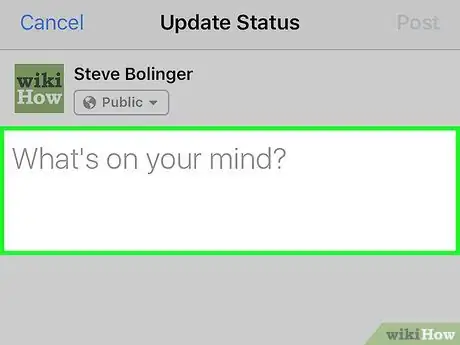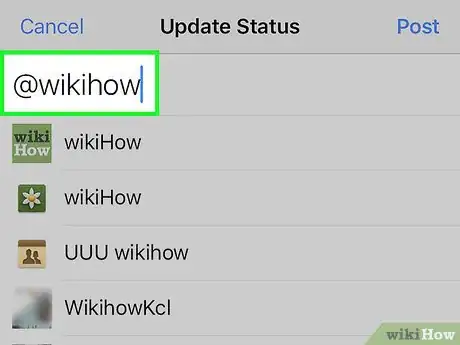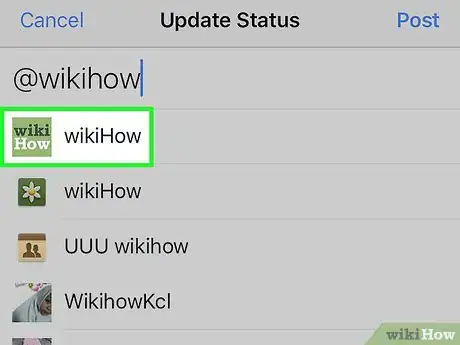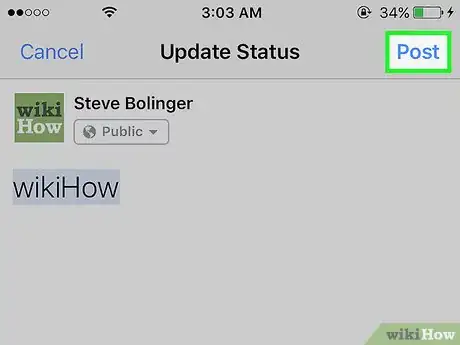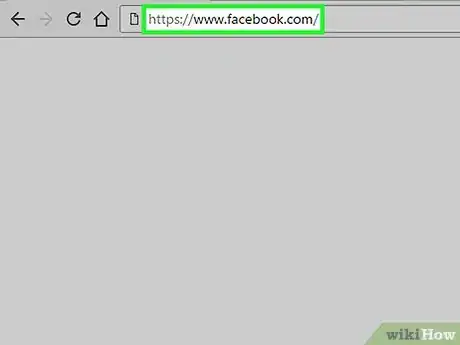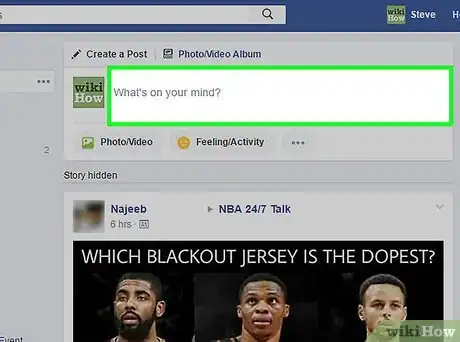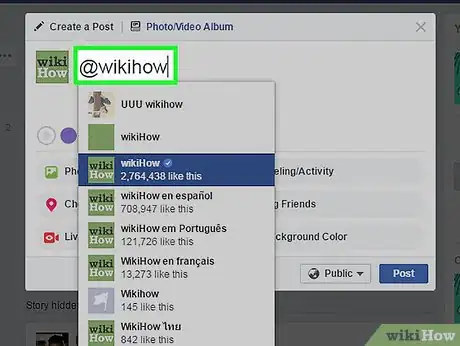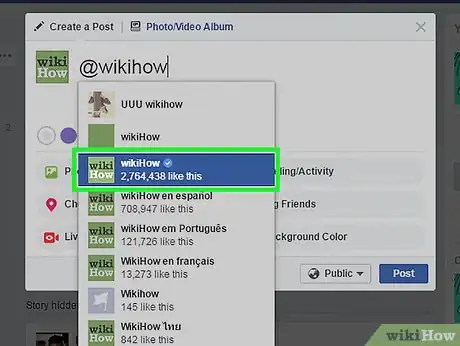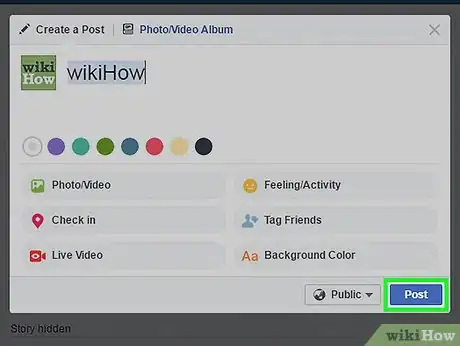A simple guide to tagging a page on Facebook if you're on the mobile app or a computer
X
This article was co-authored by wikiHow staff writer, Jack Lloyd. Jack Lloyd is a Technology Writer and Editor for wikiHow. He has over two years of experience writing and editing technology-related articles. He is technology enthusiast and an English teacher.
This article has been viewed 222,930 times.
Learn more...
This wikiHow teaches you how to link to a Facebook page by tagging it in your Facebook status.
Steps
Method 1
Method 1 of 2:
On Mobile
-
1Open Facebook. It's a blue app with a white "f" on it. If you're signed into Facebook, the app will open to your News Feed.
- If you aren't already signed into Facebook, enter your email address and password and tap Sign in.
-
2Tap the "What's on your mind?" field. It's near the top of the page.Advertisement
-
3Tap the "What's on your mind?" text. This will bring up the keyboard.
-
4Type @ followed by the page's name. As you type the name out, you should see page suggestions appear.
- The "@" symbol is in the 123 menu in the bottom-left corner of most phones' keyboards.
-
5Tap the page you wish to tag. You don't need to have "liked" the page for it to appear here.
-
6Tap Post. It's in the top-right corner of the screen. Your post will tag the page in question.
- Unlike tagging people, tagging a page in your status won't display your post on the page's Home page.[1]
Advertisement
Method 2
Method 2 of 2:
On Desktop
-
1Go to the Facebook webpage. It's located at https://www.facebook.com/. If you're already logged into Facebook, doing so will open your News Feed.
- If you aren't logged into Facebook, first enter your email address (or phone number) into the top-right corner of the screen and click Log In.
-
2Click the "What's on your mind?" field. This text field is near the top of the News Feed page.
-
3Type @ followed by the beginning of the page's name. As you type, pages will appear in a drop-down menu below your status; keep an eye out for the one you want to tag.
-
4Click a page's name. This will tag it in your status.
-
5Click Post. You'll see this option in the bottom-right corner of the status window. Clicking it will post your status with your page tagged.
- Your tag won't show up on the page's News Feed, but your friends will be able to click the tag to view the page.
Advertisement
Community Q&A
-
QuestionWhat can I do if the page name didn't appear in the list?
 Community AnswerPages have the ability to turn off the tagging function, so most likely the page you are trying to tag isn't allowing it.
Community AnswerPages have the ability to turn off the tagging function, so most likely the page you are trying to tag isn't allowing it.
Advertisement
Warnings
- If the page's privacy settings are strict enough, other people won't be able to follow the link to view the site from your status.⧼thumbs_response⧽
Advertisement
References
About This Article
Article SummaryX
1. Open Facebook.
2. Tap What's on your mind? twice.
3. Type "@" followed by a page's name.
4. Tap the page's name.
5. Tap Post.
Did this summary help you?
Advertisement