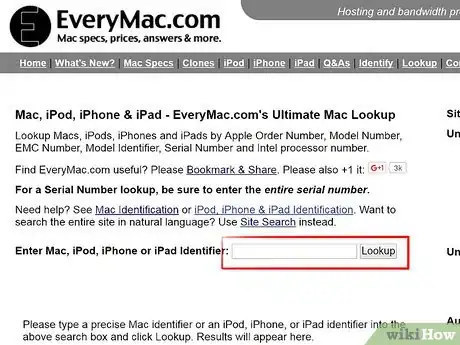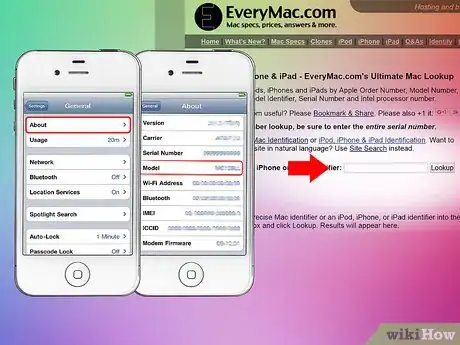X
wikiHow is a “wiki,” similar to Wikipedia, which means that many of our articles are co-written by multiple authors. To create this article, volunteer authors worked to edit and improve it over time.
This article has been viewed 53,896 times.
Learn more...
Perhaps you have recently received an iPhone as a gift, or are in the market to buy a used iPhone. The iPhone 4 and iPhone 4s are almost nearly identical, but there are some slight physical differences between the two. Before making your purchase, you should make sure if it's an iPhone 4 or an iPhone 4s. To determine which iPhone you are looking at, you can differentiate between some physical differences, or use software to figure out the model.
Steps
Method 1
Method 1 of 2:
Differentiating Physical Differences
-
1Check the front and back exterior. The iPhone 4 and iPhone 4s both have a flat front and back made of glass, and both have a stainless steel band around the edges.
-
2Notice the Volume buttons. Both iPhones have Volume buttons marked with a plus (+) and minus (-) sign.Advertisement
-
3Check the SIM tray.
- There are 2 models of the iPhone 4: GSM and CDMA. CDMA has no SIM tray, but the GSM has one for a micro-SIM card.
- There are 3 models of the iPhone 4s: GSM, GSM model China, and CDMA. All models have SIM trays for micro-SIM cards.
-
4Know the model number.
- The iPhone 4 has the following model numbers: A1332 for GSM models and A1349 for CDMA models.
- The iPhone 4s has these model numbers: A1431 for GSM model China, and A1387 for CDMA models and GSM models.
- You can see these model numbers at the back of the iPhone.
-
5Identify the differences in antenna breaks. Depending on the model, your iPhone will have a slightly different pattern of antenna breaks, or small notches in the iPhone's silver side band.
- The iPhone 4 (GSM) has three antenna "breaks" in the metal band (one on the top and one on each side toward the bottom).
- The iPhone 4 (CDMA) and iPhone 4S have four (two on both sides toward the top and bottom).
Advertisement
Method 2
Method 2 of 2:
Using Software For Identification
-
1Connect your iPhone to your computer. In order to use software to identify your iPhone, you must first connect it to your computer.
- Make sure your iPhone is connected properly, using the cable that was included at the time of purchase.
-
2Download and install Everyi.com's Ultimate Lookup feature or the EveryMac app. These softwares can identify these iPhone models by EMC Number and their Serial Numbers.
- This is a much easier way to identify the iPhone model you have, as long as the phone turns on properly.
-
3Find the "Model" number in order to use the app. In order to utilize the model finding apps, you need to find this specific number and input it.
- Apple refers to the order number as "Model" in software.
- To find the "Model" select the "Settings" app and then click General > About > and scroll until the field is visible.
- Use this model number in the app in order to find your iPhone's model.
Advertisement
About This Article
Advertisement