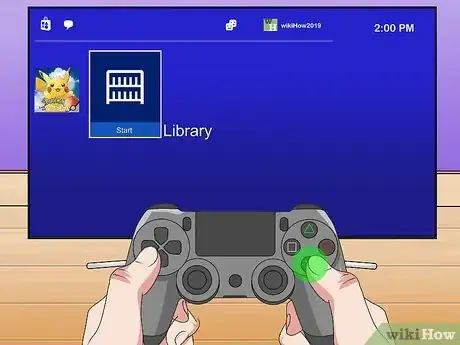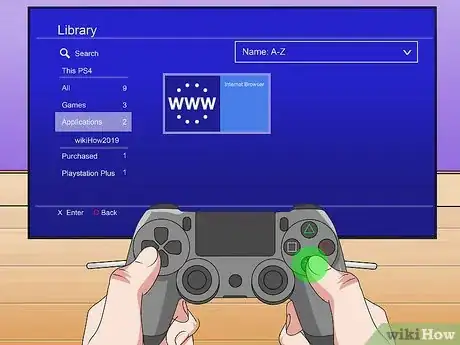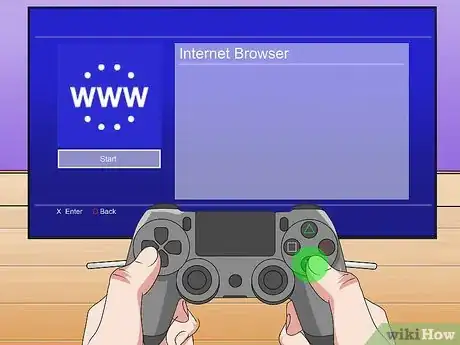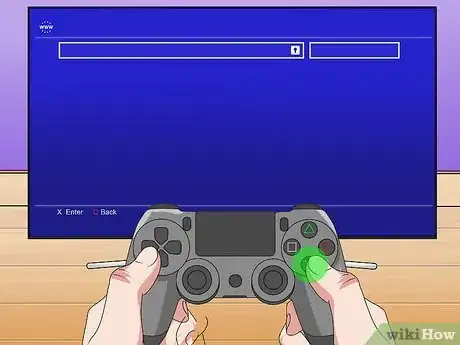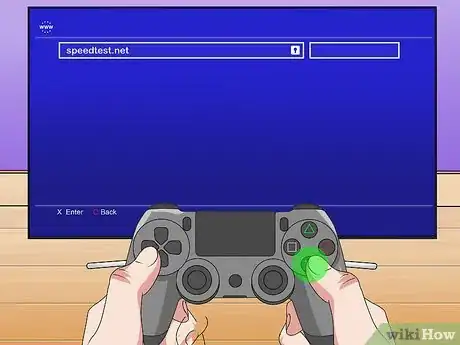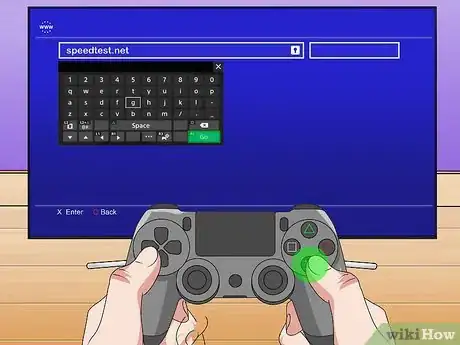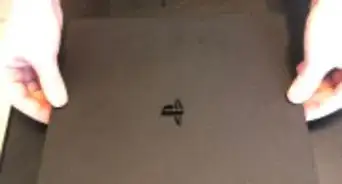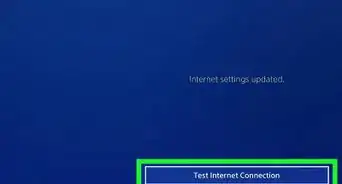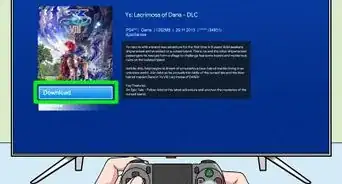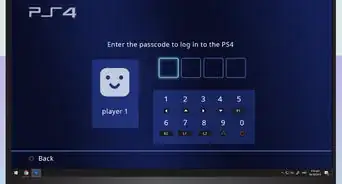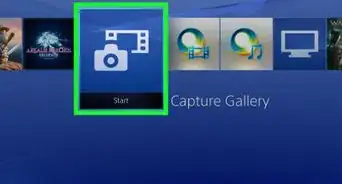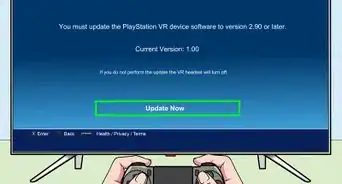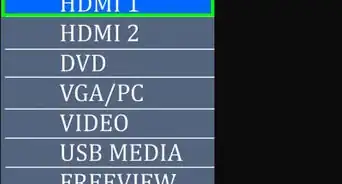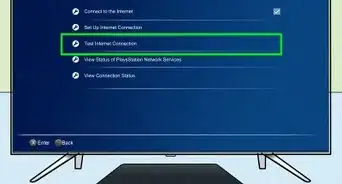This article was co-authored by wikiHow Staff. Our trained team of editors and researchers validate articles for accuracy and comprehensiveness. wikiHow's Content Management Team carefully monitors the work from our editorial staff to ensure that each article is backed by trusted research and meets our high quality standards.
This article has been viewed 66,976 times.
Learn more...
In networking terms, "ping" refers to the time it takes a computer to react and respond to a request from a second computer. Low ping times are preferable, as they correspond to short response times. High ping times can result in noticeable lag between the user's input and the computer's reaction. This wikiHow shows you how to test your ping on a PlayStation 4.
Steps
-
1Press the PS button. This opens the PlayStation dashboard.
-
2Select Library and press ✕. The Library tile is on the far right end.Advertisement
-
3Select Internet Browser and press ✕. This tile contains the letters WWW inside two semicircles made of dots. The exact location of the Internet Browser tile will vary depending on the other games and apps available in your library.
-
4Press ✕ again to select
START. The Start option is automatically highlighted when you open the Internet Browser tile. -
5Press R2. This moves you to a page where you can enter a new URL.
-
6Select the Enter URL text field and press ✕. This brings up an on-screen keyboard.
-
7Type "speedtest.net" in the Enter URL field and press ✕.
-
8Mouse over GO and press ✕. This runs a speed test on your connection, which reveals your PlayStation's ping.
- The exact number that represents your ping appears just over the speedometer in the middle of the screen. This number is represented in milliseconds.
- A number at or below 20ms is exceptional and should result in extremely smooth online play, while a number at 150ms or above could make certain online games nearly unplayable.[1]
About This Article
1. Press the PS button, select Library and press X.
2. Select Internet Browser and press X.
3. Press X again to select Start, then press R2.
4. Select the Enter URL text field and press X.
5. Type "speedtest.net" in the Enter URL field and press X.
6. Mouse over GO and press X.