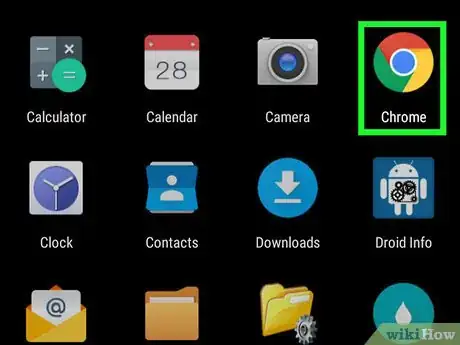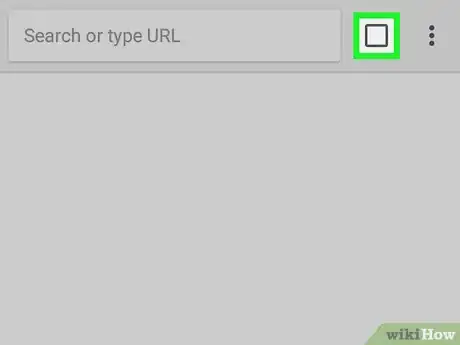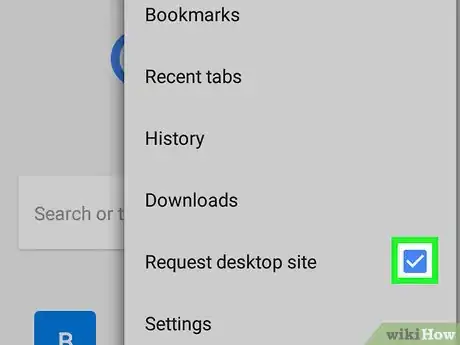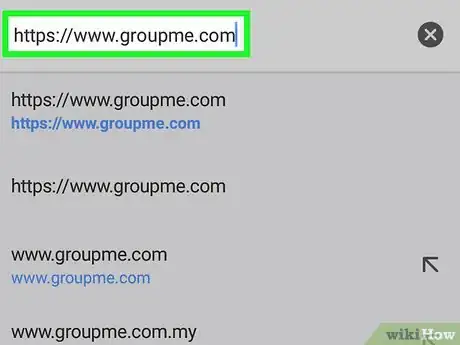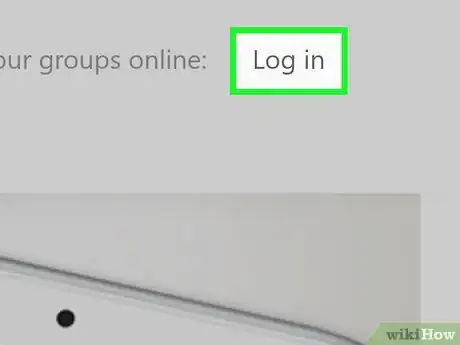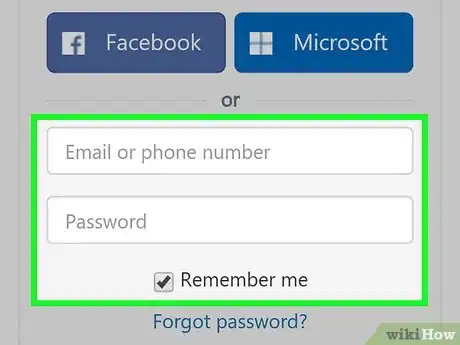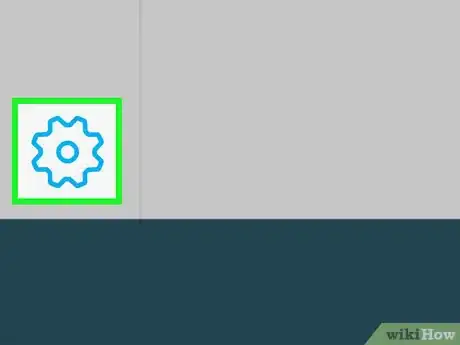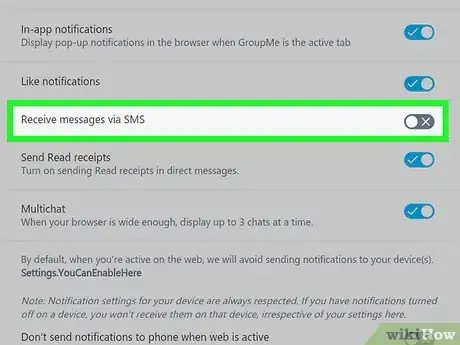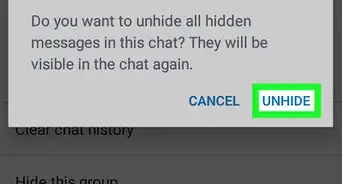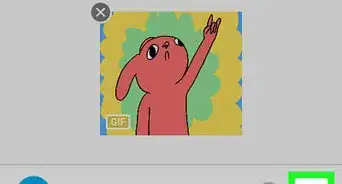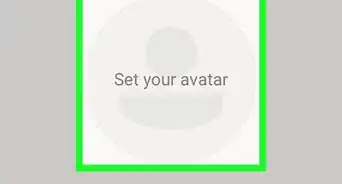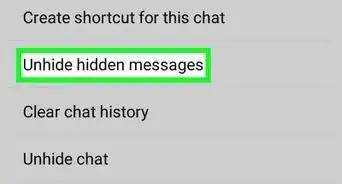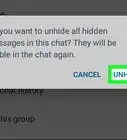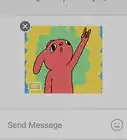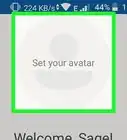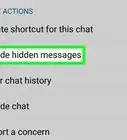This article was co-authored by wikiHow staff writer, Nicole Levine, MFA. Nicole Levine is a Technology Writer and Editor for wikiHow. She has more than 20 years of experience creating technical documentation and leading support teams at major web hosting and software companies. Nicole also holds an MFA in Creative Writing from Portland State University and teaches composition, fiction-writing, and zine-making at various institutions.
The wikiHow Tech Team also followed the article's instructions and verified that they work.
This article has been viewed 33,774 times.
Learn more...
This wikiHow teaches you how to disable text messages from GroupMe on an Android phone or tablet.
Steps
-
1Open Chrome. The GroupMe Android app does not provide a way to disable SMS messages, so you'll need to use a web browser. Chrome is the app with a round red, green, blue, and yellow icon, typically found on the home screen.
-
2Tap ⁝. It's at the top-right corner of the screen.Advertisement
-
3Scroll down and tap Request desktop site. A check mark will appear in the box beside this option.
-
4Type https://www.groupme.com into the address bar and press Enter. This opens the GroupMe website.
-
5Tap Log in. It's at the top-right corner of the page.
-
6Enter your login information and tap Log in. If your account is connected to your Facebook or Microsoft login, tap one of those options instead.
-
7Tap the settings icon. It's the blue gear at the bottom-left corner of the screen.
-
8
About This Article
1. Open Chrome.
2. Tap ⁝.
3. Tap Request desktop site.
4. Go to https://www.groupme.com.
5. Tap Log in.
6. Sign in to your account.
7. Tap the gear icon.
8. Slide the “Receive Messages via SMS” switch to the Off position.