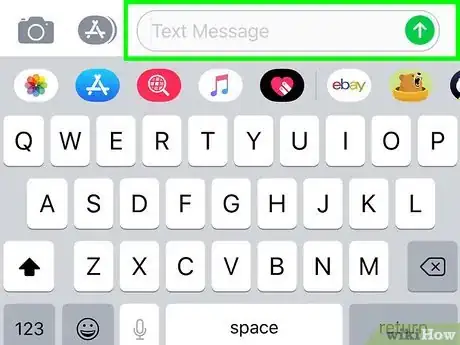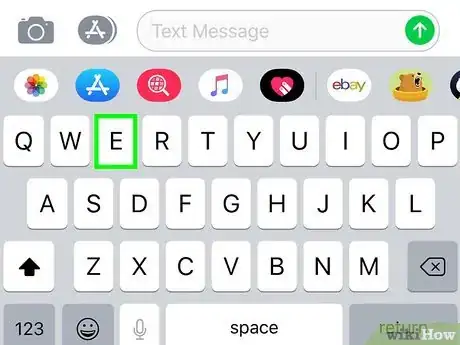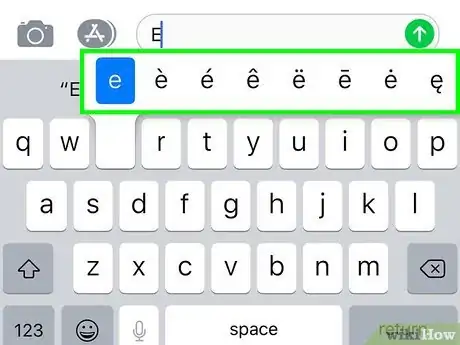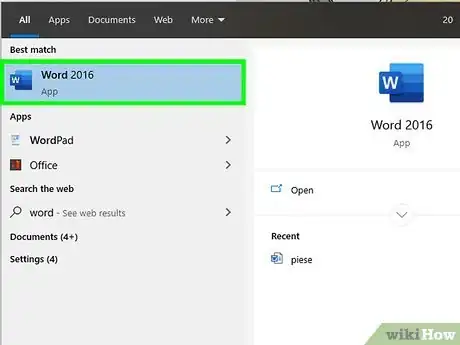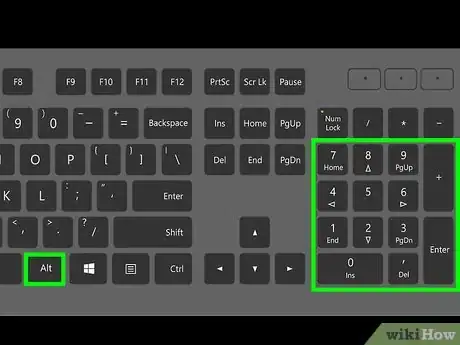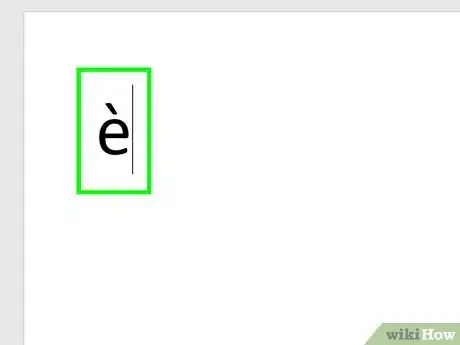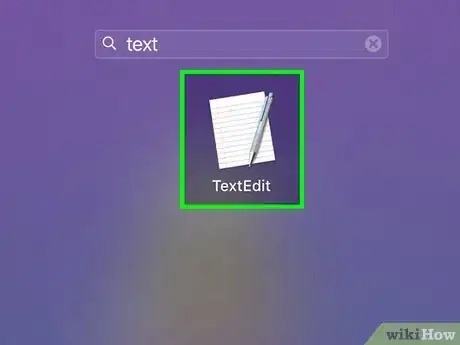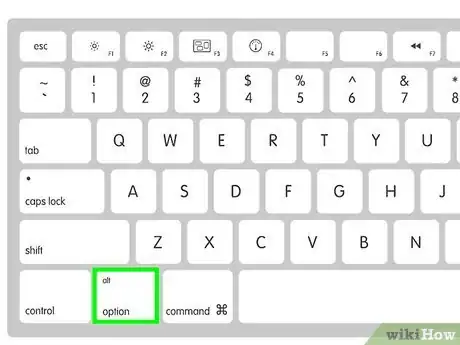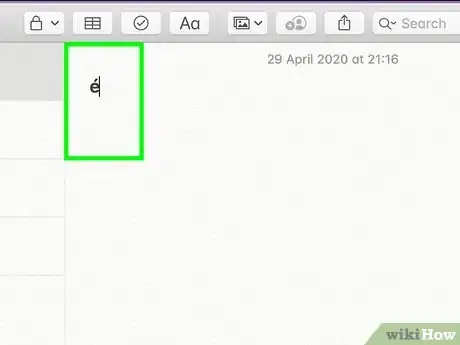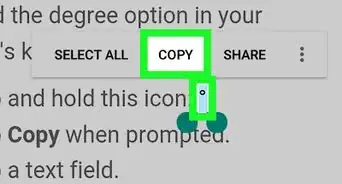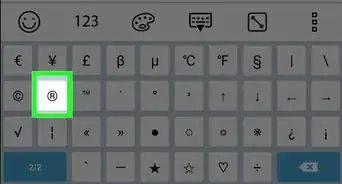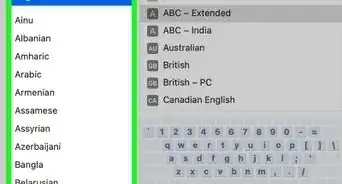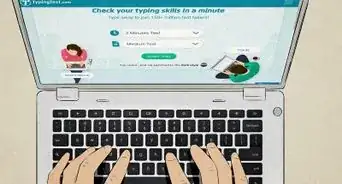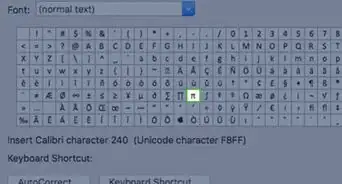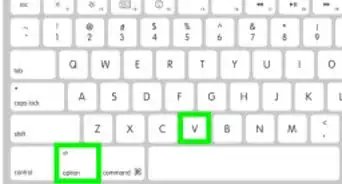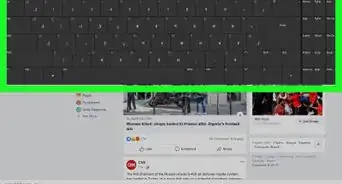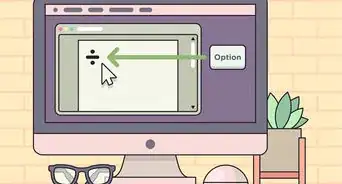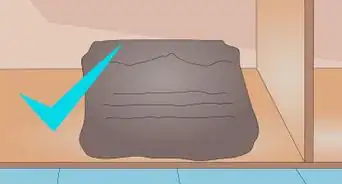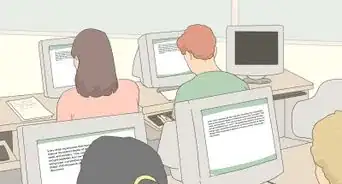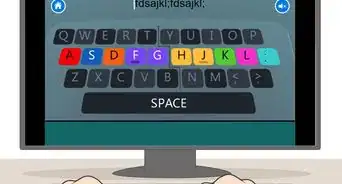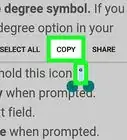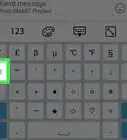X
This article was co-authored by wikiHow staff writer, Darlene Antonelli, MA. Darlene Antonelli is a Technology Writer and Editor for wikiHow. Darlene has experience teaching college courses, writing technology-related articles, and working hands-on in the technology field. She earned an MA in Writing from Rowan University in 2012 and wrote her thesis on online communities and the personalities curated in such communities.
This article has been viewed 26,698 times.
Learn more...
This wikihow will show you how to type an "E" with an accent on your mobile Android, iPhone, or iPad as well as a Windows or Mac computer.
Steps
Method 1
Method 1 of 3:
Using Gboard and the Default iOS Keyboard
-
1Open a text field. You'll need to activate the keyboard to use it; if you open any text processing app like the text messenger, the keyboard should slide up from the bottom of your screen.
-
2Press and hold E. By default, the first letter of your sentence will be capitalized.
- If you are using a lower-case "E," your keyboard will automatically switch between upper-cased and lower-cased letters as you type. You can also tap the thick upwards-pointing arrow to change capitalization.
Advertisement -
3Select the accented E you'd like to use. Whether you have a capital letter or not, you'll see a menu with all the accented "E"s you can use.
- When you slide your finger to one of the choices, you'll see that accented "E" appear in your chat.
Advertisement
Method 2
Method 2 of 3:
Using Windows
-
1Open a text-processor. You'll need to activate the keyboard to use it; if you open any text-processing program like Word, the keyboard will activate and you'll be able to see what you're typing on the screen.
-
2Press and hold a combination of keys: However, if you're using a keyboard without the 0-9 keypad on the right side (some laptops don't have a 10-digit keypad), you'll need to press the "Fn" key and "Num Lock" key. Your number lock will turn on and the right half of your keyboard should act as the keypad. You'll see the number in small, blue text on the corresponding key.
- To make è, hold Alt and press 0232. Use the 10-digit keypad at the right end of your keyboard to enter the numbers.
- To make È, hold Alt and press 0200. Use the 10-digit keypad at the right end of your keyboard to enter the numbers.
- To make é, hold Alt and press 0233. Use the 10-digit keypad at the right end of your keyboard to enter the numbers.
- To make É, hold Alt and press 0201. Use the 10-digit keypad at the right end of your keyboard to enter the numbers.
- To make ê, hold Alt and press 0234. Use the 10-digit keypad at the right end of your keyboard to enter the numbers.
- To make Ê, hold Alt and press 0202. Use the 10-digit keypad at the right end of your keyboard to enter the numbers.
- To make ë, hold Alt and press 0235. Use the 10-digit keypad at the right end of your keyboard to enter the numbers.
- To make Ë, hold Alt and press 0203. Use the 10-digit keypad at the right end of your keyboard to enter the numbers.
-
3Release Alt. You'll see your accented "E" inserted into your document.
Advertisement
Method 3
Method 3 of 3:
Using Mac
-
1Open a text-processor. You'll need to activate the keyboard to use it; if you open any text-processing program like Word, the keyboard will activate and you'll be able to see what you're typing on the screen.
-
2Press and hold ⌥ Opt. If you have the keyboard viewer on your menu bar, you'll see which keys create which accents. For example, you'll see that the "e" key will place a ` over your "E" and "i" will add a ^.
- To add the keyboard viewer to your menu bar, click the Apple logo in the top of your screen then click System Preferences > Keyboard > Show keyboard and emoji viewers in menu bar.
-
3Press e. After you've selected an accent that you want while holding ⌥ Opt, you can press e to enter an accented "e" into the document.
Advertisement
References
About This Article
Article SummaryX
1. Open a text field.
2. Press and hold E.
3. Select the accented E you'd like to use.
Did this summary help you?
Advertisement