This article was co-authored by wikiHow staff writer, Nicole Levine, MFA. Nicole Levine is a Technology Writer and Editor for wikiHow. She has more than 20 years of experience creating technical documentation and leading support teams at major web hosting and software companies. Nicole also holds an MFA in Creative Writing from Portland State University and teaches composition, fiction-writing, and zine-making at various institutions.
The wikiHow Tech Team also followed the article's instructions and verified that they work.
This article has been viewed 17,278 times.
Learn more...
This wikiHow teaches you how to switch to the Korean keyboard on a Samsung Galaxy phone or tablet.
Steps
-
1Open an app that allows you to type. You can use Messages, Notes, or even the Google Search bar.
-
2Tap the typing area. The keyboard will appear.Advertisement
-
3Tap the gear key. It’s in the bottom row of keys to the left of the space bar.
-
4Tap Languages and types. It’s the first option in the list.
-
5Tap MANAGE INPUT LANGUAGES. A list of available languages will appear.
-
6
-
7Tap the back button until you’ve returned to the keyboard.
-
8Swipe right across the space bar. This switches to the Korean keyboard, allowing you to type in Korean anywhere on your Galaxy.
- If you have other languages enabled and this motion switches you to one of those, swipe again until the keyboard changes to Korean.
About This Article
1. Open an app uses the keyboard.
2. Tap the typing area.
3. Tap the gear.
4. Tap Languages and types.
5. Tap MANAGE INPUT LANGUAGES.
6. Turn on the “Korean” switch.
7. Tap the back button.
8. Swipe right across the space bar.
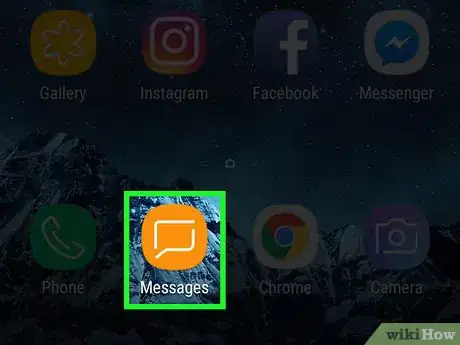
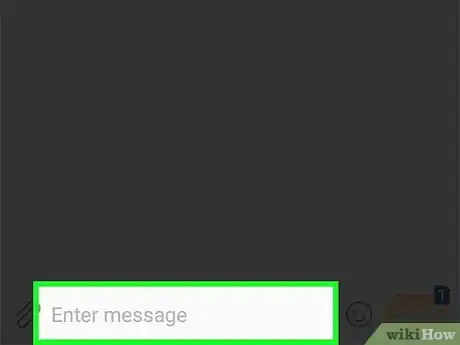
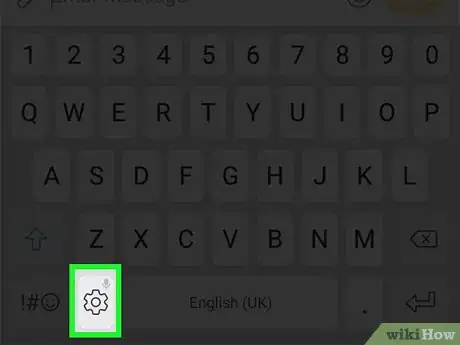

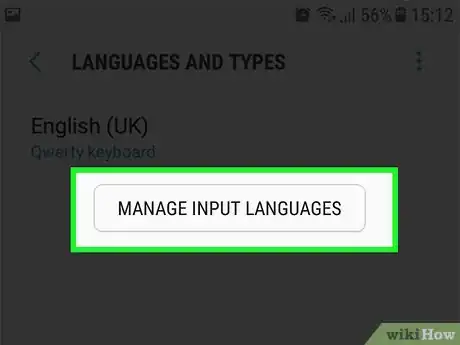
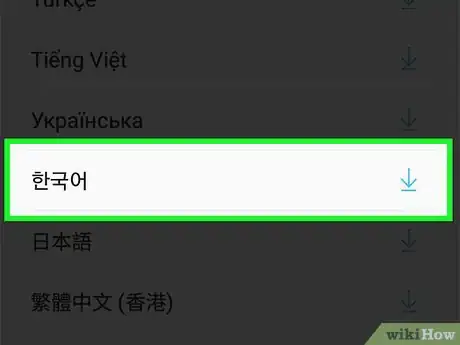

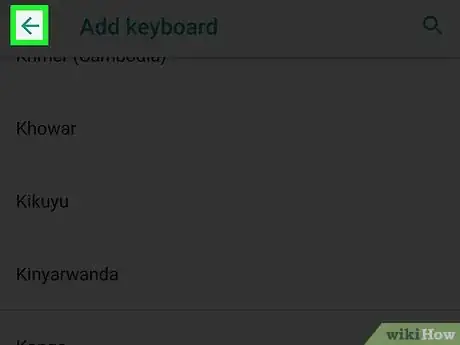
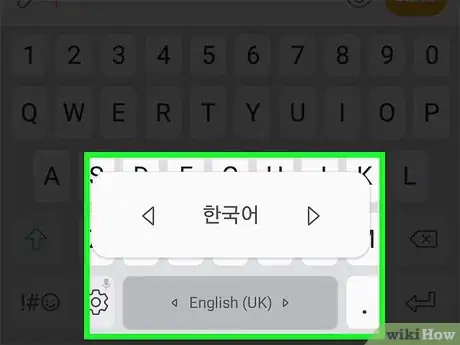












-on-Samsung-Galaxy-Step-17.webp)












































