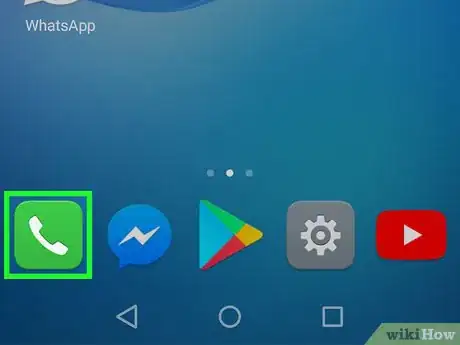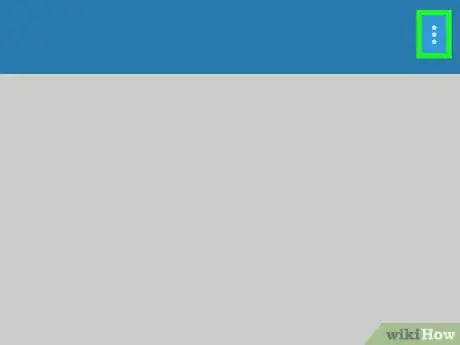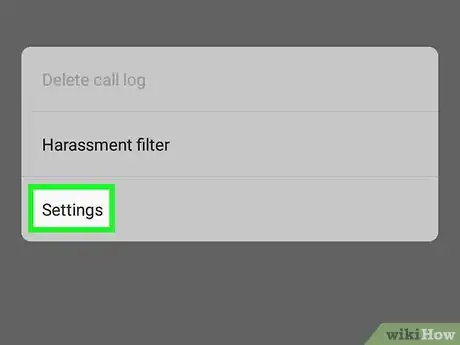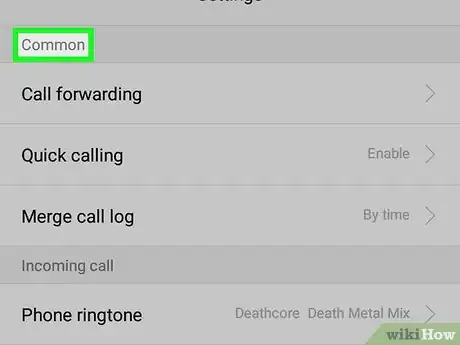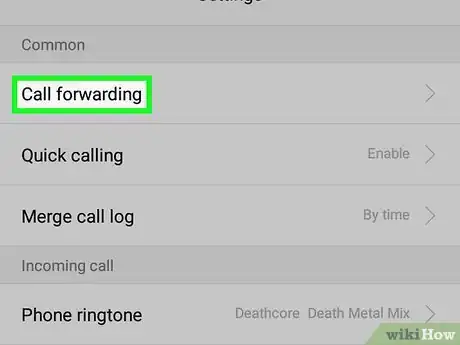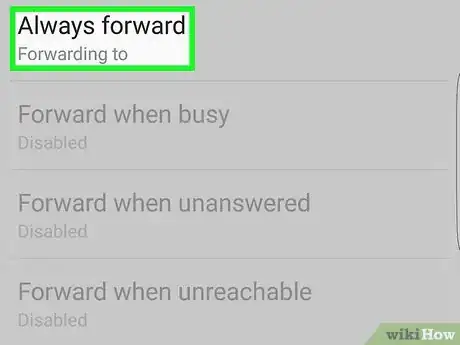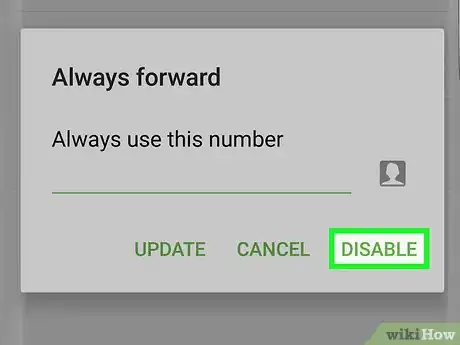X
This article was co-authored by wikiHow Staff. Our trained team of editors and researchers validate articles for accuracy and comprehensiveness. wikiHow's Content Management Team carefully monitors the work from our editorial staff to ensure that each article is backed by trusted research and meets our high quality standards.
This article has been viewed 13,008 times.
Learn more...
This wikiHow teaches you how to disable call forwarding on your Android, and prevent incoming calls from being automatically redirected to another phone number.
Steps
-
1Open the Phone app on your Android. This app looks like a telephone icon on your Apps menu. It will open a list of your recent calls.
-
2Tap the three vertical dots icon. This button is located in the upper-right corner of your screen. It will open a drop-down menu.Advertisement
-
3Tap Settings. This will open your call settings on a new page.
-
4Tap Calls on the menu.
- On some devices, you can skip this step, and just look for Call forwarding on the Settings menu.
-
5Tap Call forwarding. This will open a list of available forwarding options.
-
6Tap the forwarding option you're currently using. Whichever forwarding option you're currently using, tap it on the Call forwarding menu. This will open a pop-up window.
-
7Tap TURN OFF in the pop-up window. This will disable the selected call forwarding option. Incoming calls will no longer be redirected to another phone number.
Advertisement
About This Article
Advertisement