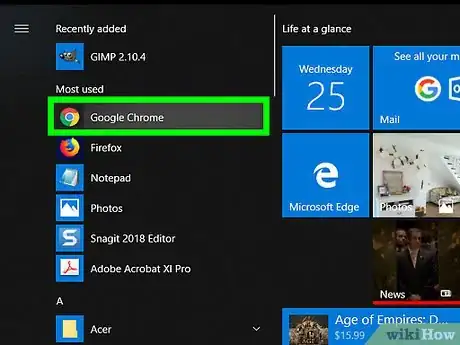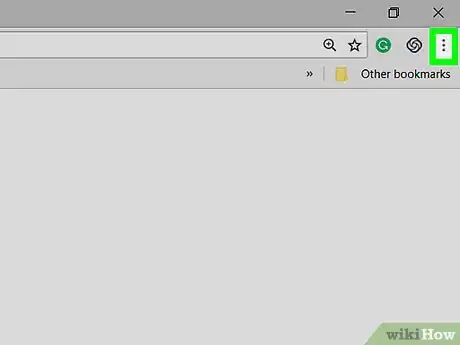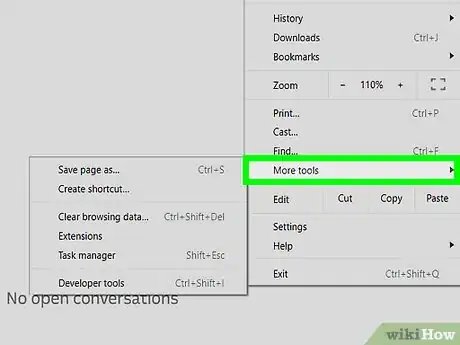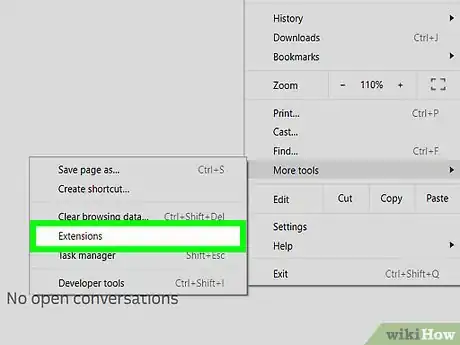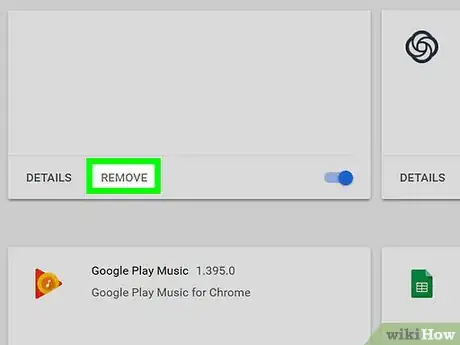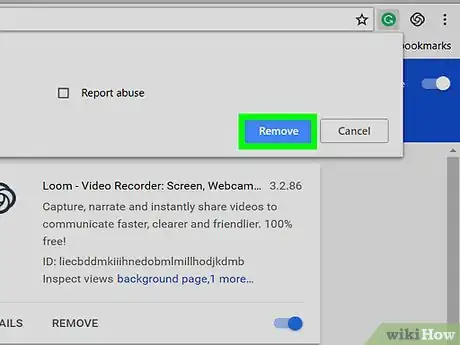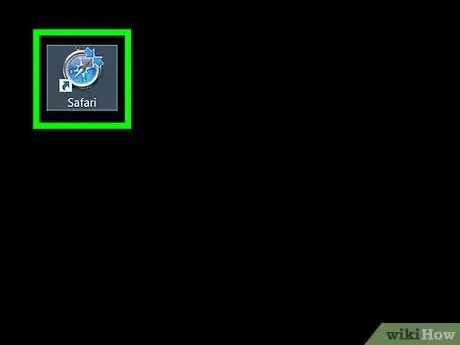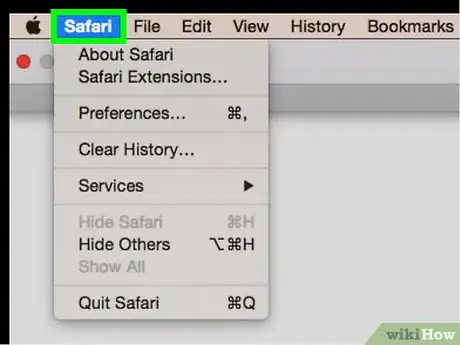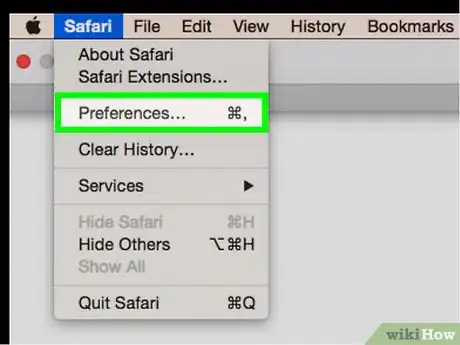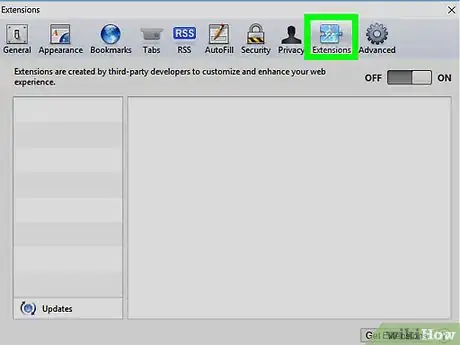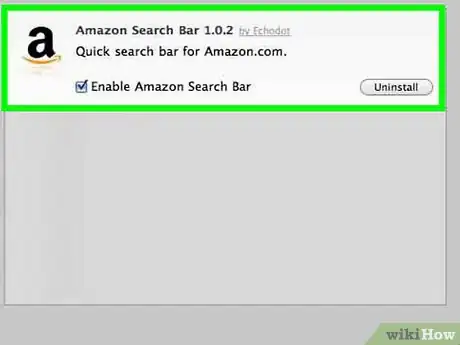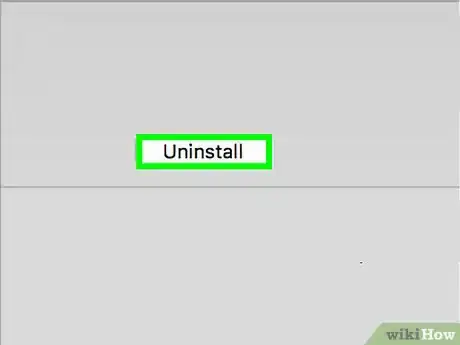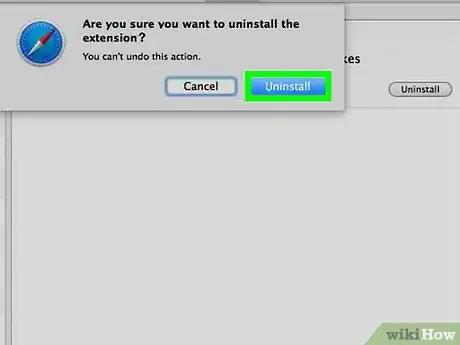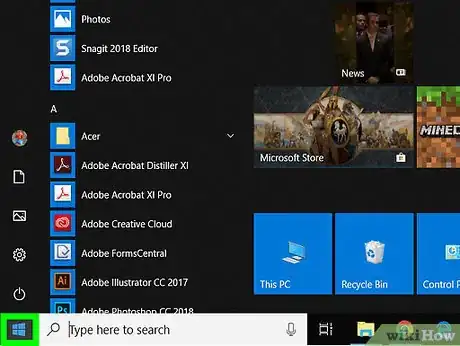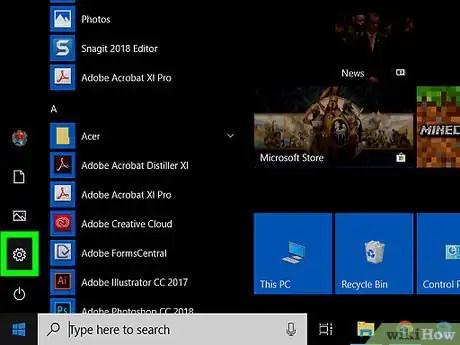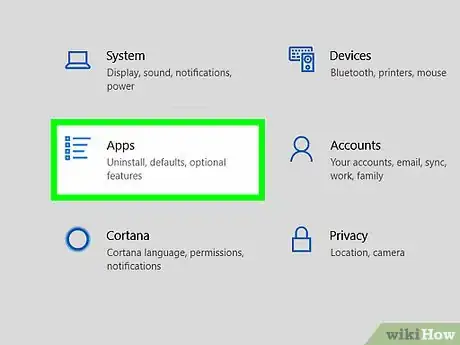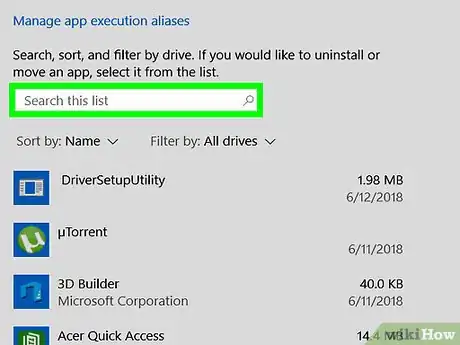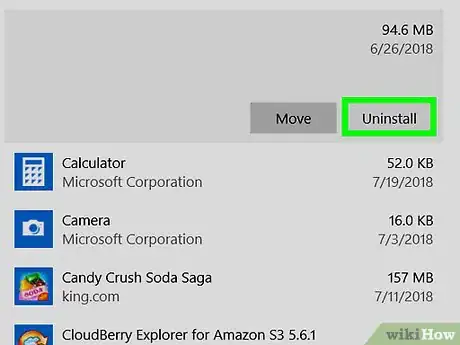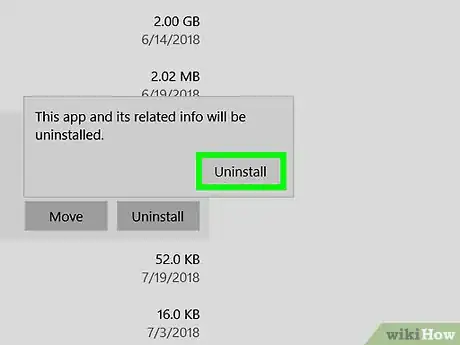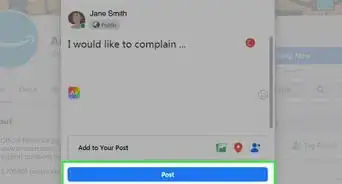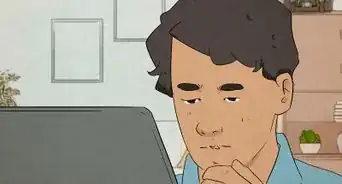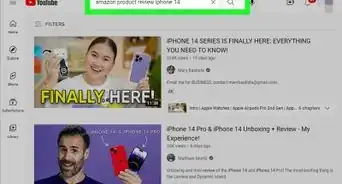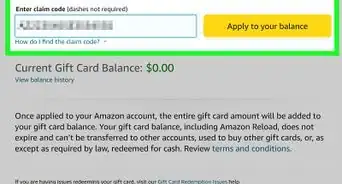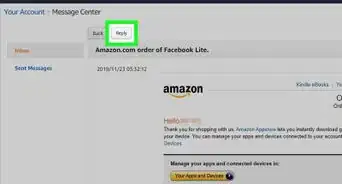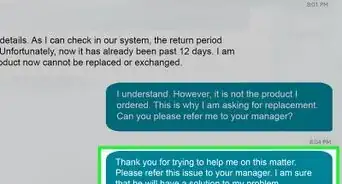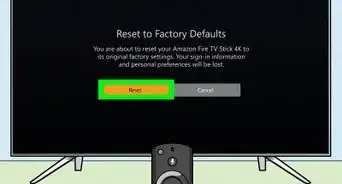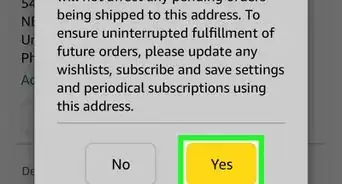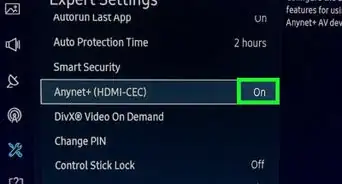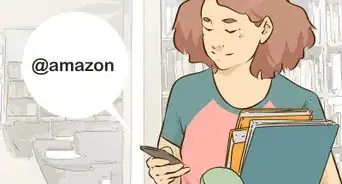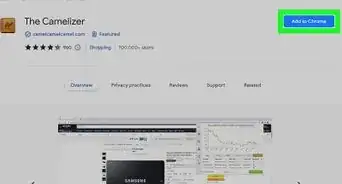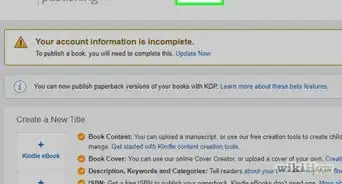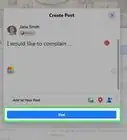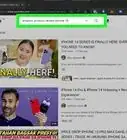This article was co-authored by wikiHow staff writer, Nicole Levine, MFA. Nicole Levine is a Technology Writer and Editor for wikiHow. She has more than 20 years of experience creating technical documentation and leading support teams at major web hosting and software companies. Nicole also holds an MFA in Creative Writing from Portland State University and teaches composition, fiction-writing, and zine-making at various institutions.
The wikiHow Tech Team also followed the article's instructions and verified that they work.
This article has been viewed 31,132 times.
Learn more...
This wikiHow teaches you how to delete the Amazon Assistant browser extension from Google Chrome (Windows and macOS) and Safari (macOS), plus how to uninstall the Windows 10 desktop app.
Steps
Uninstalling Google Chrome Extension
-
1Open Chrome on your PC or Mac. You’ll find it under All Apps in the Windows Start menu and in the Applications folder in macOS.
-
2Click the ⁝ menu. It’s at the top-right corner of Chrome.Advertisement
-
3Click More Tools. It’s near the bottom of the menu. Another menu will expand.
-
4Click Extensions. It’s near the center of the menu. A list of Chrome extensions will appear.
-
5Click REMOVE under “Amazon Assistant.” A confirmation message will appear near the top-right corner of Chrome.
-
6Click Remove. This removes Amazon Assistant from your web browser.
Uninstalling from Safari for macOS
-
1Open Safari on your Mac. It’s the compass icon typically found on the Dock and in the Launchpad.
-
2Click the Safari menu. It’s in the menu bar near the top-left corner of the screen.
-
3Click Preferences….
-
4Click the Extensions tab. It’s close to the top-right corner of the window.
-
5Click Amazon Assistant for Safari. You’ll find it in the left column. Some details will appear in the right panel.
-
6Click Uninstall. It’s in the right panel. A confirmation message will appear.
-
7Click Uninstall. This removes Amazon Assistant from Safari for macOS.
Uninstalling the Windows App
-
1
-
2
-
3Click Apps. It’s the first option in the second row of icons.
-
4Scroll down and click Amazon Assistant. It’ll be under the “Apps & features” header along with the other apps. Two buttons will appear below.
-
5Click Uninstall. A confirmation message will appear.
-
6Click Uninstall. This removes Amazon Assistant from your PC.