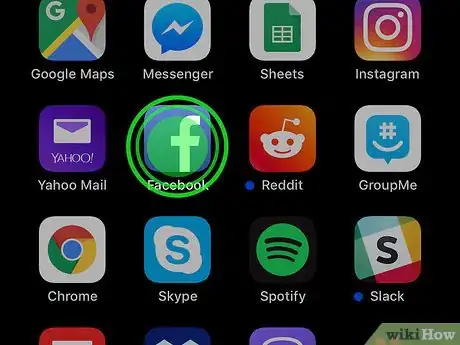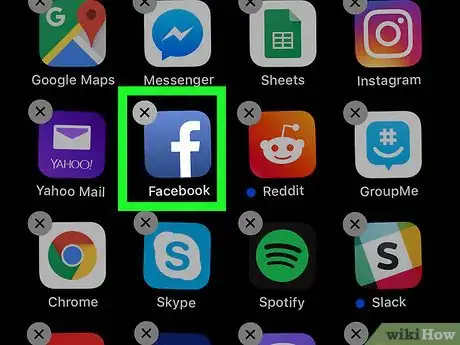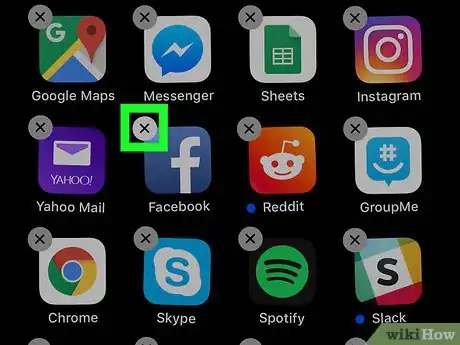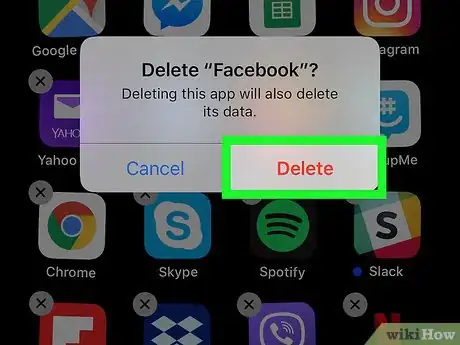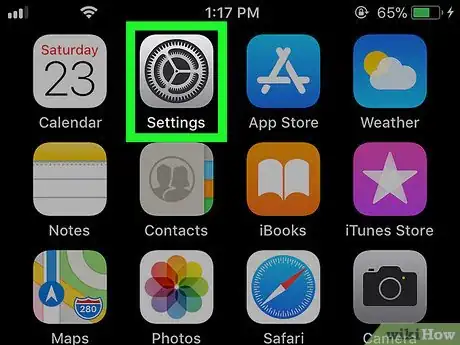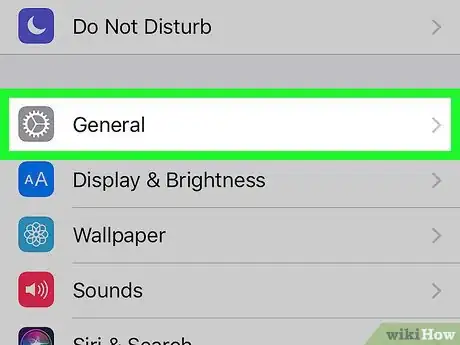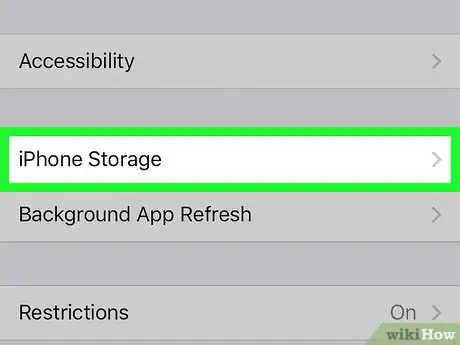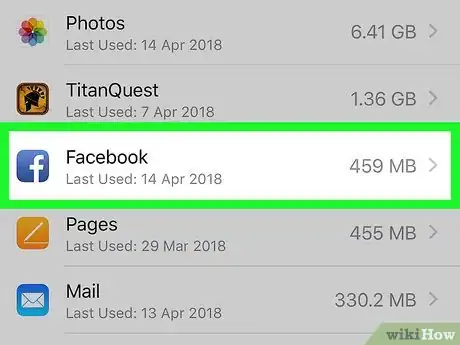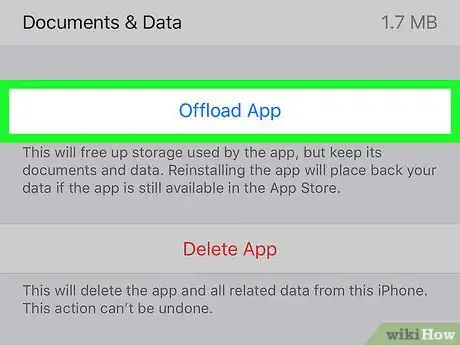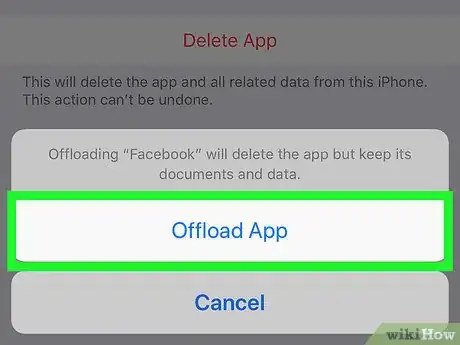This article was co-authored by wikiHow staff writer, Nicole Levine, MFA. Nicole Levine is a Technology Writer and Editor for wikiHow. She has more than 20 years of experience creating technical documentation and leading support teams at major web hosting and software companies. Nicole also holds an MFA in Creative Writing from Portland State University and teaches composition, fiction-writing, and zine-making at various institutions.
The wikiHow Tech Team also followed the article's instructions and verified that they work.
This article has been viewed 48,893 times.
Learn more...
This wikiHow teaches you how to delete the Facebook app from your iPhone or iPad. If you think you’ll want to install the app at a later date, you may want to offload it instead—this deletes the app but saves your settings.
Steps
Uninstalling Facebook
-
1Tap and hold the Facebook icon on the home screen. It’s the blue icon with a white “f” inside. The icons will start to wiggle.
-
2Lift your finger from the screen. An “x” now appears on each uninstallable app’s icon.Advertisement
-
3Tap the x on Facebook. A confirmation message will appear.
-
4Tap Delete. This uninstalls the app.
-
5Press the Home button. This stops the icons from wiggling.
Offloading Facebook
-
1
-
2Scroll down and tap General.
-
3Tap iPhone Storage. It’s near the middle of the menu.
-
4Scroll down and tap Facebook.
-
5Tap Offload App. It’s the blue text link at the center of the screen. A confirmation message will appear.
-
6Tap Offload App. This deletes the app from your iPhone or iPad but saves your settings.