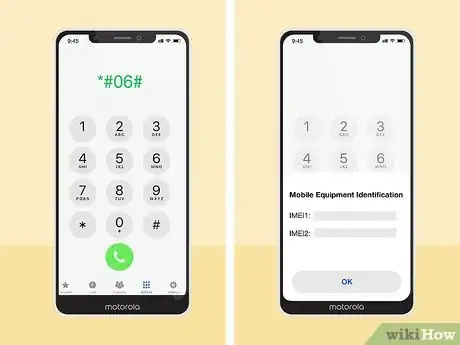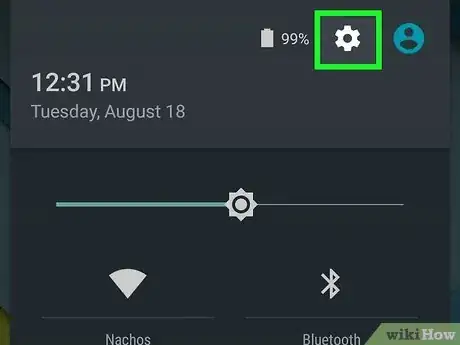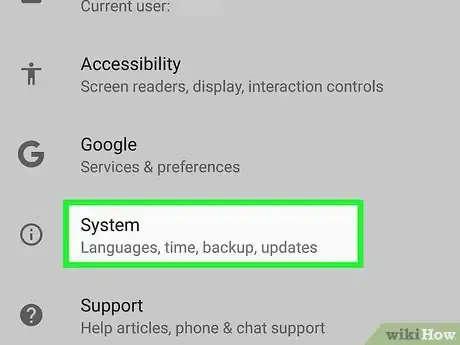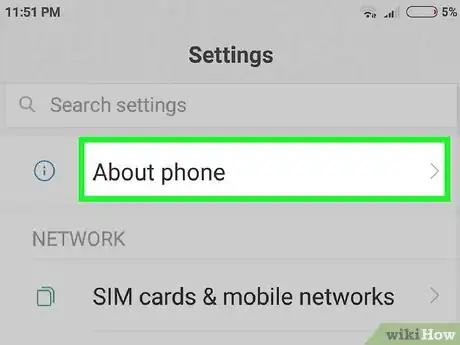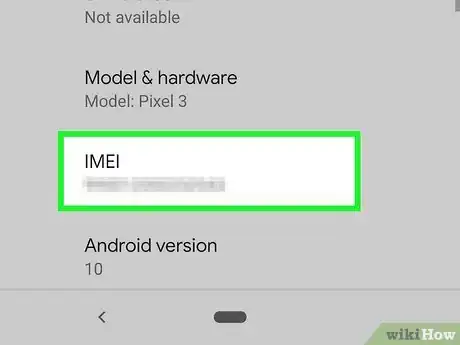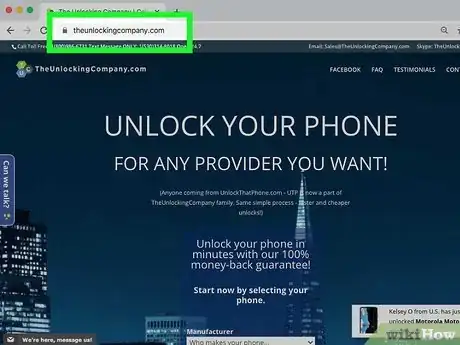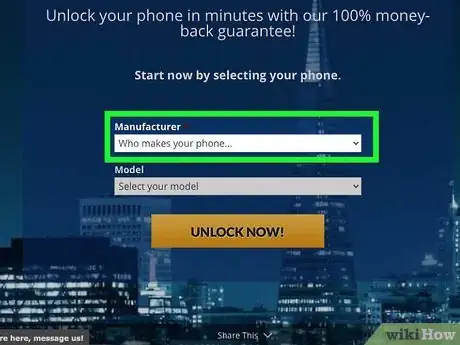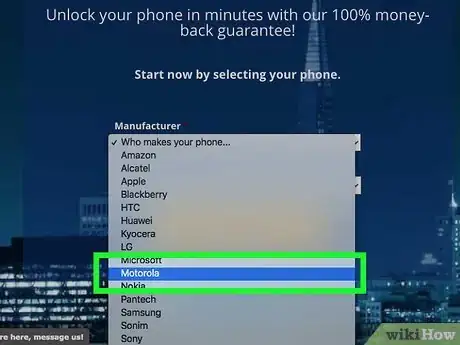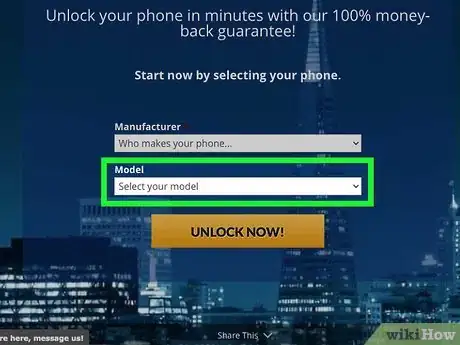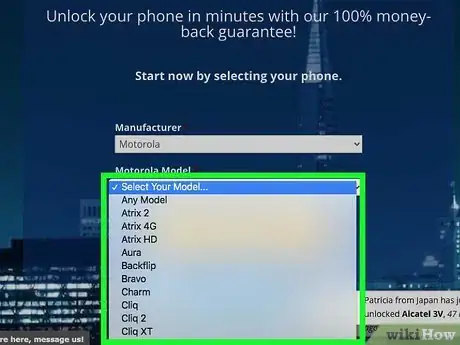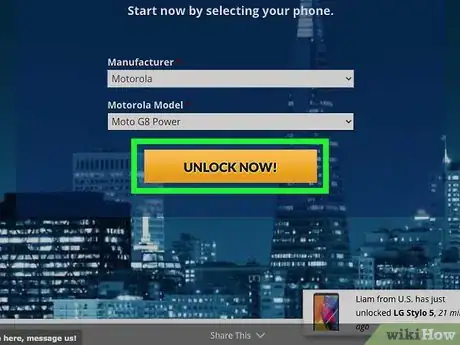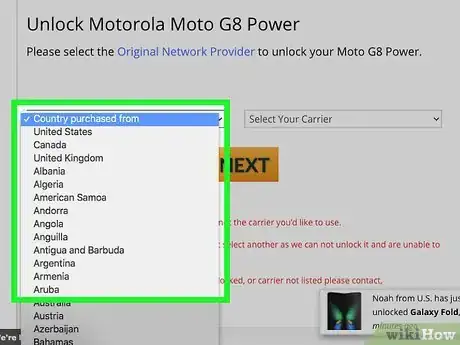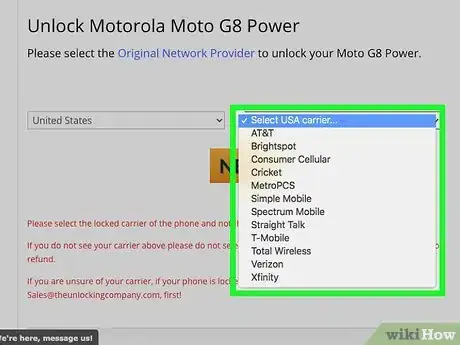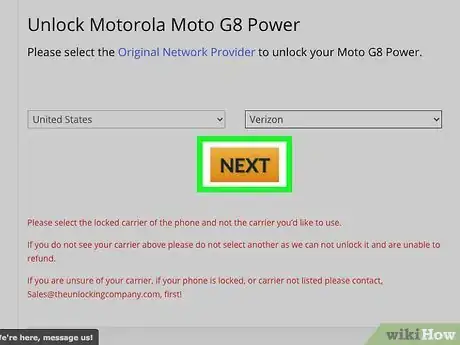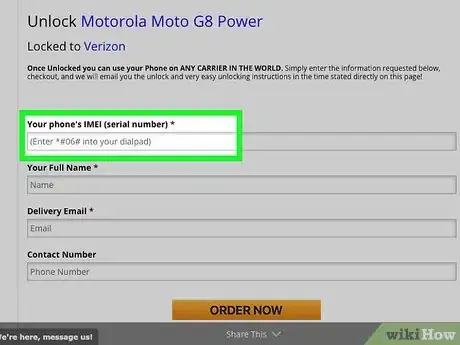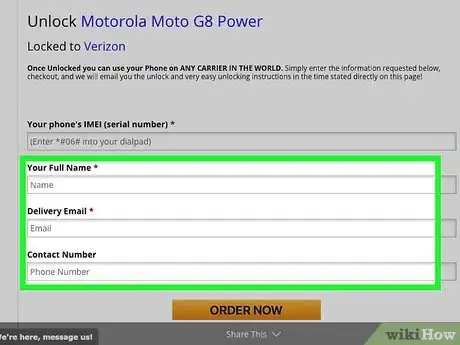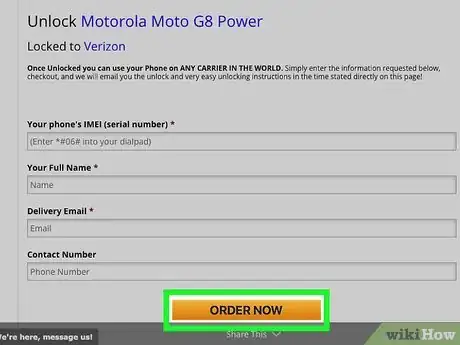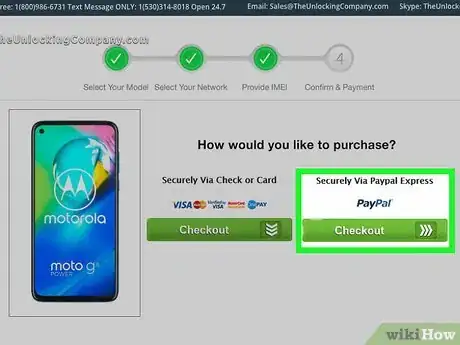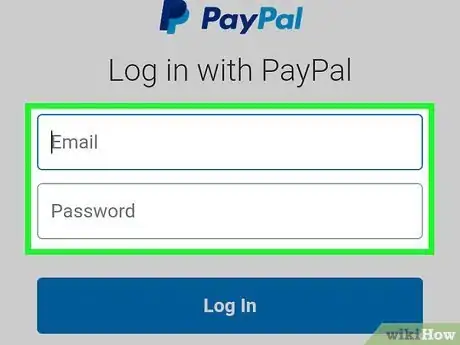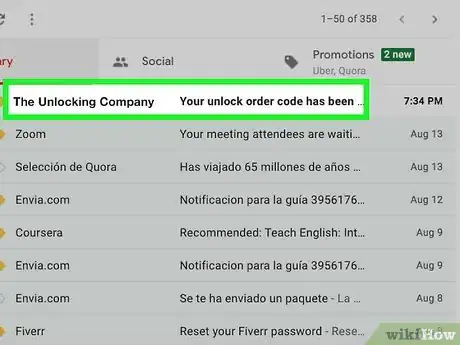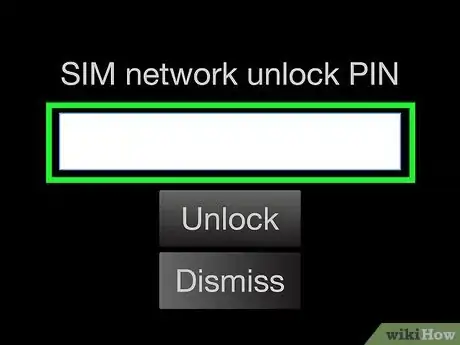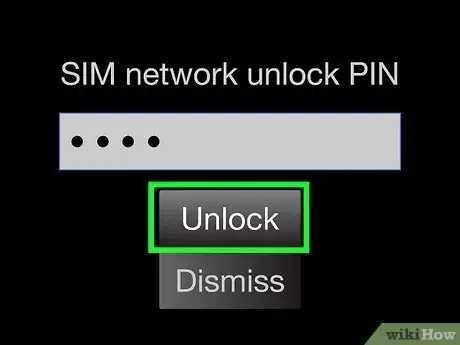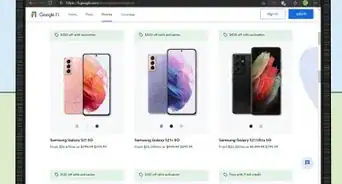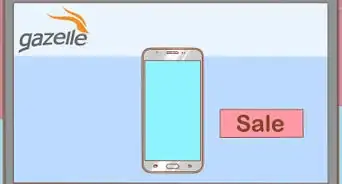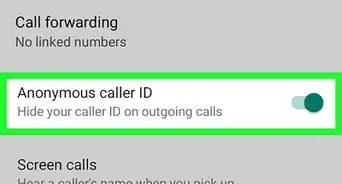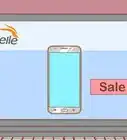This article was co-authored by wikiHow staff writer, Jack Lloyd. Jack Lloyd is a Technology Writer and Editor for wikiHow. He has over two years of experience writing and editing technology-related articles. He is technology enthusiast and an English teacher.
This article has been viewed 546,777 times.
Learn more...
This wikiHow teaches you how to carrier unlock your Motorola Android smartphone by obtaining an unlocking code via your computer. Keep in mind that you'll need to pay for the code, so you should only use this method if you're comfortable with losing a few bucks if the code doesn't work. If you'd rather unlock your Motorola the correct way, you'll need to contact your carrier. Your Android must be on a GSM network in order to be unlocked.
Steps
Finding Your Phone's IMEI Number
-
1Try dialing the IMEI code. The quickest way to retrieve your IMEI number is by opening your Phone app and dialing *#06#. This will cause the IMEI number to appear on-screen on most phones.
- If this doesn't work for you, you can find the IMEI number by following the rest of the steps in this method.
-
2Open your Android's Settings. Swipe down from the top of the screen, then tap the "Settings" gear in the top-right corner of the drop-down menu.
- On some phones, you'll have to use two fingers to swipe down from the top of the screen.
Advertisement -
3Scroll down and tap System. You'll find this at the bottom of the Settings page.
- Skip this step if you're using an Android that isn't running the Oreo operating system.
-
4Tap About phone. It's in the System menu.
- You may have to scroll down to find this option.
-
5Find your IMEI number. Scroll through the "About Phone" menu until you find the "IMEI" heading, then review the 16-digit number to the right of it. This is the number you'll have to enter into the unlock site.
Retrieving an Unlock Code
-
1Open the Unlocking Company website. Go to https://theunlockingcompany.com/ in your computer's web browser.
-
2Click the "Who makes your phone…" drop-down box. It's near the middle of the page. A drop-down menu will appear.
-
3Click Motorola. This is in the drop-down menu.
-
4Click the "Select Your Model…" drop-down box. It's below the first drop-down box.
-
5Select your phone's model. In the drop-down menu that appears, click your Motorola's model (e.g., Moto X).
-
6Click UNLOCK NOW!. It's a yellow button at the bottom of the page.
-
7Select the country in which you bought your Motorola. Click the left-most drop-down box, then click the name of the country in which you bought your Motorola.
-
8Select your carrier. Click the "Select Your Carrier" drop-down box, then click the carrier that your Motorola phone currently uses.
-
9Click NEXT. It's at the bottom of the page.
-
10Enter your phone's IMEI number. Type the 16-digit IMEI number that you retrieved into the top text box.
-
11Add your contact information. Type your full name into the "Your Full Name" text box, then enter a working email address into the "Delivery Email" text box.
-
12Click ORDER NOW. You'll see this button at the bottom of the page.
-
13Click PayPal. It's a yellow button at the bottom of the page.
-
14Pay with PayPal. Sign into your PayPal account, then follow the on-screen instructions.
- If you don't have a PayPal account, you can click Pay with Debit or Credit Card at the bottom of the page, enter your card details, and click Pay Now.
-
15Retrieve your unlock code. Unlocking Company will send the code to the email address you provided within 72 hours of your purchase. Once you have your unlock code, you can proceed.
Replacing the Old SIM
-
1Obtain a SIM card for the network you want to use. You can usually buy SIM cards from carrier stores, though you may also be able to buy a SIM card online.
-
2Turn off your Motorola. Press and hold the Lock button until a pop-up menu appears, then tap the Power off option in the menu.
- You may have to tap Power off again to confirm this choice.
-
3Remove your phone's case. If your phone has a case on it, take off the case before proceeding.
-
4Remove the bumper if necessary. If your Motorola model's SIM slot is hidden below a rubber bumper that fits around the phone's housing, you'll need to remove the bumper.
- Some Motorola phones may require you to remove the back and take out the battery.
-
5Eject the old SIM card. You'll usually do this by pressing in on the SIM card and waiting for it to pop out.
- If your phone uses a SIM tray, you'll need to insert a paperclip (or similar object) into the hole next to the SIM card to eject it.
-
6Insert your new SIM card. Push the new SIM card into the slot, making sure to insert it in the same direction in which the original SIM card was inserted.
- Again, if your phone uses a SIM tray, you'll place the SIM card in the tray before reinserting the tray.
-
7Replace your phone's cover and/or case. Once the SIM card has been inserted, you can reassemble any pieces you removed from your phone.
Unlocking Your Motorola
-
1Power on your phone. Press and hold the Lock button until your phone's screen lights up, then release the Lock button.
-
2Wait for the SIM unlock field to appear. Once you see a text box with the phrase "SIM network unlock PIN" (or similar), proceed.[1]
-
3Enter the SIM unlock code. Type in the unlock code that you retrieved from your email.
-
4Tap UNLOCK. It's below the text box. Doing so should unlock your Motorola, thus allowing you to begin using your new SIM card's network.
Warnings
- Unlocking your phone's carrier restrictions may result in your current carrier fining you. This is usually only a problem when your phone is still under contract.⧼thumbs_response⧽