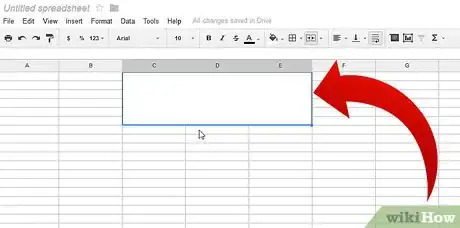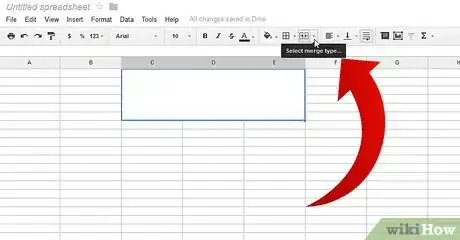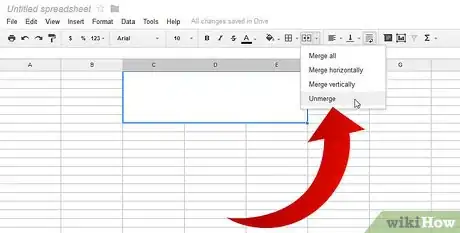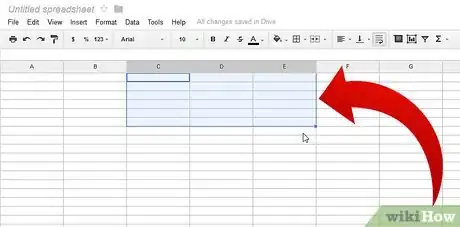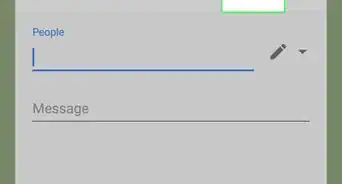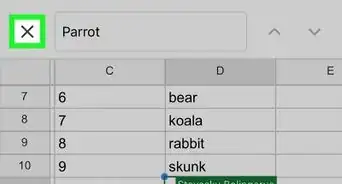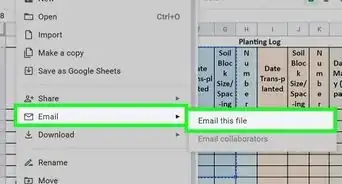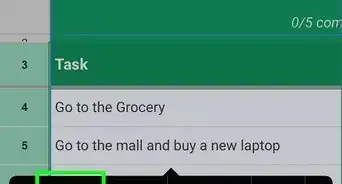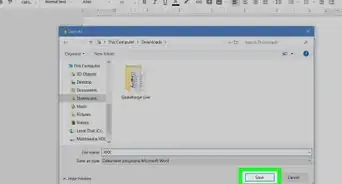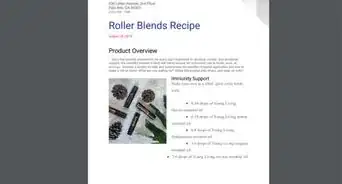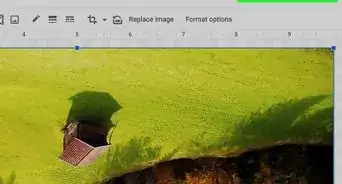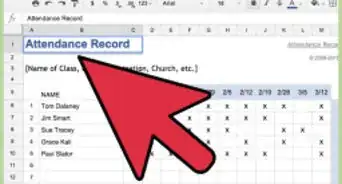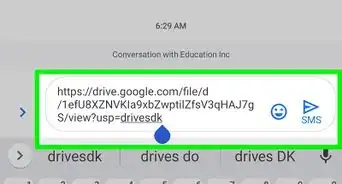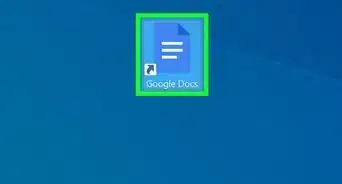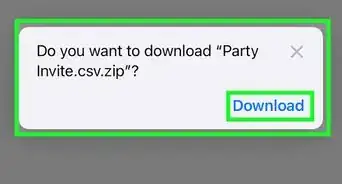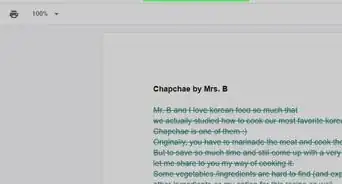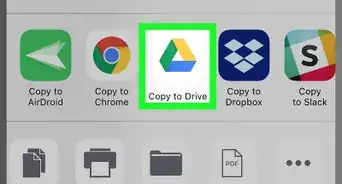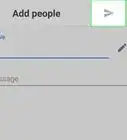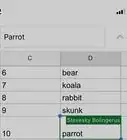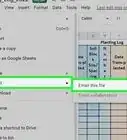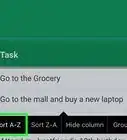X
wikiHow is a “wiki,” similar to Wikipedia, which means that many of our articles are co-written by multiple authors. To create this article, volunteer authors worked to edit and improve it over time.
This article has been viewed 67,955 times.
Learn more...
Merging cells in a spreadsheet allows you to customize the look and formatting of the sheet to your needs. Sometimes those needs change, however, so you may need to unmerge those cells and revert them to their original formatting. Google Docs allows you to unmerge cells directly from the toolbar.
Steps
-
1Click on the cell that you want to unmerge. You can only unmerge cells that have previously been merged together.
-
2Click the arrow next to the Merge button. This is located between the Borders and Alignment buttons. The down arrow will open a small Merge menu.Advertisement
-
3Select "Unmerge" from the drop down menu. This will revert the cells to their original individual cells. Any data in the merged cell will be placed in the first of the unmerged cells.
-
4Verify that your cells have been reverted. You should see distinct cells after performing the Unmerge command. If you do not, ensure that you have the correct cell selected when using the Unmerge command.
Advertisement
Community Q&A
-
QuestionHow do you unmerge cells using hotkeys?
 Eric ShielsCommunity AnswerThere is no single hotkey to merge or unmerge cells. First, you need to press ALT + O. This will open a menu. Press M to open the merge menu, and press the down key until the unmerge button is highlighted. You can then unmerge by pressing enter.
Eric ShielsCommunity AnswerThere is no single hotkey to merge or unmerge cells. First, you need to press ALT + O. This will open a menu. Press M to open the merge menu, and press the down key until the unmerge button is highlighted. You can then unmerge by pressing enter.
Advertisement
About This Article
Advertisement