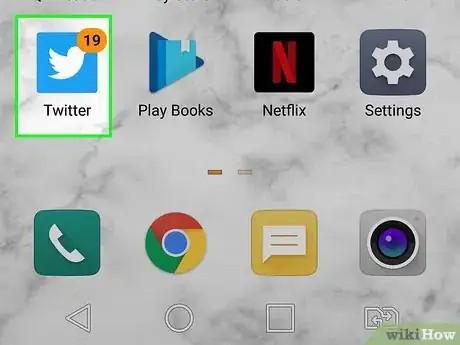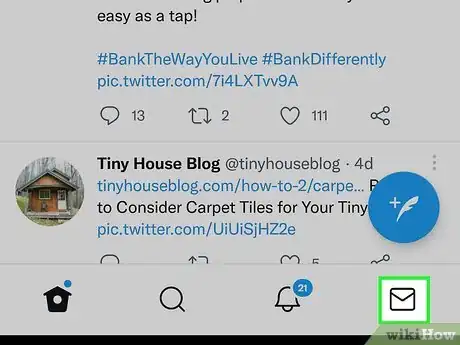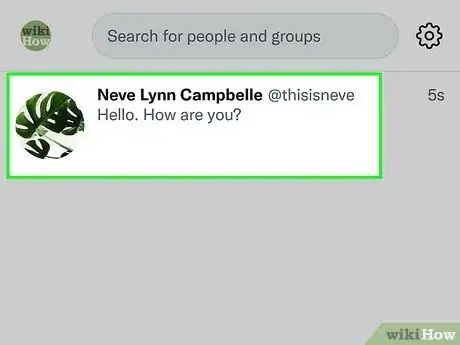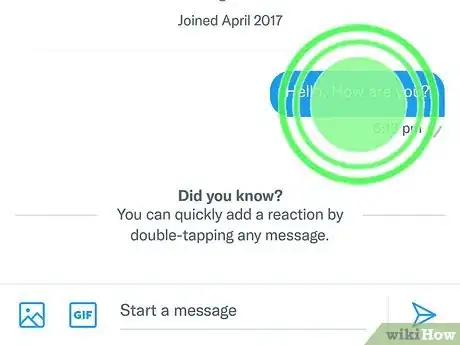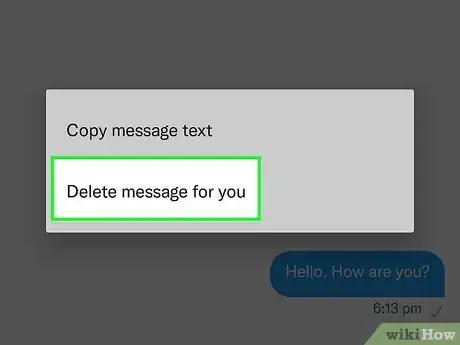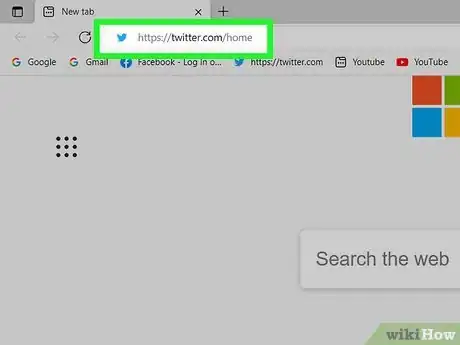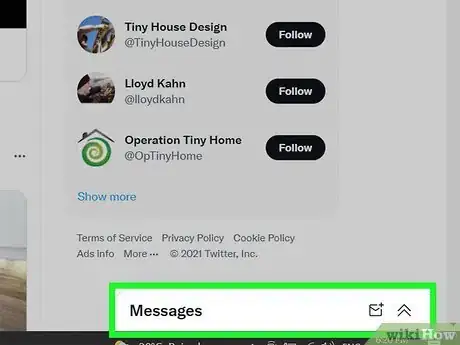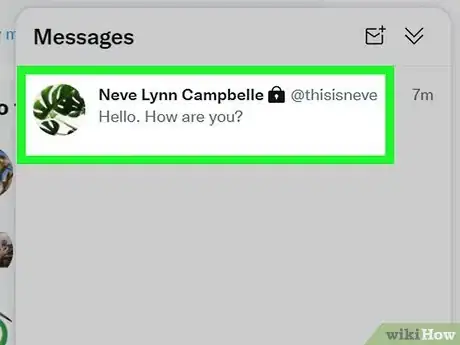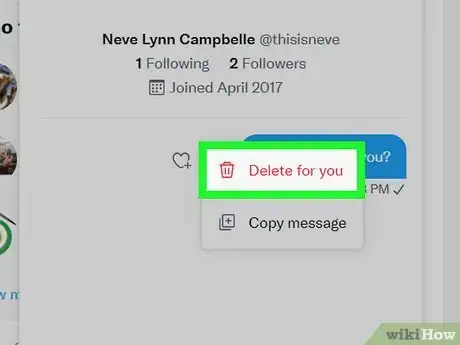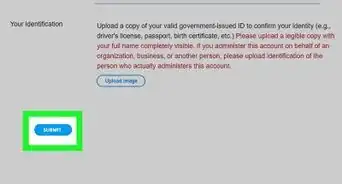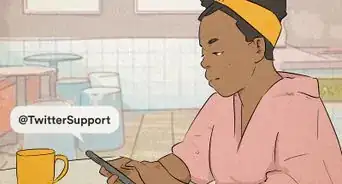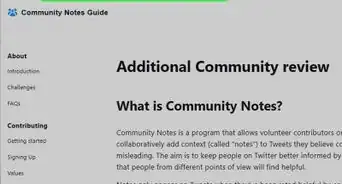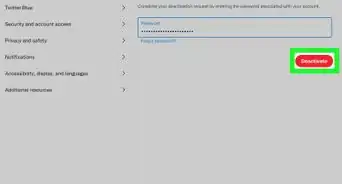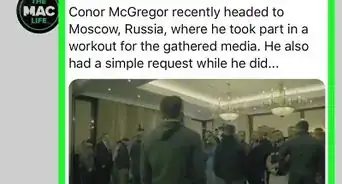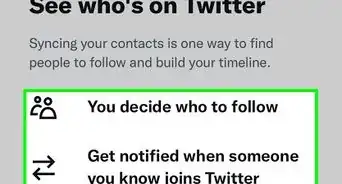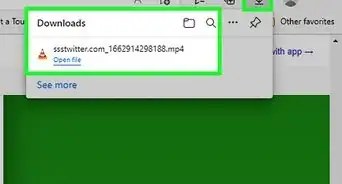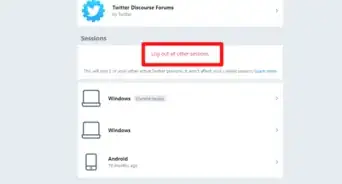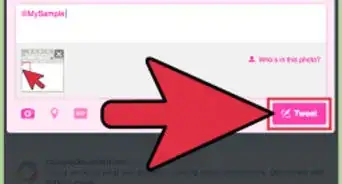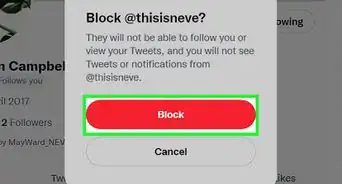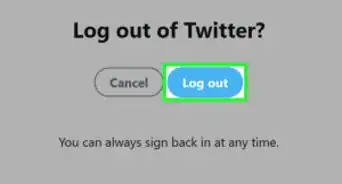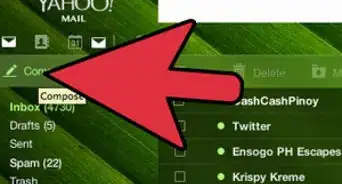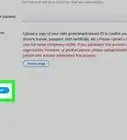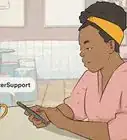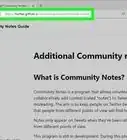This article was co-authored by wikiHow staff writer, Darlene Antonelli, MA. Darlene Antonelli is a Technology Writer and Editor for wikiHow. Darlene has experience teaching college courses, writing technology-related articles, and working hands-on in the technology field. She earned an MA in Writing from Rowan University in 2012 and wrote her thesis on online communities and the personalities curated in such communities.
This article has been viewed 37,225 times.
Learn more...
We've all sent a DM that we might regret sending later. Perhaps in the heat of the moment, you sent the writer of your favorite TV show a rage-filled DM about the series finale only to wake up and regret it the next day. Unfortunately, there's no way to unsend a direct message on Twitter now (it was a feature in the past)[1] . You can, however, delete it from your side of the conversation the other person will still see it though). This wikiHow article will teach you how you can delete DMs for yourself using a web browser as well as the mobile app.
Steps
Using the Mobile App
-
1Open Twitter. This app icon looks like a white bird on a light blue background. You can find it on one of your Home screens, in the app drawer, or by searching.
-
2Tap the envelope icon. It's in the bottom right corner of your screen and will open your DMs.Advertisement
-
3Tap a conversation from which you want to delete a message. The conversation will open to reveal all the messages you've sent.
-
4Tap and hold a message you want to delete. You can release your finger from the screen when a menu pops up.
-
5Tap Delete message for you. You can't delete or unsend the message, so the only thing you can do is delete the message from your account.
- If you want to delete an entire conversation on Android, go to your DM inbox and long-tap a conversation you want to delete (including all the messages in that conversation). When the menu pops up, select Delete conversation.
- If you want to delete an entire conversation on an iPhone, go to your DM inbox and swipe left on the conversation, then tap the trashcan icon.[2]
Using a Web Browser
-
1Go to https://twitter.com/home and log in. You can use any desktop web browser to delete DMs.
-
2Click Messages. It's in the panel on the left side of the browser page and is next to an icon of an envelope.
-
3Click the conversation from which you want to delete a DM. You'll see the person (or multiple people if it's a group conversation) to whom you've sent a DM in the center panel while the right-most panel shows the conversation and all the messages that have been sent in that conversation.
-
4Hover your mouse over a message and click ••• . The three-dot menu icon will appear when you mouse over a message in a conversation.
-
5
References
About This Article
1. Open Twitter.
2. Tap the envelope icon.
3. Tap a conversation from which you want to delete a message.
4. Tap and hold a message you want to delete.
5. Tap Delete message for you.