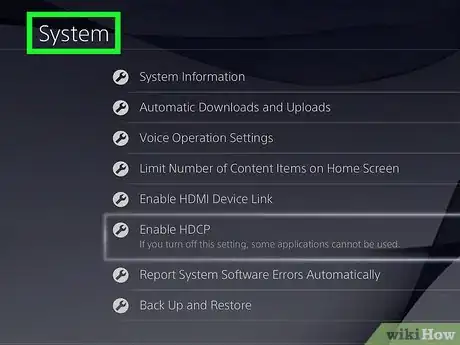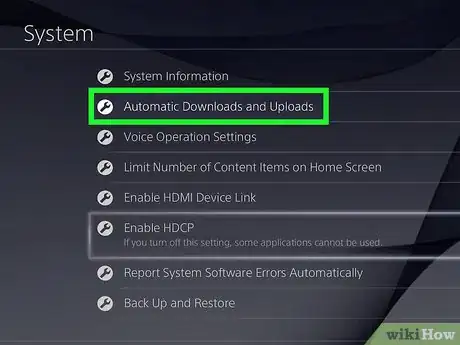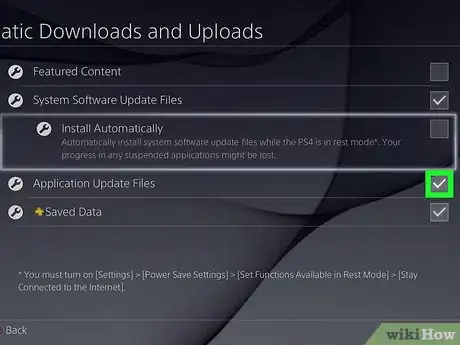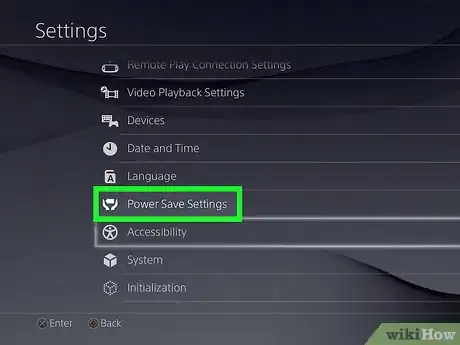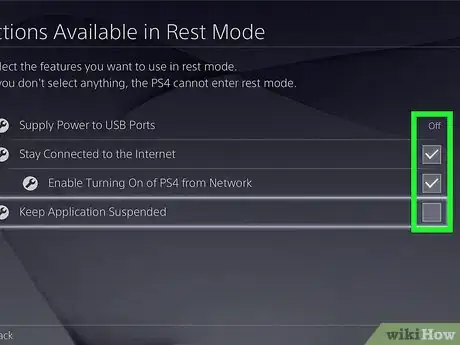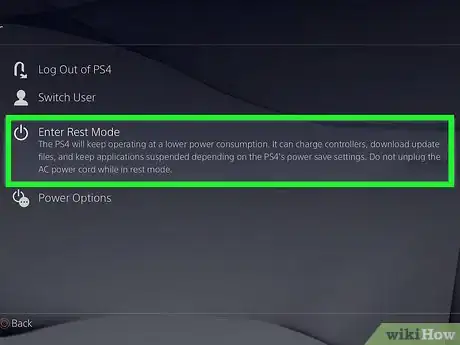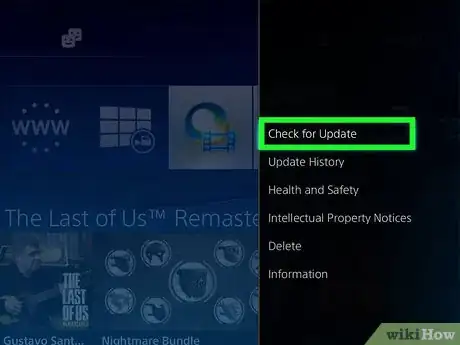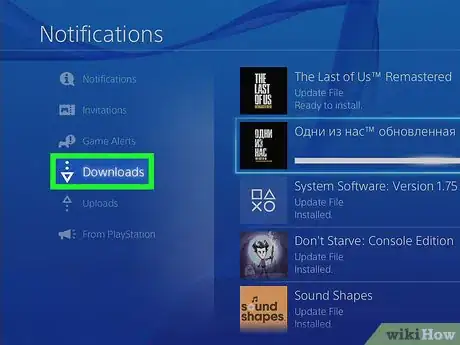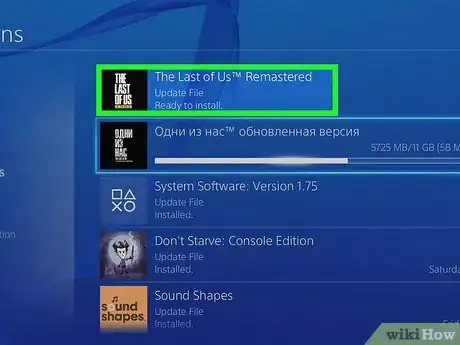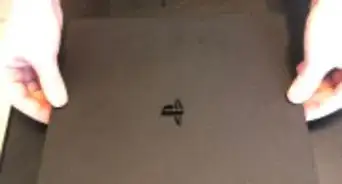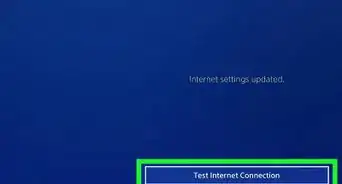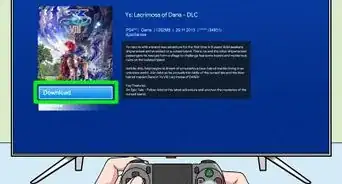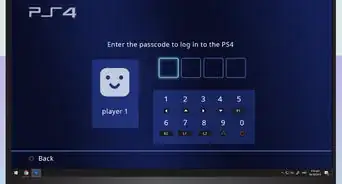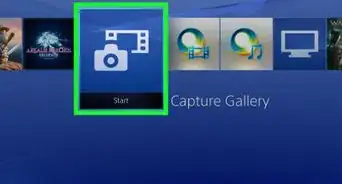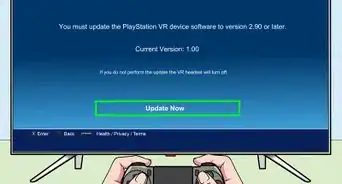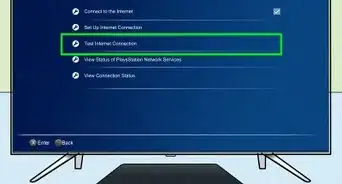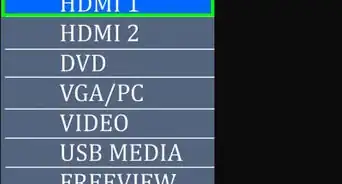This article was co-authored by wikiHow Staff. Our trained team of editors and researchers validate articles for accuracy and comprehensiveness. wikiHow's Content Management Team carefully monitors the work from our editorial staff to ensure that each article is backed by trusted research and meets our high quality standards.
This article has been viewed 185,400 times.
Learn more...
Playing video games on the PS4 is great fun, but developers sometimes need to fix bugs and glitches in their games. Fortunately, updating your PS4 games is easy. The most convenient way to do it is to set up automatic downloads, allowing your games to update in the background or while your PS4 is in standby mode. Alternately, you could update your games manually by choosing the game you’re interested in playing, then downloading and installing the update.
Steps
Setting up Automatic Updates
-
1Turn on your PS4 by pressing the central button on your controller. Press the button again if you see an additional screen that prompts you to do so. Select your user profile at the next screen that asks “Who is using this controller?” Then, press the “X” button.[1]
-
2Press up on the controller and scroll over to the “settings” screen. The settings button is orange and white, with a small logo of a toolbox in a white circle. You can find it between the power options and the trophies menu options. Use the D-pad or the left thumb stick to navigate to the settings menu option, then press “X” on your controller to access it.[2]Advertisement
-
3Scroll down through the menu options to “system.” The “system” option is between “accessibility” and “initialisation.” Press “X” on the controller to access it.[3]
-
4Scroll down to “automatic downloads and uploads.” This menu option is second from the top, between “system information” and “voice operation settings.” Press “X” on the controller to access it.[4]
-
5Place a check mark next to “application update files.” By pressing the “X” button on your controller after scrolling down to “application update files,” you’ll activate automatic downloads on games and apps. The “application update files” option is between the “saved data” and “install automatically” options.[5]
-
6Navigate to the “power settings” menu. Press the circle twice on the controller to backtrack to the “settings” menu screen, then scroll down to the “power settings” option. This menu option has a small white logo next to it in the shape of 2 hands lifting a battery. Press “X” on the controller to access the menu once you’ve scrolled to it.[6]
-
7Set the functions you want available in rest mode. Select the second menu option, “set functions available in rest mode.” This allows games to update even when the PS4 is in rest mode. If you are a remote play user, you should also select “enable turning on of PS4 from network.”[7]
-
8Put the PS4 into rest mode before you turn off the power. Hold down the central button on the controller, then use the D-pad or left thumbstick to scroll down to the “power” option. Scroll over, then select “put PS4 in standby mode.”[8]
Updating Games Manually
-
1Select the application you want to update in the main menu. After turning on the PS4 and accessing your account, use the D-pad or left thumbstick to navigate to the game you’re interested in updating.[9]
-
2Check for updates through the options menu. With the game you want to update still selected, press the options button on your controller. Scroll down to the “check for update” option in the menu that pops up.[10]
-
3Go to downloads if the game is ready for an update. If there is an update available, you’ll get a notification that reads, “An update file for this application is available.” You’ll then be prompted to go to the downloads screen. Press “X” on the controller to access the screen.
- If the game doesn’t need an update, the PS4 will let you know.
-
4Select the game and begin the download. At the downloads screen, you’ll see a full list of all updates available for your apps and games. Select the game you want to update by pressing “X” on the controller, then confirm your decision to update the game.
- Updates take time. The amount of time they take to install depends upon the size of the update file.
- You can play games while the update installs.
Community Q&A
-
QuestionHow do I update games on PS4? What if I don't have PSN?
 Community AnswerClick the option button to the right of the center button. Scroll down and select "check application for update." PSN only affects who you can play with, not if you can update the game.
Community AnswerClick the option button to the right of the center button. Scroll down and select "check application for update." PSN only affects who you can play with, not if you can update the game. -
QuestionIs it possible to update a game on a PS4 without having internet access?
 Belle K.Top AnswererNo, it needs to be able to download the update. If there's no internet access, it will have nowhere to get the update from.
Belle K.Top AnswererNo, it needs to be able to download the update. If there's no internet access, it will have nowhere to get the update from. -
QuestionHow long does the updating take?
 Belle K.Top AnswererThe update time depends on the size of the update, as well as your internet speed. A large update will take longer than a simple bug fix.
Belle K.Top AnswererThe update time depends on the size of the update, as well as your internet speed. A large update will take longer than a simple bug fix.
References
- ↑ https://www.playstation.com/en-gb/get-help/help-library/games/installing--downloading---updating/how-to-set-up-auto-update-download-on-your-playstation-4/
- ↑ https://www.playstation.com/en-gb/get-help/help-library/games/installing--downloading---updating/how-to-set-up-auto-update-download-on-your-playstation-4/
- ↑ https://www.playstation.com/en-gb/get-help/help-library/games/installing--downloading---updating/how-to-set-up-auto-update-download-on-your-playstation-4/
- ↑ https://www.playstation.com/en-gb/get-help/help-library/games/installing--downloading---updating/how-to-set-up-auto-update-download-on-your-playstation-4/
- ↑ https://www.playstation.com/en-gb/get-help/help-library/games/installing--downloading---updating/how-to-set-up-auto-update-download-on-your-playstation-4/
- ↑ https://www.playstation.com/en-gb/get-help/help-library/games/installing--downloading---updating/how-to-set-up-auto-update-download-on-your-playstation-4/
- ↑ https://www.playstation.com/en-gb/get-help/help-library/games/installing--downloading---updating/how-to-set-up-auto-update-download-on-your-playstation-4/
- ↑ https://www.playstation.com/en-gb/get-help/help-library/games/installing--downloading---updating/how-to-set-up-auto-update-download-on-your-playstation-4/
- ↑ http://manuals.playstation.net/document/en/ps4/settings/autoupdate.html