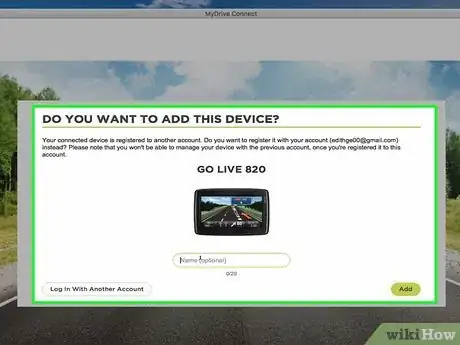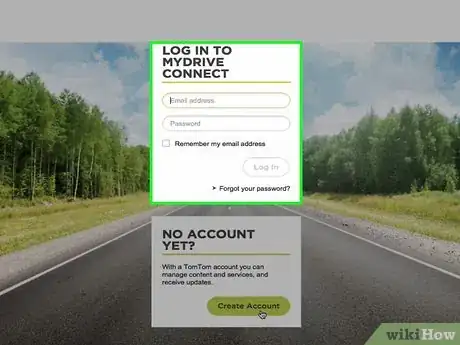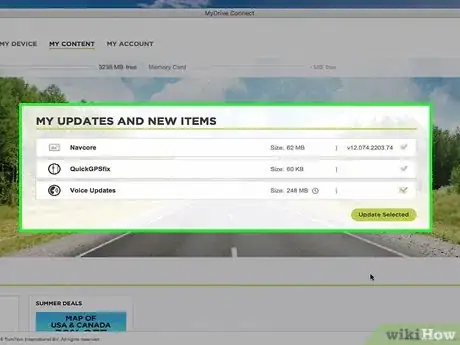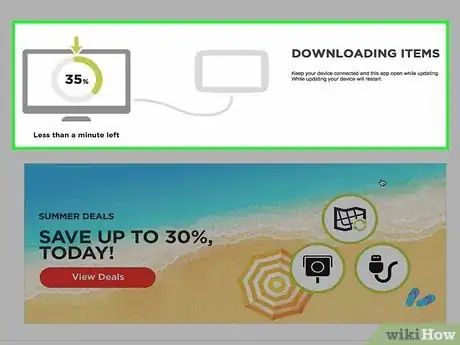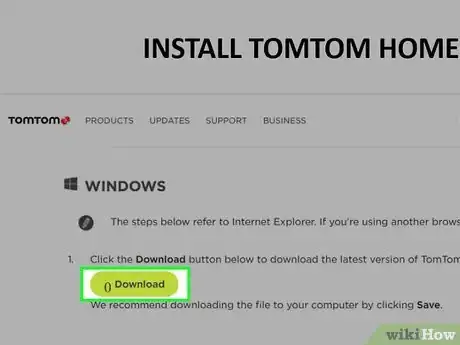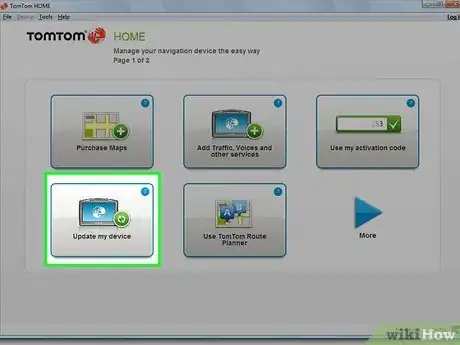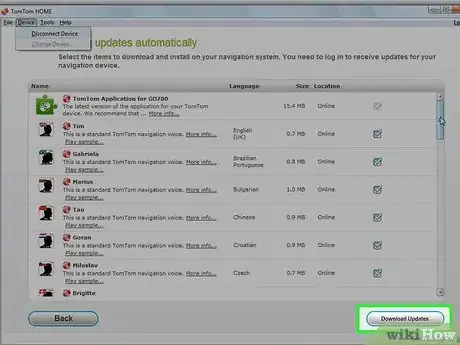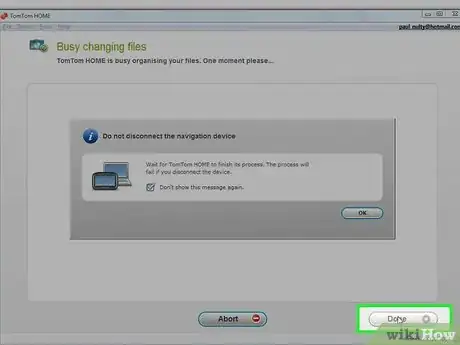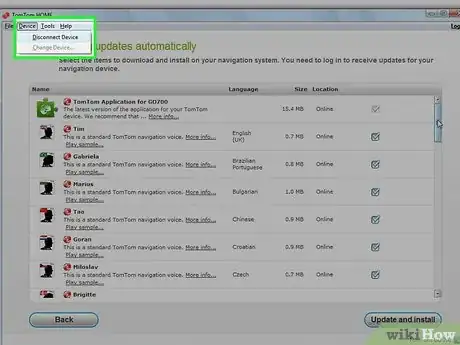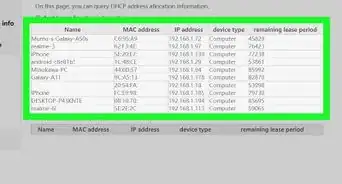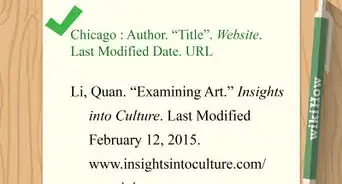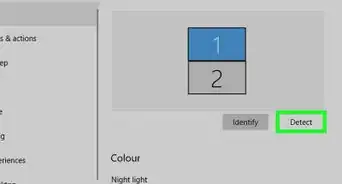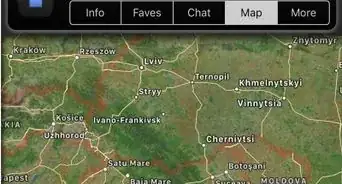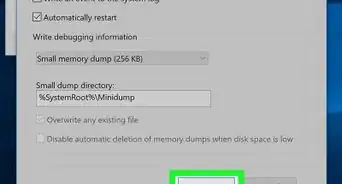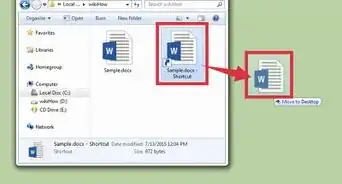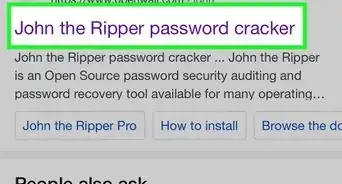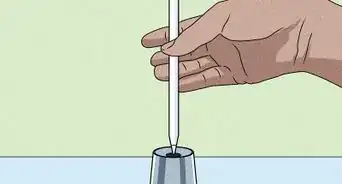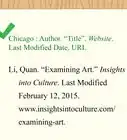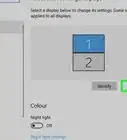X
wikiHow is a “wiki,” similar to Wikipedia, which means that many of our articles are co-written by multiple authors. To create this article, volunteer authors worked to edit and improve it over time.
This article has been viewed 36,069 times.
Learn more...
Keeping your TomTom device updated will allow you to stay on top of route changes and new locations, and helps ensure you have the latest navigation data for travel. You can update your TomTom at any time using either the MyDrive Connect or TomTom Home applications available at TomTom’s website.
Steps
Method 1
Method 1 of 2:
Using MyDrive Connect
-
1Connect your TomTom device to your computer using a USB cable.
-
2Power on your TomTom device.Advertisement
-
3Wait for the MyDrive Connect application to launch upon recognizing your device.
- If you do not already have MyDrive Connect installed, go to https://www.tomtom.com/en_us/mytomtom/getstarted/ and click on “Get Started” to download the software to your computer.
-
4Sign in to MyDrive Connect using your email address and password.
-
5Click on “Update” below “My Updates and New Items.” MyDrive Connect will download and install the latest software updates on your TomTom.
-
6Wait for installation to complete. After the latest updates have been installed, the installation screen will automatically close.
-
7Disconnect your TomTom device from your computer. Your device will now be updated.
Advertisement
Method 2
Method 2 of 2:
Using TomTom Home
-
1Connect your TomTom device to your computer using a USB cable.
-
2Power on your TomTom device.
-
3Wait for the TomTom Home application to launch upon recognizing your device.
- If you do not have TomTom Home installed on your computer, you can download the software from http://download.tomtom.com/sweet/application/home2latest/TomTomHOME2winlatest.exe if you use Windows, or from http://download.tomtom.com/sweet/application/home2latest/TomTomHOME2maclatest.dmg if you use Mac OS X.
-
4Click on “Update My Device” on the Home screen of the TomTom Home program. The application will check for new TomTom updates.
-
5Click on “Download Updates” if new updates are available. TomTom Home will install the latest updates on your device.
-
6Click on “Done” when TomTom Home informs you that the update is complete.
-
7Click on “Device,” then on “Disconnect Device” on the Home screen.
-
8Disconnect your TomTom from your computer. Your device will now be updated.[1]
Advertisement
References
About This Article
Advertisement