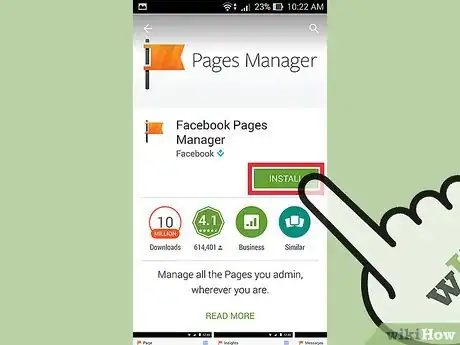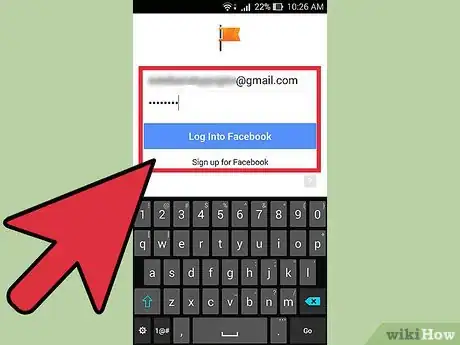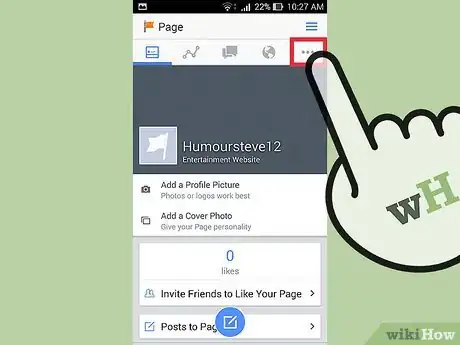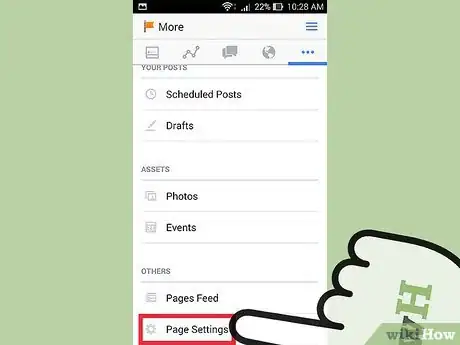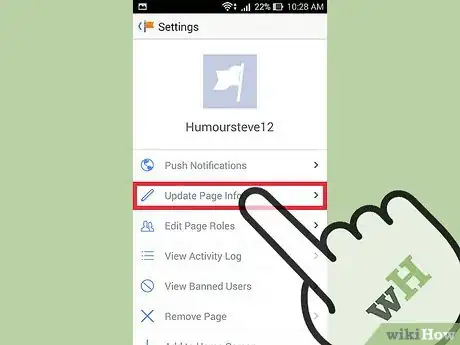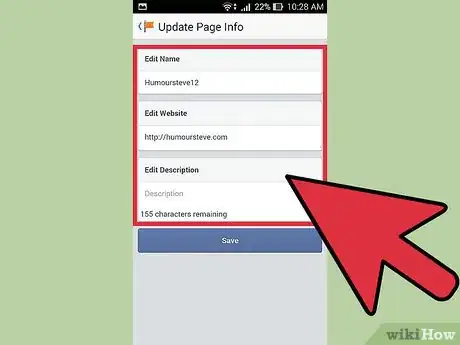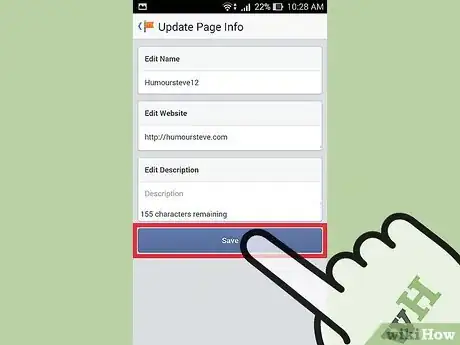X
wikiHow is a “wiki,” similar to Wikipedia, which means that many of our articles are co-written by multiple authors. To create this article, volunteer authors worked to edit and improve it over time.
This article has been viewed 29,754 times.
Learn more...
Page Manager allows people to administer their Facebook pages using their smartphones. This application is designed specifically for pages though the navigation is very similar to the regular Facebook app. One of the tasks that you can accomplish readily via the Pages Manager app is updating your page information.
Steps
-
1Install Facebook Pages Manager to your phone. You can download it either from iTunes App Store or Google Play, depending on the make of your phone or tablet.
-
2Log in to Facebook. Login your personal Facebook account by entering your ID and password, and then tap “Sign In.” If you don’t have one yet, tap “Sign Up” to create an account.Advertisement
-
3Go to your Page’s wall. If you have more than one page, tap the menu button at the upper left of the screen, swipe down to “Your Pages” section and tap the page you want to update.
-
4Tap “Edit page.” Once you get to your Page’s Wall, tap the menu button again to open the app menu and tap “Edit Page.”
-
5Tap “Update Page Info” on the Edit Page screen.
-
6Edit the information. On the Update Page Info screen, you can edit the following information:
- Page Name
- Address
- Website Address
- Phone Number
- Page Description
-
7Save. Once you’re done editing, tap on “Save” to save the changes you made. You’ll see a notification on top of the screen that the information has been updated.
Advertisement
References
About This Article
Advertisement