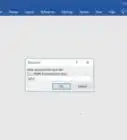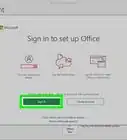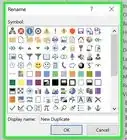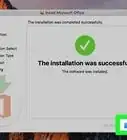X
wikiHow is a “wiki,” similar to Wikipedia, which means that many of our articles are co-written by multiple authors. To create this article, 9 people, some anonymous, worked to edit and improve it over time.
This article has been viewed 91,754 times.
Learn more...
The Internet contains millions of websites, from big business on down to the individual who wants to share something with others. In order to create a website, you need to be an accomplished programmer or you can use a software program like Microsoft FrontPage 2003 operates in a user-friendly way that doesn't require extensive HTML knowledge. Learn how to use Microsoft FrontPage 2003 for your website development needs.
Steps
-
1Create a website by using one of the Microsoft FrontPage 2003 web page and website templates.
- Choose "File" from the toolbar, and click on "New."
- A new task pane opens on the right side of your screen.
- Select from the template options, existing pages or search for templates online.
- When you find your template, select it and then click "OK."
- You will see a folder list and website panes after you create your website.
-
2Define your website navigation by selecting "index.ht" from the folder list and clicking on "Navigation" at the bottom of the website pane.
- A new page button will appear at the top right of the website pane.
- Click the number of pages you want under the index page, also known as the home page.
- Add new pages to other pages they will link to.
- Give the pages titles by highlighting the text or pressing "Tab" on your keyboard to replace the text.
Advertisement -
3Add content to the home page by double-clicking on it from either pane. The bottom of the website pane will be highlighted as "Design."
- Microsoft FrontPage 2003organizes web pages in layers.
- Click where you want to add content.
- Either start typing or click on "Insert" from the top toolbar to add pictures or files.
-
4Insert links to other pages within your website by selecting text or a graphic.
- Click on the "Insert Hyperlink" icon on the main toolbar.
- Type in the URL or find it in "Browsed pages" or "Recent files."
-
5Change the look of a web page by editing items on the page.
- Select the item to be altered.
- Make formatting changes by selecting the appropriate toolbar icon that allows you to reposition text, change font size and colors and more.
-
6View the page in the Preview pane by selecting it at the bottom of the website pane.
- You can also view the code or a split view with both code and the preview.
-
7Build the other pages on the website by selecting the page from the folder list and following the previous 3 steps in your website development.
-
8Include interactive buttons to add interest when you create a website.
- Make certain you're in the "Design" view of the website.
- Place the cursor where you want the button added.
- Go to "Insert" on the toolbar and select "Interactive Button."
- In the Button menu, click a style and add text for the button.
- Click "Browse" next to link to find and select the URL.
- Customize the button by clicking the font and image tabs at the top of the button menu.
- Click "OK."
Advertisement
Community Q&A
-
QuestionWhat is MS FrontPage?
 Community AnswerMicrosoft FrontPage (full name Microsoft Office FrontPage) is a discontinued WYSIWYG HTML editor and Web site administration tool from Microsoft for the Microsoft Windows line of operating systems. It was branded as part of the Microsoft Office suite from 1997 to 2003.
Community AnswerMicrosoft FrontPage (full name Microsoft Office FrontPage) is a discontinued WYSIWYG HTML editor and Web site administration tool from Microsoft for the Microsoft Windows line of operating systems. It was branded as part of the Microsoft Office suite from 1997 to 2003.
Advertisement
Things You'll Need
- Microsoft FrontPage 2003 software.
References
- Book: Price, Michael "FrontPage 2003" United Kingdom: Computer Step, 2004.
About This Article
Advertisement
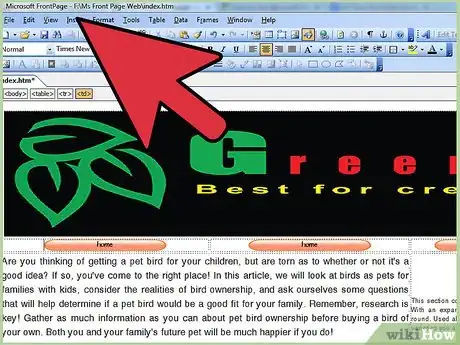
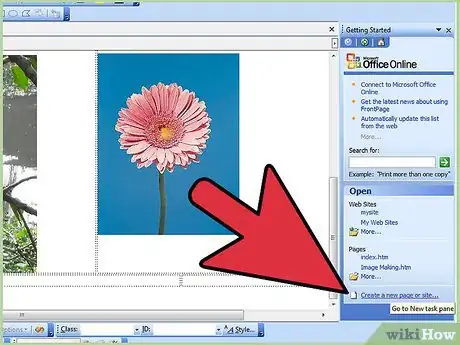

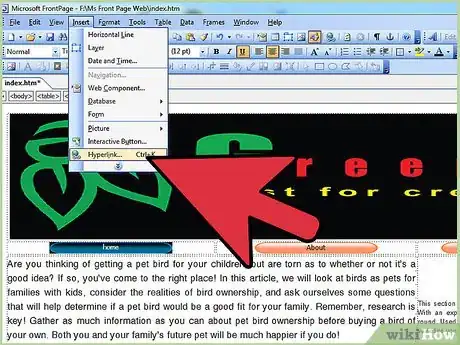
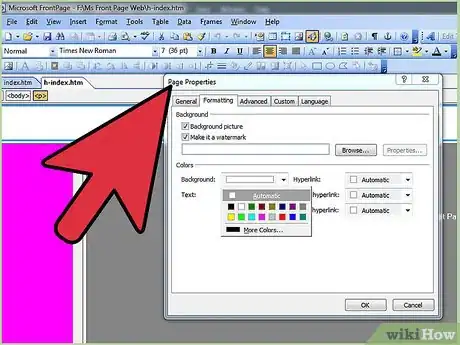
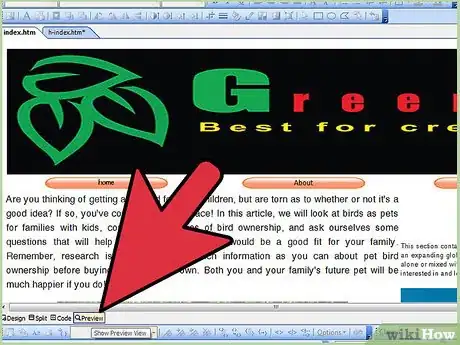

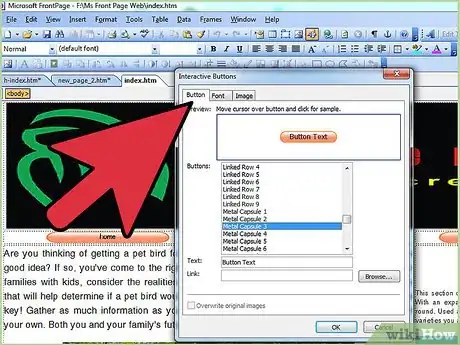
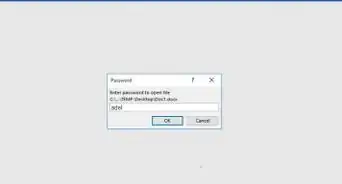
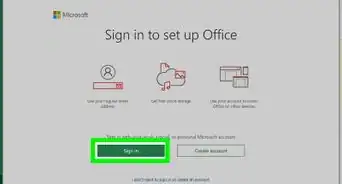
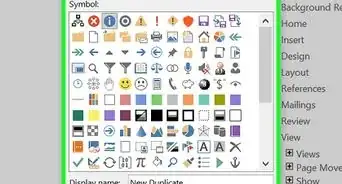

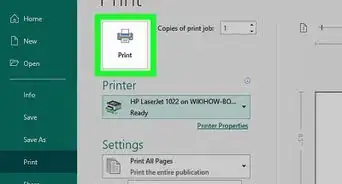
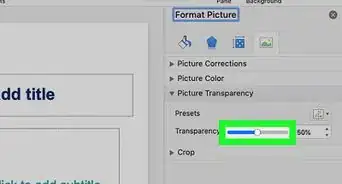
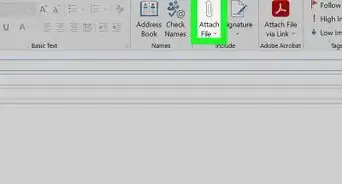
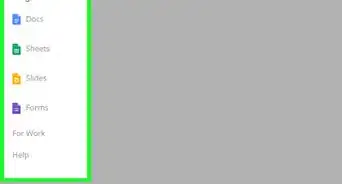
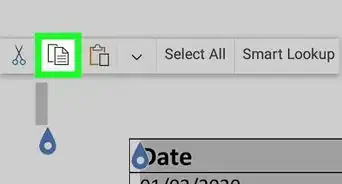
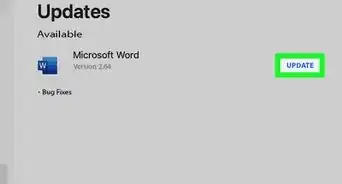
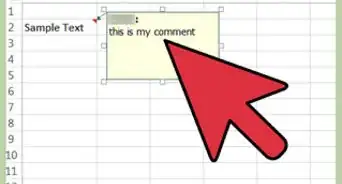
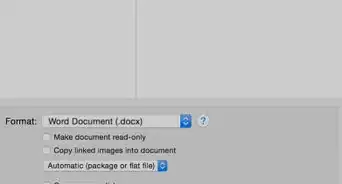
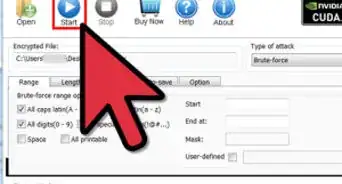
-Step-4Bullet1.webp)