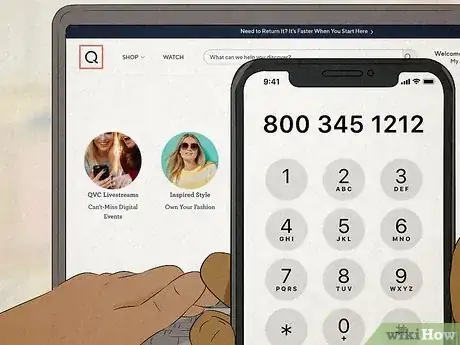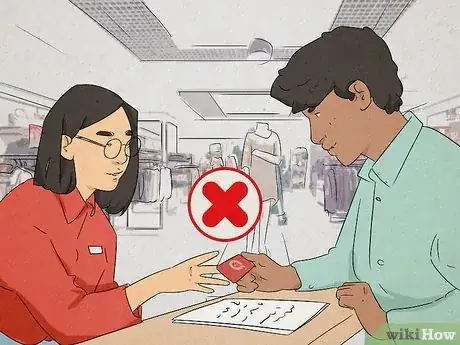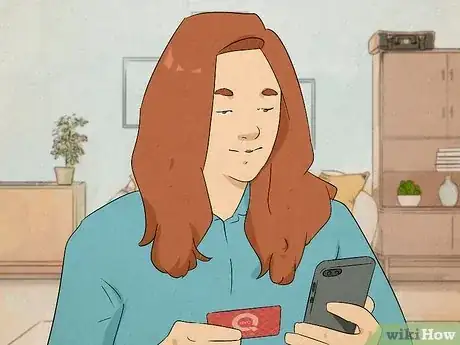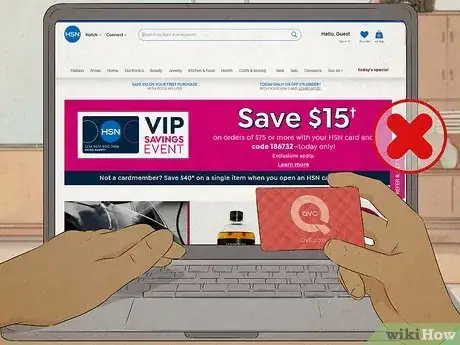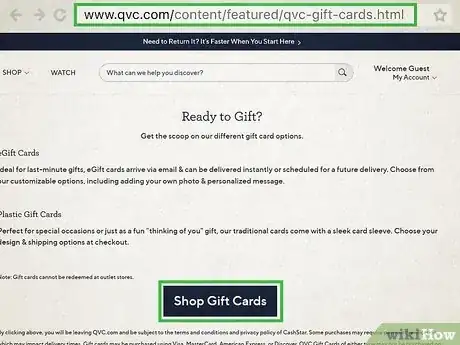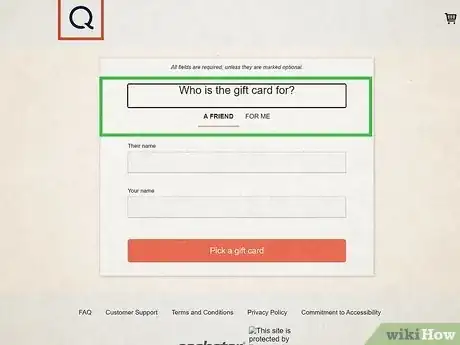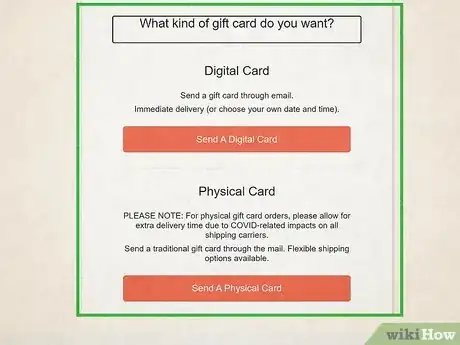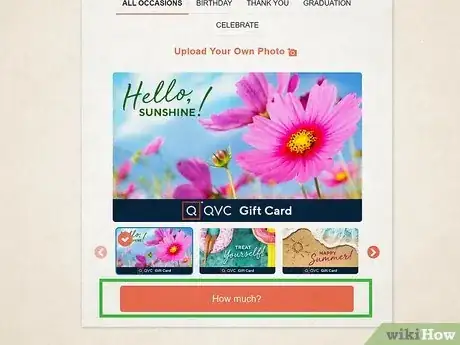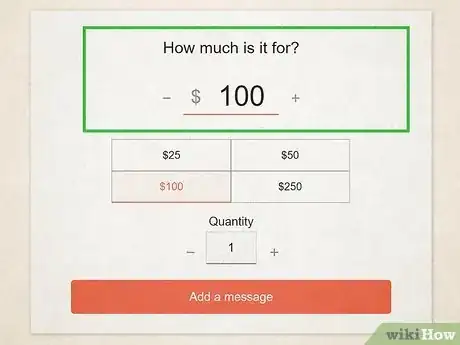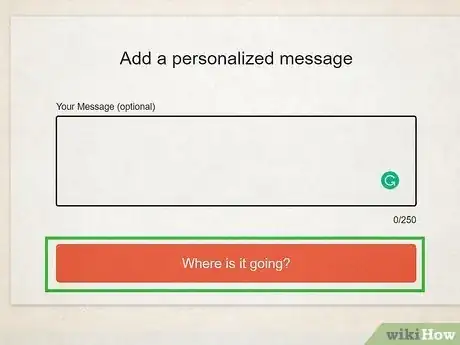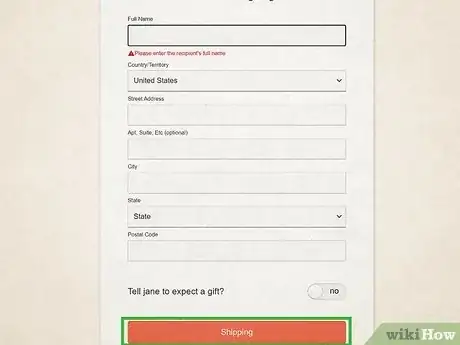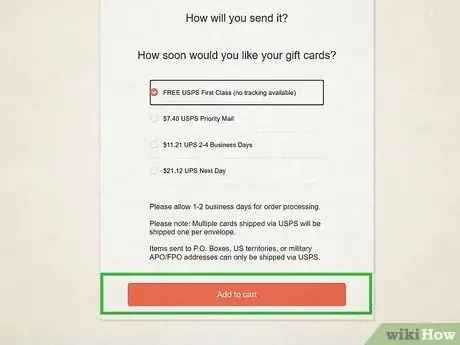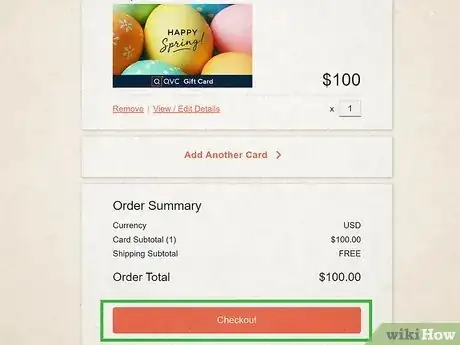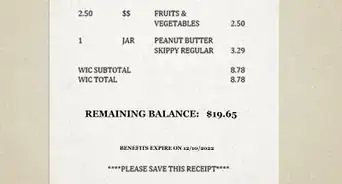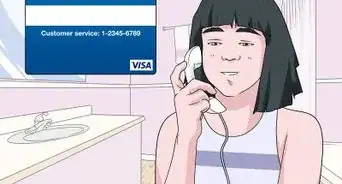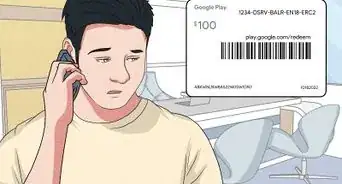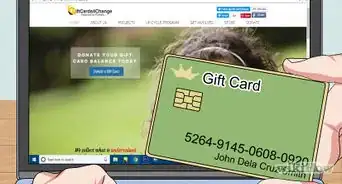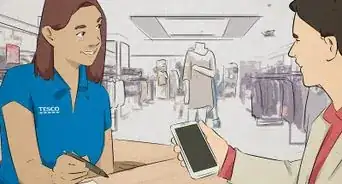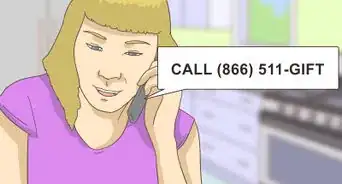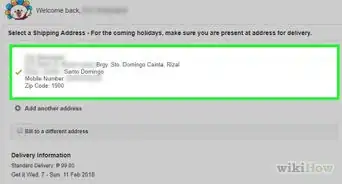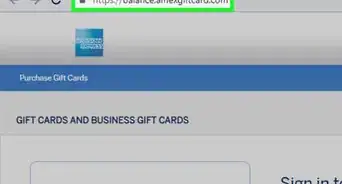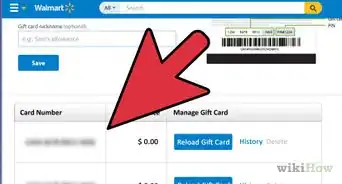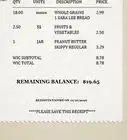This article was co-authored by wikiHow staff writer, Darlene Antonelli, MA. Darlene Antonelli is a Technology Writer and Editor for wikiHow. Darlene has experience teaching college courses, writing technology-related articles, and working hands-on in the technology field. She earned an MA in Writing from Rowan University in 2012 and wrote her thesis on online communities and the personalities curated in such communities.
This article has been viewed 3,178 times.
Learn more...
Are you ready to spend your digital or physical QVC gift card? Whether you want to shop online or over the phone, redeeming your QVC gift card is just as easy as paying with a credit or debit card. This wikiHow article will teach you how to buy QVC products online or over the phone using a QVC gift card, plus how to buy QVC gift cards for friends, family, or even yourself.
Steps
Buying QVC Gift Cards
-
1Go to https://www.qvc.com/content/featured/qvc-gift-cards.html and click Shop Gift Cards. You can use any web browser to do this.
-
2Select A Friend or For Me, then click Pick a gift card. Choose if the card is for you or if you want to send it to a friend.
- If you're sending the card to a friend, fill out the name fields before continuing.
-
3Choose a physical or digital card. A digital card is sent immediately to the recipient's email address. A physical card ships in the mail and may take a few days.
-
4Choose your gift card design then click How much?. Using the All Occasions, Holiday, Birthday, and Graduation tabs, browse the card designs to find what you want.
- If you're sending a digital card, you can also click Upload your Own Photo instead of using the premade designs.
-
5Select how much the gift card is for. Click the grid with the amount you'd like the gift card to be worth ($25, $50, $100, $250) and the number of cards (the default is 1, but you can send 3 $25 cards if you want) before continuing.
- If you've decided to use a digital card, click Add to cart.
-
6Click Where is it going (Physical Cards Only). If you've opted for a digital card, you can skip this step.
-
7Fill out the required information and click Shipping (Physical Cards Only). If you're sending a physical card, QVC will need to know the address to send the card to. Enter it here, then continue to shipping.
-
8Choose your shipping method and click Add to cart (Physical Cards Only). Once you click the circle to choose the shipping method, add it to your cart so you can purchase it.
-
9Checkout. Click Checkout and follow the on-screen instructions to make your payment for the gift card.[1]
- Although it is not guaranteed, you can sometimes find a QVC gift card to buy at CVS locations.