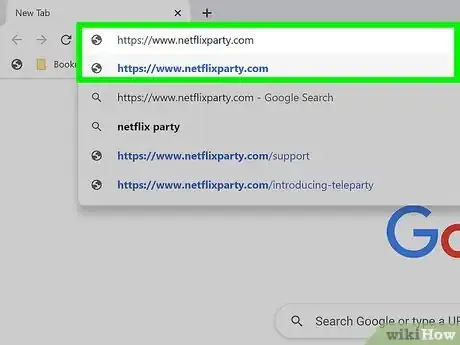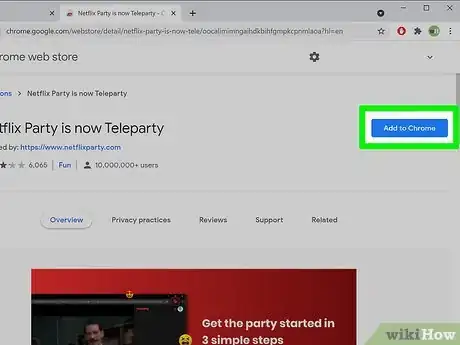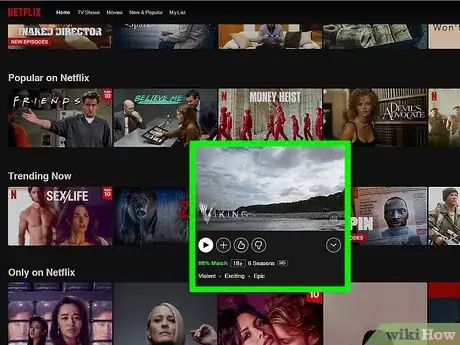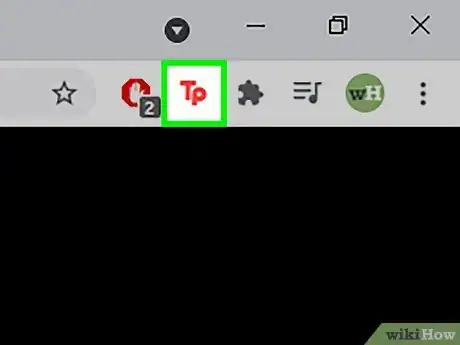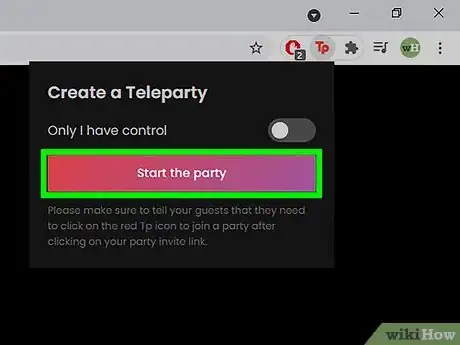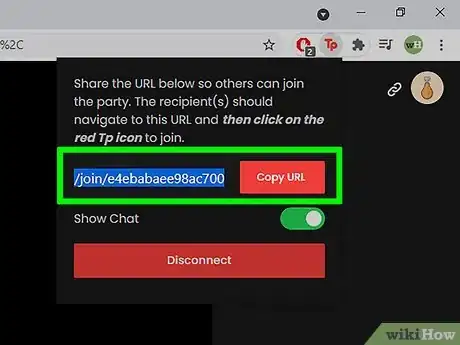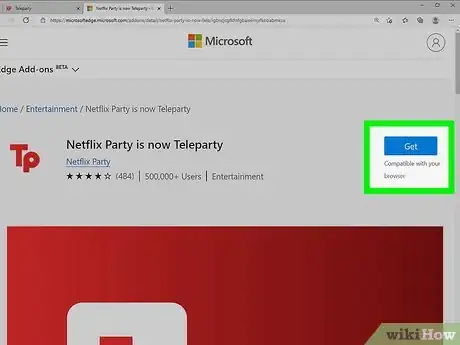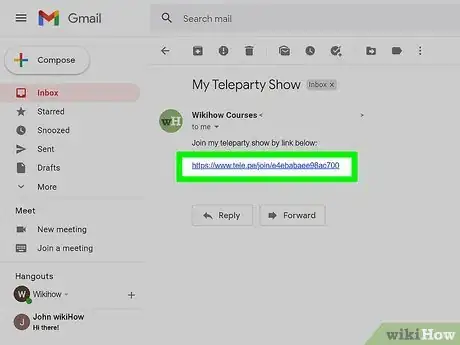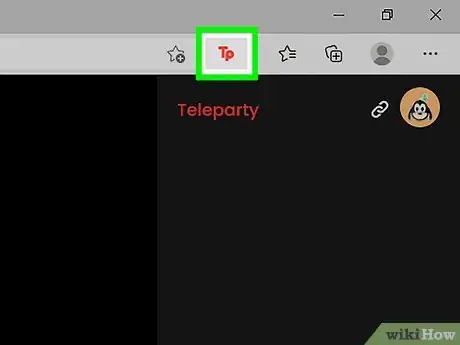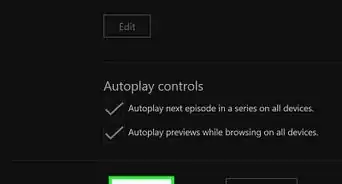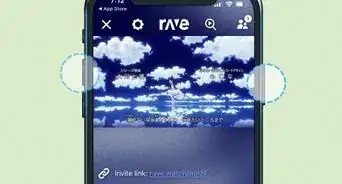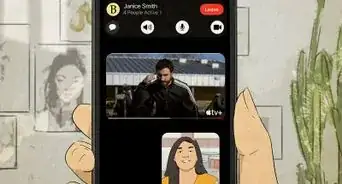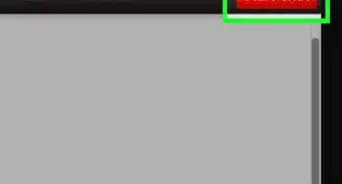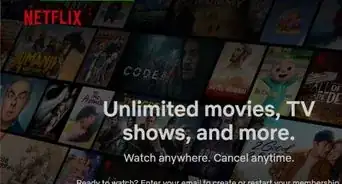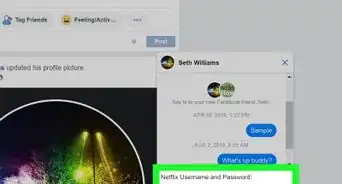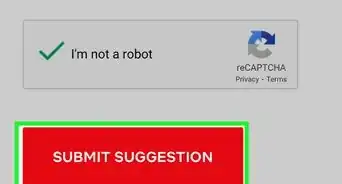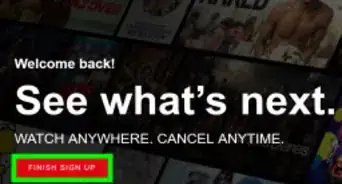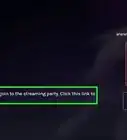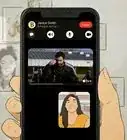This article was co-authored by wikiHow staff writer, Darlene Antonelli, MA. Darlene Antonelli is a Technology Writer and Editor for wikiHow. Darlene has experience teaching college courses, writing technology-related articles, and working hands-on in the technology field. She earned an MA in Writing from Rowan University in 2012 and wrote her thesis on online communities and the personalities curated in such communities.
This article has been viewed 17,654 times.
Learn more...
Teleparty is a third-party extension that displays and syncs the same movie or TV show to an entire party while also providing a chat space for the group. With Teleparty, you can watch Netflix with someone that lives across the country from you, as long as they also have a Netflix account. Teleparty used to be known as Netflix Party but has since grown to show more than just Netflix, so the name changed to reflect that. This wikiHow will teach you how to install and use Teleparty on your Chrome or Edge browser.
Steps
Installing Teleparty
-
1Go https://www.netflixparty.com/ in an Edge or Chrome web browser. Since this addon is only compatible with Microsoft Edge and Google Chrome, you'll need to use one of those browsers to continue. Install the extension to your browser so you can join or host a Teleparty.
- The website URL refers to "Netflix Party," but the name changed to reflect that the service hosts more than just Netflix.
-
2Click Install Teleparty. You'll see this red button in the black bar that runs across the top of the page, and clicking it will redirect you to the appropriate extension or addon page.[1]Advertisement
-
3Click Add to Chrome (Chrome) or Get (Edge). You'll see this blue button on the right side of the page, across from the extension's name and rating.
- Click Add extension when prompted to continue.
- You should see a "TP" next to your address bar, where you'd see your other extensions if you have any.
Starting a Party
-
1Navigate to the video you want to watch. You can watch anything from Netflix, Hulu, Hulu+, Disney+, HBO NOW, or HBO MAX services, as long as each person in your group has access to the streaming service.
- For example, a person who does not pay for a Disney+ account will not be able to join a Teleparty that's playing a Disney+ movie.
-
2Click the extension icon. It looks like a "TP" in the extension toolbar that's at the top of your page to the right of the address bar.
-
3Click Start the party. You can also click to toggle the switch next to "Only I have control" if you don't want others in your party to be able to pause, skip, rewind, or stop what's on the screen.
-
4Share the party. Click Copy Party from the drop-down when you initially create the party or access the link from the chain icon in the top right corner of the Teleparty panel.
- When you share the link, those who want to join your party need to enter that web address in their web browser. Once they get to that page, they will need to sign in to the streaming service that you're using, then click the extension icon to join the party.[2]
Joining A Teleparty
-
1Make sure you have the Teleparty extension added to Chrome or Edge. If you don't, follow the steps in Installing Teleparty.
-
2Click the URL shared with you. You'll be directed to the movie or show's streaming service login page. Sign in to continue.
-
3Click the "TP" extension icon. This will load the chat and Teleparty on the right side of the page.[3]
Community Q&A
-
Questionwhy cant i type on netflix party
 wikiHow Staff EditorThis answer was written by one of our trained team of researchers who validated it for accuracy and comprehensiveness.
wikiHow Staff EditorThis answer was written by one of our trained team of researchers who validated it for accuracy and comprehensiveness.
Staff Answer wikiHow Staff EditorStaff AnswerThere was a bug in the code in 2020, but that has since been resolved. If you're still having issues, there are a myriad of steps to take including making sure you're using the correct web browser or have the right login information. You can also visit netflixparty.com/support for more support.
wikiHow Staff EditorStaff AnswerThere was a bug in the code in 2020, but that has since been resolved. If you're still having issues, there are a myriad of steps to take including making sure you're using the correct web browser or have the right login information. You can also visit netflixparty.com/support for more support.
References
About This Article
1. Get the Teleparty extension from https://www.netflixparty.com/ on Chrome or Edge.
2. Navigate to a movie or show you want to watch on Neflix, Hulu, Disney+, or HBO.
3. Click the "TP" extension icon.
4. Click Start the party.
5. Click Copy URL.
6. Share the URL with your friends.