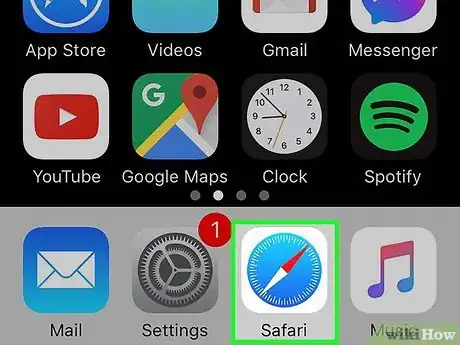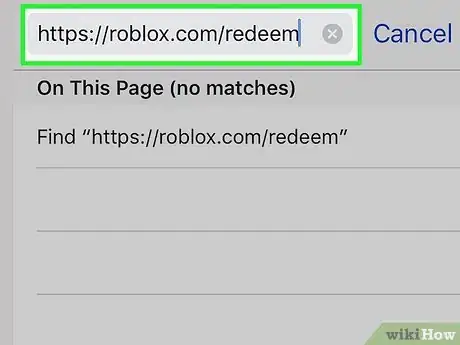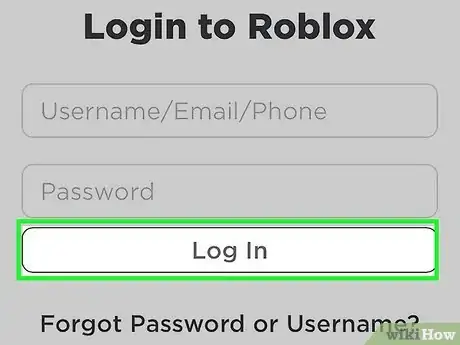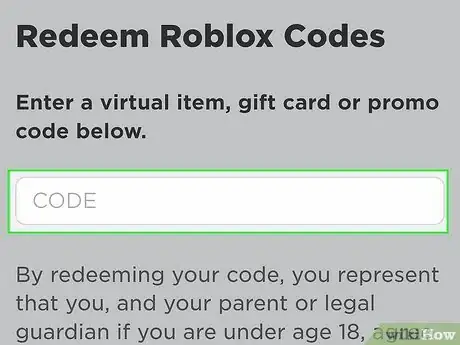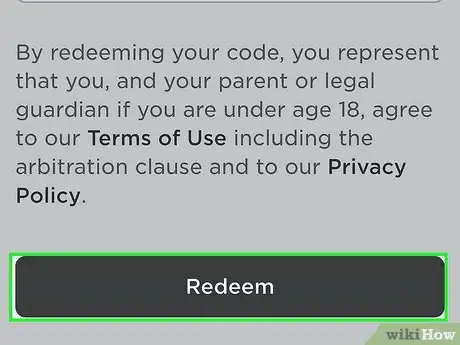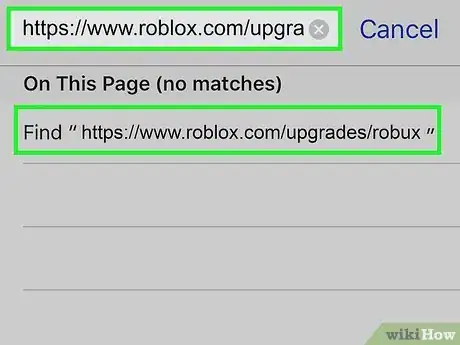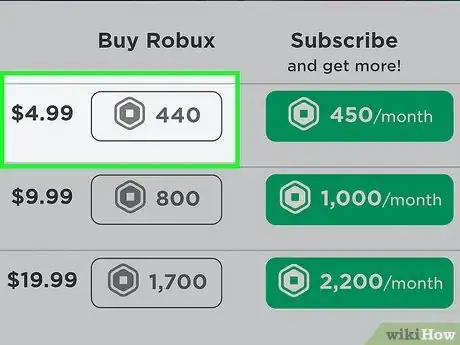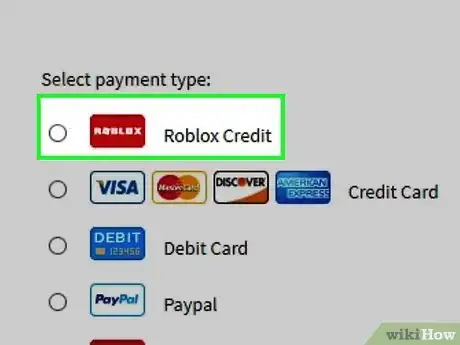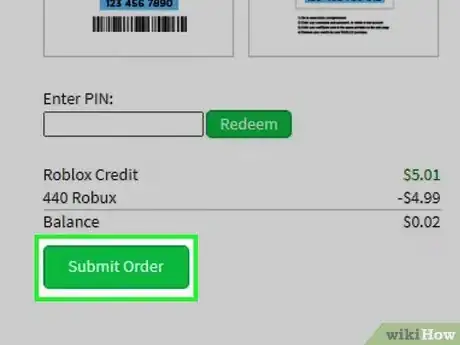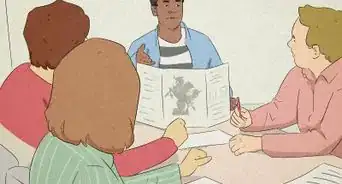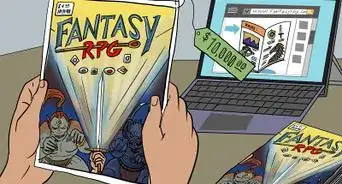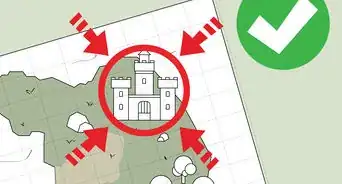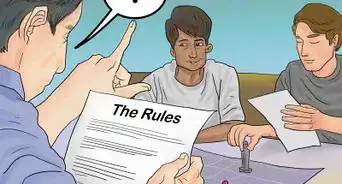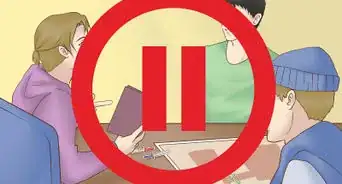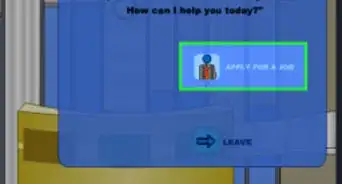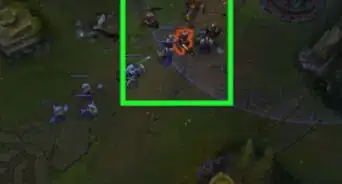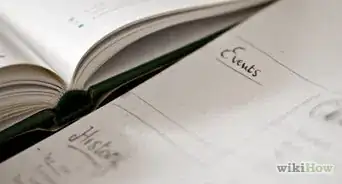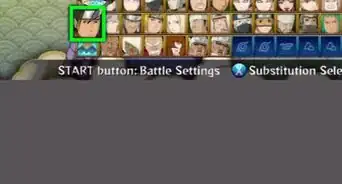This article was co-authored by wikiHow staff writer, Nicole Levine, MFA. Nicole Levine is a Technology Writer and Editor for wikiHow. She has more than 20 years of experience creating technical documentation and leading support teams at major web hosting and software companies. Nicole also holds an MFA in Creative Writing from Portland State University and teaches composition, fiction-writing, and zine-making at various institutions.
This article has been viewed 13,686 times.
Learn more...
Want to use your Roblox gift card to buy some Robux or pay for a Premium membership? If you're using your iPhone, you'll need to redeem your gift card in a web browser like Safari or Chrome instead of the Roblox app. Read on to learn how to spend your Roblox gift card on your iPhone!
Steps
-
1Use a coin to reveal the code on your gift card. Flip your gift card over to the side that has a bar code, then drag a quarter repeatedly over the protective coating to reveal your secret code.
- Be careful not to scratch too hard, as you might scratch all or part of the code.
-
2Open Safari or another web browser on your iPhone. Although you can't redeem your gift card in Roblox iPhone app, you'll be able to redeem it in your web browser.Advertisement
-
3Go to https://www.roblox.com/redeem. You'll be asked to sign into your Roblox account.
-
4Enter your username and password and tap Log In. Now you'll be able to redeem your gift card.
-
5Type the code from the gift card. Make sure to type the code exactly as it appears on the back of your gift card.
-
6Tap Redeem. This adds the value of the gift card to your credit balance, which you'll see below the form. You can now use your balance to buy Robux or pay for Robux Premium.
- If the gift card came with a virtual item, that item is now in your inventory.
- If you're having trouble entering a code that has the number 0, it might be the letter O. Try entering it again, replacing the zero with an uppercase O.[1]
- If your code contains a number 1, it might actually be an uppercase letter L. Try retyping with the letter L if the code isn't accepted.
-
7Go to https://www.roblox.com/upgrades/robux in your web browser. Once you've redeemed your gift card, you can use the balance to buy Robux or pay for your Roblox Premium membership on this page.[2]
- It's okay if you're not ready to buy anything yet—you can always come back to this page later.
-
8Tap the amount of Robux or the subscription you want to buy. Once selected, you'll be asked to pick a payment type.
-
9Select Roblox Credit as the payment type. This tells Roblox to use your gift card balance to pay for your Robux or membership.
- Don't type anything into the "PIN" field—you've already redeemed your card so you don't have to do that again.
-
10Tap Submit Order. As long as you had enough credit, you'll see a message that says "Thank you for your purchase!" After about 5 minutes, your new Robux will be available in your account, and/or your new subscription will be active (if you paid for Premium).
References
About This Article
1. Scratch off the covering over the gift card code.
2. Go to https://roblox.com/redeem in Safari or another browser.
3. Log in to Roblox.
4. Type the code and tap Redeem.
5. Go to https://www.roblox.com/upgrades/robux.
6. Pick what you want to buy.
7. Choose Roblox Credit and tap Submit Order.