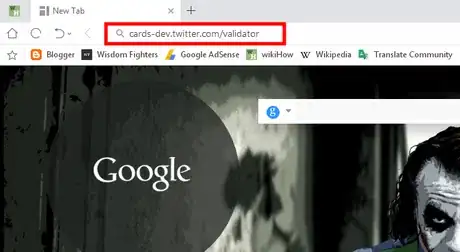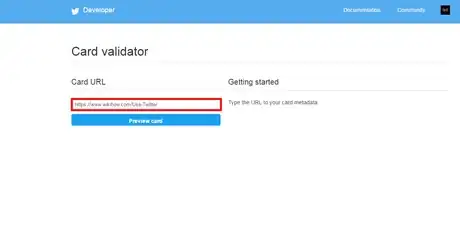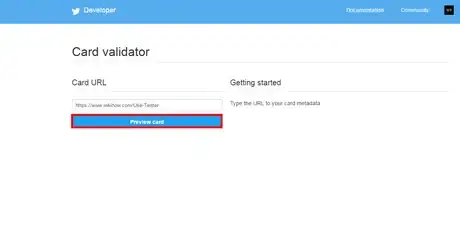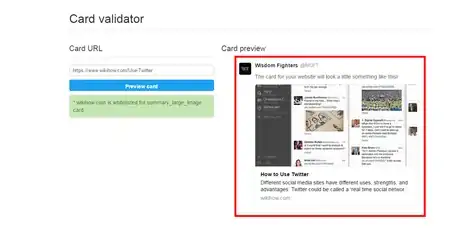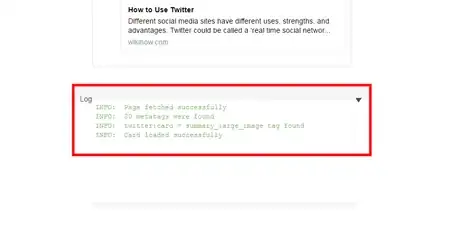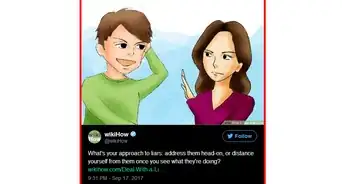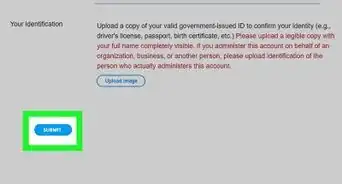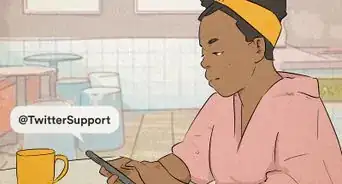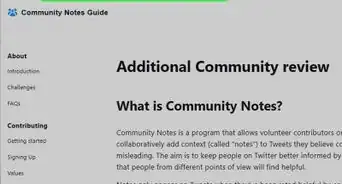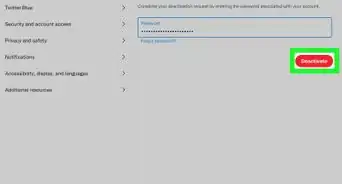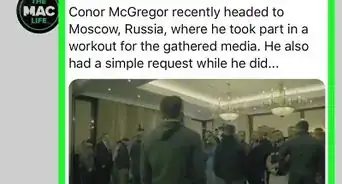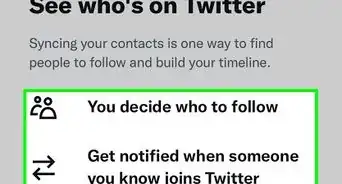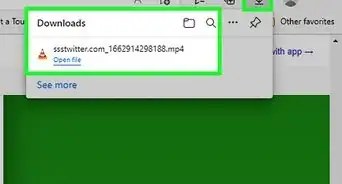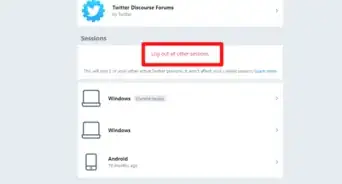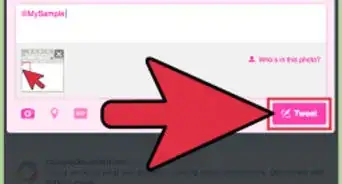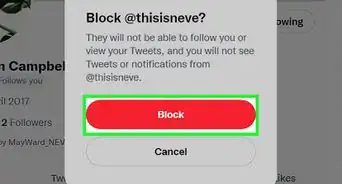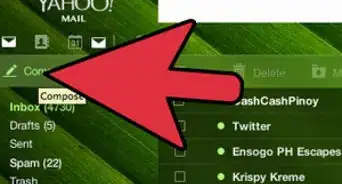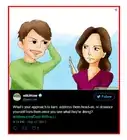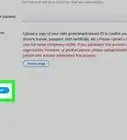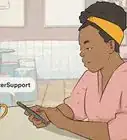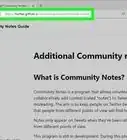X
wikiHow is a “wiki,” similar to Wikipedia, which means that many of our articles are co-written by multiple authors. To create this article, volunteer authors worked to edit and improve it over time.
The wikiHow Tech Team also followed the article's instructions and verified that they work.
This article has been viewed 26,214 times.
Learn more...
You can attach rich photos, videos and media experiences to Tweets with Twitter cards. It helps to drive more traffic to your website from Twitter. There are different types of cards like Summary Card, Summary Card with Large Image, App Card and Player Card. Do you add any Twitter Cards to your website? Do you need to validate the card?
Steps
-
1Go to Twitter Card validator website. Visit www.cards-dev.twitter.com/validator in your browser and sign in with your Twitter account, if you are not already done.
-
2Paste the URL to your Twitter card metadata. If you added a Twitter card meta tags to your website's page, copy the link to the page (e.g: https://www.wikihow.com/Use-Twitter) and paste into the Card URL box.Advertisement
-
3Hit the Preview card button. Wait to load the preview of your Twitter card.
-
4Examine your card. You will see your Twitter card's preview on the right side of the page.
-
5Check your card's status. Scroll to Log sections to see more details about your card. If your card has any problem, you will see the WARN message on there. Done!
Advertisement
About This Article
Advertisement