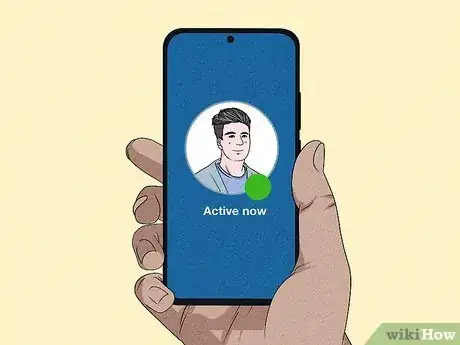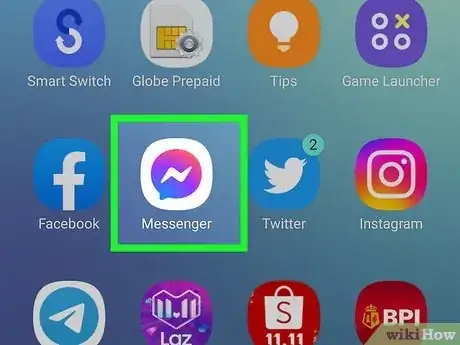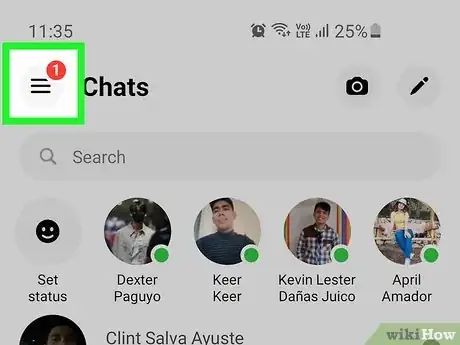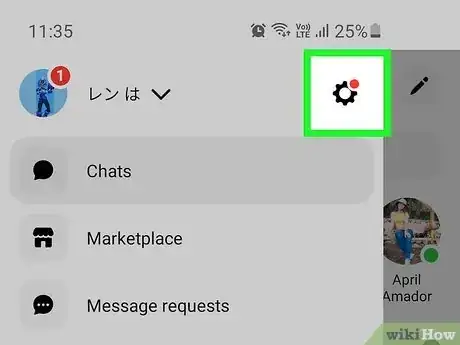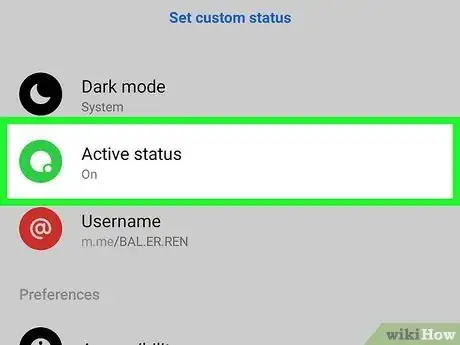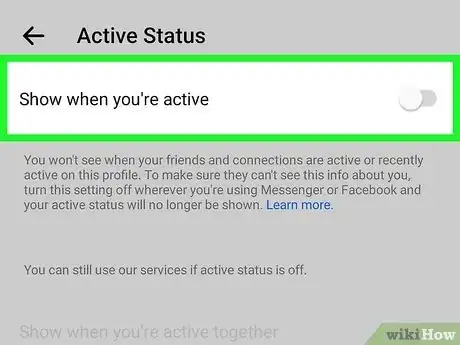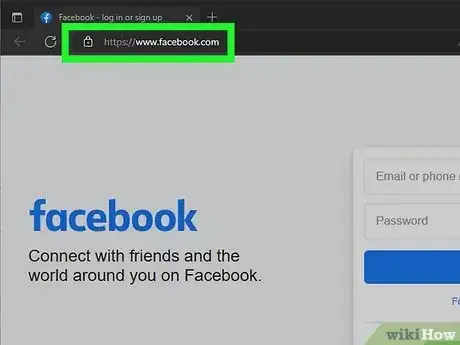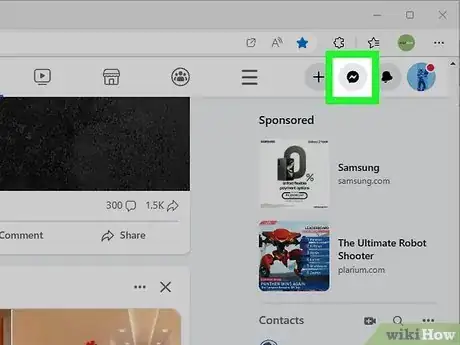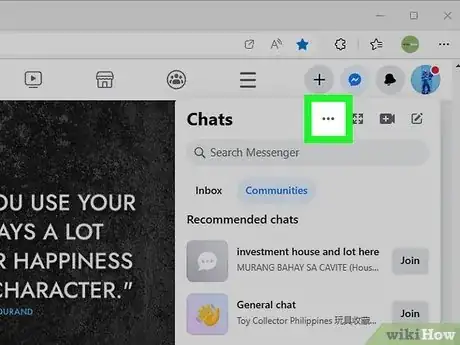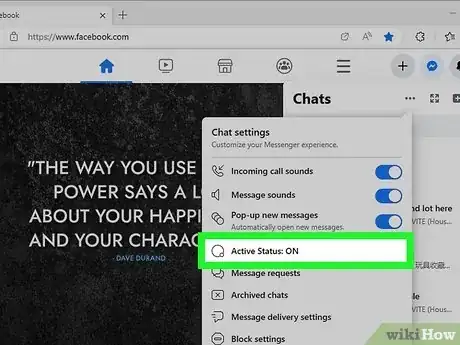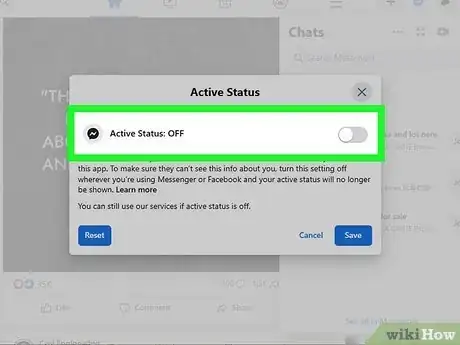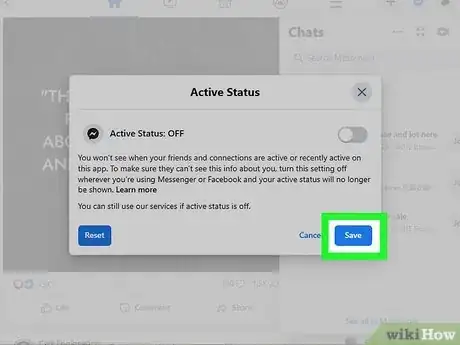This article was co-authored by wikiHow staff writer, Darlene Antonelli, MA. Darlene Antonelli is a Technology Writer and Editor for wikiHow. Darlene has experience teaching college courses, writing technology-related articles, and working hands-on in the technology field. She earned an MA in Writing from Rowan University in 2012 and wrote her thesis on online communities and the personalities curated in such communities.
This article has been viewed 2,346 times.
Learn more...
Are you wondering why there's a green dot next to someone's name on Facebook or Messenger? If you see a green dot next to a person's profile name in Messenger or Facebook, that means the person is currently online or active in the app. If you don't want people to know when you're online, you can hide your own green dot by disabling Active Status on Facebook. This wikiHow article teaches you about the green dot and how to turn it off on your own profile.
Things You Should Know
- A green dot on Facebook means a person has Facebook or Messenger open on their device.
- You can turn off your green dot from your phone in "Messenger > Menu > Settings > Active Status."
- You can also disable the green dot in a browser by clicking the Messenger icon in Facebook, selecting the three dots, and clicking "Activity Status."
Steps
Disabling Your Active Status (Mobile)
-
1Open Messenger on your Android, iPhone, or iPad. If you don't want people to see a green dot on your name when you're online, you can disable your Active Status. Tap the app icon that looks like a lightning bolt inside a pink and blue chat bubble to open Messenger.
- Turning off your active status will not affect your ability to get messages. You'll still be able to receive messages with Messenger.[3]
- If you turn off Active Status on your phone, your status will also change for every device that you use for Facebook, like your computer.
-
2Tap ☰. You should see this three-line menu in the top left corner of your screen.
-
3
-
4Tap Active Status. You'll see this is usually the second item in the menu next to a green dot.
-
5
Disabling Your Active Status (Computer)
-
1Go to https://facebook.com and sign in. You can use any web browser on your PC or Mac to turn your own Active Status off. This ensures that nobody will know when you're active on Facebook or Messenger, as you'll be removing the green dot next to your name.
- Turning off your Active Status will not affect your ability to get messages.[4]
-
2Click the Messenger icon. Click the icon that looks like a lightning bolt inside a chat bubble at the top of the page to the right side.
-
3Click … . This three-dot menu icon is at the top of the menu that drops down when you click the Messenger icon.
-
4Click Active Status. You should see here if this is set to "ON" or "OFF." If this says "OFF," you can skip the rest of this section!
-
5Tap the switch next to "Show when you're active" to toggle it off . If the toggle is grey and pointing to the left, then the feature is off and a green dot will no longer appear next to your profile picture on Facebook or Messenger.
- Alternatively, click a circle next to "ON for some" and then click Edit if you want certain people to see when you're online. If it's easier for you, click the circle next to "OFF for some" and then click Edit if there are people that you don't want to see when you're online.
-
6Click Save. Doing so saves your changes.[5]
References
- ↑ https://www.facebook.com/help/448141485230424
- ↑ https://www.facebook.com/help/448141485230424/?helpref=related_articles
- ↑ https://www.facebook.com/help/465971196760390/?helpref=related_articles
- ↑ https://www.facebook.com/help/465971196760390/?helpref=related_articles
- ↑ https://www.facebook.com/help/215888465102253?cms_platform=www&helpref=platform_switcher