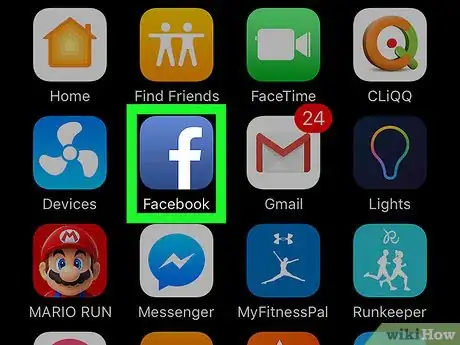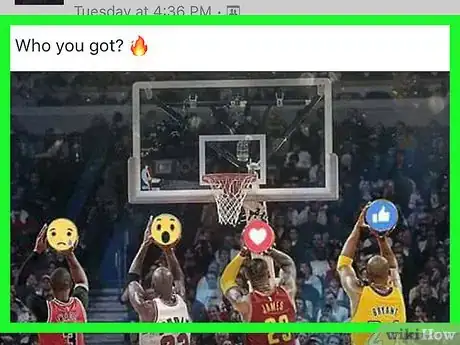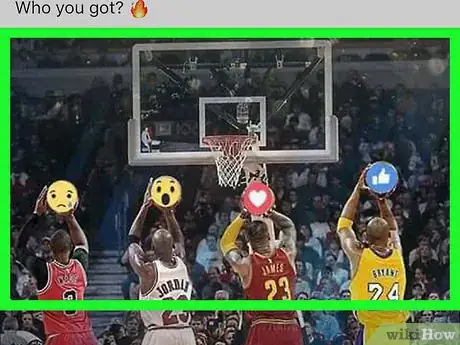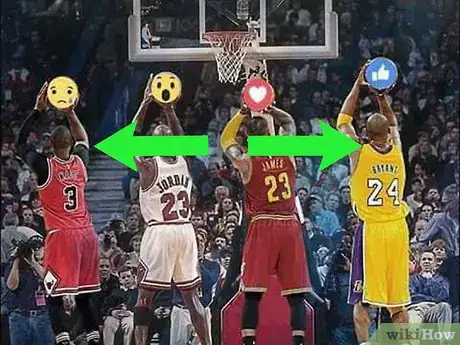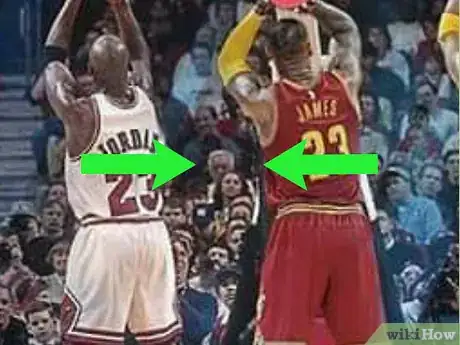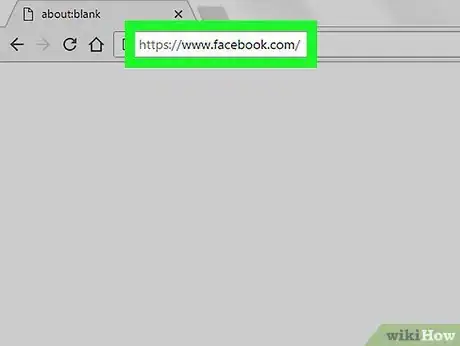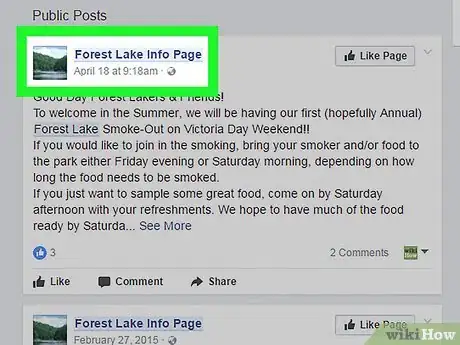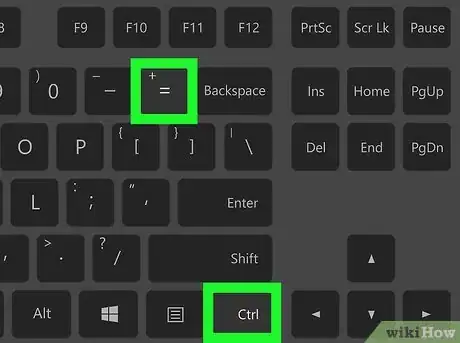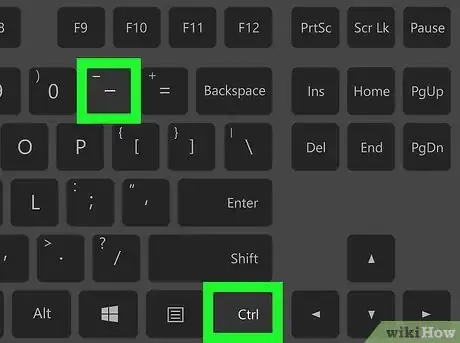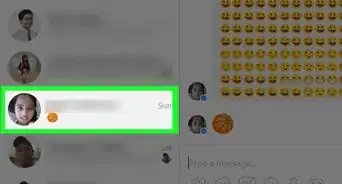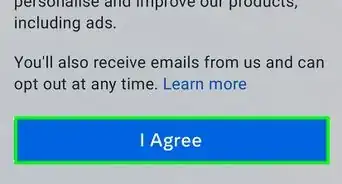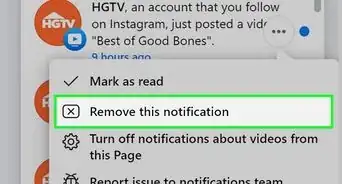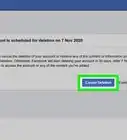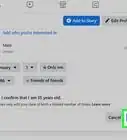This article was co-authored by wikiHow staff writer, Nicole Levine, MFA. Nicole Levine is a Technology Writer and Editor for wikiHow. She has more than 20 years of experience creating technical documentation and leading support teams at major web hosting and software companies. Nicole also holds an MFA in Creative Writing from Portland State University and teaches composition, fiction-writing, and zine-making at various institutions.
The wikiHow Tech Team also followed the article's instructions and verified that they work.
This article has been viewed 32,975 times.
Learn more...
This wikiHow teaches you how to zoom in or out of Facebook photos using a smartphone or tablet, plus how to zoom in or out anywhere on Facebook when you're using a computer.
Steps
Zooming on a Photo in the Mobile App
-
1Open Facebook. It’s the blue icon with a white “f” on your home screen (iPhone/iPad) or in the app drawer (Android).
- If you’re not signed in to Facebook, enter your account credentials and tap Log In.
-
2Navigate to a photo. You can zoom in or out on any Facebook photo, including peoples’ profile photos and those posted in the news feed.
- It’s not possible to zoom in or out on a Facebook video on your mobile device.
Advertisement -
3Tap the photo. The photo will now appear in full-screen mode.
- If you selected a post with multiple photos, tap any of the photos, then scroll up or down to the photo you want to see. When it’s on the screen, tap it to open it in full-screen mode.
-
4Pinch outward with two fingers to zoom in. Before you can zoom out, you’ll need to zoom in. Begin by placing two fingers together over the part of the photo you want to see enlarged, then move your fingers apart. Think of the motion as the opposite of a pinch.
- While zoomed in, you can move the photo around using one finger.
-
5Pinch inward to zoom out. Place two fingers anywhere on the screen and pinch them together. Continue making this motion until the photo appears in its normal size.
-
6Double-tap the screen to exit zoom mode. You can do this at any time while zoomed in or out.
Zooming Anywhere on a PC or Mac
-
1Go to https://www.facebook.com in a web browser. You can zoom in or out on any website, including Facebook, with a quick keyboard shortcut.
- If you’re not already signed in to Facebook, enter your user account information and click Log In.
-
2Open the page on which you want to zoom. You can zoom in or out on any image, video, or text on Facebook.
-
3Press Ctrl++ (Windows) or ⌘ Cmd++ to zoom in. Repeat this key combination until you're zoomed in as far as you'd like to be.
-
4Press Ctrl+- (Windows) or ⌘ Cmd+- to zoom out. Repeat this key combination until you're zoomed out to a comfortable distance.
- Press Ctrl+0 (Windows) or ⌘ Cmd+0 to quickly restore Facebook to its default size (unzoomed).