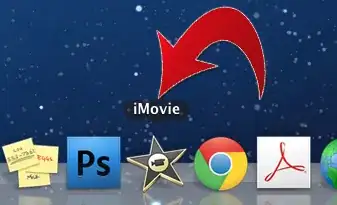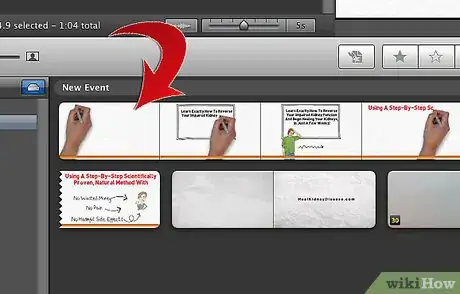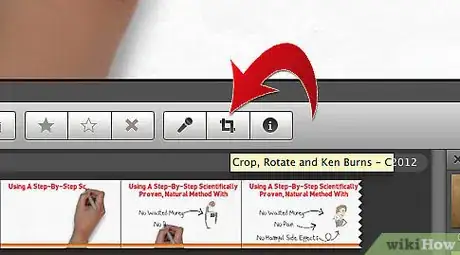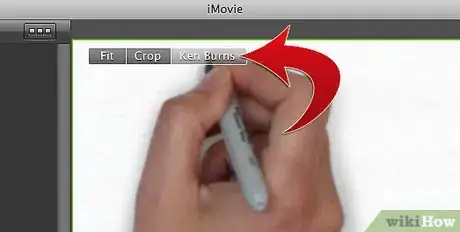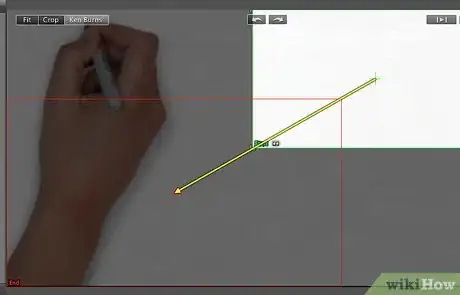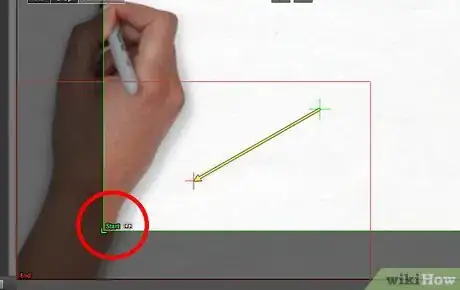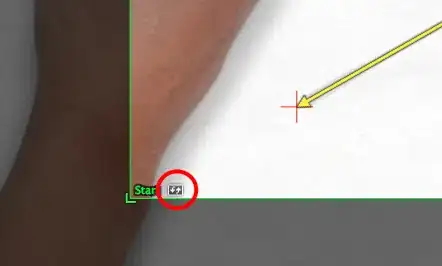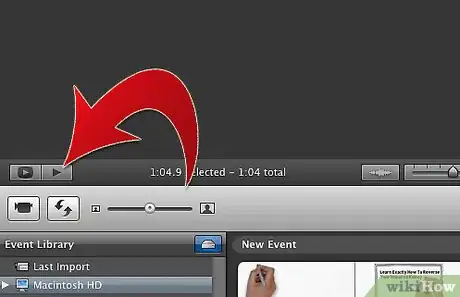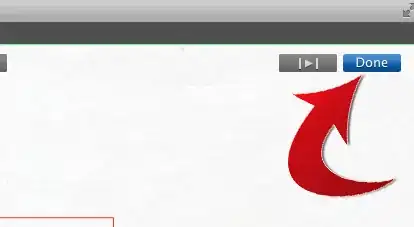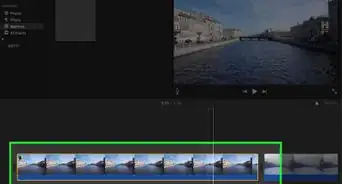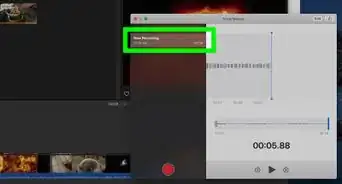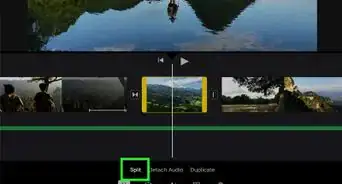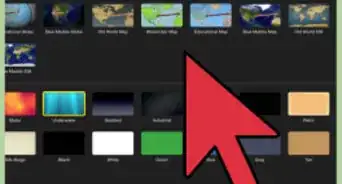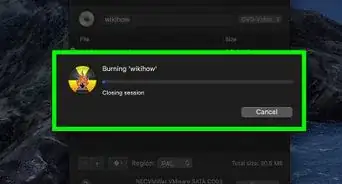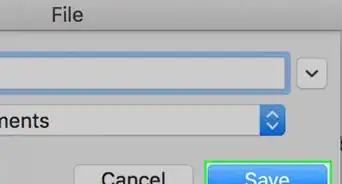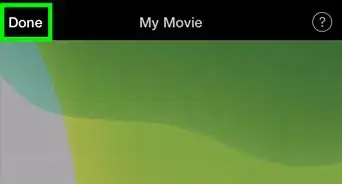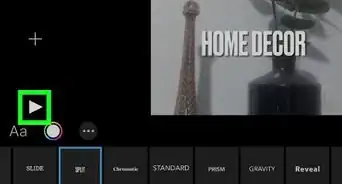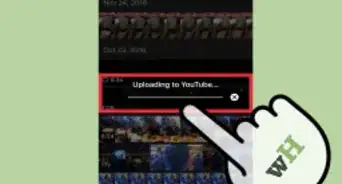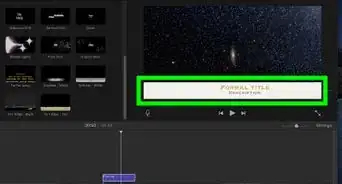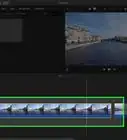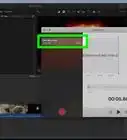X
wikiHow is a “wiki,” similar to Wikipedia, which means that many of our articles are co-written by multiple authors. To create this article, volunteer authors worked to edit and improve it over time.
This article has been viewed 260,494 times.
Learn more...
IMovie allows users to use a zoom feature with any photo, still frame video shot, or video clip that has been imported into your iMovie project. The act of zooming in and out and panning back and forth over a photo, still frame video shot, or video is called the "Ken Burns Effect" and is how the effect buttons are designated within the iMovie program. Ken Burns is a noted film documentarian that developed this particular zoom and pan technique.
Steps
-
1
-
2Click on the video clip you are applying the zoom effect to within the event browser window in the upper middle portion of the iMovie project screen. This will make the selected clip show up in the window to the right of the video clip event browser. Verify you have selected the appropriate video clip to apply the zoom effect to.Advertisement
-
3Click on the "Crop" button located on the middle pane separating the top project workspace from the bottom. This button is designated by a square with the 2 lines of the square that create the corners overlapping each other. This button will bring up "Fit," "Crop," and "Ken Burns" video editing effects onto the selected video clip within the editing viewer.
-
4Select the "Ken Burns" button located at the upper middle portion of the video editing screen. This will bring up a green rectangle and a red rectangle.
-
5Place the rectangles according to where you want the zoom effect to begin and where you want the effect to end.
- Place the green rectangle over the image area you want the effect to zoom in on when the clip starts; place the red rectangle over the area you want the zoom effect to end on. For example, the green rectangle can be focused on a smaller area, which will create a zoomed in effect, and the red rectangle can be placed in a larger aspect of the clip to zoom out. You can move these rectangles around by clicking and dragging each around to the specific spot you need the zoom effect to take place.
- Also, resize the rectangles accordingly by dragging the corners of each rectangle back and forth, resizing the image area.
- Selecting the double arrow button at the bottom of the video editing screen will make the green and red rectangles swap positions.
-
6Preview the Ken Burns effect you have just created by clicking on the "Play" button in the video viewer/editor window. This button is designated by the play symbol (sideways triangle). Adjust the rectangles to get the effect exactly how you want.
-
7Click on the "Done" button once you have modified the effect to its desired position to apply the effects you have just created.
Advertisement
Community Q&A
-
QuestionHow do I cut a clip in iMovie?
 Community AnswerIf iMovie is on a mobile device, drag the end of the clip to the desired length. If you wish to cut from the middle of a clip, drag the time marker to the desired cutting point and press the scissor option.
Community AnswerIf iMovie is on a mobile device, drag the end of the clip to the desired length. If you wish to cut from the middle of a clip, drag the time marker to the desired cutting point and press the scissor option. -
QuestionHow do I make the effect end?
 Community AnswerUse two fingers and click the clip where you want it to end. Click "split clip," then on the new clip just remove the effect.
Community AnswerUse two fingers and click the clip where you want it to end. Click "split clip," then on the new clip just remove the effect.
Advertisement
About This Article
Advertisement