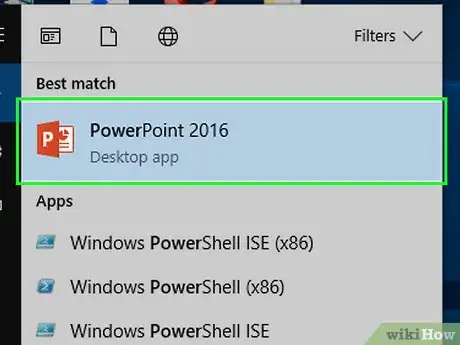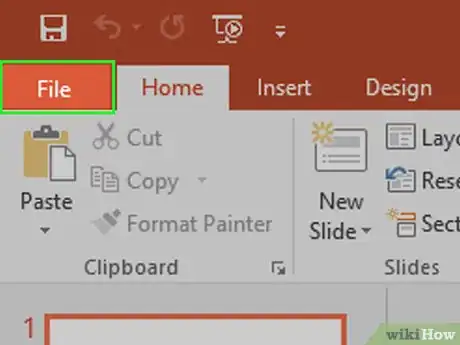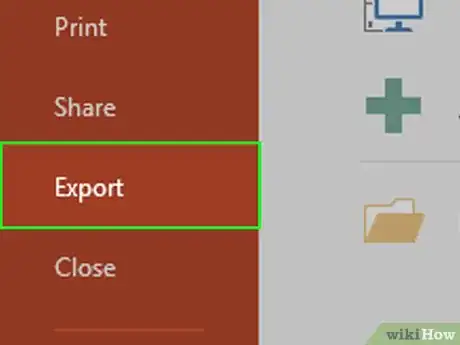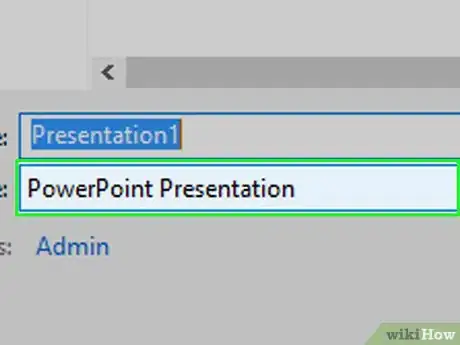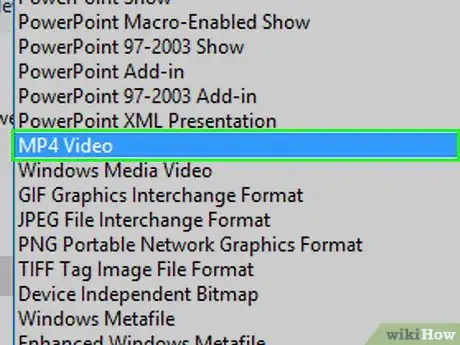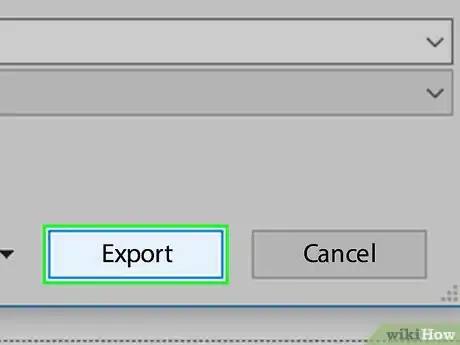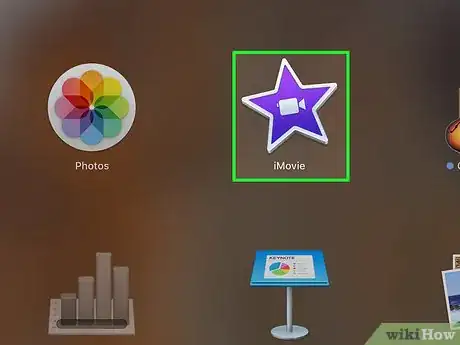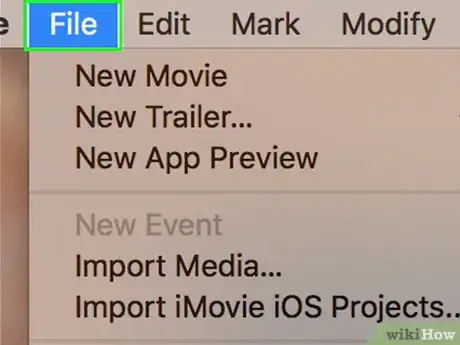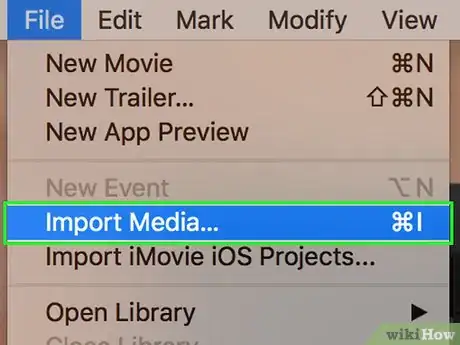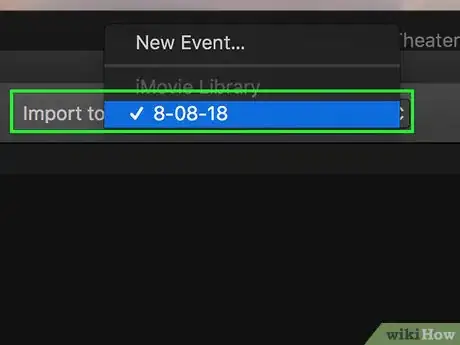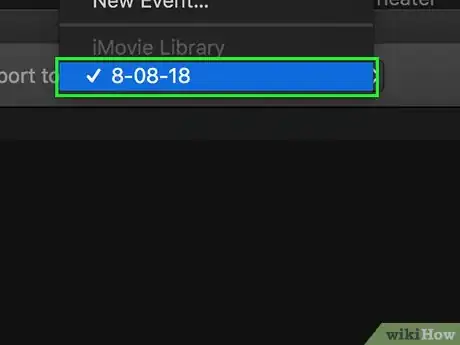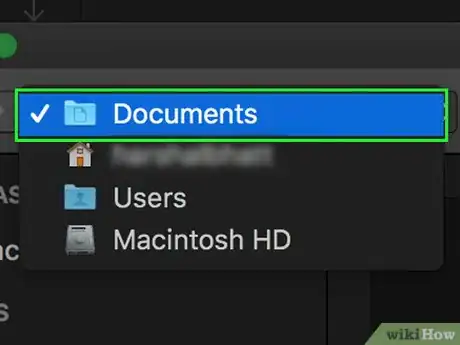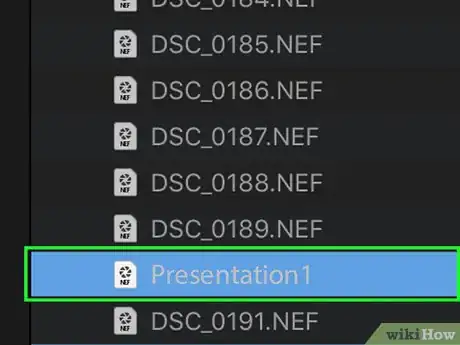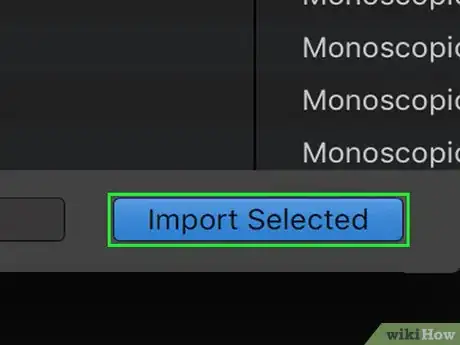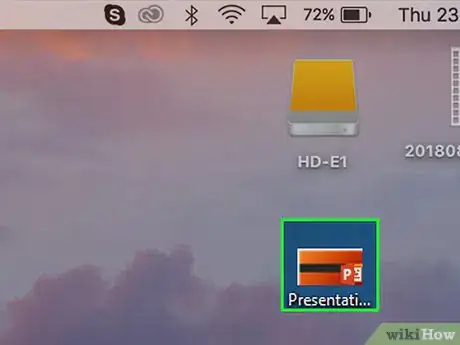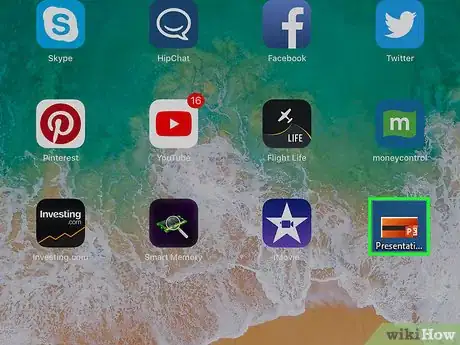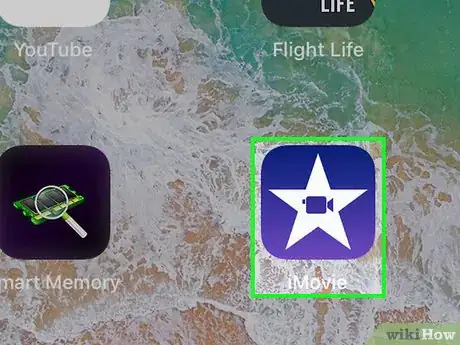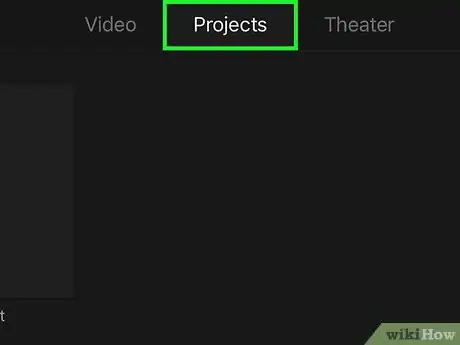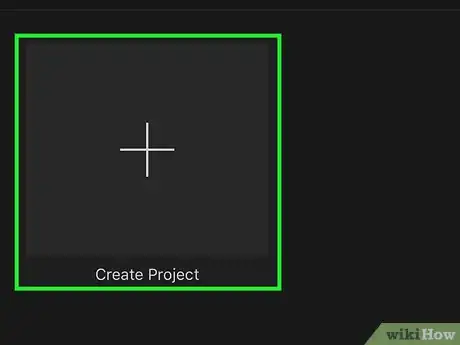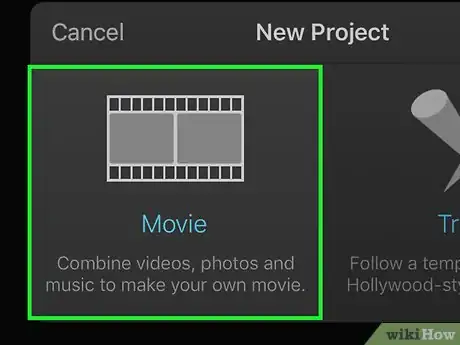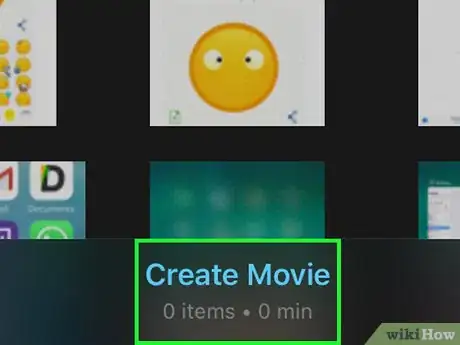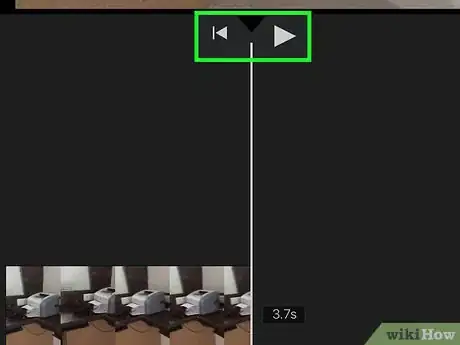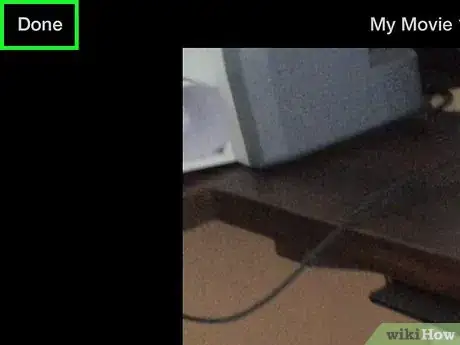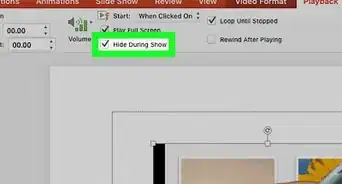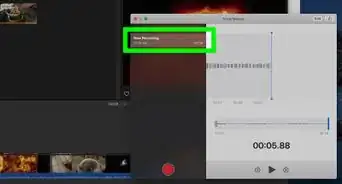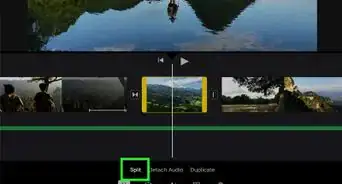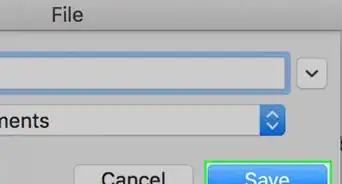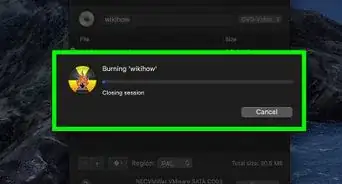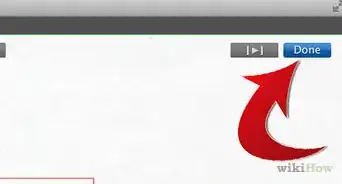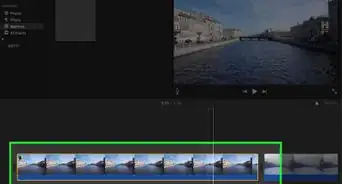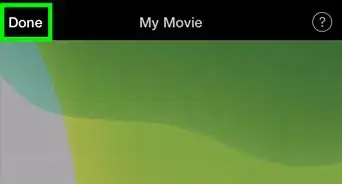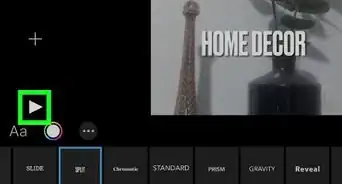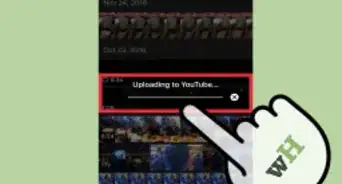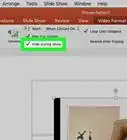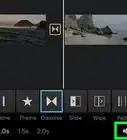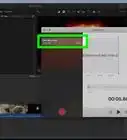This article was co-authored by wikiHow Staff. Our trained team of editors and researchers validate articles for accuracy and comprehensiveness. wikiHow's Content Management Team carefully monitors the work from our editorial staff to ensure that each article is backed by trusted research and meets our high quality standards.
The wikiHow Tech Team also followed the article's instructions and verified that they work.
This article has been viewed 299,161 times.
Learn more...
This wikiHow teaches you how to convert a PowerPoint presentation into a video file and import it into iMovie on Mac, iPhone, or iPad.
Steps
Converting PowerPoint to Video
-
1Open a PowerPoint presentation. Do so by double-clicking the orange app that's shaped like or contains a P. Click File in the menu bar and Open…. Then select the PowerPoint presentation you want to add to iMovie.
-
2Click File in the menu bar.Advertisement
-
3Click Export….
- In older versions of PowerPoint, click Save as Movie... and Save. Doing so saves the PowerPoint in QuickTime movie (MOV) format.
-
4Click the File Format drop-down.
-
5Click MP4. You can also save it in QuickTime movie (MOV) format, but MP4 produces a higher-quality result.
- The Quality drop-down should be set to "Presentation Quality" for the best-quality video.
-
6Click Export. It may take a few minutes for PowerPoint to convert the presentation to a video.
Importing to iMovie on Mac
-
1Open iMovie. It's a purple star-shaped app with a white movie camera icon.
-
2Click the Media tab. It's at the top of the window.
-
3Click File in the menu bar at the top of the screen.
-
4Click Import Media….
-
5Click the Import to: drop-down at the top of the window.
-
6Click a destination for the new video. You can save it directly to a project or add it to your iMovie Media Library to use later.
-
7Select the location of the video. Use the menu on the left side of the window to select the folder or location where you saved the converted PowerPoint presentation.
-
8Click the PowerPoint presentation video file. It will be listed on the right side of the window after you've selected the folder or location where it is saved.
-
9Click Import Selected in the lower-right. The video file of the PowerPoint will be imported to the destination you selected in iMovie.
- To add the video to another project, double-click a project under the Projects tab, then click My Media in the upper-left, and drag the new video down to your project's timeline.
Importing to iMovie on iPhone or iPad
-
1Add the PowerPoint video file to your Photos app on Mac.
-
2Transfer the video file to the Photos app on your iPhone or iPad. Your PowerPoint video must be in MP4 format to transfer to iPhone or iPad.
-
3Open the iMovie app on your iPhone or iPad. It's a purple app with a white star and a movie camera icon.
-
4Tap the Projects tab. It's at the top of the screen.
- If iMovie opened into a video or different tab, tap the "back" link in the upper-left corner of the screen until you see three tabs at the top of the screen: Video, Projects, and Theater.
-
5Tap + Create Project. Alternatively, you can tap an existing project instead.
-
6Tap Movie. It's near the top of the "New Project" window.
-
7Select your video and tap Create Movie. It's at the bottom of the screen. This will download your video and add it to your iMovie timeline.
-
8Edit your video. You can edit your video in several different ways.
- Tap + to add more media.
- Tap ◀ to go back to the beginning of the video.
- Tap ▶ to preview the video.
-
9Tap Done when you're done.
Community Q&A
-
QuestionMy powerpoint isn't highlighted so I can't click on it to import it. Can you help?
 Community AnswerYou cannot import a powerpoint by itself onto iMovie, as iMovie can only import videos and images. If you would like to import it, you will first need to create your powerpoint into a video. You can find this by searching online. Then, you can add it to iMovie as it will be an acceptable file.
Community AnswerYou cannot import a powerpoint by itself onto iMovie, as iMovie can only import videos and images. If you would like to import it, you will first need to create your powerpoint into a video. You can find this by searching online. Then, you can add it to iMovie as it will be an acceptable file. -
QuestionHow do I use the PowerPoint iPhone app? I double clicked to add the title and the keypad didn't come up!
 Community AnswerTry clicking it once. If that doesn't work, try rebooting or un/reinstalling the app.
Community AnswerTry clicking it once. If that doesn't work, try rebooting or un/reinstalling the app.
About This Article
1. Open a PowerPoint presentation.
2. Click File and select Export.
3. Save the file as an MP4.
4. Open iMovie.
5. Click File and select Import Media.
6. Select a destination under Import To.
7. Select the MP4.
8. Click Import Selected.