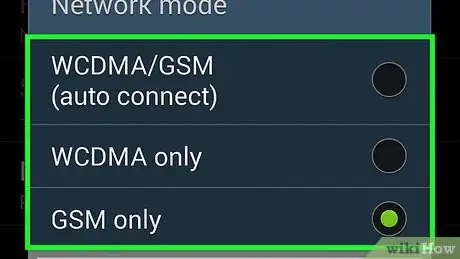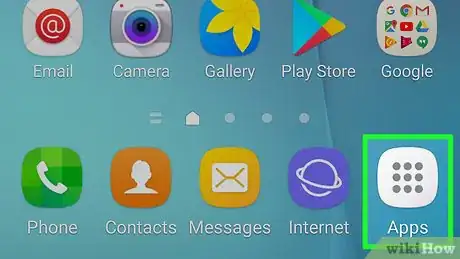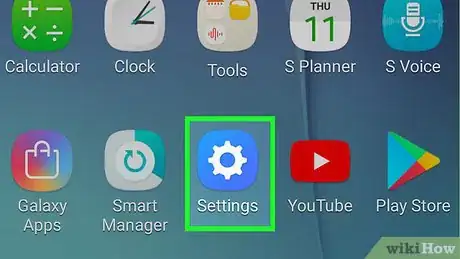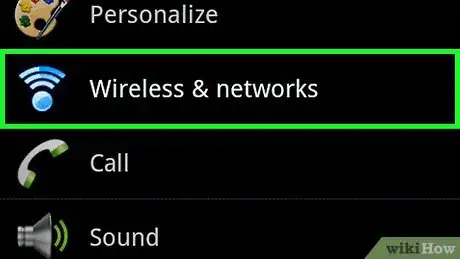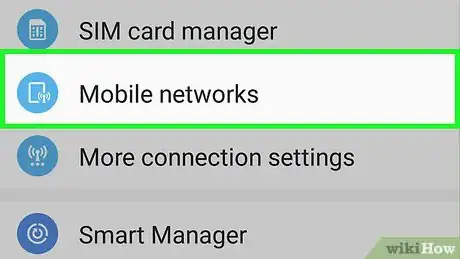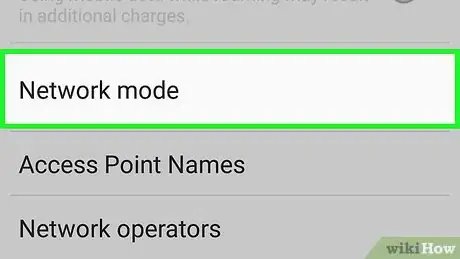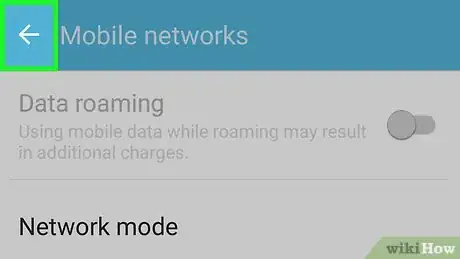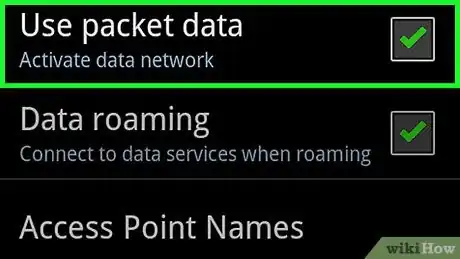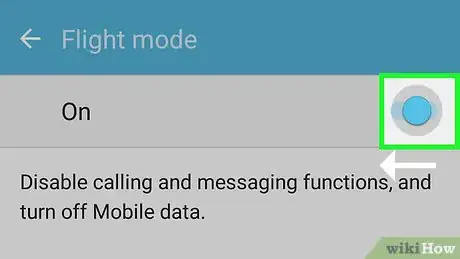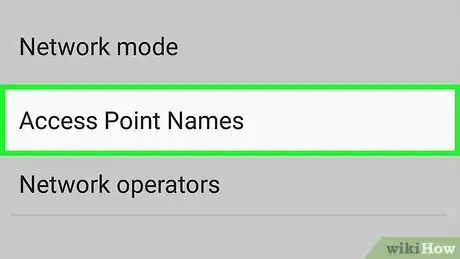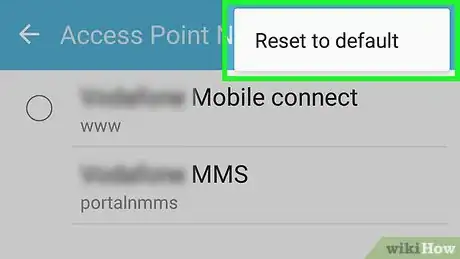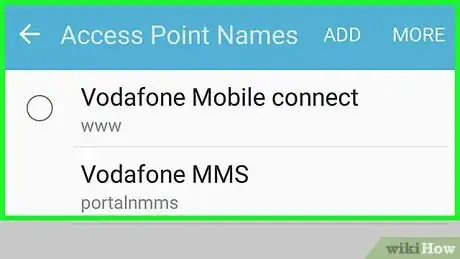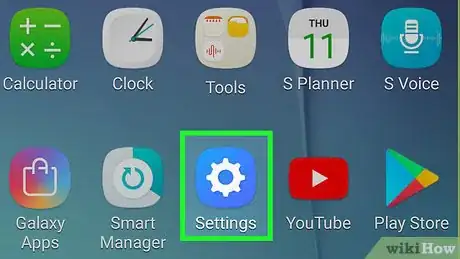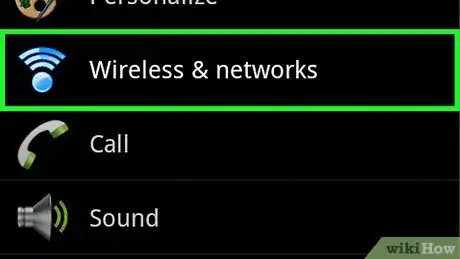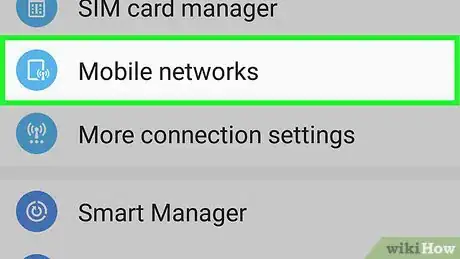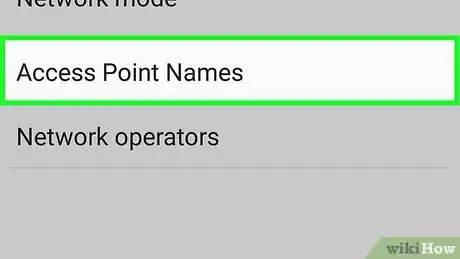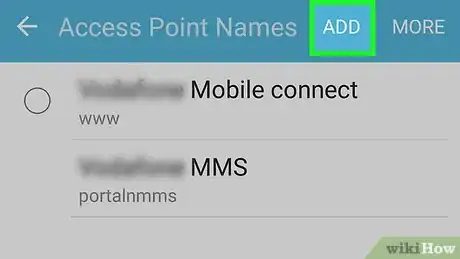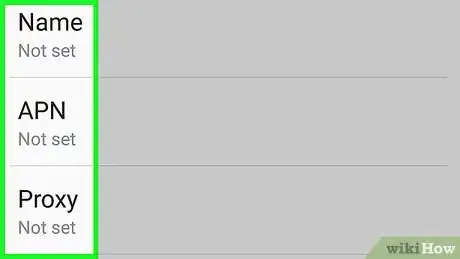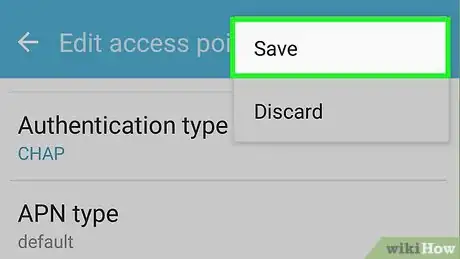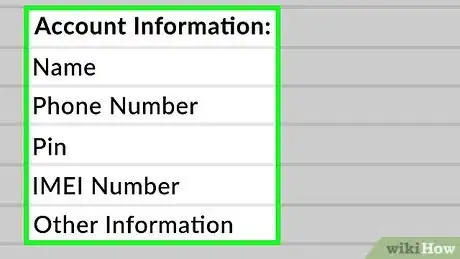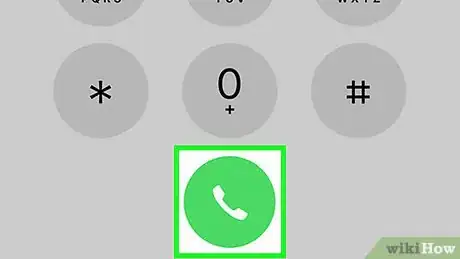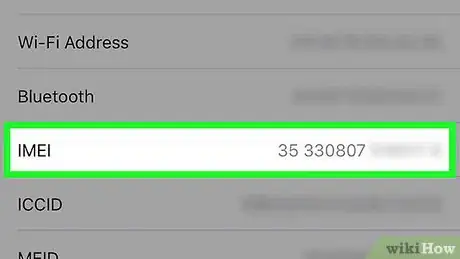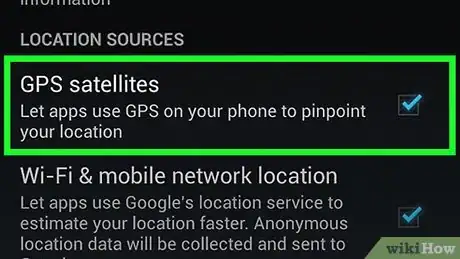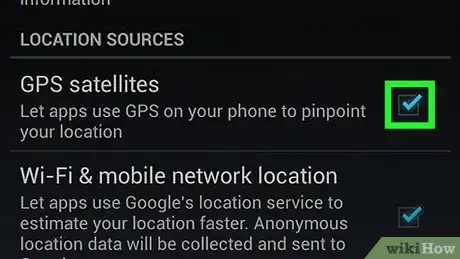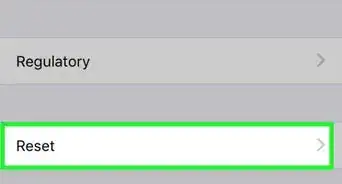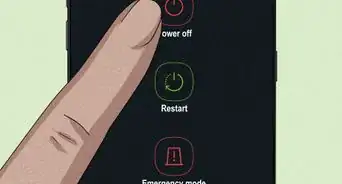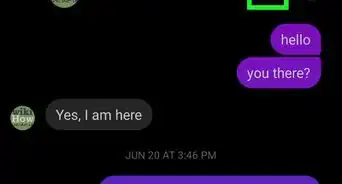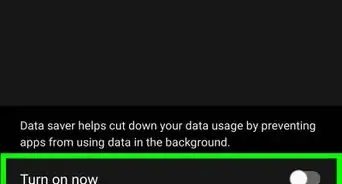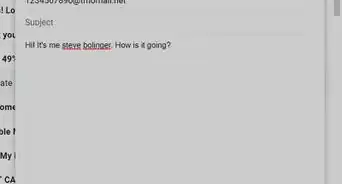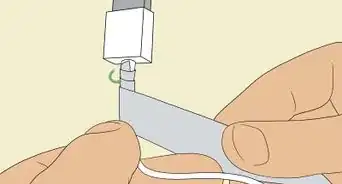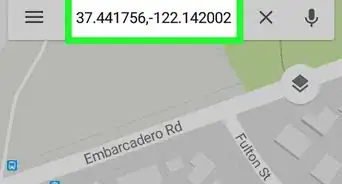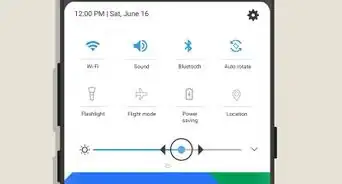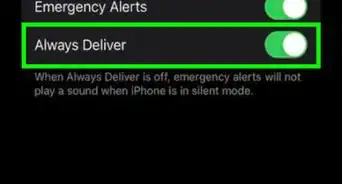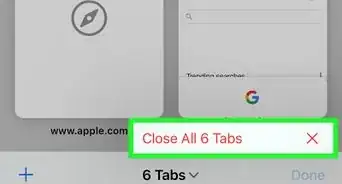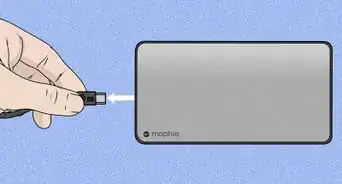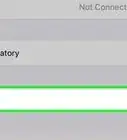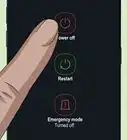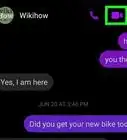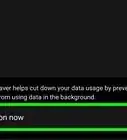This article was co-authored by wikiHow staff writer, Jack Lloyd. Jack Lloyd is a Technology Writer and Editor for wikiHow. He has over two years of experience writing and editing technology-related articles. He is technology enthusiast and an English teacher.
The wikiHow Tech Team also followed the article's instructions and verified that they work.
This article has been viewed 260,792 times.
Learn more...
This wikiHow teaches you how to enable your smartphone's GPRS data, which is essentially mobile data on 2G and 3G mobile phones. While GPRS has been rendered obsolete in newer smartphones, some old smartphones can still benefit from activating GPRS. Keep in mind that if you have an older iPhone (e.g., an iPhone 3G) on a GSM network, GPRS is automatically enabled.
Steps
Enabling GSM
-
1Ensure that your phone is on a GSM network. Your Android must be on a GSM network (or a GSM/CDMA network) in order for you to enable GPRS.
- While there are a few ways of approximating your Android's network, the best way to determine its network is by calling your carrier and asking them to verify whether your phone has GSM.
-
2Open the menu. Depending on your phone's age, you'll either press a physical button or unlock your phone to do this.
- Keep in mind that not all Androids are the same, so the settings you see may vary slightly.
Advertisement -
3Select Settings. This option should be near the top of the menu.
-
4Select Wireless and networks. You'll find it in the Settings menu.
-
5Select Mobile networks. This option is usually somewhere in the Wireless & Networks menu, though you may first have to select an option (e.g., Internet) before you see it.
-
6Enable GSM-only. Select the Network mode setting, then select the GSM or GSM Only option.[1]
- If there's a GSM/CDMA option, selecting it as long as your SIM card supports GSM is also fine.
-
7Return to the Mobile Networks page. Tap the "Back" button to do so.
-
8Check the "Use packet data" option. This checkbox should be in the Mobile networks section, though you may need to scroll down to find it.
-
9Try resetting the network. If you still aren't able to use GPRS on your Android, you may need to reset the network settings:[2]
- Open Settings
- Select Wireless and networks
- Enable and then disable the Flight mode setting.
Editing the APN
-
1Understand what an APN is. An Access Point Name (APN) is a value which identifies your Android to the Internet, thus enabling GPRS (or any other form of cellular data) on your Android.
-
2Know when to use this method. If you've recently installed a new SIM card, cleared the APN settings, or factory-reset your Android, you may need to change or re-enter the APN configuration settings to enable GPRS.
- Unfortunately, not all Androids will allow you to edit the APN settings. If your Android doesn't have an option to edit the APN, this method won't work for you.
-
3Determine your SIM card's APN. The easiest way to figure out your SIM card's APN settings is by contacting your carrier and asking for the proper APN configuration, though you may also be able to find this information on your account page on the carrier's website.
-
4Open Settings. You may first have to open a menu by pressing a physical button on your Android.
-
5Select Wireless and networks. It's near the top of the Settings menu.[3]
-
6Select Mobile networks. You'll find this option near the top of the Wireless and Networks section.
-
7Select Access Point Names. It's in the Mobile Networks menu. Doing so will open a list of your Android's current APNs (if your Android doesn't have any APNs, this will open a blank page).
-
8Select Add. This is near the top right of the screen.
-
9Tap APN and enter the APN's information. You'll need to include the APN's name ("Name" field), APN name ("APN" field), and address ("MMSC" field).
-
10Save your changes. Select the Save or Done option to do so. You should now be able to use GPRS on your Android when not connected to Wi-Fi.
Contacting Your Carrier
-
1Make sure you have your account information. You'll need your account name, phone number, and account PIN, as well as a social security number in some cases.
-
2Call your carrier. In most cases after calling the number, you will have to navigate to the "customer support" or "speak to a representative" option by entering the appropriate number when prompted by the automated assistant.
-
3Provide your account credentials. When asked, give the associate your account information.
- If the person asks for your Android's IMEI number, ask them for specific directions on accessing it—the process of finding an IMEI number on Android varies heavily on older phones.
-
4Ask if GPRS is available for your phone. If GPRS is available but not enabled, your associate should be able to tell you based on your mobile plan.
- If the associate tells you that GPRS isn't available for your Android, you cannot enable it.
-
5Have your carrier enable GPRS. If GPRS is available, ask your associate to enable it for your plan. You'll most likely have to pay a fee, and any GPRS usage will be factored into your monthly bill if you don't have unlimited data.
Community Q&A
-
QuestionCan you give me further instruction on how to activate GPRS on my phone?
 Community AnswerGo to Maps, type in the location and then press Start. That's all there is to it.
Community AnswerGo to Maps, type in the location and then press Start. That's all there is to it. -
QuestionIs my husband able to keep track of all my movements with the GPRS?
 Community AnswerIf you are carrying or transporting the GPS enabled device (if it has a SIM card and the card is of the type to use a network for tracking) and he has an application that interacts with the device you are transporting, i.e. your phone, watch, car, tacker button), then yes, he can see where you are, as long as you have the device with you. If you don't want to be tracked, remove the SIM card on your phone or leave the device at home or somewhere else.
Community AnswerIf you are carrying or transporting the GPS enabled device (if it has a SIM card and the card is of the type to use a network for tracking) and he has an application that interacts with the device you are transporting, i.e. your phone, watch, car, tacker button), then yes, he can see where you are, as long as you have the device with you. If you don't want to be tracked, remove the SIM card on your phone or leave the device at home or somewhere else.
Warnings
- GPRS is exceptionally slow when compared to more modern data options such as 4G or LTE.⧼thumbs_response⧽