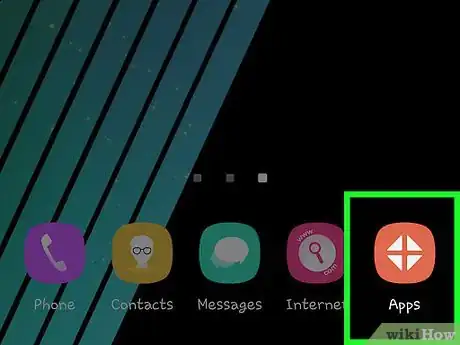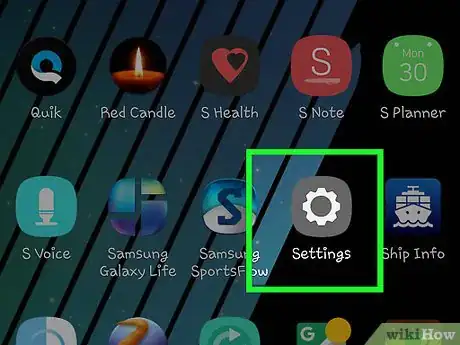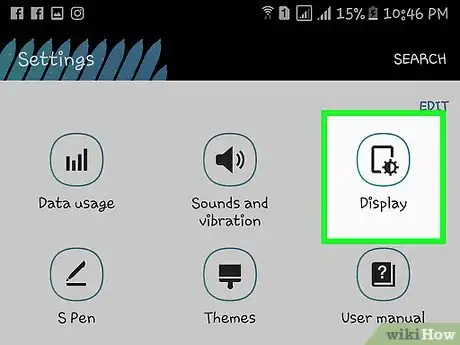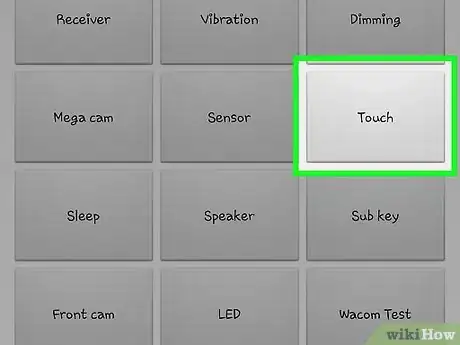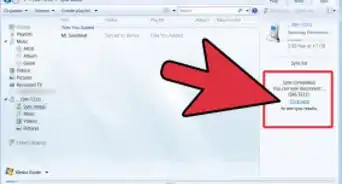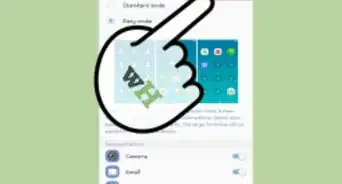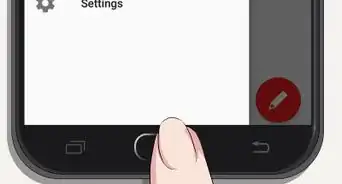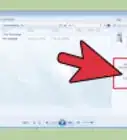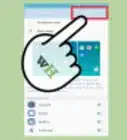wikiHow is a “wiki,” similar to Wikipedia, which means that many of our articles are co-written by multiple authors. To create this article, volunteer authors worked to edit and improve it over time.
This article has been viewed 70,401 times.
Learn more...
Samsung introduced a nifty feature with their Galaxy devices, which is popularly known as Glove Mode. The touch screen of Samsung Galaxy devices is programmed to detect only a particular amount of touch sensitivity. This is the reason why the phone does not recognize your input when you use it while wearing gloves. However, Samsung Galaxy smartphones allow you to increase the touch sensitivity of the touch screen, which enables it to recognize inputs made while wearing gloves.
Steps
-
1Tap the Apps Drawer button. On most Samsung Galaxy Devices, the apps drawer button is situated right above the home button, and shaped in the form of a 3 x 4 grid. The apps drawer button will take you to a page which lists all of the apps that have been installed on your device.
-
2Find and tap the Settings app. The Settings app on Samsung Galaxy devices comes with an icon that is shaped as a gear.
- You can access the Settings app directly from the notification panel as well. Move your finger downwards from the top of the screen to display the notification panel, and click on the small “gear” icon to access Settings.
Advertisement -
3Find and open the Display settings. The Display setting contains all the necessary options related to the touch screen and display screen of the Galaxy device.
- Depending on the device model and version of the Android OS installed, the location of the display setting may vary. Some Galaxy devices may have the display settings under the Quick Settings option, while others may have it under Display and Wallpaper.
-
4Activate “Increase Touch Sensitivity”. Scroll down in the Display Settings tab to find the Increase Touch Sensitivity button, and tap on the empty box next to it in order to activate it.[1]
- Depending on the device model and version of the Android OS installed, the location of the Glove Mode may vary.
- In some Galaxy devices, there may be another tab under Display Settings, labeled “More Settings”. Open it and locate the Auto-adjust Touch Sensitivity option and activate to start using your Samsung Galaxy device while wearing gloves.[2]
Warnings
- Glove Mode devised by Samsung was made available after the release of the Samsung Galaxy S4. Older Samsung Galaxy devices may not include the Increase Touch Sensitivity option.⧼thumbs_response⧽