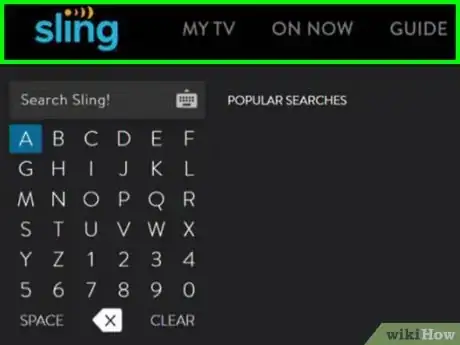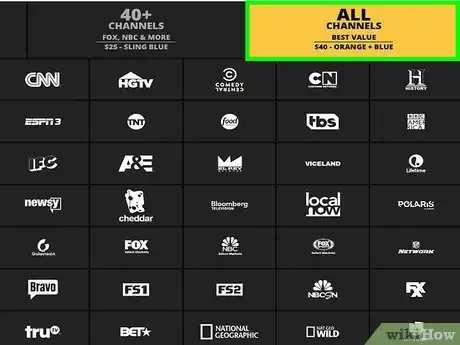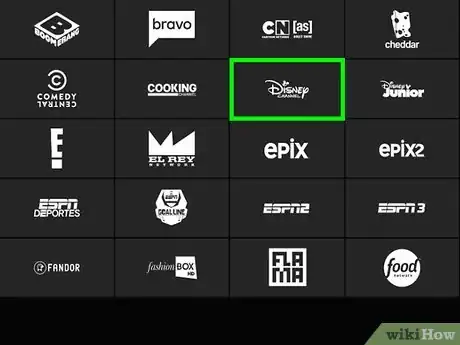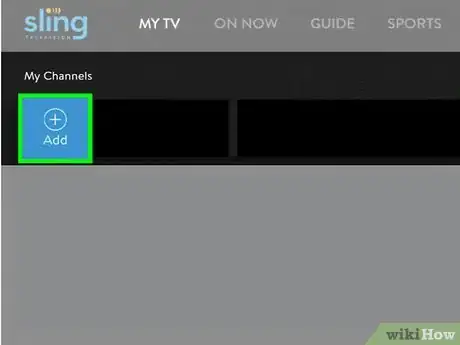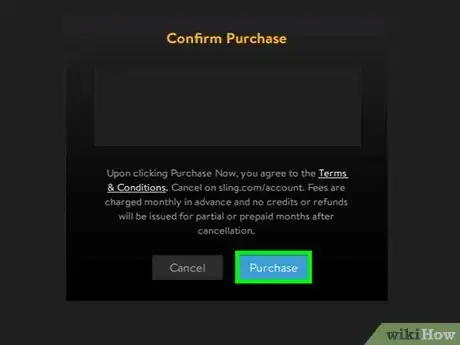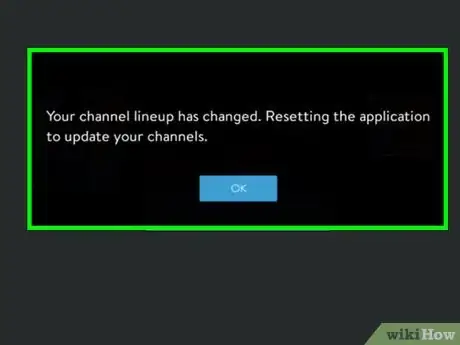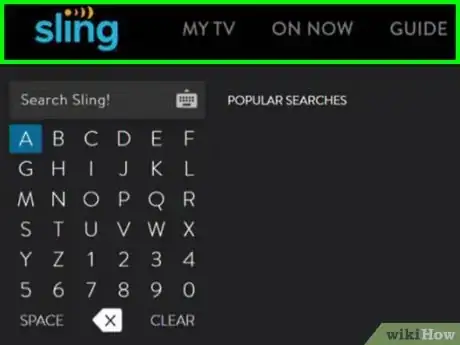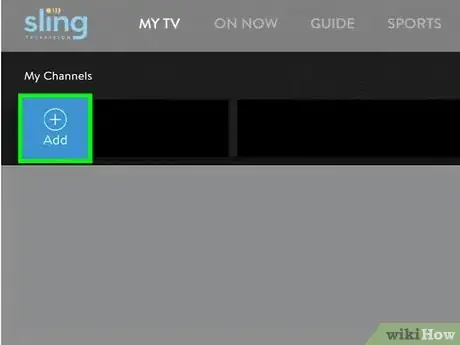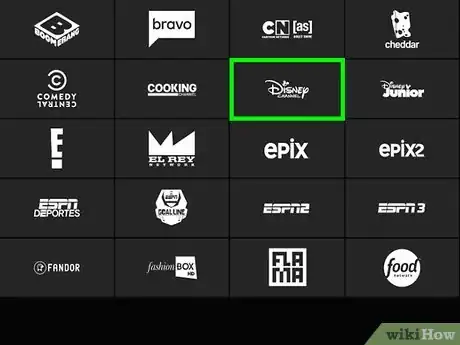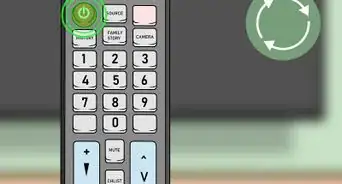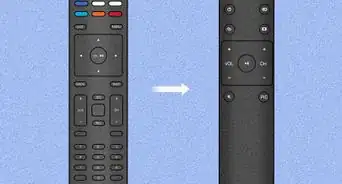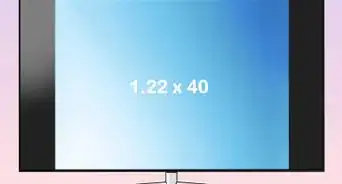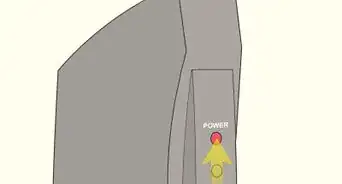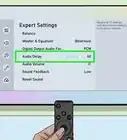This article was co-authored by wikiHow staff writer, Darlene Antonelli, MA. Darlene Antonelli is a Technology Writer and Editor for wikiHow. Darlene has experience teaching college courses, writing technology-related articles, and working hands-on in the technology field. She earned an MA in Writing from Rowan University in 2012 and wrote her thesis on online communities and the personalities curated in such communities.
This article has been viewed 18,640 times.
Learn more...
With Sling TV, the TV-subscription service offered by Dish, you can add channels to your TV guide as long as your subscription plan has room. This wikiHow will show you how you can add channels to your Sling TV subscription or add channels to your favorites.
Steps
Adding a Channel Subscription
-
1Go to your My TV page in the app. You'll usually see this screen once you turn on your TV or launch the Sling TV app.
-
2Scroll down to the "Add Premium Channels & More" header. You'll find a list of channels that you aren't subscribed to.Advertisement
-
3Select the channel you want to add. You can choose to add extras like "Sports Extra" to add that content or you can select a channel like "Showtime" to add that channel to your TV subscription.
-
4Select Add. You'll see a list of details about that channel or extra, including the price.
-
5Select Purchase. You'll see a message pop-up that confirms the price you're about to pay for this extra or channel. If you're purchasing an extra, like "Sport Extra," you'll see the list of channels included in that extra.
-
6Select Got it!. Your Sling TV app may need to restart to get the new channel, but you'll receive a pop-up letting you know if it needs to restart.
- Depending on your device, this process may take up to five minutes.
Adding a Channel to the Favorites List
-
1Go to your My TV page in the app. You'll usually see this screen once you turn on your TV or launch the Sling TV app.
-
2Select Add under the "My Channels" header. You may have to scroll up to find this menu.
-
3Select the channels you want to add to your "Favorites" section. You can add as many channels as you like, and you can change what you have listed here by selecting the edit pencil icon.
- On some devices, adding a channel to this list will put it at the beginning of the list instead of at the end.
About This Article
1. Go to your "My TV" page in the app.
2. Scroll down to the "Add Premium Channels & More" header.
3. Select the channel you want to add.
4. Select Add.
5. Select Purchase.
6. Select Got it!