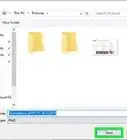This article was co-authored by wikiHow staff writer, Darlene Antonelli, MA. Darlene Antonelli is a Technology Writer and Editor for wikiHow. Darlene has experience teaching college courses, writing technology-related articles, and working hands-on in the technology field. She earned an MA in Writing from Rowan University in 2012 and wrote her thesis on online communities and the personalities curated in such communities.
This article has been viewed 50,016 times.
Learn more...
Are you looking for that weather icon in your taskbar? Since Windows 10 is highly customizable, you may have hidden a few features that you actually want to enable and use, including the weather widget. You can only activate the weather icon if your taskbar is at the bottom of the screen. This wikiHow article teaches you how to add the weather icon to your Windows 10 taskbar even if you removed it a while ago.
Steps
-
1Right-click the taskbar. This is the bar on your screen that contains the Start menu logo.
- If your taskbar is located at the top, left, or right of your screen, you will not see the "News and interests" option in the menu. You can only add the weather icon/text if the taskbar is at the bottom of your screen.[1]
-
2Hover your mouse over News and interests. It's usually the third listing on the menu and prompts another menu to slide out to the right.Advertisement
-
3Click to select Show icon and text or Show icon. If you don't see this, you're probably running an older version of Windows 10 that didn't have the "News and Interests" feature.
- You can update Windows if you want to use this feature.
-
4Customize the weather icon. Click the icon, then click Edit location and unit then you can choose to use Celsius or Fahrenheit. Click Save.
- Right-click the taskbar again to decide if you want "News and Interests" to open when you hover your mouse over the weather icon. If you find that having "News and Interests" on your taskbar is slowing down your computer, right-click the taskbar, hover over News and interests > Reduce taskbar updates.[2]
References
About This Article
1. Right-click the taskbar.
2. Hover your mouse over News and interests.
3. Click to select Show icon and text or Show icon.

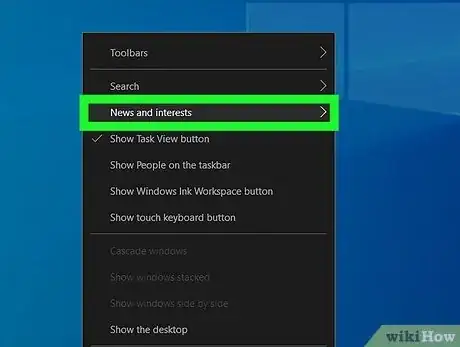
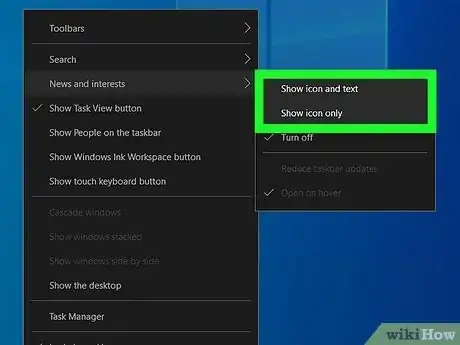
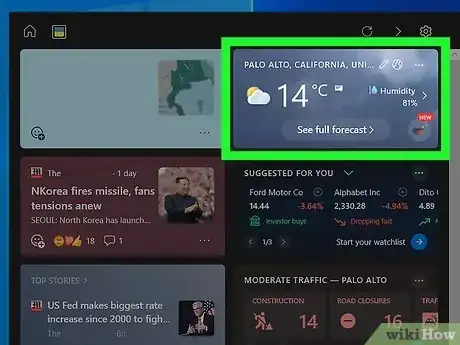

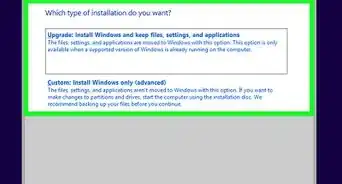
-Step-17.webp)
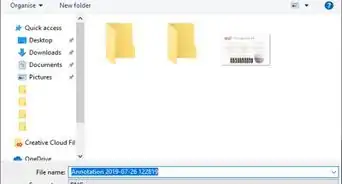


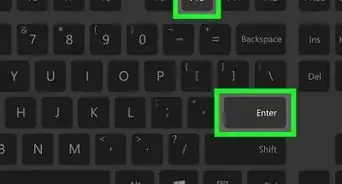
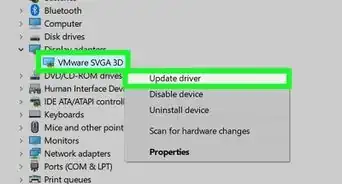
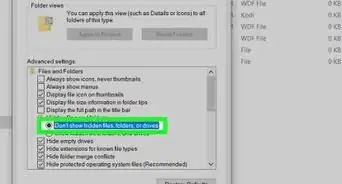
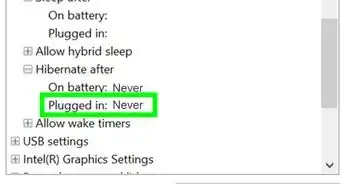
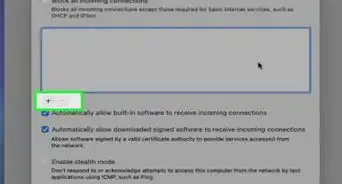

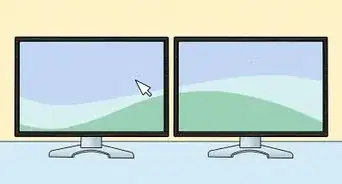
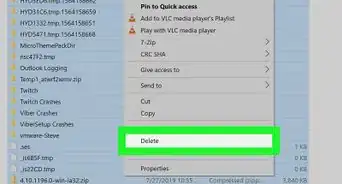








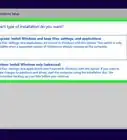
-Step-17.webp)