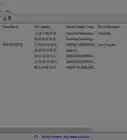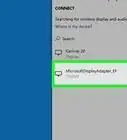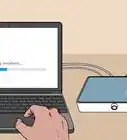X
wikiHow is a “wiki,” similar to Wikipedia, which means that many of our articles are co-written by multiple authors. To create this article, 14 people, some anonymous, worked to edit and improve it over time.
This article has been viewed 228,566 times.
Learn more...
So you have a cellular phone or dedicated 'hot spot' gadget. It's OK for connecting one or two computers to the internet, but it is insufficient for a wireless network on its own, sending backups to network attached storage, moving files between computers, etc. You probably have a router/switch to do all of that grunt-work, but connecting to the wireless device is a problem.
Three words: WIRELESS ETHERNET BRIDGE
Steps
-
1Shop for a wireless ethernet bridge. A web search for 'wireless ethernet bridge' will turn up lots. Be sure to download and read the manual for the device, so you know what you'll be getting yourself into.
-
2Configure the ethernet bridge to connect to your 'Wi-Fi Hotspot' gadget/phone/etc.. Be sure you use the RIGHT password, as it generally won't tell you that you've messed up. Every device is different. Most come with some software. Most have a 'web page' interface to configure it without the software. Read the manual.Advertisement
-
3Plug the bridge into your router or switch. If it's a switch, you're done. If it's a router, make sure it's plugged into the 'WAN' port.
-
4Configure the router to 'bridge' mode. The DHCP on the wireless device will handle everything.
-
5If it's a wireless router, only make sure it's a different name from the wireless network that the 'Hot Spot' provides.
-
6Plug your computers, printers, etc. into the router/switch.
-
7Everybody should have an internet connection, and all of the 'high speed' connection activity will bypass your 'Hot Spot'
Advertisement
Method 1
Method 1 of 1:
At Home (Apple Time Capsule, T-Mobile 4G Hotspot, WET610N)
-
1Configure the 'Wireless Hot Spot'. The default password isn't easy to remember, and all numeric, which makes it supremely weak against attack. Mine had the 'Manual' inside it, along with the web interface. Once the software for it was installed, setup was easy, if you are used to setting up Wi-Fi devices.
-
2Configure the 'Wireless Ethernet Bridge'. This was a LOT more difficult. The 'Wi-Fi Protected Setup' did not work. It didn't come with OS X software, and the 'Mac software' on their support site doesn't install. So I had to track down how to configure the web interface (Web Search: Installing WET610N using the Web-Based Setup Page). Connect it to the 'Hot Spot', and get the password RIGHT.
-
3Plug the Wireless Ethernet Bridge into the WAN port of the router.
-
4Configure the Router to connect to the Wireless Ethernet Bridge, using 'Airport Utility'. In this case, a 'Time Capsule 2TB'. 'Connect Using': Ethernet. 'Connection Sharing':Off (Bridge Mode).]
-
5Optional: Instead of 'Bridge Mode', Disable DHCP on the wireless hot spot, then use 'Connection Sharing: Distribute a range of IP addresses', and manually configure the IP addresses for 'hot spot', router and DHCP addresses so they don't conflict. Configuring this way 'may' require you to change the settings back on the 'hot spot' when you hit the road and want to share the connection again. On the plus side, this will definitely work around any 'limits' the 'hot spot' has on number of active connections.
-
6Connect all of your computers to the router's wired or wireless connections. They should all share the internet connection whenever the wireless hot spot is turned on and in range of it.
Advertisement
Community Q&A
-
QuestionHow and where can I found my IP address and the router?
 Community AnswerGo to Start, then Run. Type CMD, press the Enter key and then ipconfig /all. Note that there's a space in between 'g' and '/'. Then press the Enter key and look for IPv4, which is your IP address. Default Gateway is your router IP.
Community AnswerGo to Start, then Run. Type CMD, press the Enter key and then ipconfig /all. Note that there's a space in between 'g' and '/'. Then press the Enter key and look for IPv4, which is your IP address. Default Gateway is your router IP.
Advertisement
Warnings
- Use nice, LONG, SECURE passwords containing mixed case letters, numbers and symbols. Write them down and file them away. Unless you want 'pedobear' browsing porn, or hacking government web sites from his van across the street... directly through your home network connection, eating up the bandwidth that you pay for, at least up until a SWAT team pays you a visit and shoots you in your bed for looking surprised.⧼thumbs_response⧽
- Don't 'extend' a network that doesn't belong to you.⧼thumbs_response⧽
- Any Network Attached Storage (ala 'Time Capsule') that you don't want to share with every person who visits and connects to your network should also have a password on it. No exceptions. Your nieces and nephews can be evil little buggers, and your family and friends can become nosey at 1:00am when they can't sleep.⧼thumbs_response⧽
Advertisement
Things You'll Need
- Some sort of 'Wi-Fi Hot Spot' or smart phone with Wi-Fi sharing capabilities enabled, with a cellular service plan that allows such functionality to work.
- A Wireless Ethernet Bridge
- A wireless router or network switch that connects to your home (or very small office) network.
About This Article
Advertisement

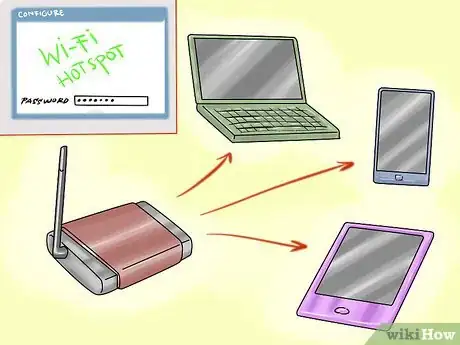
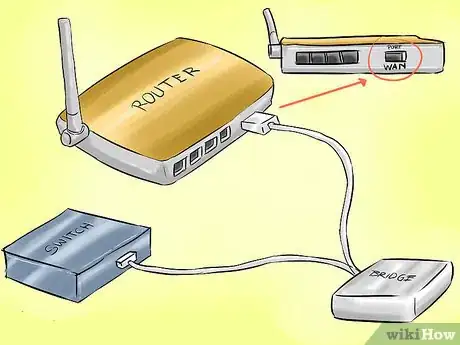
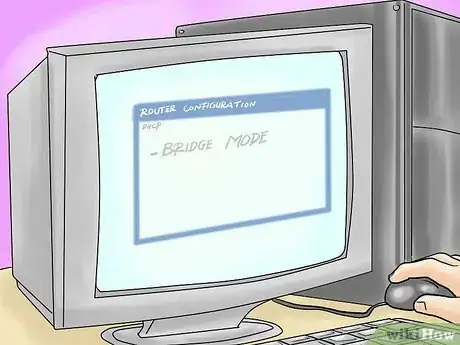



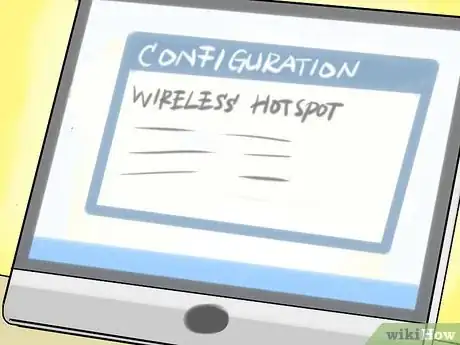


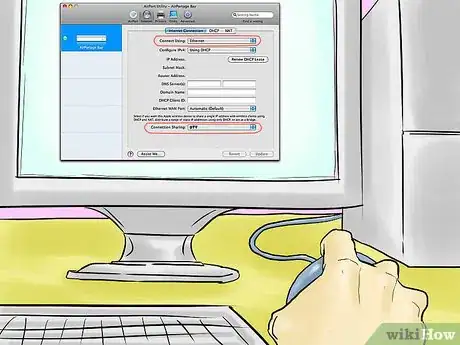
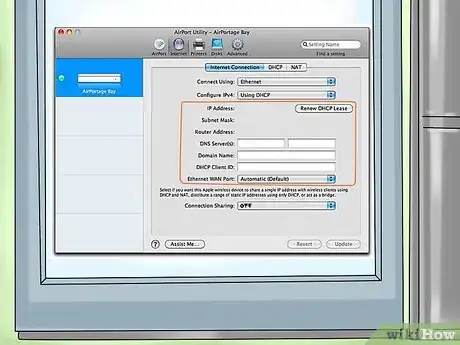

-Step-30.webp)

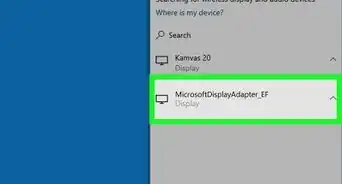
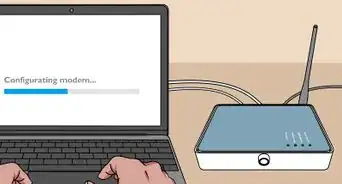

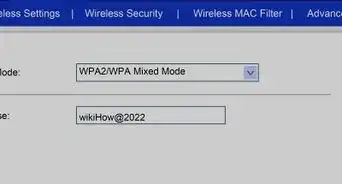
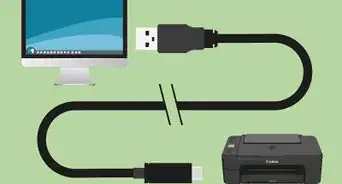
-Step-8-Version-2.webp)
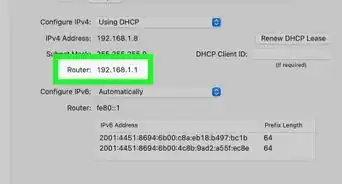
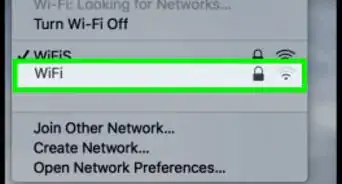

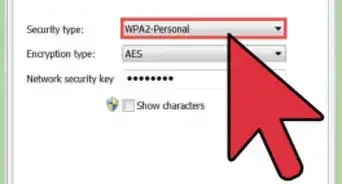
-Connection-Step-12-Version-5.webp)







-Step-30.webp)