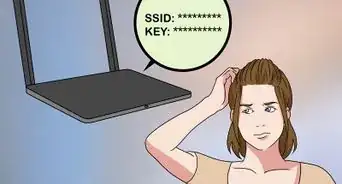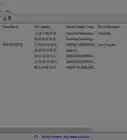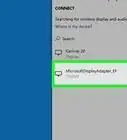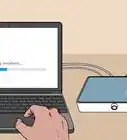This article was co-authored by wikiHow staff writer, Jack Lloyd. Jack Lloyd is a Technology Writer and Editor for wikiHow. He has over two years of experience writing and editing technology-related articles. He is technology enthusiast and an English teacher.
The wikiHow Tech Team also followed the article's instructions and verified that they work.
This article has been viewed 2,249,784 times.
Learn more...
This wikiHow teaches you how to broadcast your Windows computer's Internet as a wireless hotspot using the Command Prompt application. To do this, you must be using an administrator account on your computer.
Steps
Creating the Hotspot
-
1
-
2Type command prompt into Start. Doing so will bring up the Command Prompt icon.Advertisement
-
3
-
4Click Run as administrator. This option is in the right-click drop-down menu.
- If you don't have the Run as administrator option, you can't create a Wi-Fi hotspot.
-
5Click Yes when prompted. Doing so will open Command Prompt.
-
6Type NETSH WLAN show drivers and press ↵ Enter. This command will display information to help you confirm that your computer can create a hotspot with Command Prompt.
-
7Look for "Yes" next to "Hosted network supported". If you see "Yes" here, your computer supports the Hosted Network feature, which is what allows you to create a Wi-Fi hotspot.
- If you don't see "Yes" here, your computer can't create a wireless hotspot through Command Prompt.
-
8Type the following code into Command Prompt:
- Then press ↵ Enter. Make sure you replace the "NETWORKNAME" and "PASSWORD" text with what you want your hotspot's name and password to be.
netsh wlan ''set hostednetwork mode=allow ssid=NETWORKNAME key=PASSWORD
-
9Type NETSH WLAN start hostednetwork and press ↵ Enter. This will turn on your Wi-Fi hotspot.
-
10Exit Command Prompt. Now that your hotspot is live, you'll need to share its availability in order to connect to it.
Sharing the Network
-
1
-
2Click Control Panel. It will appear at the top of the Start window.
-
3Click Network and Internet. It's in the middle of the page.
-
4Click Network & Sharing Center. You'll find this option near the top of the page.
-
5Click Change adapter settings. It's a link in the upper-left side of the window.
-
6Right-click your current connection's name. You'll find it near the top of the "Change adapter settings" window.
-
7Click Properties. It's at the bottom of the drop-down menu.
-
8Click the Sharing tab. This option is at the top of the window.
-
9Check the "Allow other network users to connect..." box. It's at the top of the window.
-
10Click the box below the "Home networking connection" heading. This option is in the middle of the page.
-
11Click your hotspot's name. It will be something like "Local Area Connection * #".
-
12Click OK. Your wireless hotspot should now be accessible by any nearby devices.
Community Q&A
-
QuestionWhere is the password for the set hotspot network?
 Community AnswerIt's at key=YourPasswordHere. Of course, you should replace YourPasswordHere with your own password.
Community AnswerIt's at key=YourPasswordHere. Of course, you should replace YourPasswordHere with your own password. -
QuestionHow do I join the network from another computer?
 Community AnswerTurn on the WiFi on the computer you wish to add and find the hotspot, which would be under the name you typed after SSID= , then click on it and it will ask you for the password. The password is what you typed after KEY=.
Community AnswerTurn on the WiFi on the computer you wish to add and find the hotspot, which would be under the name you typed after SSID= , then click on it and it will ask you for the password. The password is what you typed after KEY=. -
QuestionHow do I find the password to join the hotspot I've created?
 Community AnswerRun the command prompt as the administrator and type ' netsh wlan show hostednetwork security' and then press enter key. You will get your saved password.
Community AnswerRun the command prompt as the administrator and type ' netsh wlan show hostednetwork security' and then press enter key. You will get your saved password.
Warnings
- Creating a hotspot opens your connection up to the public. Be careful about doing this in densely populated areas like airports or coffee shops.⧼thumbs_response⧽
About This Article
1. Type netsh wlan set hostednetwork mode=allow ssid=NETWORKNAME key=PASSWORD
and press ↵ Enter.
2. Type NETSH WLAN start hostednetwork and press ↵ Enter.
3. Open the Windows Settings.
4. Click Network & Internet.
5. Click Change adapter options.
6. Right-click the connection and click Properties.
7. Check the first box on the Sharing tab.
8. Name the hotspot and click OK.


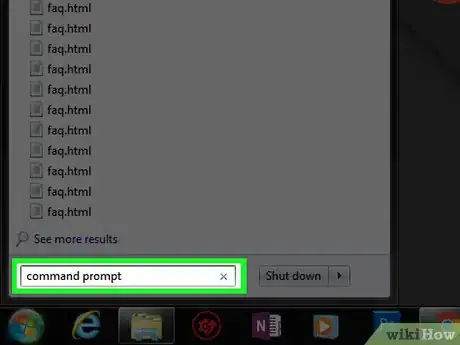
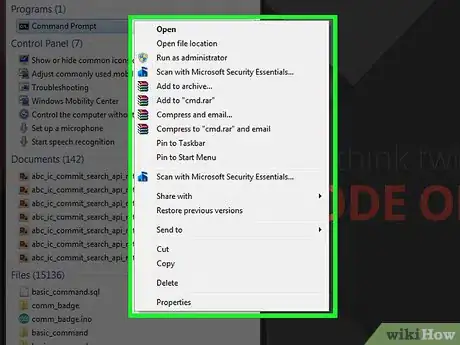


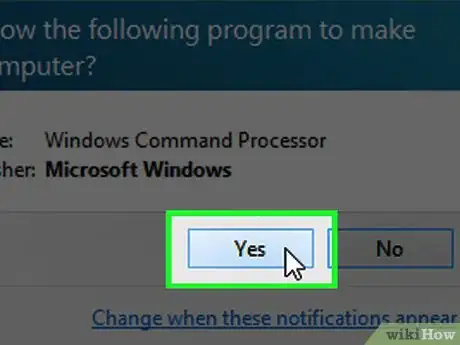
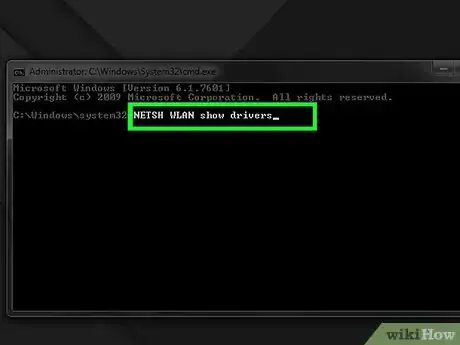

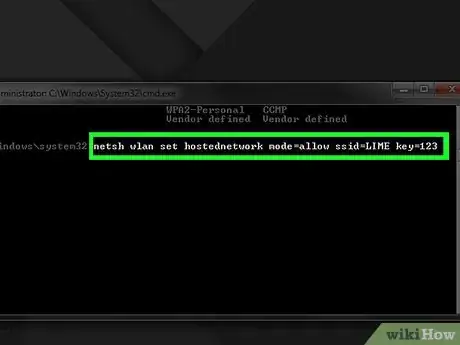

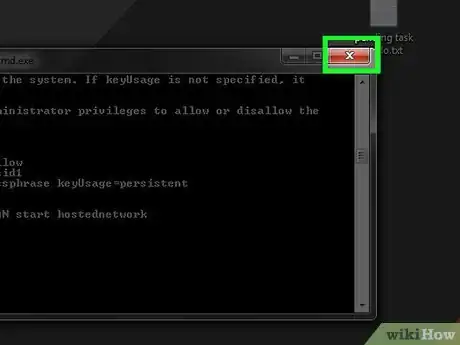
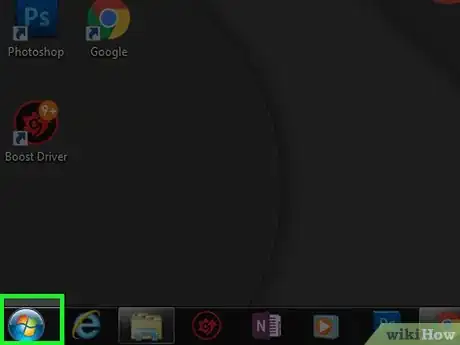
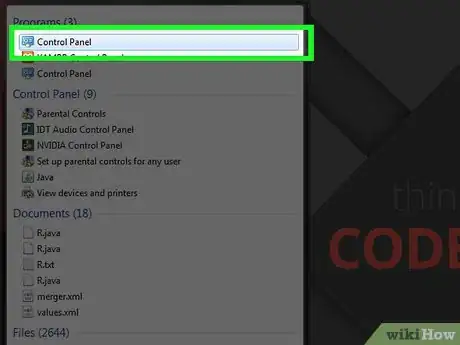

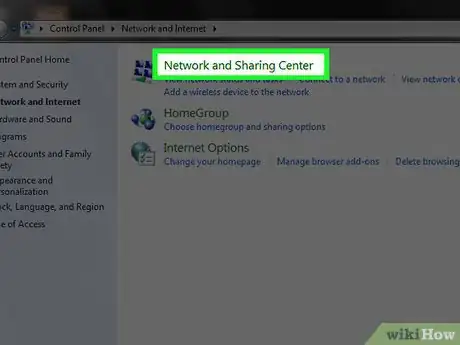
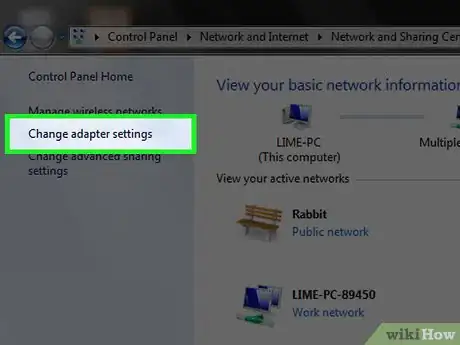
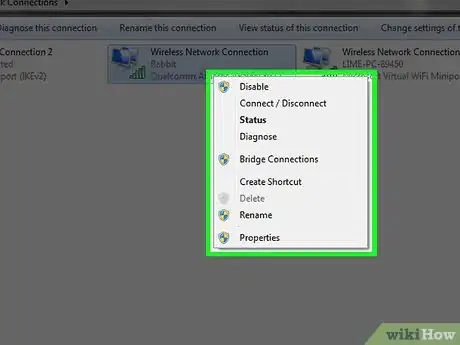
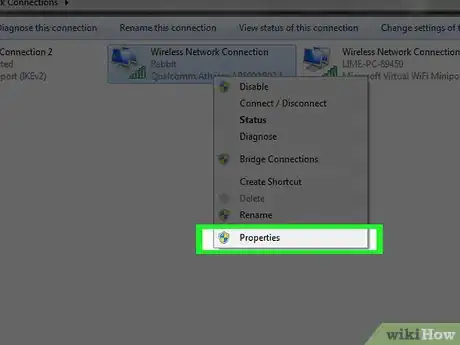
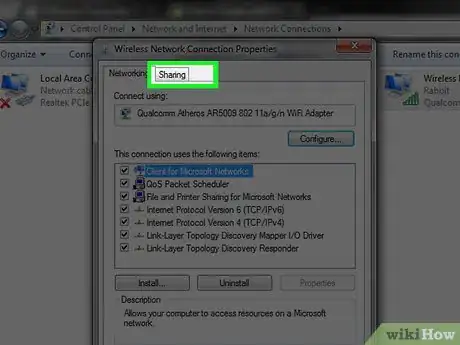

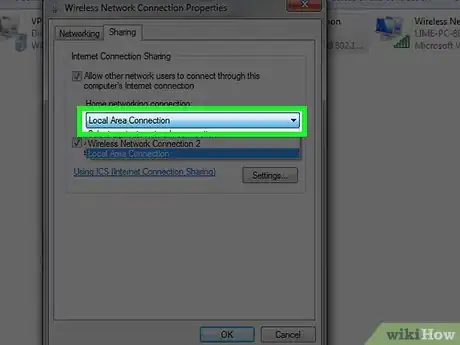
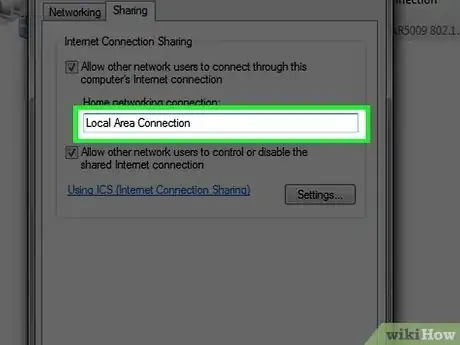
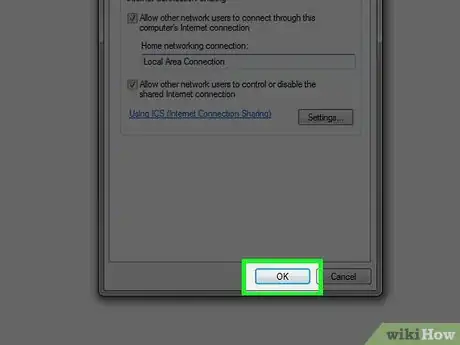

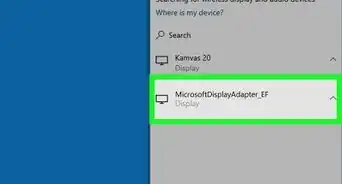
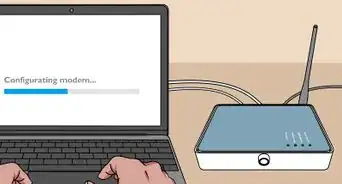

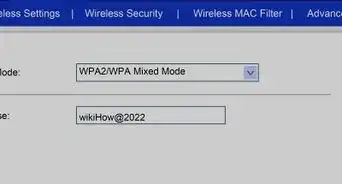
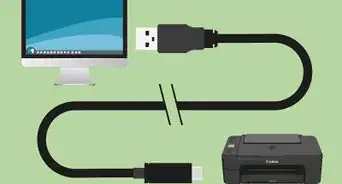
-Step-8-Version-2.webp)
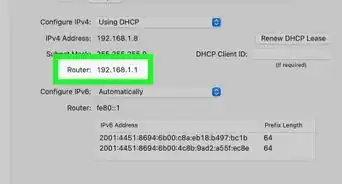
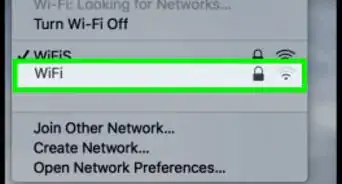
-Step-30.webp)

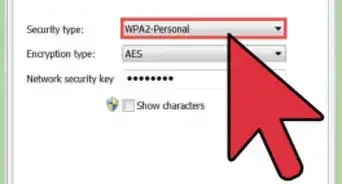
-Connection-Step-12-Version-5.webp)