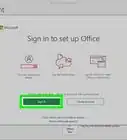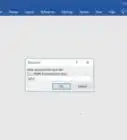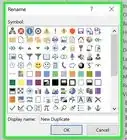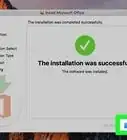X
wikiHow is a “wiki,” similar to Wikipedia, which means that many of our articles are co-written by multiple authors. To create this article, volunteer authors worked to edit and improve it over time.
This article has been viewed 25,942 times.
Learn more...
Microsoft Office 365 is a Cloud-based office application that lets you manage Word, Excel, PowerPoint, OneNote, Outlook, Access, Publisher and Lync from any of the devices such as your PC, Mac, or Tablet with a subscription license for each user to use them on a maximum of five PCs, Macs, or Tablets at the same time.
Steps
-
1Log in to your Office 365 portal and navigate to the Admin Center.
-
2Click "Users and Groups".Advertisement
-
3Click the plus symbol (+) above your list of user names.
-
4Fill out the new user’s name and username.
-
5Click "Next" and choose whether or not the user should have Admin Rights or be associated with any of your roles and existing groups.
-
6Select the user’s location.
-
7Click "Next" to select the licenses and products your new user will have access to.
-
8Click "Next" when you are ready and after that, type the email addresses that you would like to use to receive the welcome email and temporary password.
-
9Click "Create" and you will get a confirmation screen when the user is created.
Advertisement
About This Article
Advertisement
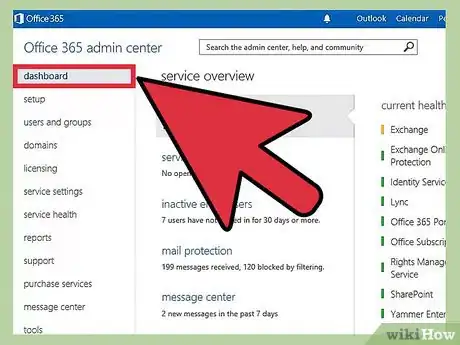
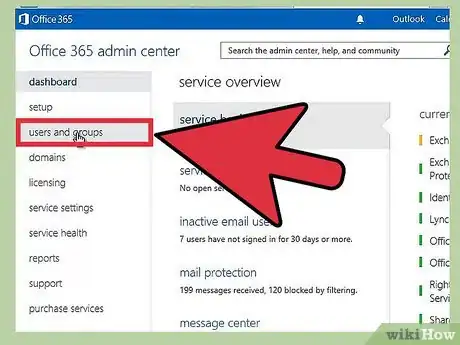
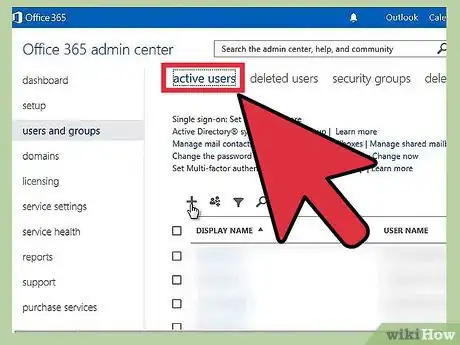
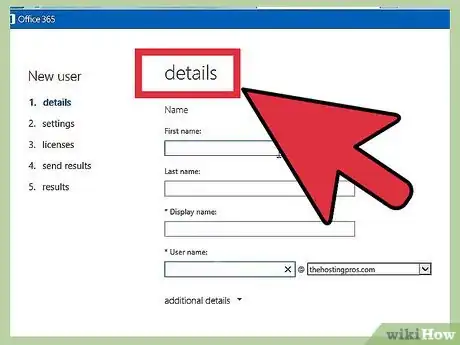
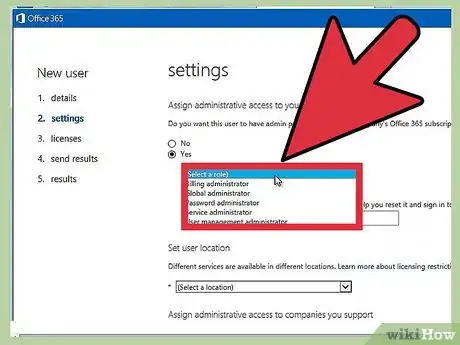
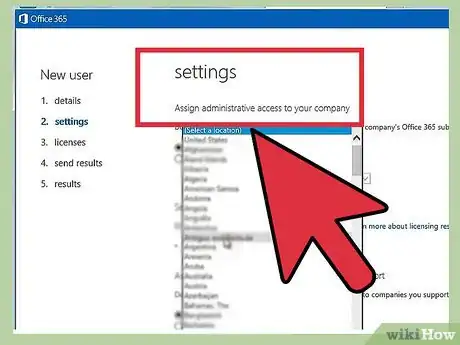
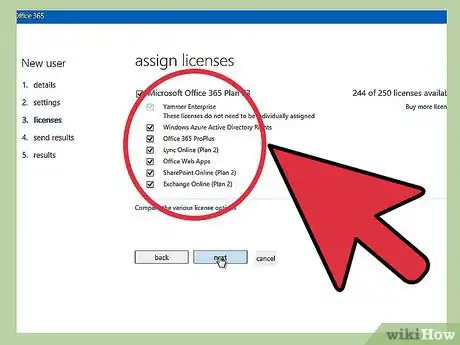
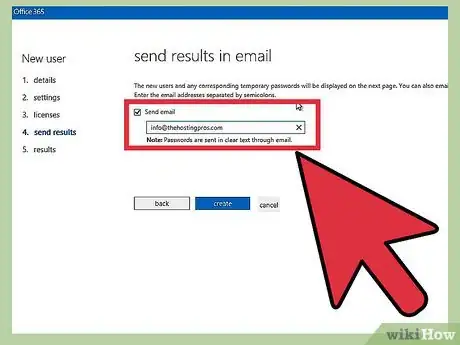
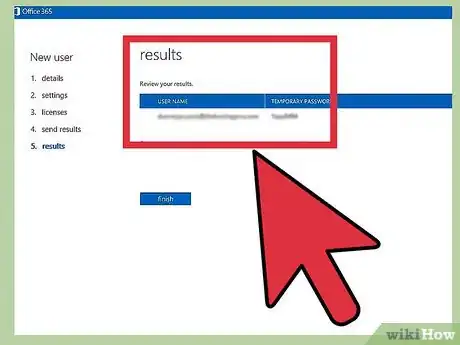
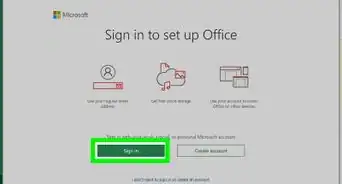
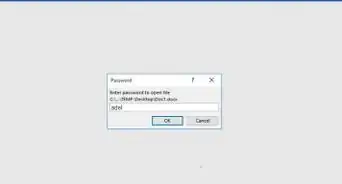
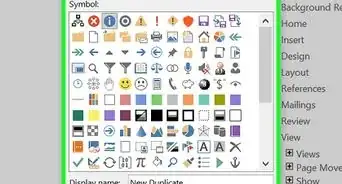

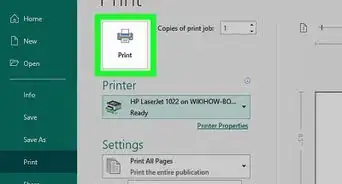
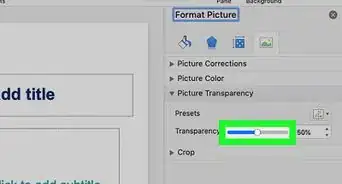
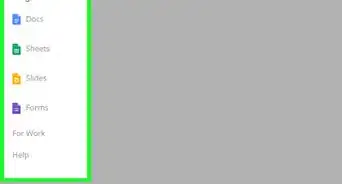
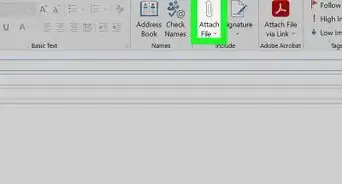
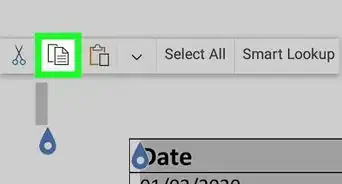
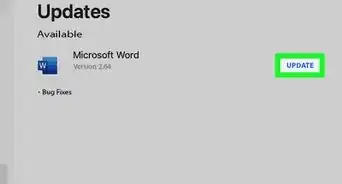
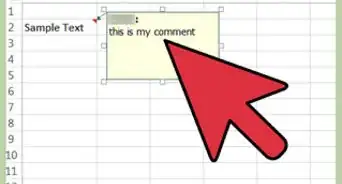
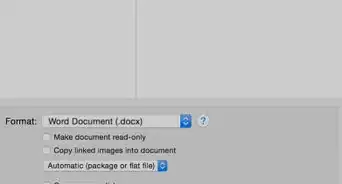
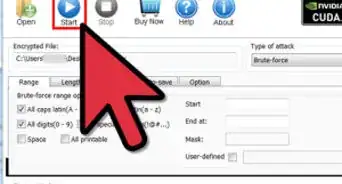
-Step-4Bullet1.webp)