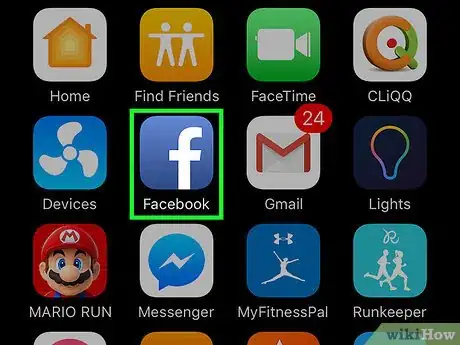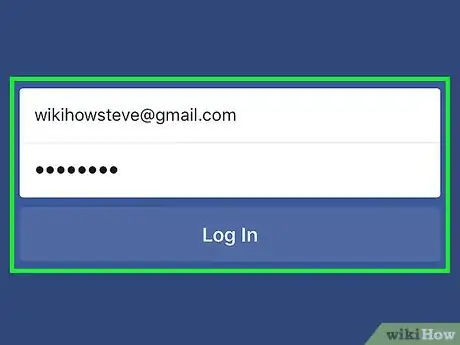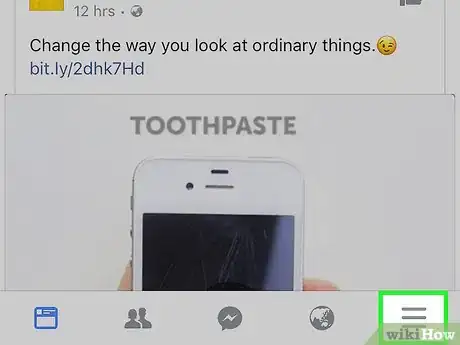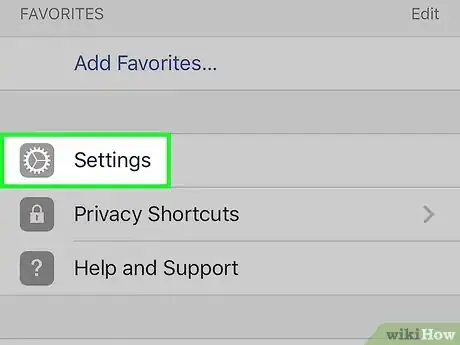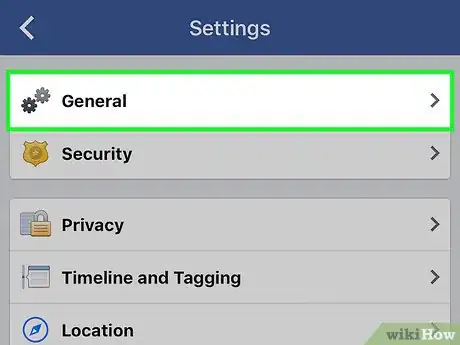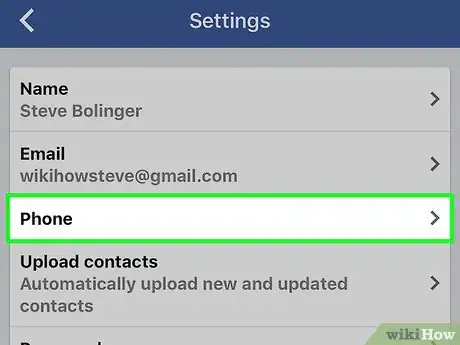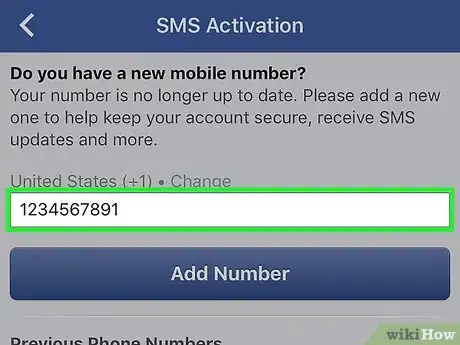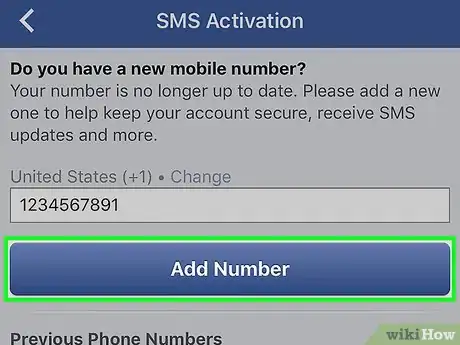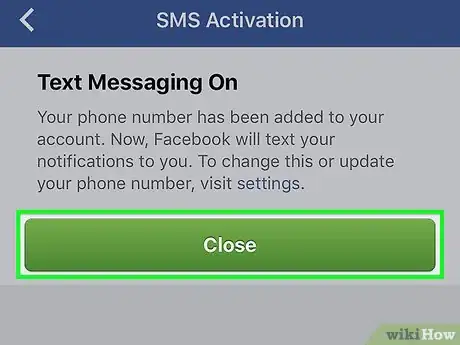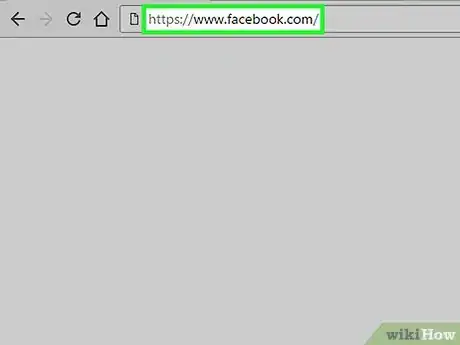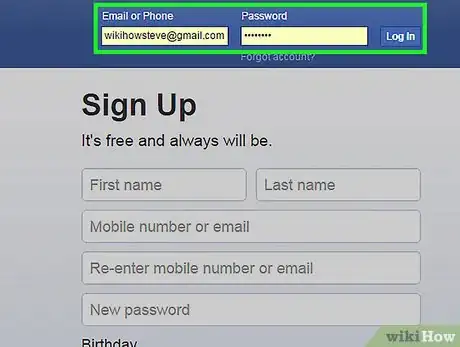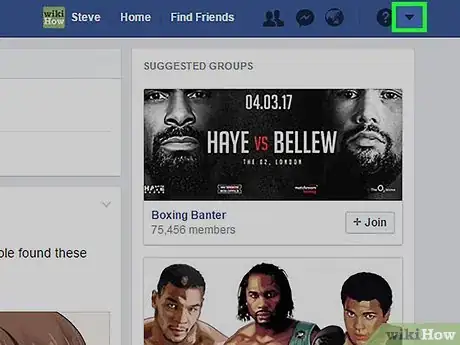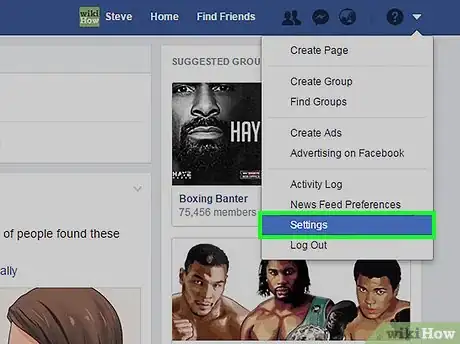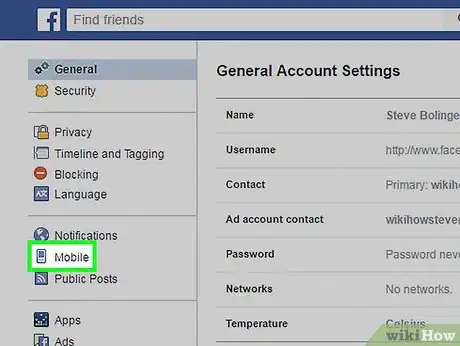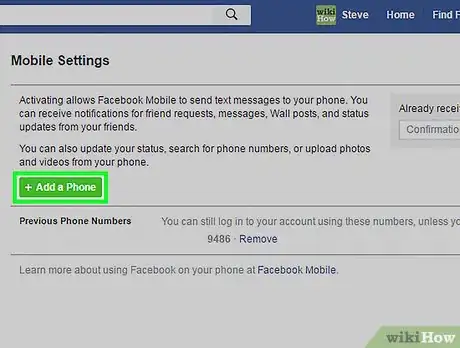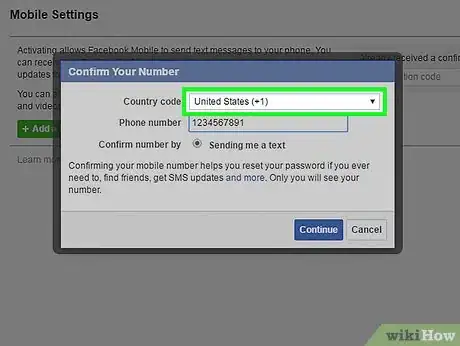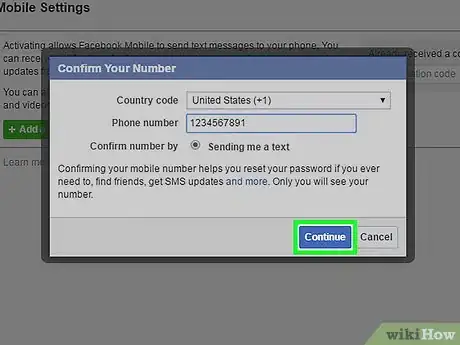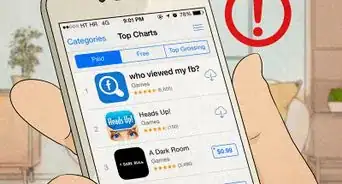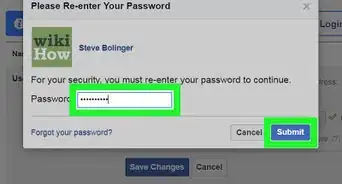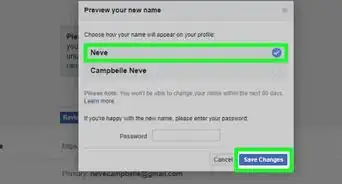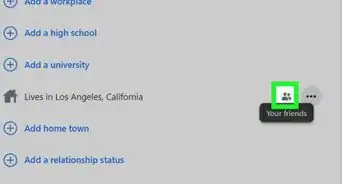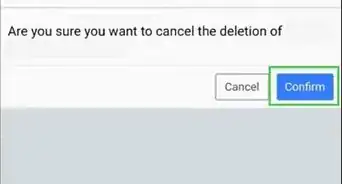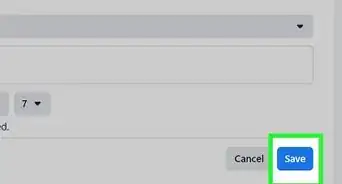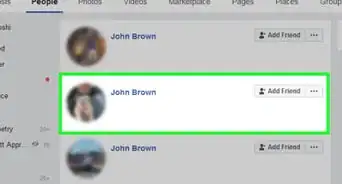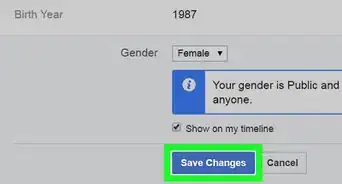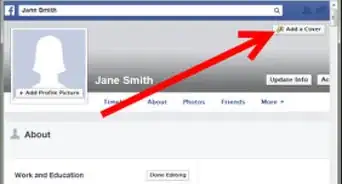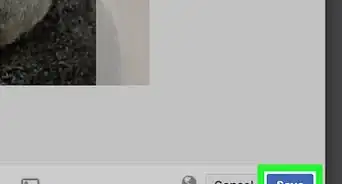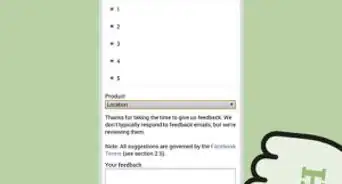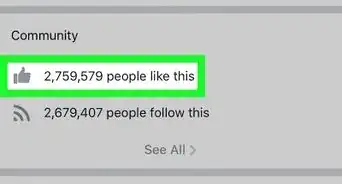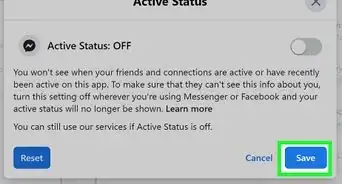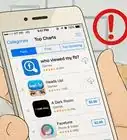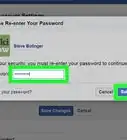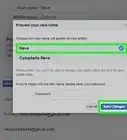X
This article was co-authored by wikiHow staff writer, Nicole Levine, MFA. Nicole Levine is a Technology Writer and Editor for wikiHow. She has more than 20 years of experience creating technical documentation and leading support teams at major web hosting and software companies. Nicole also holds an MFA in Creative Writing from Portland State University and teaches composition, fiction-writing, and zine-making at various institutions.
This article has been viewed 23,662 times.
Learn more...
This wikiHow teaches you how to connect your mobile phone number to your Facebook account.
Steps
Method 1
Method 1 of 2:
Using the Mobile App
-
1Open Facebook. It's the blue icon with a white “F” on your home screen (iPhone/iPad) or in the app drawer (Android).
-
2Log in to your account. If you're not already signed in, enter your username and password into the blanks and tap Log In.Advertisement
-
3Tap ☰. It's at bottom right corner of Facebook on an iPhone or iPad, and at the top right in Android.
-
4Open your account settings. The process is a little different depending on your platform:
- iPhone/iPad: Scroll down and tap Settings, then select Account Settings.
- Android: Scroll down and tap Account Settings.
-
5Tap General. It's at the top of the list.
-
6Select Phone.
-
7Type your phone number into the box.
- Your country code should automatically be filled in. If the code is incorrect, tap Change and select the correct code.
-
8Tap Add Number.
- Facebook will send you text messages when you receive notifications. To adjust this setting, click settings (it's just above the green “Close” button).
-
9Tap Close. Your phone number is now added to Facebook.
Advertisement
Method 2
Method 2 of 2:
Using a Computer
-
1Go to https://www.facebook.com in a web browser.
-
2Log in to Facebook. If you're not signed in, type your username and password into the blanks at the top right corner of the screen and click Log In.
-
3Click the white downward-pointing arrow. It's at the top right corner of Facebook.
-
4Click Settings. It's near the bottom of the list.
-
5Click Mobile. It's on the left side of the screen.
-
6Click +Add a Phone. It's a green button in the main panel, beneath “Mobile Settings.”
-
7Select your carrier and click Next. Use the first dropdown menu to select your country, and the second to choose from the list of carriers in that country.
- If can't find your carrier, click add your mobile number here to proceed.
-
8Enter your phone number. Use the first dropdown to select your country's calling code, and the box below to type your phone number.
-
9Click Continue. Facebook will now confirm your phone number.
- If you would like to receive text messages to alert you of Facebook notifications, place a checkmark next to “Turn on text notifications.”
- Facebook shares your phone number with your friends by default. To change who has access to your phone number, use the dropdown menu beneath “Share your phone number with” to choose a different option.
Advertisement
About This Article
Advertisement