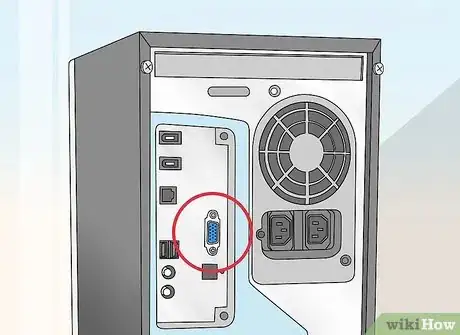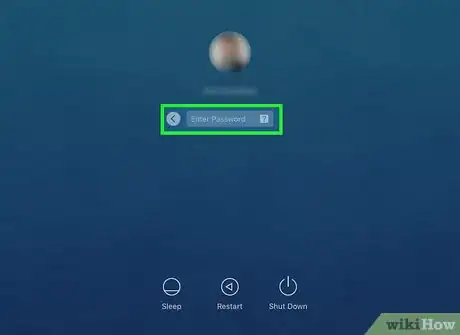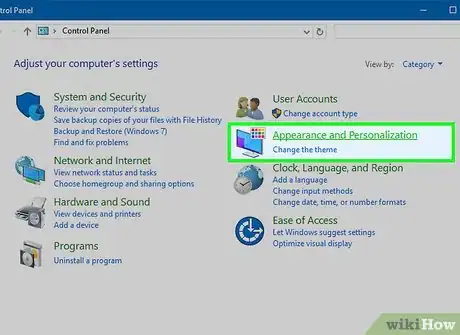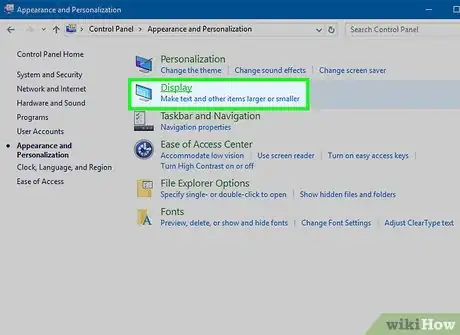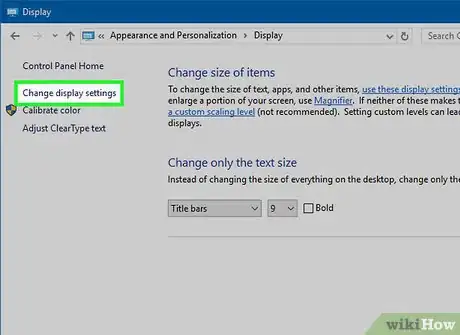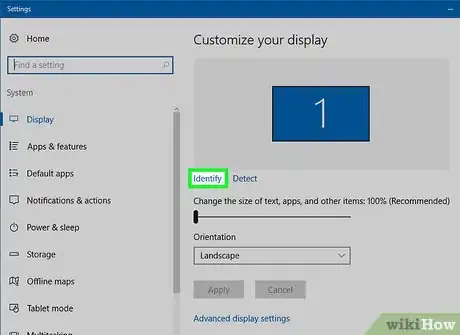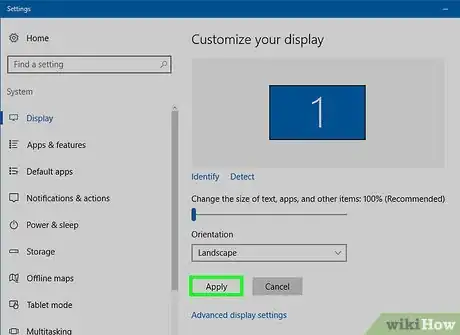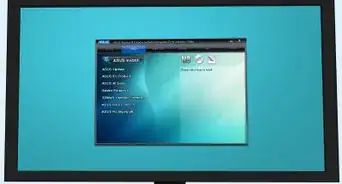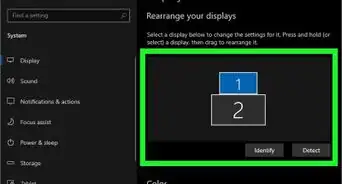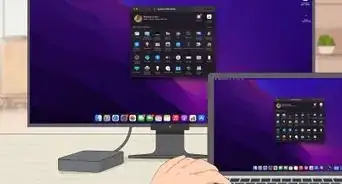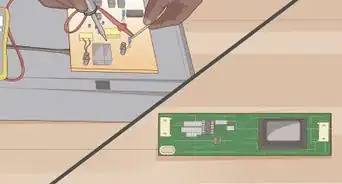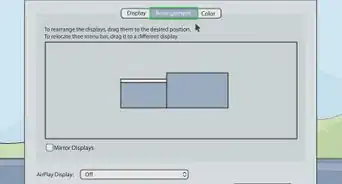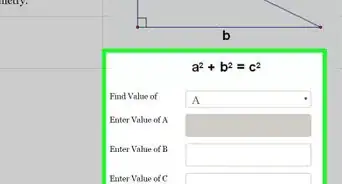X
wikiHow is a “wiki,” similar to Wikipedia, which means that many of our articles are co-written by multiple authors. To create this article, 9 people, some anonymous, worked to edit and improve it over time.
This article has been viewed 106,977 times.
Learn more...
If you need to be able to do two things at once, then this article is for you. You will need a computer that has a receptacle for a second monitor to be attached, and that the computer (or your software) supports parallel processing of two different programs or two processes of the same/one program, on the two monitors, or you would have the same image on each one.
Steps
-
1Plug the 2nd monitor into the wall.
-
2Look on the back of the computer and find a VGA spot.Advertisement
-
3Plug the monitor in then turn the computer and both monitors on
-
4Log in.
-
5Go to control panel and click Appearance and Personalization.
-
6Click Display
-
7Click on Change display settings
-
8Click 'Identify' first, then under 'Multiple displays', choose 'Extend these displays'.
-
9Click 'Apply'.
Advertisement
Community Q&A
-
QuestionHow do I add an external monitor to my laptop? I'm running Windows 10 on an ASUS HDMI.
 Community AnswerJust get a monitor or TV and plug it in to your laptop using the HDMI Cable. Then, turn on the monitor and change the channel to the HDMI. Then it should work. If I doesn't, then you have a driver or cable problem.
Community AnswerJust get a monitor or TV and plug it in to your laptop using the HDMI Cable. Then, turn on the monitor and change the channel to the HDMI. Then it should work. If I doesn't, then you have a driver or cable problem. -
QuestionWhat if the "Apply" box is not highlighted?
 Community AnswerThen it is not available to you - the document must have a secure password on it.
Community AnswerThen it is not available to you - the document must have a secure password on it.
Advertisement
Things You'll Need
- A computer
- 2 monitors
About This Article
Advertisement