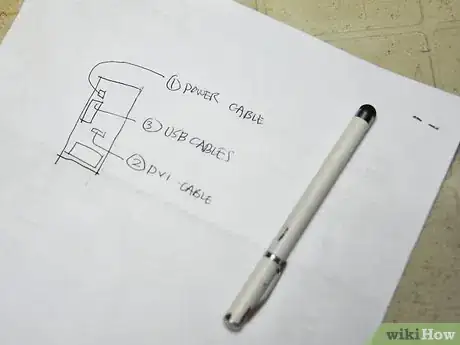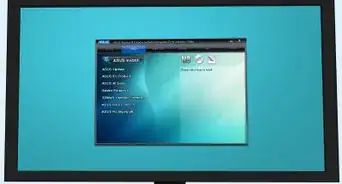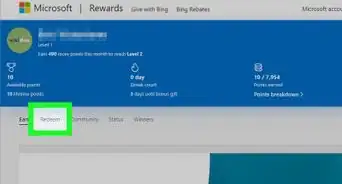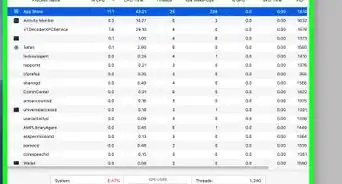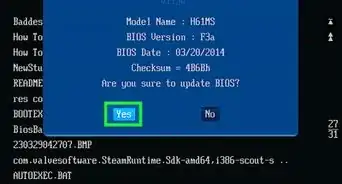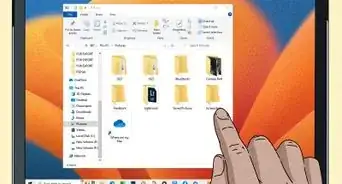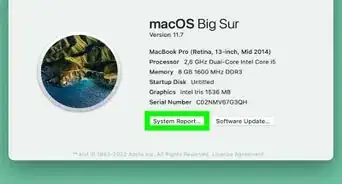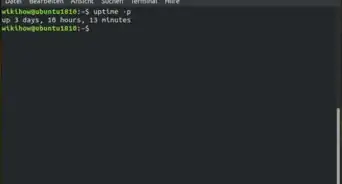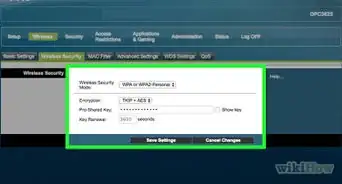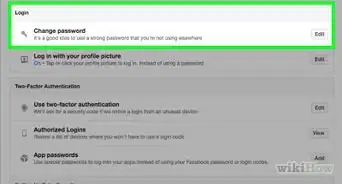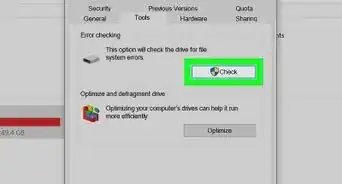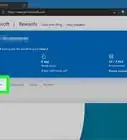X
wikiHow is a “wiki,” similar to Wikipedia, which means that many of our articles are co-written by multiple authors. To create this article, 14 people, some anonymous, worked to edit and improve it over time.
This article has been viewed 59,772 times.
Learn more...
Moving in itself can be an overwhelming endeavor...add a home computer to the mix and things can get frustrating. This article guides the reader step by step through how to disassemble, transport and reassemble any PC.
Steps
-
1Turn the computer off, including all power strips. Shut your computer down first from software (Start Menu->Shut Down, or issue "halt" from a root terminal in Linux), turn off the power strip, and unplug it from the wall. If you have an uninterruptible power supply, disconnect that too. When you're done, there should be no connection between your hardware and any power source. Most towers have a small light somewhere that will go off when you have disconnected its power cable. This is an important step because some ports can be damaged by unplugging them while power remains.
-
2Make a diagram of the cabling between parts, and draw out the ports on each. The point here is not photorealism but rather to know later that there's a cable from the second port over on the monitor to the second port down on the tower. Trace each of your cables, figure out what it plugs into, and where.Advertisement
-
3Label your cables. You might like to wrap masking tape around the cable so that a big long strip hangs off, and then double that over to make a tag. Label where each end of the cable goes. Some cables cannot be reversed (for example, your camera's USB cable probably has a big end for the computer and a smaller end for the camera).
-
4Unplug all the cables. If possible, unplug them at both ends; if a cable is wrenched in a detachable port during shipping, the port might be ruined. Either loop them in figure-eights secured with a zip or twist tie in the middle, or in a circle as if around an invisible spool, secured by wrapping one end in a spiral around the curve of the loop.
-
5Tape the cables to their peripherals. If you look at your cabling diagram, you'll notice that just about everything has a three or two-pronged power cable into the wall or power strip, and an odder-looking data cable into the tower. So the tower is at the center and everything else is at the periphery, hence the name peripherals to refer collectively to monitor, keyboard, etc. Taping each cable to its peripheral prevents them from getting lost or mixed up. Power cables in particular can look alike.
-
6Move everything over. If you can get it all driven to the destination, make sure everything is secured. At the very least, wedge the tower in the passenger-side footwell rather than letting it rattle around in the trunk, and put the monitor in a box so nothing stabs into the screen. If you need to ship it, consult your shipper of choice about appropriate packing protocol. Your own methods may be either subpar, or unacceptable for insurance purposes (and if you ship a computer, you need insurance).
-
7Reverse the disassembly. The very cautious will want to plug cables in at the less expensive end first. Once in a blue moon, even when neither end is connected to a power source, a spark will jump, and when that happens it could burn stuff out. Besides which, the less expensive end is almost always the peripheral, so this also means only one trip under the desk.
-
8Plug in the power cables. Always leave power to last. Note that only your monitor and tower should plug into the UPS---additional peripherals will reduce its discharge time dramatically.
Advertisement
Warnings
- Be sure to use care when moving the computer not to disrupt components inside the unit.⧼thumbs_response⧽
- Handling a computer involves electrical equipment. Always use caution with electrical outlets, components, and cords to reduce the risk of electrical shock.⧼thumbs_response⧽
- Moving a computer monitor may require heavy lifting.⧼thumbs_response⧽
Advertisement
Things You'll Need
- A laundry basket or a suitable sized plastic tub/bin
- Zip-ties or Large Twist-ties
- Small shoe box or plastic tub
- Blanket, bubble wrap, or other cushioning
- Packaging Tape
- Sharpie or other marking pen
About This Article
Advertisement