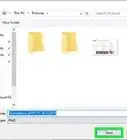This article was co-authored by wikiHow staff writer, Darlene Antonelli, MA. Darlene Antonelli is a Technology Writer and Editor for wikiHow. Darlene has experience teaching college courses, writing technology-related articles, and working hands-on in the technology field. She earned an MA in Writing from Rowan University in 2012 and wrote her thesis on online communities and the personalities curated in such communities.
This article has been viewed 56,431 times.
Learn more...
This wikiHow will teach you how to adjust contrast in Windows 10 using high contrast mode. If you have low vision, enabling high contrast mode in Windows 10 is a simple and quick fix to adjust the colors everywhere on your computer. However, most standalone monitors, like LCD monitors, have a separate setting or button on them for adjusting and most laptops have display settings that will tune contrasting more minutely, like a graphics driver, which you could find by right-clicking your desktop.
Things You Should Know
- Press ⊞ Win+I. Then, click Ease of Access.
- Hit High Contrast. Click the "Use high contrast" switch on or off.
- Click Choose a theme to play around with different color options and themes.
Steps
-
1Press ⊞ Win+I. By pressing the Win and i keys together, you'll open the Settings menu. You can also open Settings by clicking the Windows logo in the taskbar and clicking the gear icon.
-
2Click Ease of Access. It's near the bottom of the menu next to a dotted line icon of a clock.Advertisement
-
3Click High Contrast. You'll see this in the vertical menu on the left side of the window.
-
4Click the switch to toggle it on or off under "Use high contrast." You may need to wait a moment if you're enabling high contrast for Windows to ready the color change.
- If you don't like the default high contrast theme, you can select from the preselected themes in the drop-box listed under the header "Choose a theme." You can change the colors of various screen elements by clicking the colored rectangle next to the element's identifier. For example, if you don't like the hyperlinked text to appear in blue, click the blue box, select a new color, click Done, and then click Apply.
References
About This Article
1. Press the Windows + I keys to open the Settings menu.
2. Click Ease of Access.
3. Click High Contrast.
4. Click the switch to toggle it on or off under "Use high contrast."
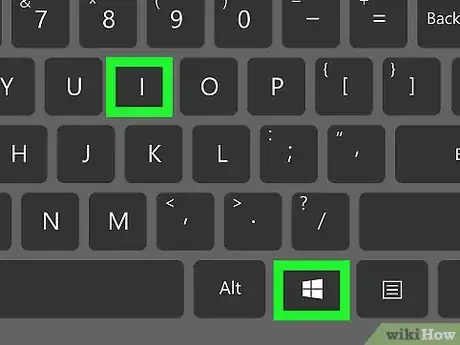
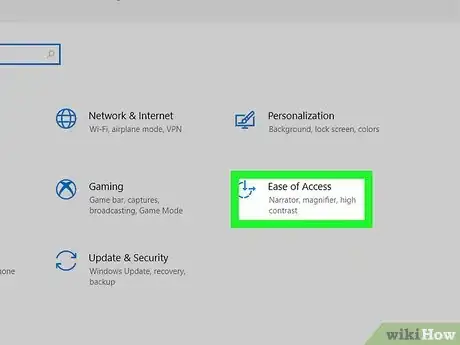
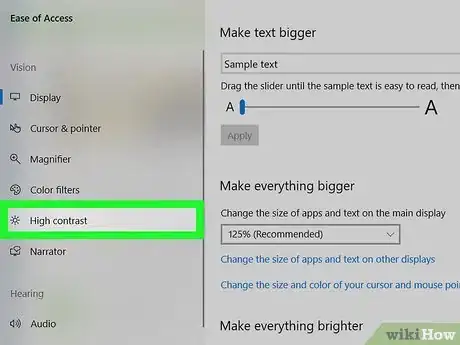
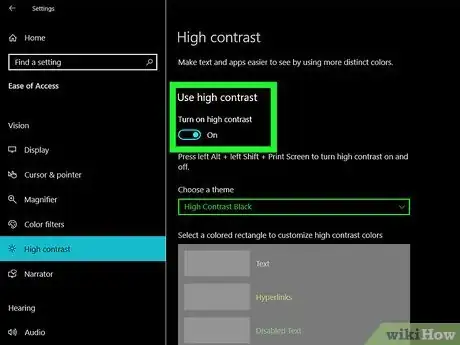

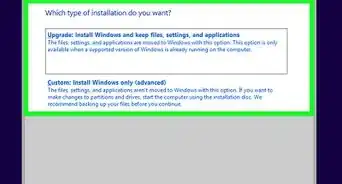
-Step-17.webp)
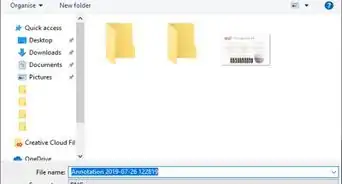


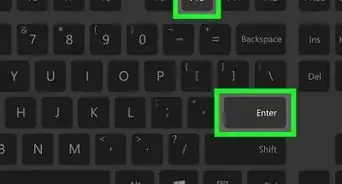
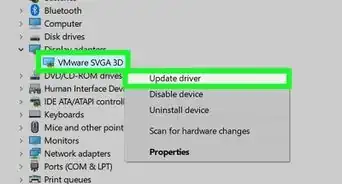
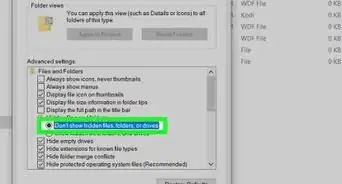
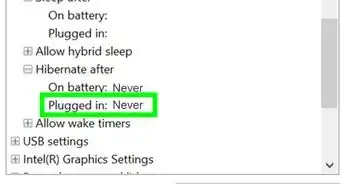
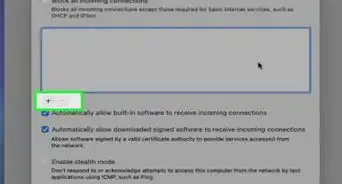

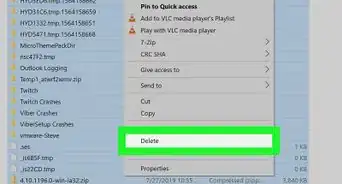
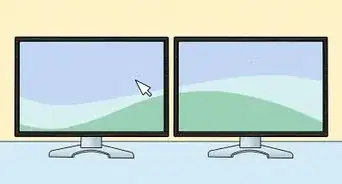








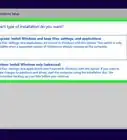
-Step-17.webp)