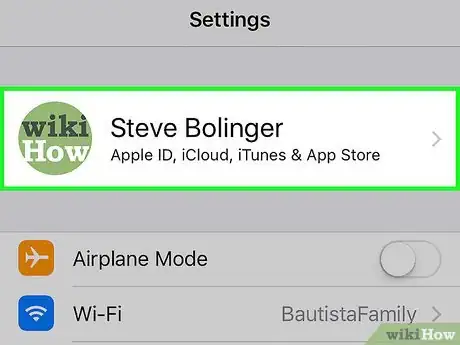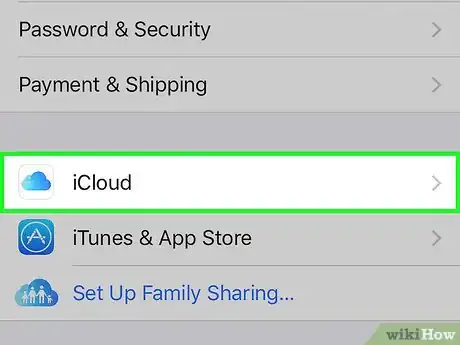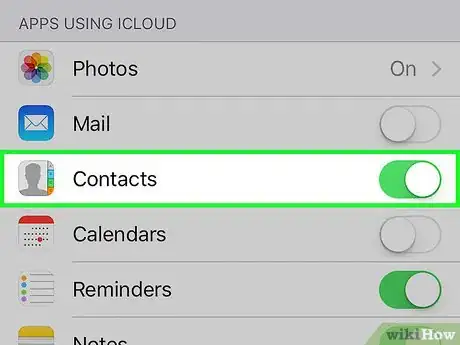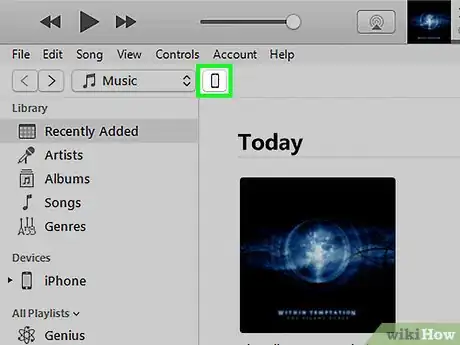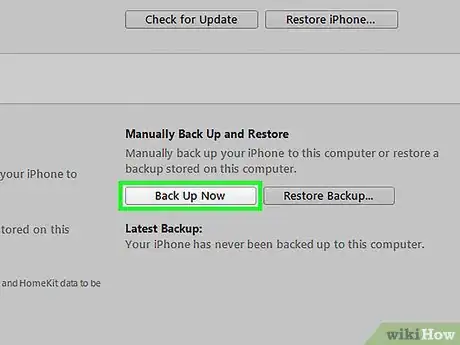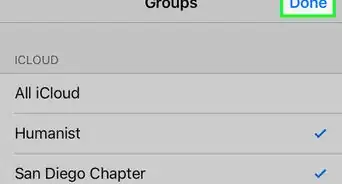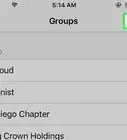This article was co-authored by Mitch Harris. Mitch Harris is a Consumer Technology Expert based in the San Francisco Bay Area. Mitch runs his own IT Consulting company called Mitch the Geek, helping individuals and businesses with home office technology, data security, remote support, and cybersecurity compliance. Mitch earned a BS in Psychology, English, and Physics and graduated Cum Laude from Northern Arizona University.
The wikiHow Tech Team also followed the article's instructions and verified that they work.
This article has been viewed 1,309,426 times.
This wikiHow teaches you how to back up the contacts on your iPhone so that you can easily restore them or use them on another device.
Things You Should Know
- Enabling Contacts syncing in your iCloud settings ensures your iPhone contacts are automatically backed up to the cloud.
- With iCloud syncing, any changes you make to your iPhone contacts will instantly sync to your other devices.
- If you prefer backing up to your computer, you can use iTunes for Windows or Finder on your Mac.
Steps
Using iCloud
-
1Open Settings. It's a gray app with gears (⚙️) that's typically located on your home screen.
-
2Tap your Apple ID. It's the section at the top of the menu that contains your name and image, if you've added one.
- If you are not signed in, tap Sign in to (Your Device), enter your Apple ID and password, then tap Sign In.
- If you are running an older version of iOS, you may not need to do this step.
Advertisement -
3Tap iCloud. It's in the second section of the menu.
-
4Slide "Contacts" to the "On" position. It's located in the "APPS USING ICLOUD" section of the menu and will turn green when enabled.
-
5Tap Merge if prompted. Doing so merges any existing contacts on your iPhone with contacts stored in iCloud.
- When "Contacts" is first enabled, your iPhone contacts will immediately be synced with your iCloud account. Any changes that you make will synchronize across all of your connected devices.[1]
- You don't need to perform a full iCloud Backup to save your contacts. The contacts sync separately from the iCloud Backup.[2]
Using iTunes
-
1Connect your iPhone to your computer and launch iTunes. It may launch automatically when you connect your iPhone.
- If you don't have iTunes installed, you can download it for free from apple.com/itunes/download/.
-
2Select your iPhone at the top of the iTunes window. It may take a moment for it to appear.
- If this is your first time connecting your iPhone, you may have to tap "Trust" on your iPhone's screen.
-
3Click .Back Up Now in the Summary section. iTunes will begin creating a complete backup of your iPhone, including your contacts. You can use this backup to restore an iPhone and retrieve your entire contacts list.
- The backup process may take several minutes to complete.
Expert Q&A
-
QuestionHow can I backup my iPhone contacts without iCloud?
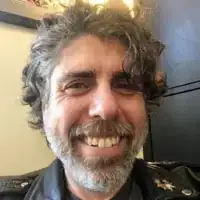 Mitch HarrisMitch Harris is a Consumer Technology Expert based in the San Francisco Bay Area. Mitch runs his own IT Consulting company called Mitch the Geek, helping individuals and businesses with home office technology, data security, remote support, and cybersecurity compliance. Mitch earned a BS in Psychology, English, and Physics and graduated Cum Laude from Northern Arizona University.
Mitch HarrisMitch Harris is a Consumer Technology Expert based in the San Francisco Bay Area. Mitch runs his own IT Consulting company called Mitch the Geek, helping individuals and businesses with home office technology, data security, remote support, and cybersecurity compliance. Mitch earned a BS in Psychology, English, and Physics and graduated Cum Laude from Northern Arizona University.
Consumer Technology Expert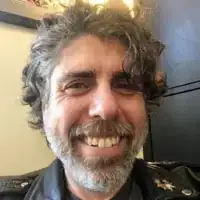 Use a different cloud provider! Apple communicates well with all different kinds. For instance, if you're a Google-oriented person, you might sync up your contacts with Gmail.
Use a different cloud provider! Apple communicates well with all different kinds. For instance, if you're a Google-oriented person, you might sync up your contacts with Gmail. -
QuestionHow can you backup contacts from iPhone to computer?
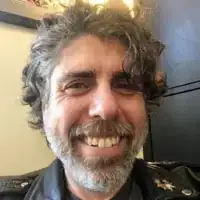 Mitch HarrisMitch Harris is a Consumer Technology Expert based in the San Francisco Bay Area. Mitch runs his own IT Consulting company called Mitch the Geek, helping individuals and businesses with home office technology, data security, remote support, and cybersecurity compliance. Mitch earned a BS in Psychology, English, and Physics and graduated Cum Laude from Northern Arizona University.
Mitch HarrisMitch Harris is a Consumer Technology Expert based in the San Francisco Bay Area. Mitch runs his own IT Consulting company called Mitch the Geek, helping individuals and businesses with home office technology, data security, remote support, and cybersecurity compliance. Mitch earned a BS in Psychology, English, and Physics and graduated Cum Laude from Northern Arizona University.
Consumer Technology Expert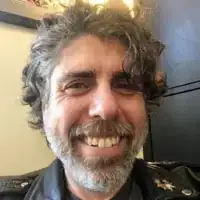 Create a hard backup by going to the iCloud website, or whatever your cloud host's site is.
Create a hard backup by going to the iCloud website, or whatever your cloud host's site is. -
QuestionHow do I copy the contacts from my phone to iCloud?
 Hamza LiaqatCommunity AnswerGo to iCloud in Settings and make sure "Contacts" is turned on.
Hamza LiaqatCommunity AnswerGo to iCloud in Settings and make sure "Contacts" is turned on.
References
About This Article
1. Open Settings.
2. Tap your Apple ID.
3. Tap iCloud.
4. Slide "Contacts" to the "On" position.
5. Tap Merge, if prompted.