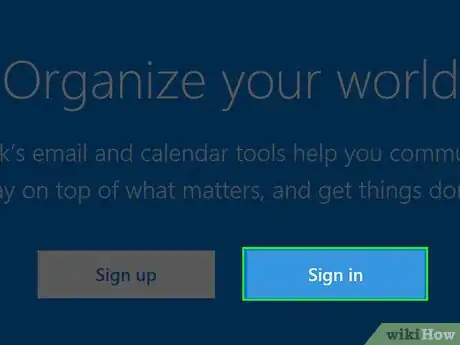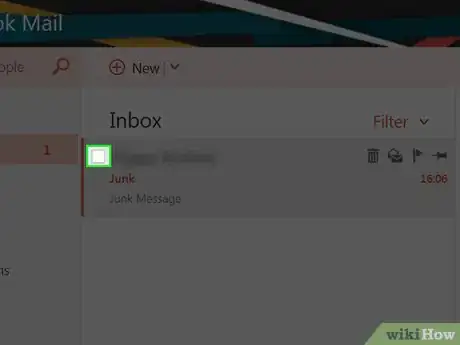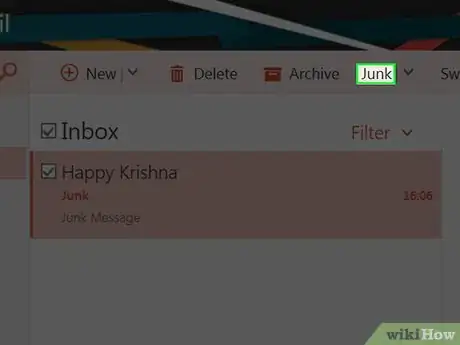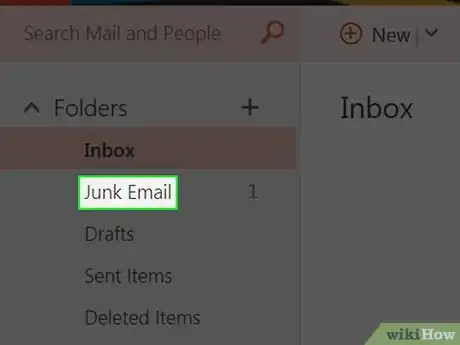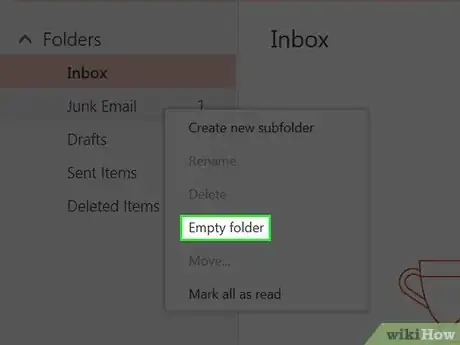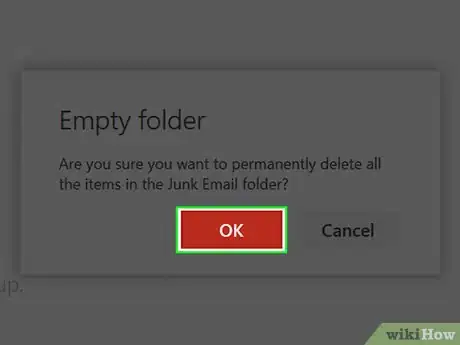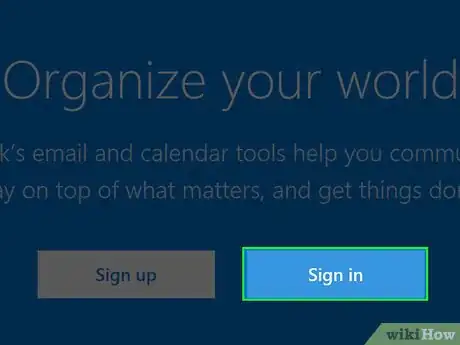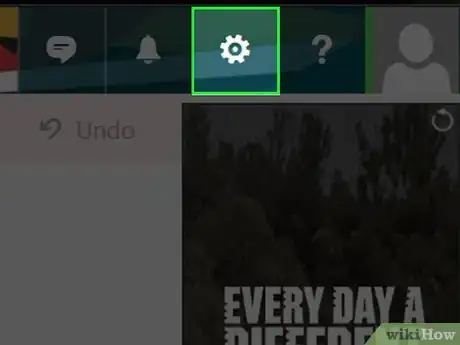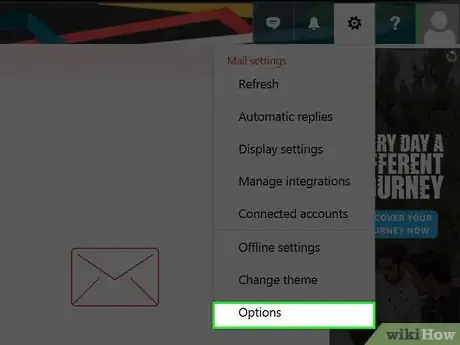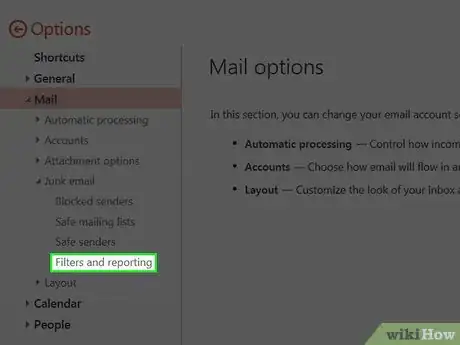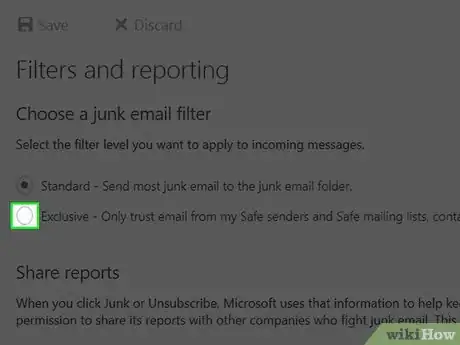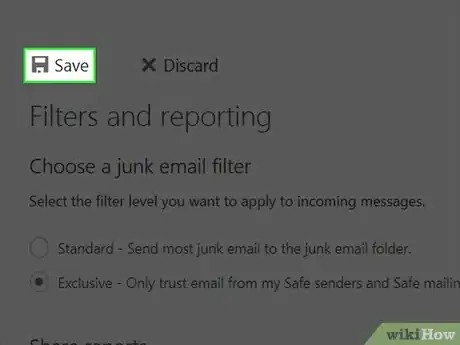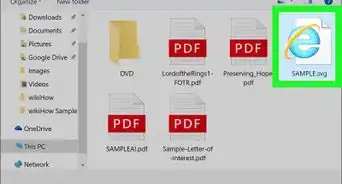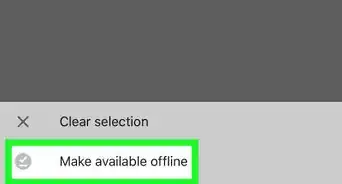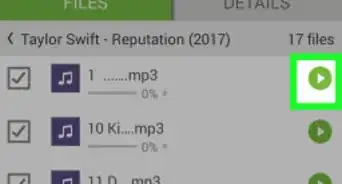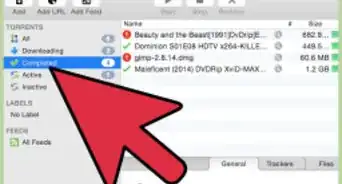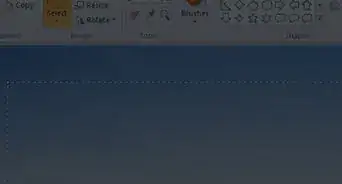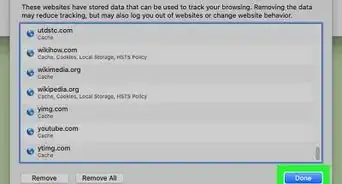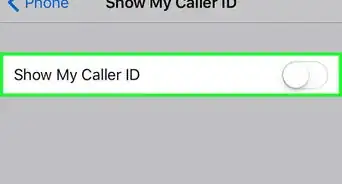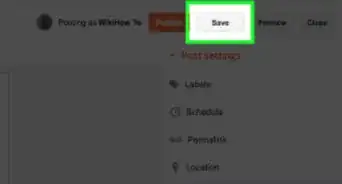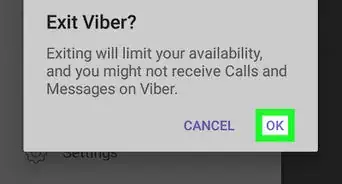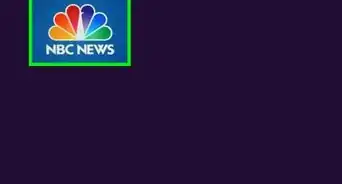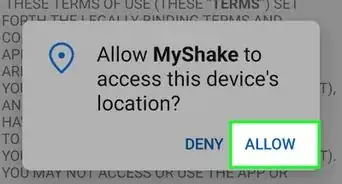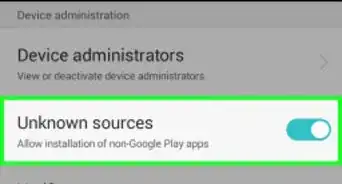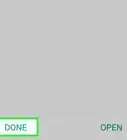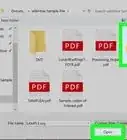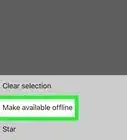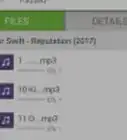This article was co-authored by wikiHow staff writer, Jack Lloyd. Jack Lloyd is a Technology Writer and Editor for wikiHow. He has over two years of experience writing and editing technology-related articles. He is technology enthusiast and an English teacher.
wikiHow marks an article as reader-approved once it receives enough positive feedback. In this case, 86% of readers who voted found the article helpful, earning it our reader-approved status.
This article has been viewed 242,328 times.
This wikiHow teaches you how to mark and block junk mail, also known as "spam," on the Microsoft Outlook website. Unfortunately, you can't mark messages as "junk" or edit your junk mail settings from the Outlook mobile app.
Steps
Marking Mail as Junk
-
1Open the Outlook website. Doing so will open your inbox if you're logged into Outlook.
- If you aren't already logged in, click Sign in, enter your email address (or phone number) and password, and click Sign in.
-
2Click the checkbox to the left of an email. It's the white box in the top-left corner of an email preview. This should be an email which you intend to mark as Junk.
-
3Click Junk. This button is in the row of options above your Outlook mailbox, to the right of Archive. Clicking it will move your selected email into the "Junk" folder.
-
4Right-click (PC) or two-finger click (Mac) the "Junk" folder. It's on the left side of the Outlook page.
-
5Click Empty folder. You'll see this option on the pop-up window.
-
6Click OK. Now the Junk folder is clear of junk emails, and your selected email's sender is marked as a junk recipient.
Changing Block Settings
-
1Open the Outlook website. Doing so will open your inbox if you're logged into Outlook.
- If you aren't already logged in, click Sign in, enter your email address (or phone number) and password, and click Sign in.
-
2Click ⚙️. It's in the top-right corner of the Outlook page.
-
3Click Options. You'll find it at the bottom of the drop-down menu below the Settings gear.
-
4Click Junk Mail. This option is about halfway down the left side of the page. Doing so will expand the "Junk Mail" heading to show its options.
- If there are several indented options below Junk Mail, skip this step.
-
5Click Filters and reporting. It's the fourth and final option below the "Junk Mail" heading.
-
6Click the circle to the left of Exclusive. This option is beneath the "Choose a junk email filter" heading near the top of the page. Doing so will prevent any mail not from your contacts, pre-approved email addresses, and scheduled alerts from appearing in your inbox.
-
7Click Save. It's above the "Filters and reporting" heading at the top of this page. You will see a severely reduced number of junk emails in your inbox from this point on.
Community Q&A
-
QuestionIs there a better way to prevent junk mail than this method?
 Community AnswerGet a personal exchange server and blacklist the senders, or affiliate with spam-filtering companies.
Community AnswerGet a personal exchange server and blacklist the senders, or affiliate with spam-filtering companies. -
QuestionHow do I stop junk e-mailers from using my email address?
 Community AnswerUse Gmail. It has Google's AI that puts 99% of junk mail in a spam folder. Rarely does it happen where Google doesn't put spam in that folder.
Community AnswerUse Gmail. It has Google's AI that puts 99% of junk mail in a spam folder. Rarely does it happen where Google doesn't put spam in that folder. -
QuestionWhat do I do if all of my email is going to the junk mail folder?
 Community AnswerGo into settings and change where all of your emails are turning up. If they come from a specific website (e.g. subscriptions), check the settings on that website as well. Most of the time this happens because the addresses from which you are receiving emails aren't legitimate, but fraud or fake. The settings displayed will depend on what sort of computer you're using.
Community AnswerGo into settings and change where all of your emails are turning up. If they come from a specific website (e.g. subscriptions), check the settings on that website as well. Most of the time this happens because the addresses from which you are receiving emails aren't legitimate, but fraud or fake. The settings displayed will depend on what sort of computer you're using.
Warnings
- If you do enable the "Exclusive" option for blocking junk email, make sure you add important contacts to your address book before you expect to receive emails from them (or check the Junk folder).⧼thumbs_response⧽
About this article
1. Open Outlook.
2. Click the checkbox to the left of an email.
3. Click Junk.
4. Right-click (or two-finger click) the "Junk" folder.
5. Click Empty folder.
6. Click OK.