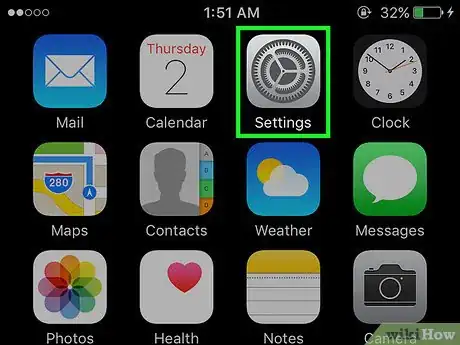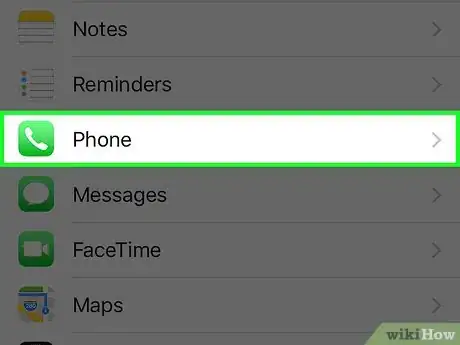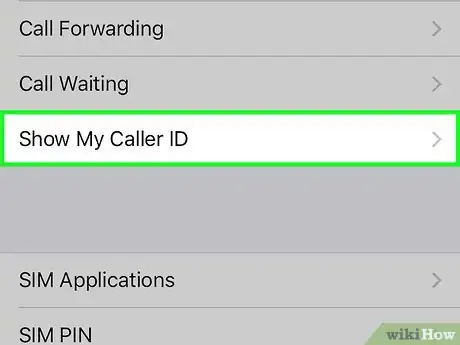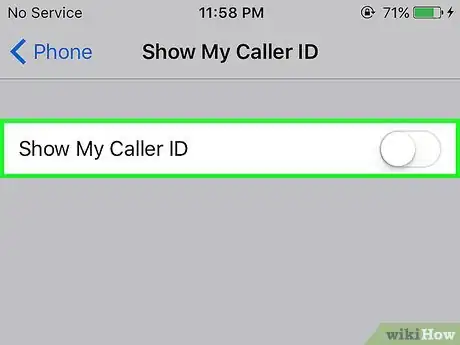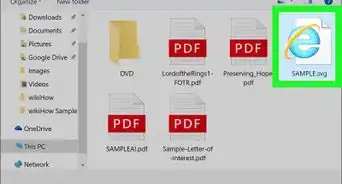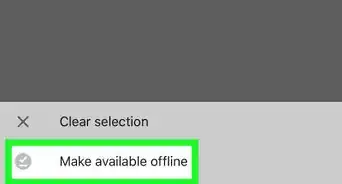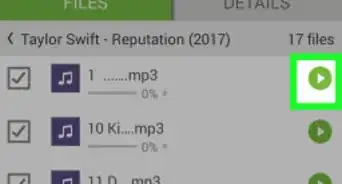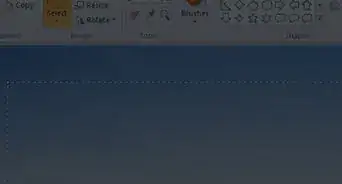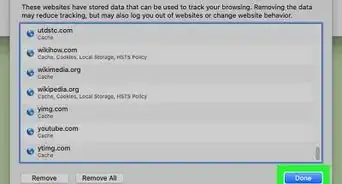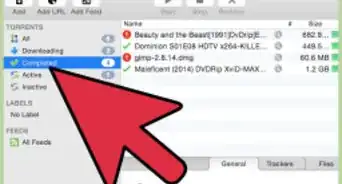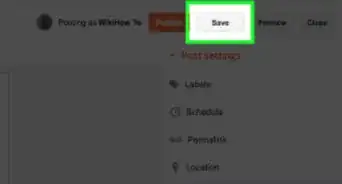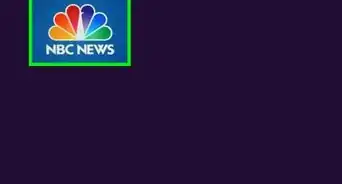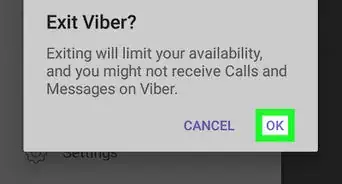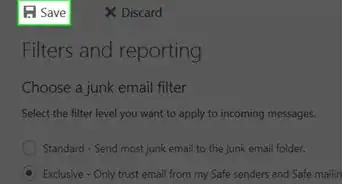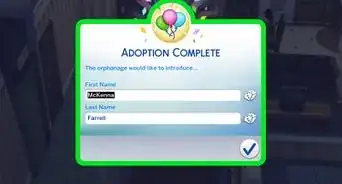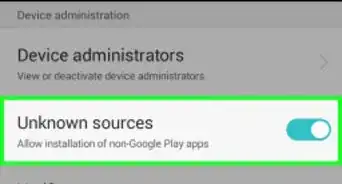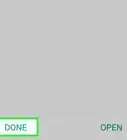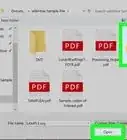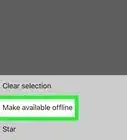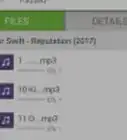X
This article was co-authored by wikiHow Staff. Our trained team of editors and researchers validate articles for accuracy and comprehensiveness. wikiHow's Content Management Team carefully monitors the work from our editorial staff to ensure that each article is backed by trusted research and meets our high quality standards.
The wikiHow Tech Team also followed the article's instructions and verified that they work.
This article has been viewed 33,707 times.
This wikiHow teaches you how to hide your phone number when you call someone from your iPhone.
Steps
Community Q&A
-
QuestionWhen I switch off the caller ID, does it also hide my number on text messages?
 Community AnswerNo, your number will not be hidden from texts.
Community AnswerNo, your number will not be hidden from texts. -
QuestionIf my picture and number is in the caller's iPhone, will it show up after turning off my caller ID?
 Community AnswerNo, it won't show up. It conceals your identity from everyone.
Community AnswerNo, it won't show up. It conceals your identity from everyone.
Warnings
- Many phones have the option to not accept calls from unknown numbers. If you hide your number and try to call someone who has this setting activated, you may not be able to place the call.⧼thumbs_response⧽
About this article
Article SummaryX
1. Open Settings.
2. Tap Phone.
3. Tap Show My Caller ID.
4. Slide the Show My Caller ID switch off.
Did this summary help you?