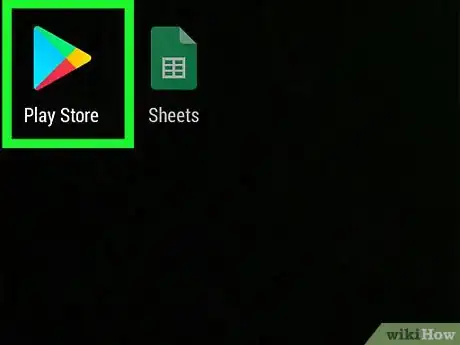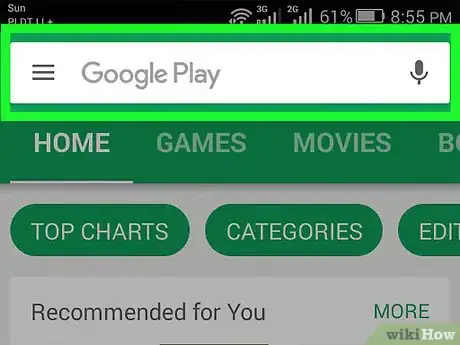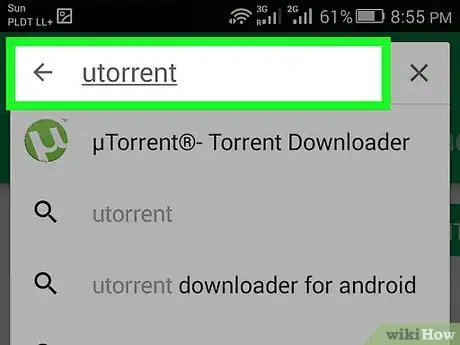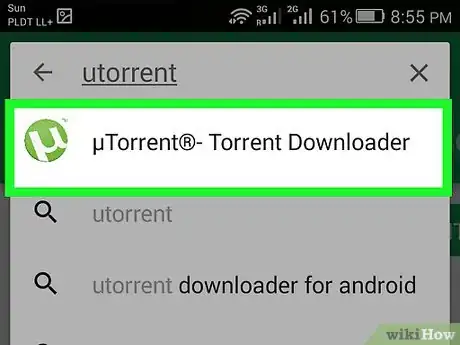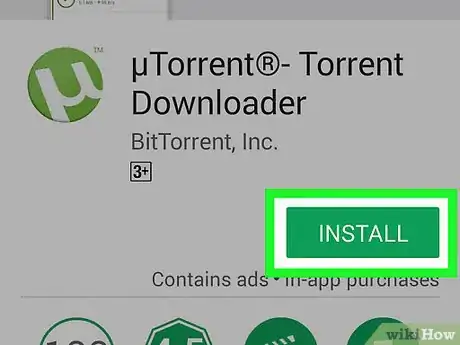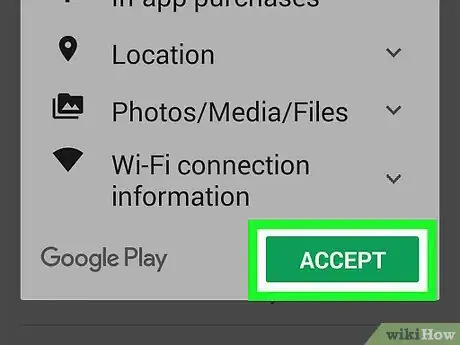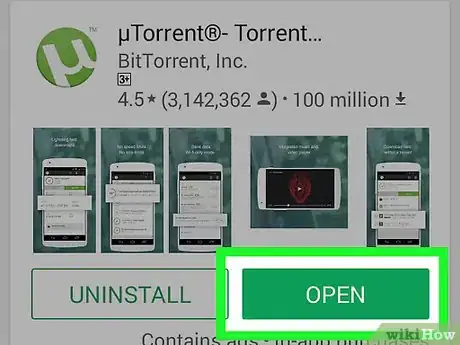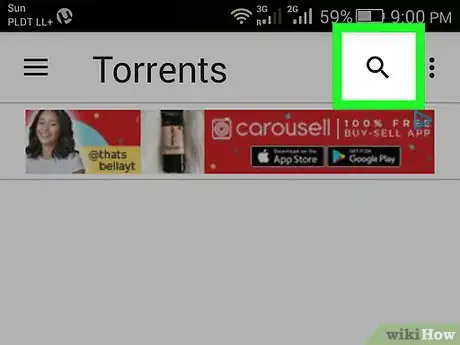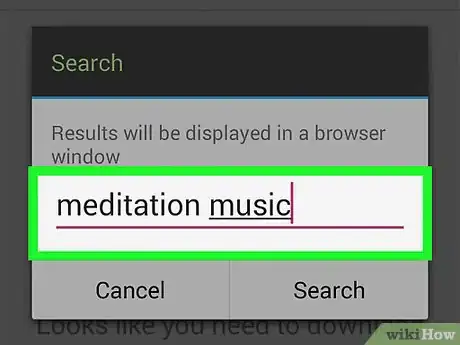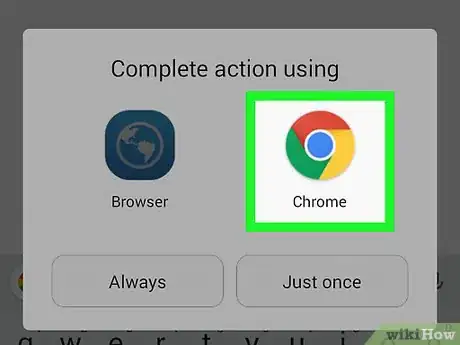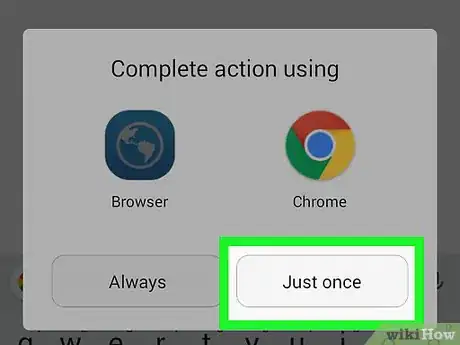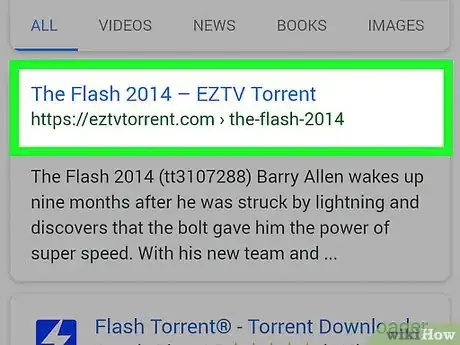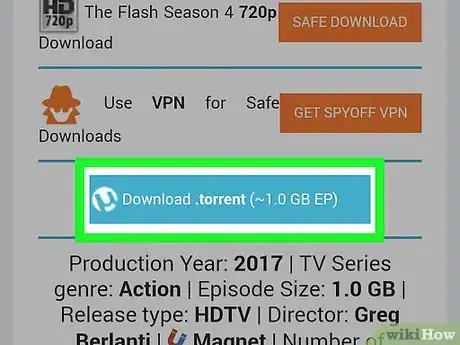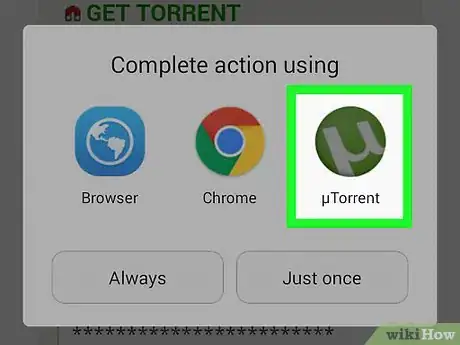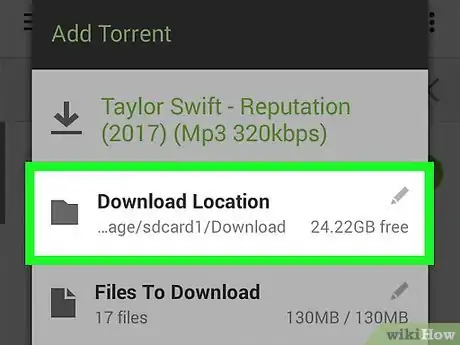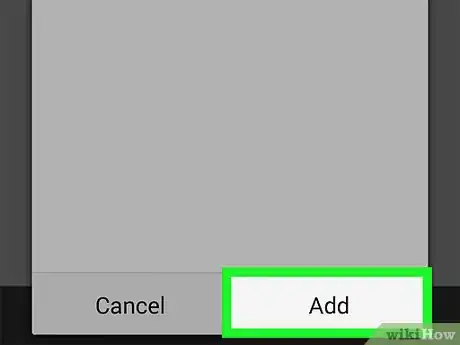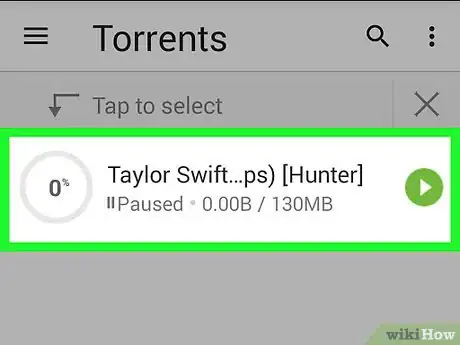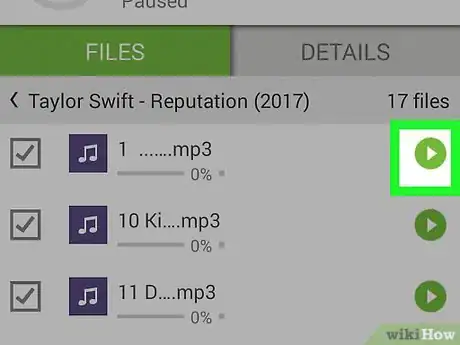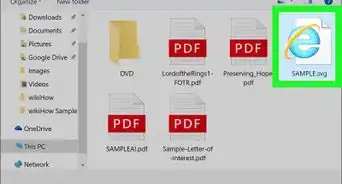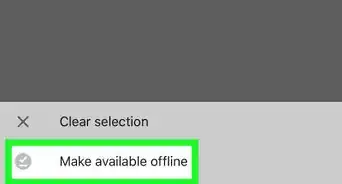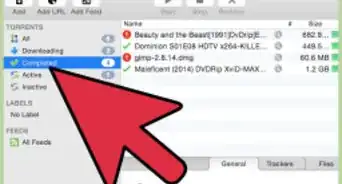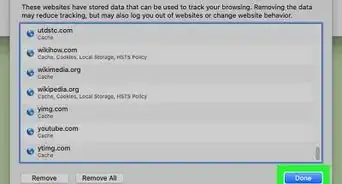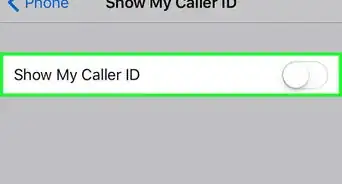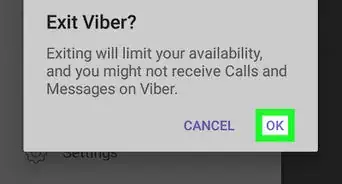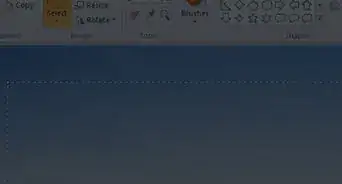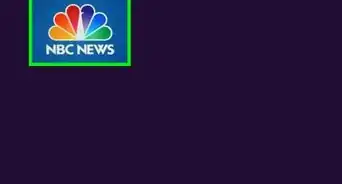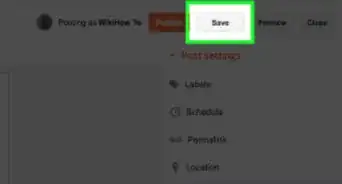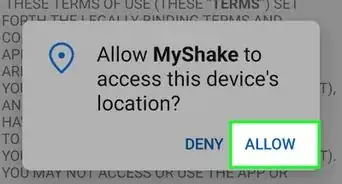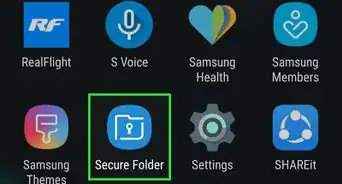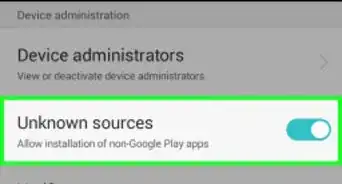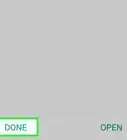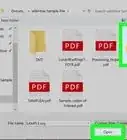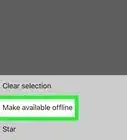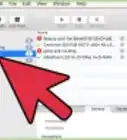This article was co-authored by wikiHow staff writer, Jack Lloyd. Jack Lloyd is a Technology Writer and Editor for wikiHow. He has over two years of experience writing and editing technology-related articles. He is technology enthusiast and an English teacher.
The wikiHow Tech Team also followed the article's instructions and verified that they work.
This article has been viewed 98,759 times.
This wikiHow teaches you how to download and use uTorrent, which is a free torrent-downloading service, on your Android phone or tablet.
Steps
Installing uTorrent
-
1
-
2Tap the search bar. It's at the top of the screen.
-
3Type utorrent into the search bar. A drop-down menu will appear below the search bar.
-
4Tap µTorrent®- Torrent Downloader. It should be the top option in the drop-down menu. Doing so opens the uTorrent app page.
-
5Tap INSTALL. This green button is on the far-right side of the uTorrent app page.
-
6Tap ACCEPT when prompted. Doing so will prompt the uTorrent app to begin downloading onto your Android.
-
7Open uTorrent. Once uTorrent finishes downloading, you'll see a button labeled OPEN appear in the place of the INSTALL button. Tap OPEN or the uTorrent app itself to open uTorrent.
Downloading Torrents
-
1
-
2Enter your torrent's name. Type in the name of the item that you want to download, then tap Search or the ↵ Enter key.
-
3Select a browser. Tap the browser that you want to use to search for the torrent.
-
4Tap Just once. It's at the bottom of the pop-up window. This will open your search in the selected browser.
- You can also tap Always here to ensure that uTorrent always opens in your selected browser.
-
5Select a link. Tap a link for a torrent that you want to download. The torrent's page will open.
-
6Tap Download. This option is usually below the torrent's details, though you may have to scroll down to see it.
- The button that you see may vary depending on the site that you choose, and you may have to tap Download more than once.
- Many torrent sites direct you to an unrelated ad page the first time that you tap Download. If this happens, close the page and re-open it, then tap Download again.
-
7Tap uTorrent when prompted, then tap Just once. The torrent will open in uTorrent.
- As with browsers, you can also tap Always here.
-
8Select a download location. The default download location for your torrent is your Android's Downloads folder, but you can select a different location here.
-
9Tap Add. It's in the bottom-right corner of the window. Your torrent will begin downloading.
-
10Wait for your torrent to finish downloading. The amount of time that you'll need will depend on the torrent's size.
- You can pause the download by tapping the "pause" icon in the upper-right side of the screen. After doing this, you can restart the download by tapping ⟳ in its place.
- You can also delete the download by tapping the trashcan-shaped icon in the upper-right side of the screen.
-
11Open your torrent. Once the torrent finishes downloading, you can open it by tapping its file in uTorrent.
- You can also use a file explorer app to find the file in the Downloads folder (or your selected save folder) of your Android and select it there.
Community Q&A
-
QuestionIn which format extraction will the movie download?
 Living ConcreteTop AnswererThat depends entirely on the torrent that you're downloading from. Use a program or app like VLC to open the video.
Living ConcreteTop AnswererThat depends entirely on the torrent that you're downloading from. Use a program or app like VLC to open the video. -
QuestionHow do I open a torrent file that I have already downloaded?
 Community AnswerYou should be able to just tap on the file. If that doesn't work, then go to your Downloads folder to find the file.
Community AnswerYou should be able to just tap on the file. If that doesn't work, then go to your Downloads folder to find the file.
Warnings
- Downloading torrents for media that you don't own is considered piracy, which is illegal in most places.⧼thumbs_response⧽
About this article
1. Open uTorrent.
2. Search for a torrent.
3. Tap a torrent.
4. Select a browser.
5. Tap a torrent link.
6. Tap Download.
7. Tap uTorrent.
8. Select a download location.
9. Tap Add.