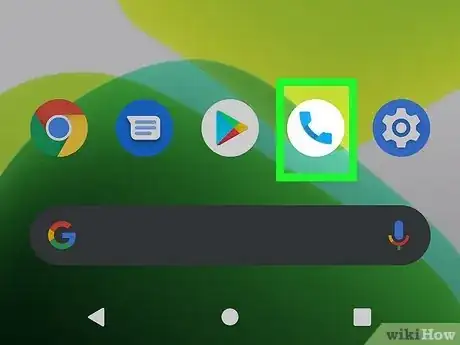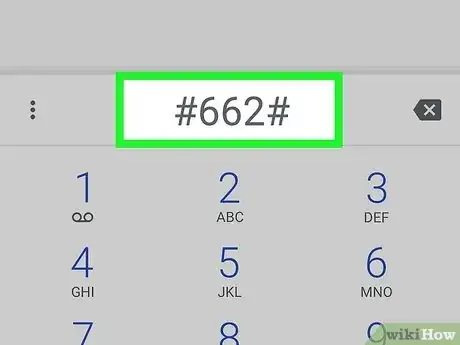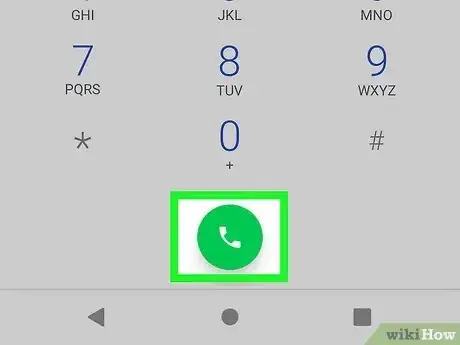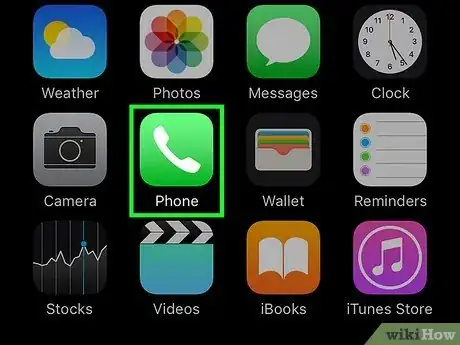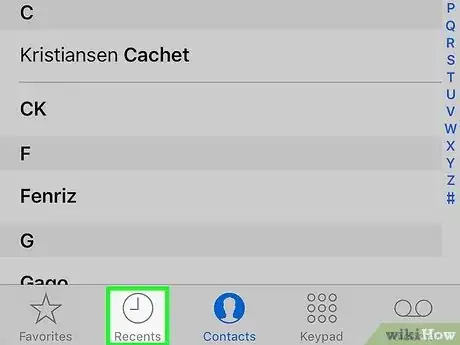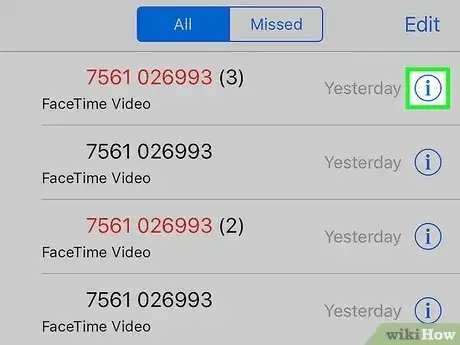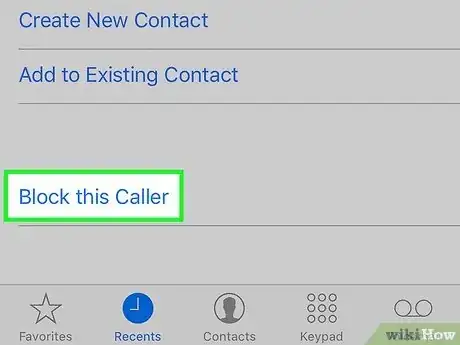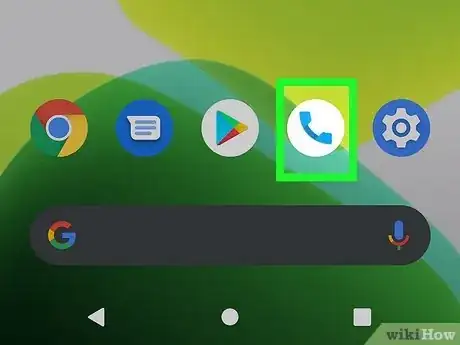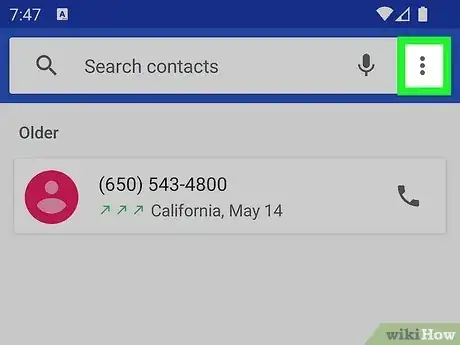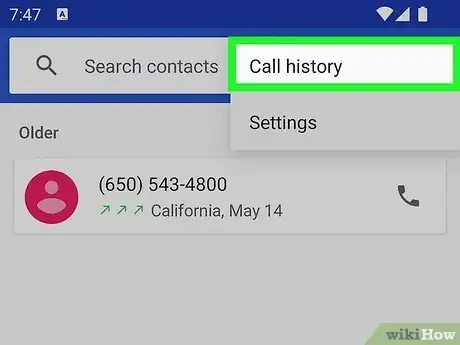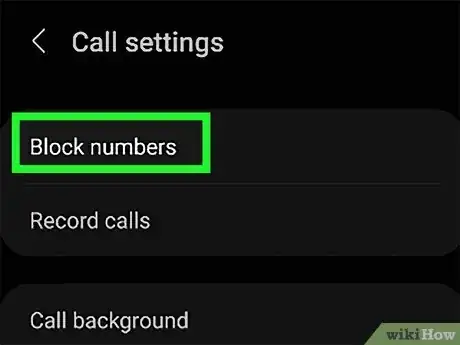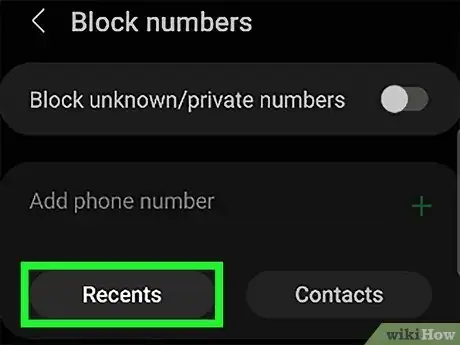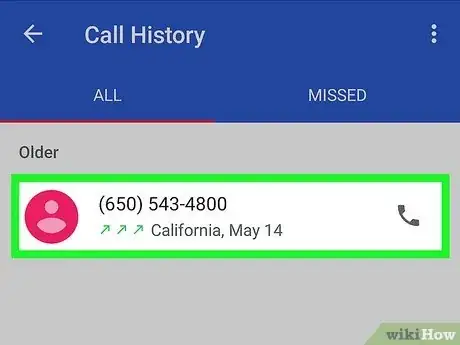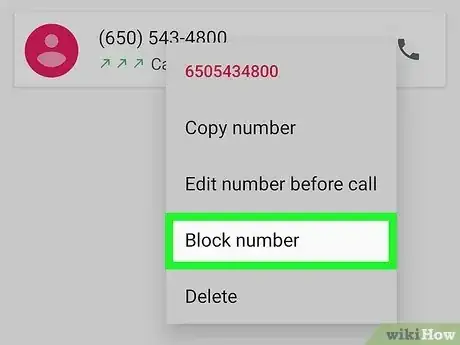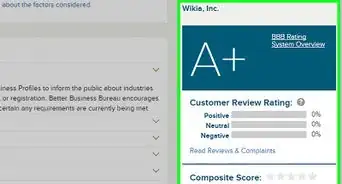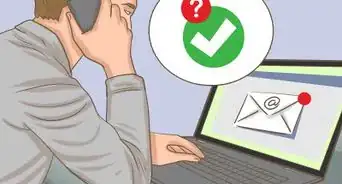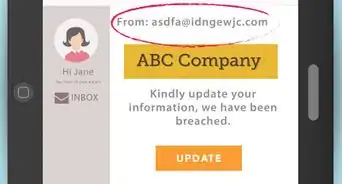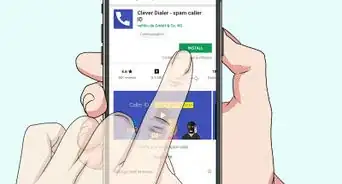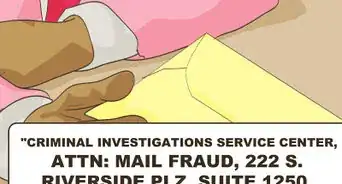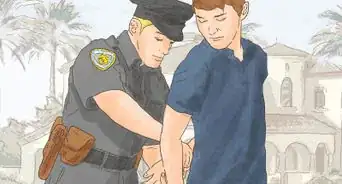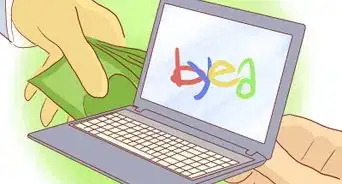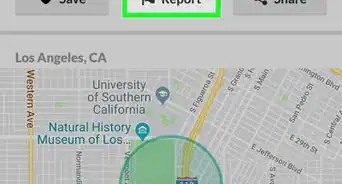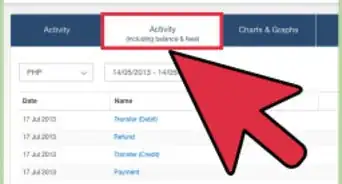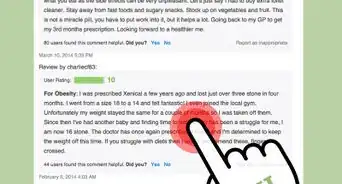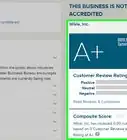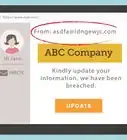This article was co-authored by wikiHow staff writer, Darlene Antonelli, MA. Darlene Antonelli is a Technology Writer and Editor for wikiHow. Darlene has experience teaching college courses, writing technology-related articles, and working hands-on in the technology field. She earned an MA in Writing from Rowan University in 2012 and wrote her thesis on online communities and the personalities curated in such communities.
This article has been viewed 9,379 times.
Learn more...
Are you tired of receiving phone calls from "Scam Likely?" There are several easy ways you can block spam callers on your phone, including using the scam blocking feature for T-Mobile phones. This wikiHow article teaches you how to enable the spam blocking feature with T-Mobile as well as how to block Scam Likely calls on your iPhone or Android.
Steps
Blocking on T-Mobile
-
1Open the Phone app. This app looks like a telephone receiver for both iPhones and Androids.
-
2Dial #662#. This code will only work if you are part of a T-Mobile plan.[1]Advertisement
-
3Press the phone icon to make the call. It's at the bottom of your screen and will dial the number to enable spam block.
- To disable spam block, dial #632# and to check your current spam block status, dial #787#.[2]
- Alternatively, you can download the Scam Shield app and enable "Spam Block" instead. You can also log into your T-Mobile app or the T-Mobile website and turn on "Spam Block" there.
Blocking on iPhone
-
1Open the Phone app. This app looks like a white telephone receiver on a green background.
-
2Tap Recents. You'll find this tab at the bottom of your screen with a clock icon.
-
3
-
4Tap Block this Caller. It's at the bottom of the menu.
- Tap Block Caller to confirm. Once you do, that number will not be able to call you again.
Blocking on Android
-
1Open the Phone app. This app looks like a phone receiver icon.
- The instructions for blocking with an Android vary depending on the manufacturer, but they are all very similar.
-
2Tap ⋮. You should see this three-dot menu toward the top right corner of your screen.
-
3Tap Settings (Samsung) or Call history (other Androids). A new menu will open.
-
4Tap Block numbers (Samsung only). This will bring you to a page where you can add numbers to block.
-
5Tap Recents (Samsung only). You'll see a page of your recent calls.
-
6Tap the caller you want to block. Samsung phones and other models are able to pick out calls from their call history logs to block.
-
7Tap Block number (Other Androids only). If you're using a Samsung, you can skip this step. Only other Android models will need to tap this option to block that caller.
References
About This Article
1. Open the Phone app.
2. Dial #662#.
3. Press the phone icon to make the call.