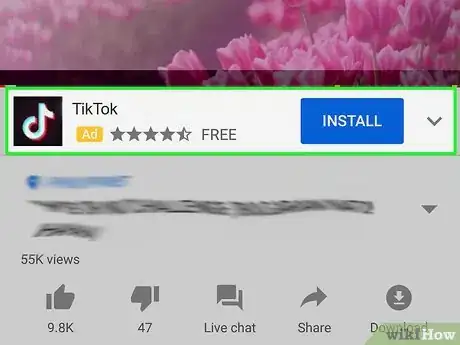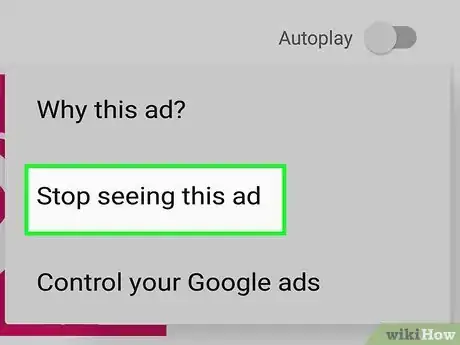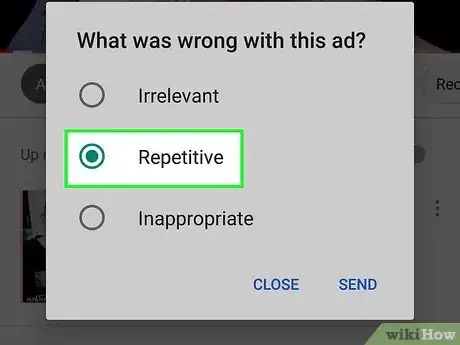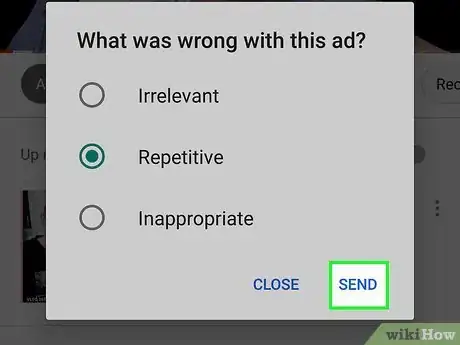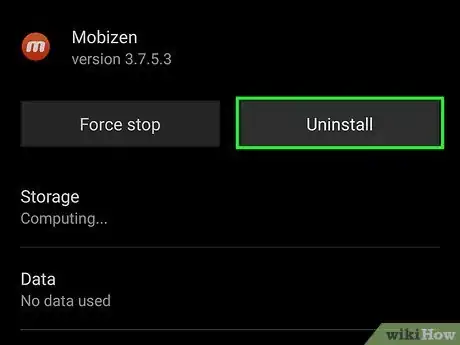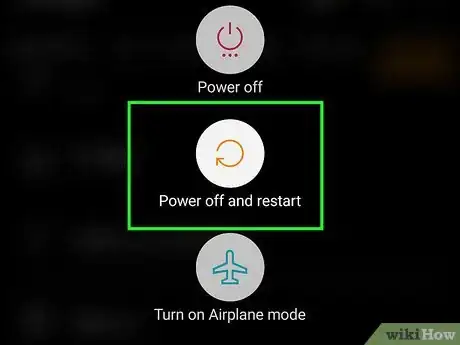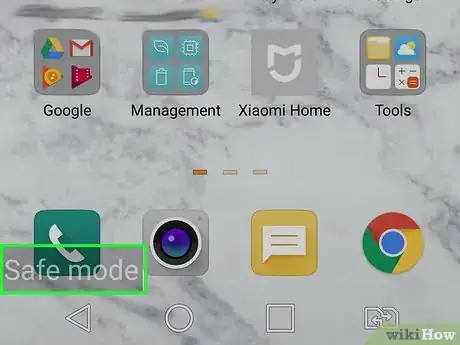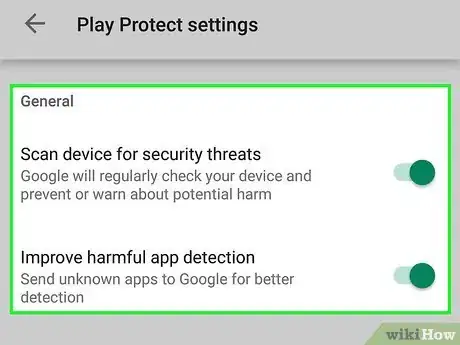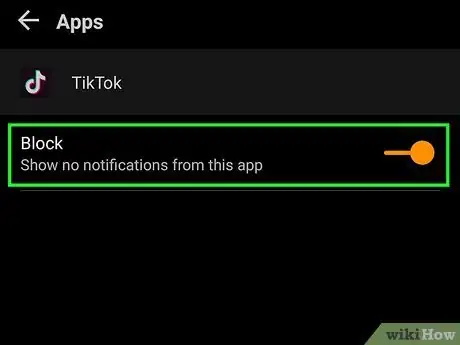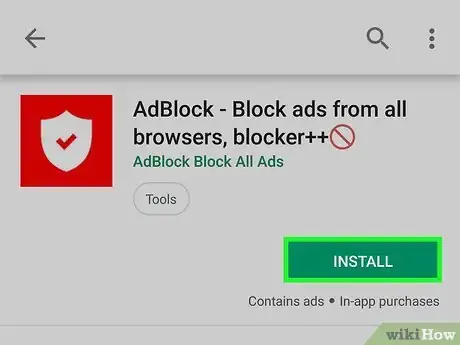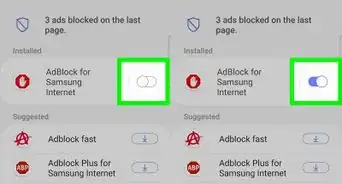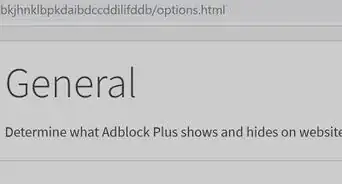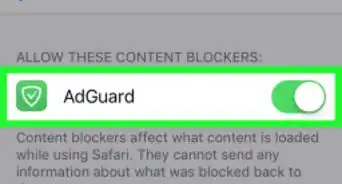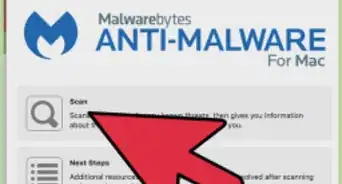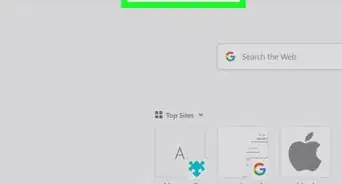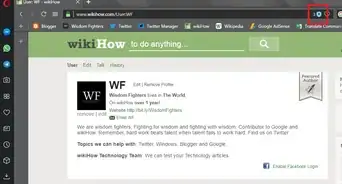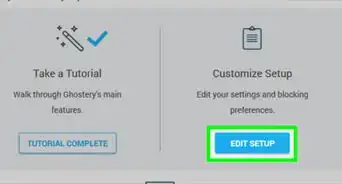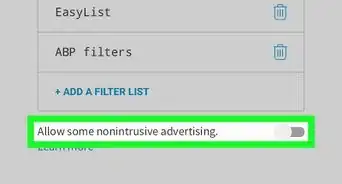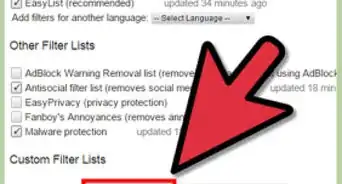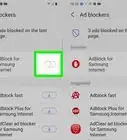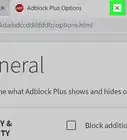This article was co-authored by wikiHow staff writer, Darlene Antonelli, MA. Darlene Antonelli is a Technology Writer and Editor for wikiHow. Darlene has experience teaching college courses, writing technology-related articles, and working hands-on in the technology field. She earned an MA in Writing from Rowan University in 2012 and wrote her thesis on online communities and the personalities curated in such communities.
There are 7 references cited in this article, which can be found at the bottom of the page.
This article has been viewed 48,281 times.
Learn more...
Although the ads within the TikTok app cannot be blocked, you can focus on blocking ads for TikTok that appear in your browser while you're browsing the internet. This wikiHow will show you how to block the TikTok ads you see while browsing the internet from a computer, phone, or tablet. You cannot block any ads that appear while using the TikTok app.
Steps
Reporting Pop-Up and Banner Ads
-
1Click the information icon on the ad. You'll usually find this in the bottom right corner of the TikTok ad that appears when you're browsing the internet. A box will pop-up that explains why you're seeing that ad.
- These are banner and pop-up-like ads for TikTok that you'll find while browsing the Internet, using either a desktop or mobile browser.
- Not all ads can be blocked this way.
-
2Click Stop seeing this ad. You won't see that particular ad during your browsing session (until you re-open your browser), so you will need to report the ad in the future to stop seeing it when it reappears.[1]Advertisement
-
3Select a reason to stop seeing the ad. You can choose between "Inappropriate," "Irrelevant," and "Repetitive."
- You might choose Repetitive if you see ads for TikTok constantly.
-
4Click Send. As soon as you hit "Send," the ad should disappear and you shouldn't see it again during your browsing session (when you re-open your browser, you'll have to go through this process again).[2]
Protecting Your Phone or Tablet
-
1Delete problem applications. If you don't know which applications are a problem, you can uninstall your apps one by one in Safe mode. When you use Safe Mode, all your third-party apps are disabled and can't send or receive information, thus protecting your phone from any malicious content while you uninstall apps.
- An application that might be a problem includes any free, ad-supported app, like Solitaire, which forces you to watch an ad before you can continue. Some of these apps have bugs that glitch the ad to appear on your phone even when you aren't using it.[3]
- To restart in Safe mode for Android, you'll need to press and hold the power button until the icons for "power off", "restart", and "emergency mode" appear. Tap and hold the "power off" icon until you get a notification that your device will restart in Safe mode.
- To restart in Safe mode for iOS, you'll need to turn off your phone holding the home button and power button, then lift your finger from the home button and press the volume up button when the Apple logo appears.[4]
-
2Restart your device after each uninstalled app. You'll want to restart your phone, not in Safe mode, after each app you uninstall to see if your phone is acting normally again.[5]
- You can use Safe modes on Android and iOS to deactivate any third-party apps and services so you can safely uninstall apps.
-
3Reboot your phone as normal. To get out of Safe mode, you can either tap the notification that you're using Safe mode (Android) or restart your phone without pressing any extra buttons (iOS).
-
4Enable Google Play Protect (Android only). Google Play Protect will scan the apps you've downloaded from the Google Play Store for any malicious content, such as malware.
- You can enable this within the Google Play Store app > ☰ > Play Protect. You can also start a scan for malicious content immediately.[6]
-
5Disable notifications from certain sites or apps. You can turn off the pop-up display for ads from apps within your phone's Settings > Notifications > Apps (Android) or Settings > Notifications (iOS)[7]
- You can also block notifications from a specific site, like the TikTok website, by going to that site with Chrome (browser or app), then navigating to ⋮ > Info > Site Settings. Tap Notifications and turn them off so you won't get pop-ups or alerts when there's an ad on the site. Both iOS and Android phones and tablets can access the Google app or Chrome browser as well as the settings for notifications.
-
6Install an ad blocker. If you visit a lot of websites with distracting ads, an ad blocking app for your computer, phone, or tablet may tame the issue.
- Check out How to Block Ads for more information about installing an ad blocker.
Community Q&A
-
QuestionThis method does not work for me on my Apple.
 Community AnswerThe methods in this article only work on Android devices. There is no way to remove TikTok ads on Apple devices.
Community AnswerThe methods in this article only work on Android devices. There is no way to remove TikTok ads on Apple devices.
References
- ↑ https://adlock.com/blog/how-to-block-tik-tok-ads/
- ↑ https://support.google.com/accounts/answer/2662922?hl=en
- ↑ https://www.consumeraffairs.com/news/bad-apps-from-google-play-infect-millions-of-android-devices-020415.html
- ↑ https://www.techjunkie.com/iphone-and-ipad-in-ios-10-turn-safe-mode-on-and-off/
- ↑ https://support.google.com/googleplay/answer/2521768?hl=en
- ↑ https://support.google.com/chrome/answer/2765944?co=GENIE.Platform%3DAndroid&hl=en-GB
- ↑ https://support.apple.com/guide/iphone/change-notification-settings-iph7c3d96bab/ios
About This Article
1. Click the info icon.
2. Click Stop seeing this ad.
3. Select a reason to stop seeing the ad.
4. Click Send.