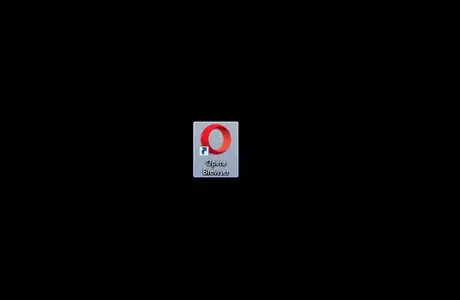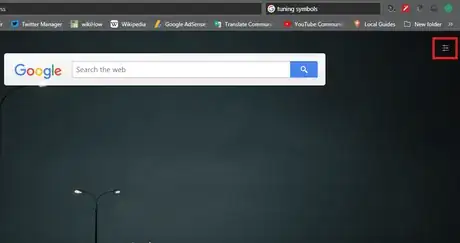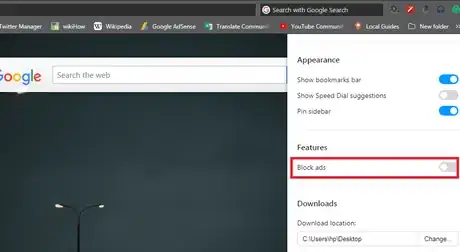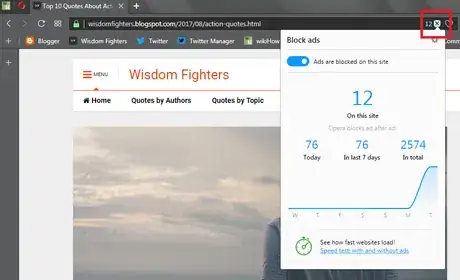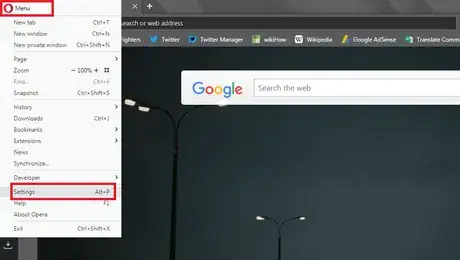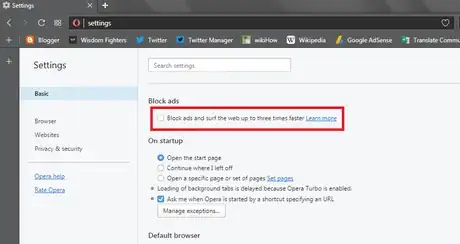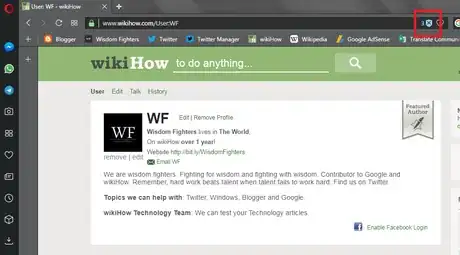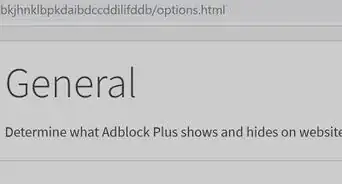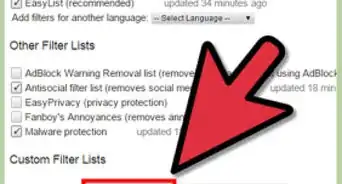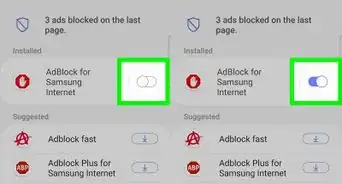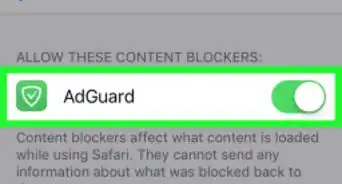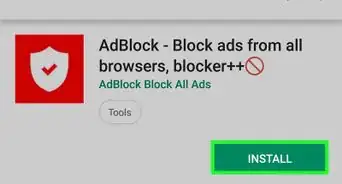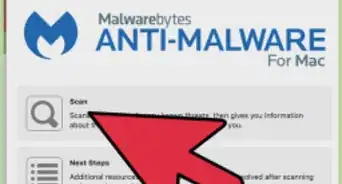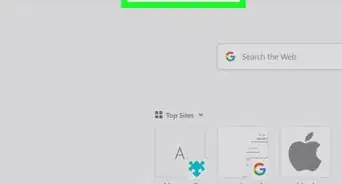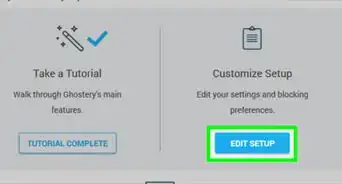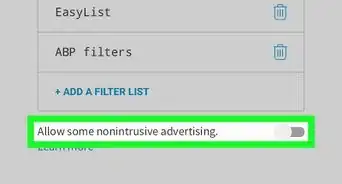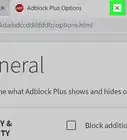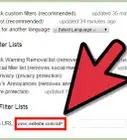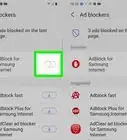wikiHow is a “wiki,” similar to Wikipedia, which means that many of our articles are co-written by multiple authors. To create this article, volunteer authors worked to edit and improve it over time.
The wikiHow Tech Team also followed the article's instructions and verified that they work.
This article has been viewed 50,590 times.
Learn more...
Opera has a built-in Ad blocker feature in their latest edition. So, you don't need to download any add-ons or applications to prevent internet ads like pop-ups and banners. According to the Opera developers, Opera is the major browser to integrate an ad blocker. This feature can also help you to speed up your browsing experience on the web. This wikiHow article will teach you how to turn on or off the built-in Ad blocker on Opera browser.
Steps
From the Easy Setup.
-
1Launch Opera Browser on your PC. This app's icon looks like a red coloured O with a transparent background. Remember that Ad blocker is only available on the latest version of Opera browser.
- If you don't have Opera on your system, download for free from www.opera.com
-
2Open the Easy setup from the home page. You can see the Easy setup's icon on the top-right side of the window. When you click on it, a side-menu tab will appear there.Advertisement
-
3Scroll down to Features section. Toggle on the grey switch, right across the Block ads. When you turn on Ad blocker, the grey switch will turn to blue. If you want to turn off the Ad blocker, just toggle off the blue switch.
-
4Finished. If you want to see the Ad blocker stats, click on the blue shield icon at the address bar. Done!
From the Main Settings
-
1Open Opera browser. If you can't find Opera, use the search bar from the Windows start menu. Make sure that you are using the latest version of Opera.
-
2Go to the Settings. Click on Opera's icon at the top-right corner of the window and select Settings from the drop-down list.
- Alternatively, you can press Alt + P on your keyboard to open the settings page.
-
3Navigate to Block ads. Check the Block ads and surf the web up to three times faster checkbox to turn on the Ad blocker. If you want to disable the Ad blocker on Opera, just uncheck the box.
-
4Done. If your Ad blocker is active, you will see a blue shield icon at the address bar. Just click on it to see the Ad blocker stats. Finished!