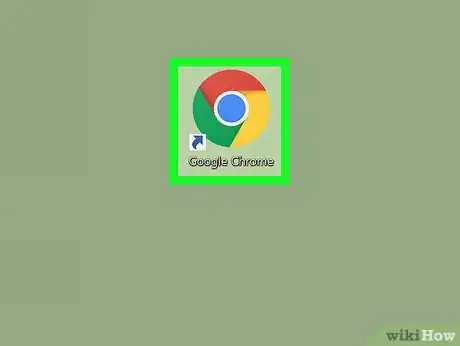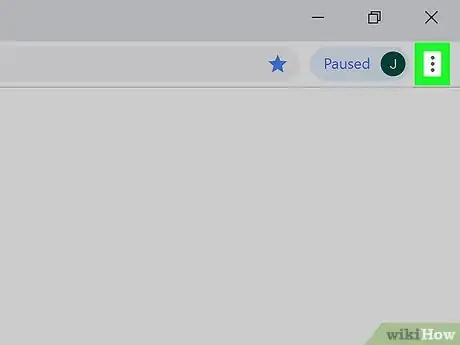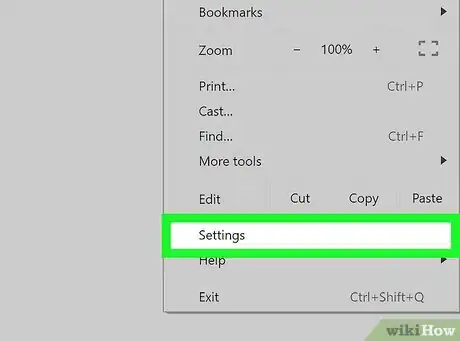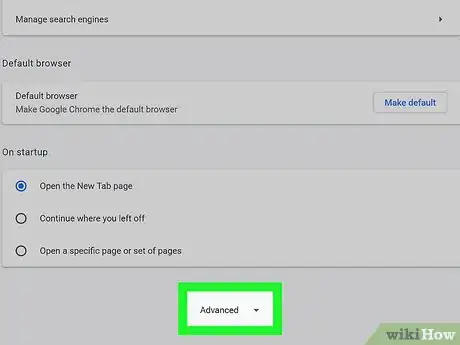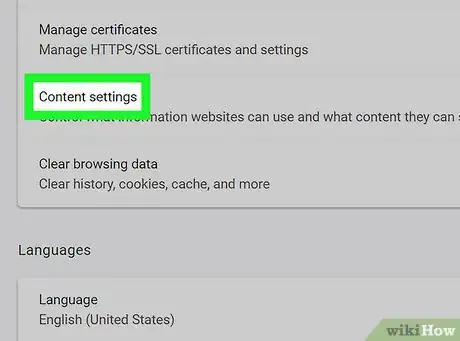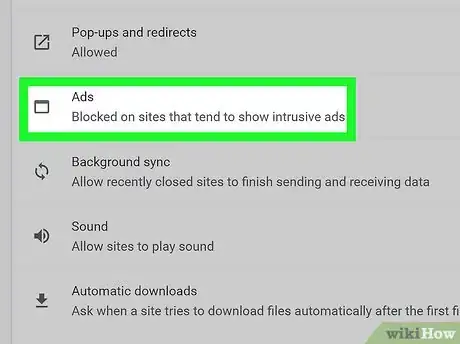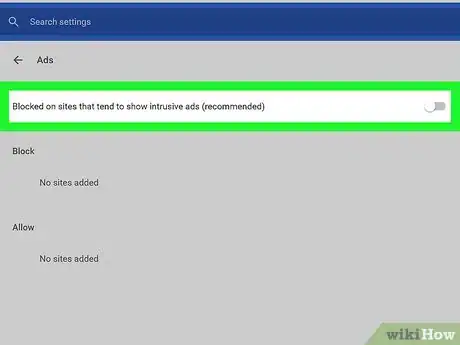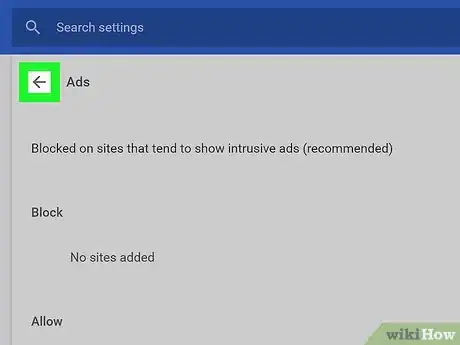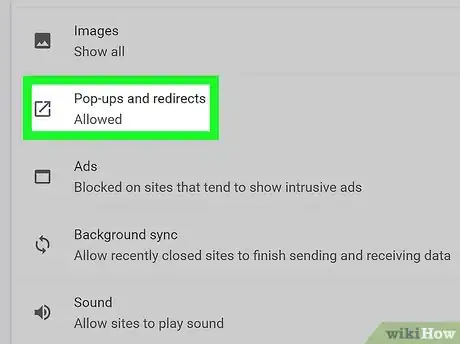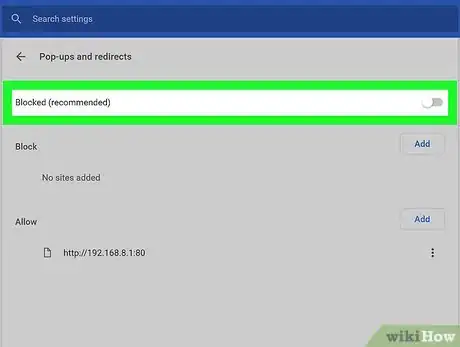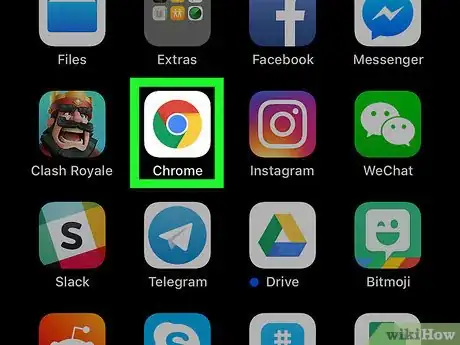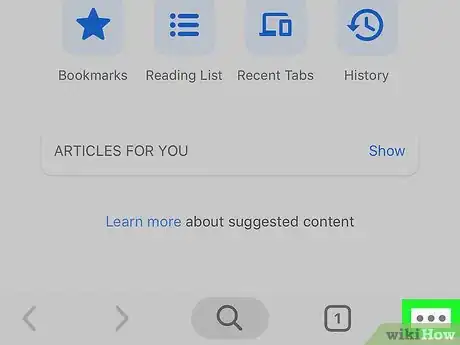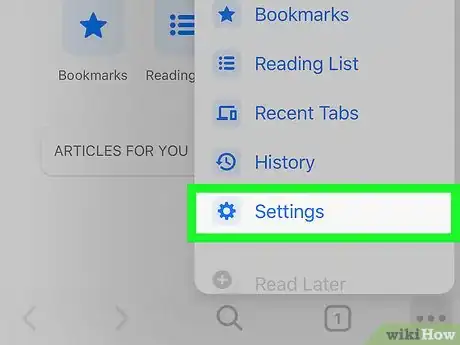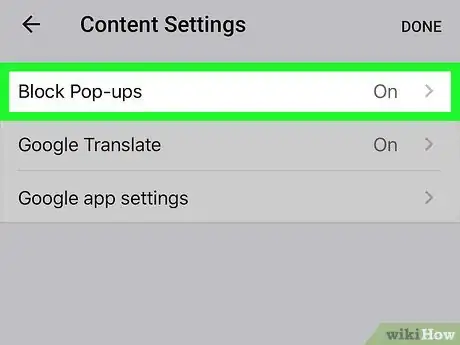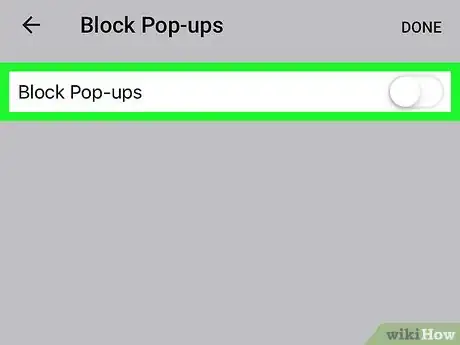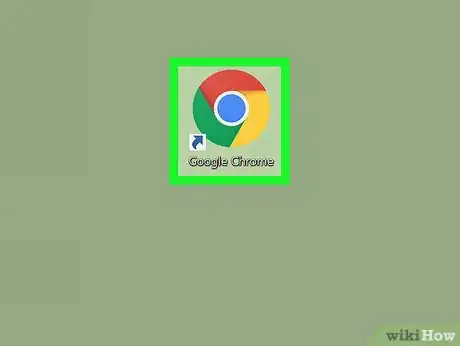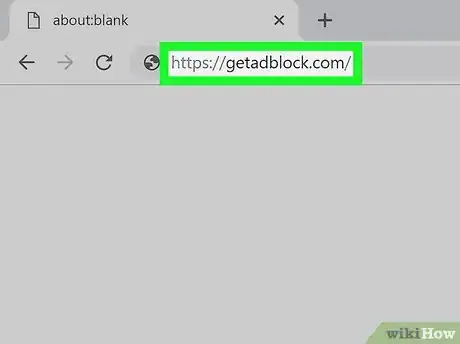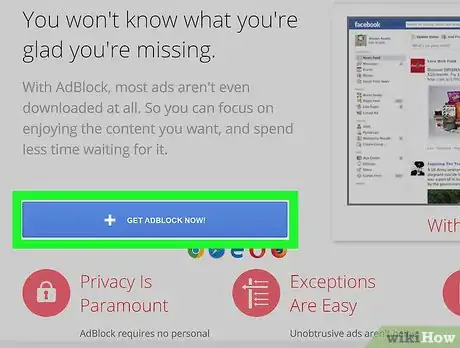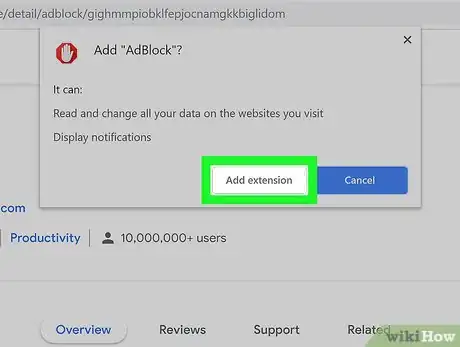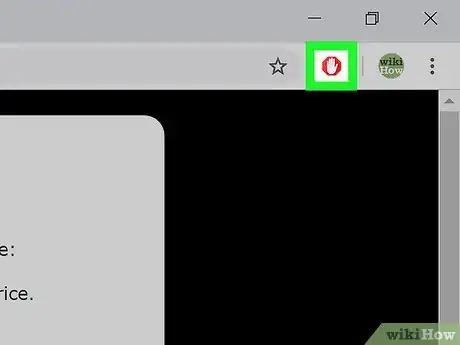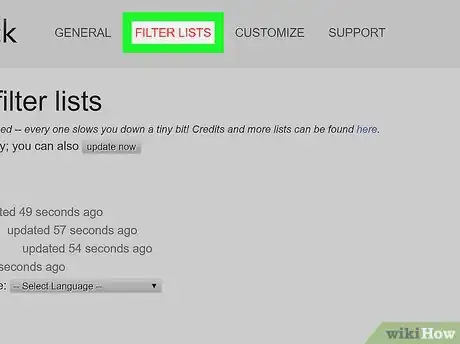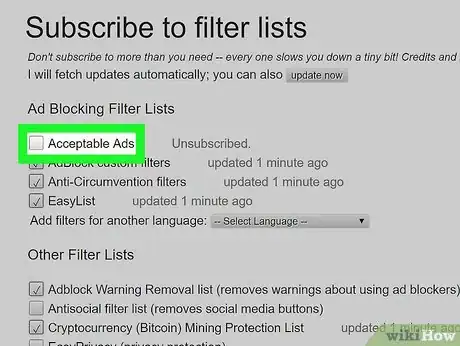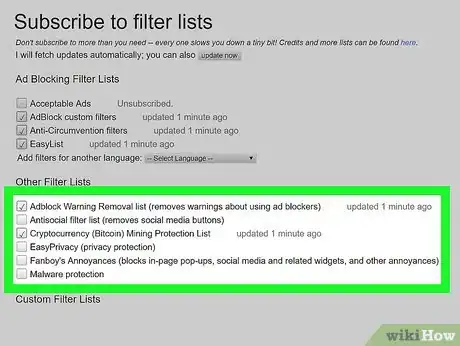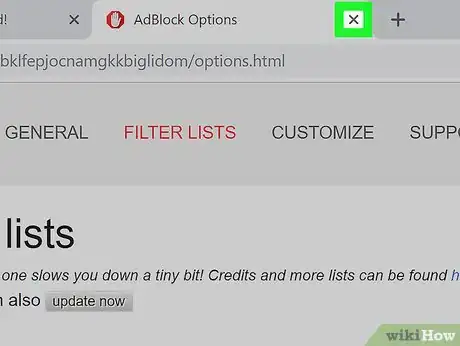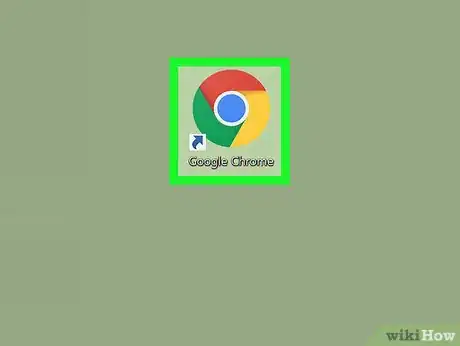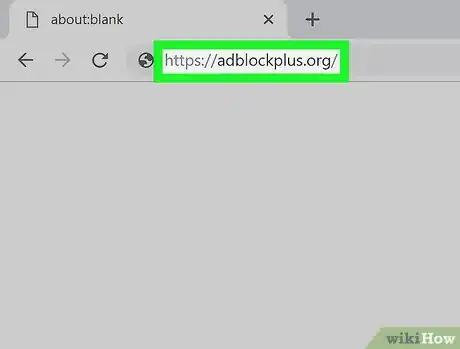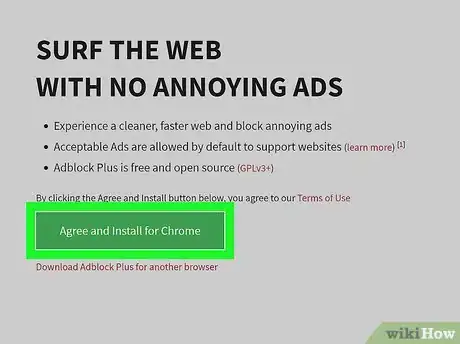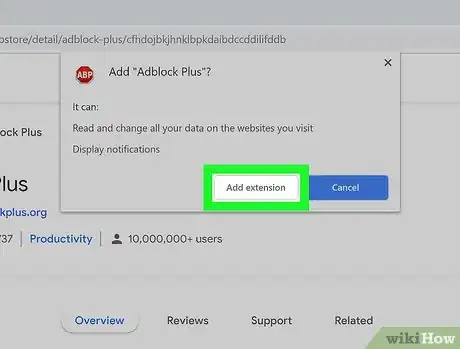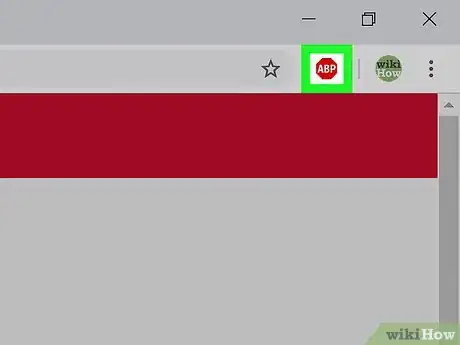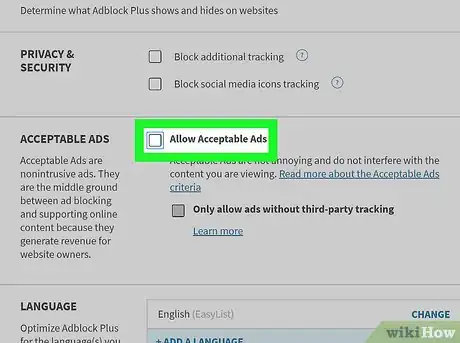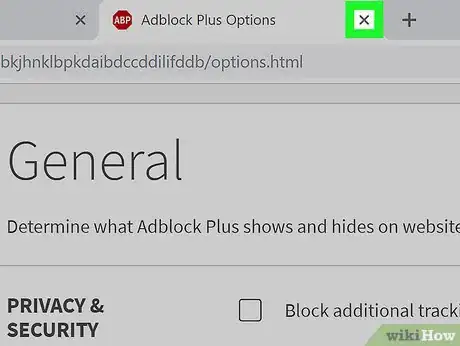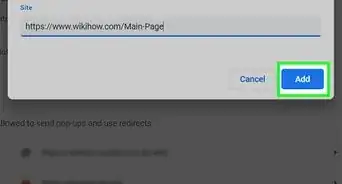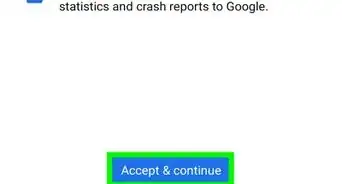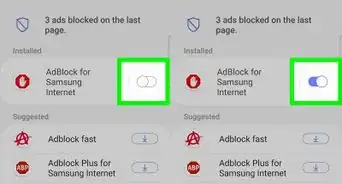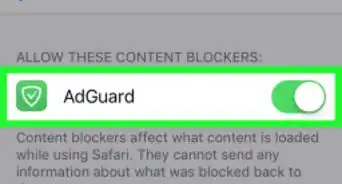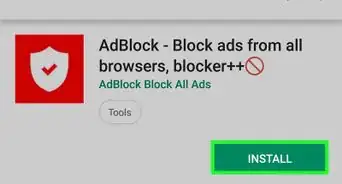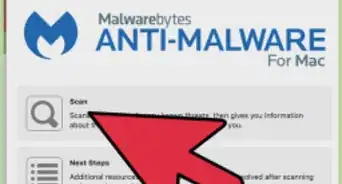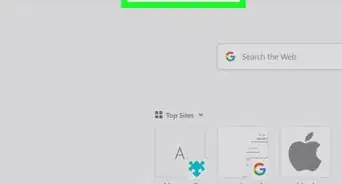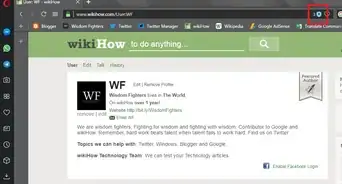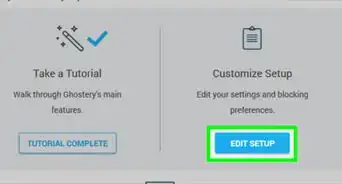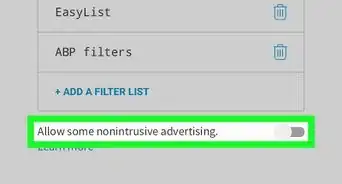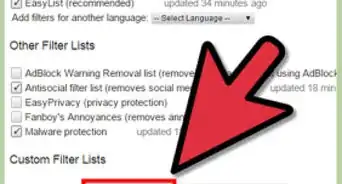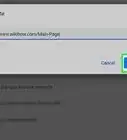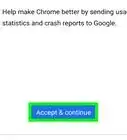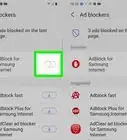This article was co-authored by Luigi Oppido and by wikiHow staff writer, Jack Lloyd. Luigi Oppido is the Owner and Operator of Pleasure Point Computers in Santa Cruz, California. Luigi has over 25 years of experience in general computer repair, data recovery, virus removal, and upgrades. He is also the host of the Computer Man Show! broadcasted on KSQD covering central California for over two years.
The wikiHow Tech Team also followed the article's instructions and verified that they work.
This article has been viewed 1,589,919 times.
This wikiHow teaches you how to block pop-ups in Google Chrome on both desktop and mobile, as well as how to block ads in the Google Chrome desktop browser by using the AdBlock and Adblock Plus extensions. Unfortunately, while using ad-blocking extensions will remove embedded ads such as the ones found on Facebook, you cannot use ad-blocking extensions to hide ads in Chrome on mobile.
Steps
Changing Settings on a Computer
-
1
-
2Click ⋮. It's in the top-right corner of the window. A drop-down menu will appear.Advertisement
-
3Click Settings. You'll find this option near the bottom of the drop-down menu. Doing so opens the Settings page.
-
4Scroll down and click Advanced ▼. It's at the very bottom of the page. Clicking it opens a new section of options.
-
5Scroll down and click Content Settings …. You'll find this at the bottom of the "Privacy and security" section.
-
6Click Ads. This is near the bottom of the page.
-
7Click the blue "Allowed" switch . It's at the top of the page. Doing so causes the switch to turn grey , signifying that Chrome will no longer show obtrusive ads on most sites.
- If you see the phrase "Blocked on sites that tend to show intrusive ads (recommended)" and a grey switch here, Chrome is already blocking obtrusive ads.
-
8
-
9Click Popups. It's in the Content Settings menu.
-
10
Changing Settings on Mobile
-
1
-
2Tap ⋮. It's in the top-right corner of the screen. Doing so invokes a drop-down menu.
-
3Tap Settings. You'll find this option near the bottom of the drop-down menu.
-
4Tap Content Settings (iPhone) or Site settings (Android). It's near the bottom of the page.
-
5Tap Block Pop-ups (iPhone) or Pop-ups (Android). You'll find this option near the top of the screen (iPhone) or near the bottom of the screen (Android).
-
6
Using AdBlock
-
1
-
2Go to the AdBlock site. Go to https://getadblock.com/ in Chrome's address bar.
-
3Click GET ADBLOCK NOW. This blue button is in the middle of the page. Doing so will take you to your browser's respective extension installation page.
-
4Click Add extension when prompted. Chrome will refresh the page when the AdBlock extension finishes installing.
-
5Click the AdBlock icon. It resembles a red stop sign with a white hand in the top-right side of the Chrome window.
-
6Click Options. This button is in the middle of the AdBlock drop-down menu.
-
7Click the FILTER LISTS tab. It's near the top of the page.
-
8Uncheck the "Acceptable Ads" box. This option is near the top of the FILTER LISTS page. Doing so will increase the number of ads that AdBlock blocks.
- If this box is already unchecked, skip this step.
-
9Check additional ad-blocking options. Your options for further ad-blocking include the following:
- Adblock Warning Removal list - This will remove warnings on websites about running AdBlock.
- Antisocial filter list - This will remove the Facebook “Like” button along with all other social media buttons.
- EasyPrivacy - Helps to protect your privacy by blocking tracking.
- Fanboy's Annoyances - Removes a variety of small annoyances around the web.
- Malware protection - Blocks sites that have known malware issues.
-
10Close the AdBlock tab. Your Google Chrome browser should now be almost completely ad-free.EXPERT TIPLuigi Oppido is the Owner and Operator of Pleasure Point Computers in Santa Cruz, California. Luigi has over 25 years of experience in general computer repair, data recovery, virus removal, and upgrades. He is also the host of the Computer Man Show! broadcasted on KSQD covering central California for over two years.Computer & Tech Specialist

 Luigi Oppido
Luigi Oppido
Computer & Tech SpecialistIf you're still seeing ads after you install an ad blocker: Since ads and websites are constantly changing, your ad blocker might not always recognize an ad, especially if the blocker isn't updated. If you do see an ad, right-click your ad blocker to pause or turn off the ad. That will teach the ad blocker to recognize that ad, so you shouldn't see it again.
Using Adblock Plus
-
1
-
2Go to the Adblock Plus site. Go to https://adblockplus.org/ in Chrome's address bar.
- Adblock Plus has no relation to AdBlock.
-
3Click Agree and Install for Chrome. It's a green button on the right side of the page. Doing so will take you to your browser's respective extension installation page.
- This button will also have your browser's name in it.
-
4Click Add extension when prompted. This option is in the upper-right corner of the extension window. Adblock Plus will begin installing to your browser.
- Chrome will refresh the page when the Adblock Plus extension finishes installing.
-
5Click the Adblock Plus icon. It's a red stop sign with "ABP" written in white that's in the top-right side of the Chrome window.
-
6Click Options. This option is in the drop-down menu below the ABP icon.
-
7Uncheck the "Allow Acceptable Ads" box. It's in the "Acceptable Ads" section near the top of the page. This option allows some ads to display, so unchecking it will ensure that as many ads as possible are blocked.
- If this box is already unchecked, Adblock Plus isn't allowing non-intrusive advertising.
- If you don't see this option, make sure you're on the Filter lists tab of options.
-
8Close the Adblock Plus tab. Your Google Chrome browser should now be almost completely ad-free.
Community Q&A
-
QuestionHow do I stop ads from Google Chrome from popping up once I click on something?
 Community AnswerAdblock usually does the job for you, as does Google Chrome's setting that blocks pop-ups. But some ads still will pass through.
Community AnswerAdblock usually does the job for you, as does Google Chrome's setting that blocks pop-ups. But some ads still will pass through. -
QuestionHow do I remove ads that appear when I watch YouTube?
 Community AnswerThey should be automatically gone. If not, try installing different ad blockers.
Community AnswerThey should be automatically gone. If not, try installing different ad blockers. -
QuestionHow do I download an ad blocker?
 Community AnswerIf you're on Chrome, just go to the Chrome web store and search up adblockers and download the one you want.
Community AnswerIf you're on Chrome, just go to the Chrome web store and search up adblockers and download the one you want.
Warnings
- Some sites will be inaccessible while using an ad-blocker. To access these sites, you'll need to whitelist them by opening your ad-blocker's Options page, selecting the Whitelist option, and entering the websites' URLs.⧼thumbs_response⧽
About This Article
1. Click the Chrome menu.
2. Click Settings.
3. Click Advanced.
4. Click Content Settings.
5. Click Ads.
6. Slide the "Blocked" switch to On.
7. Click the back button and select Pop-ups and redirects.
8. Slide the "Allowed" switch to Off.