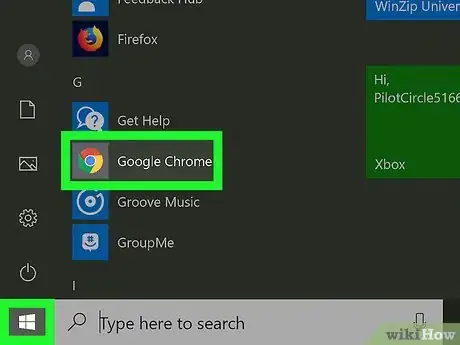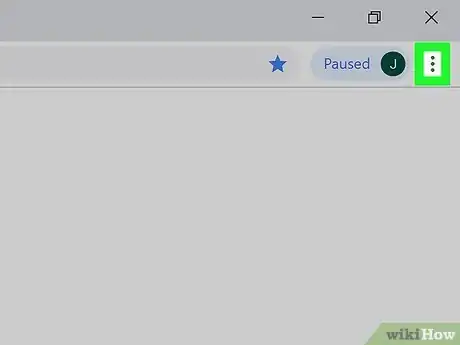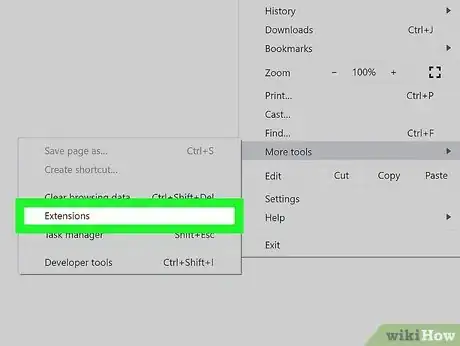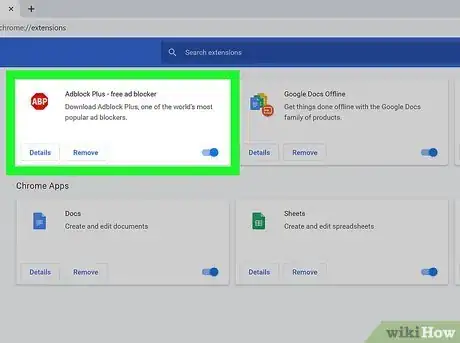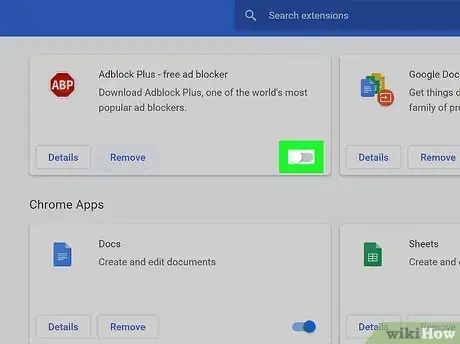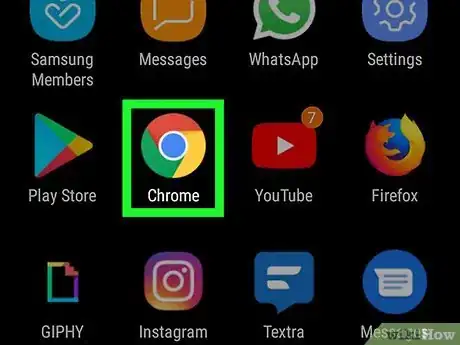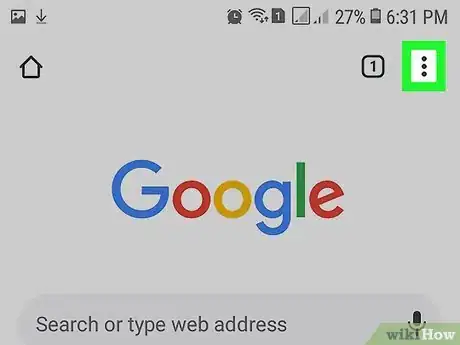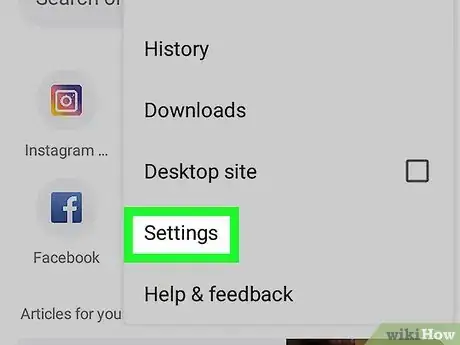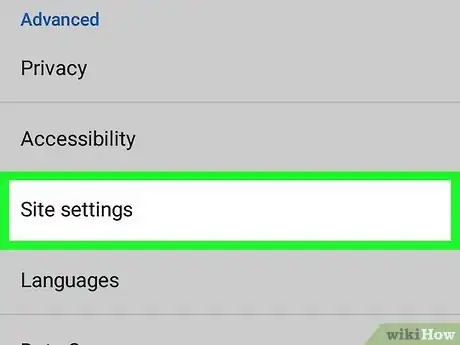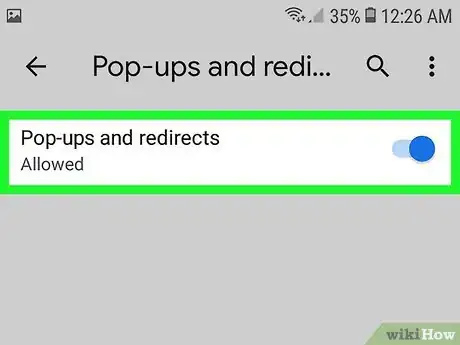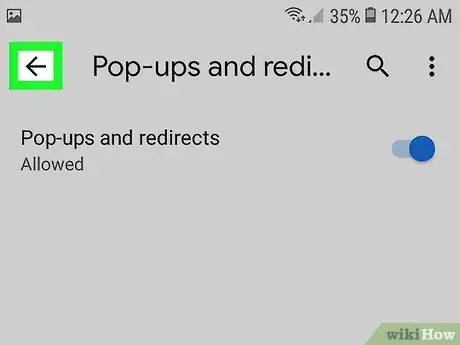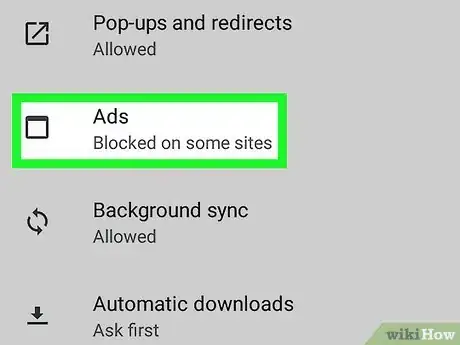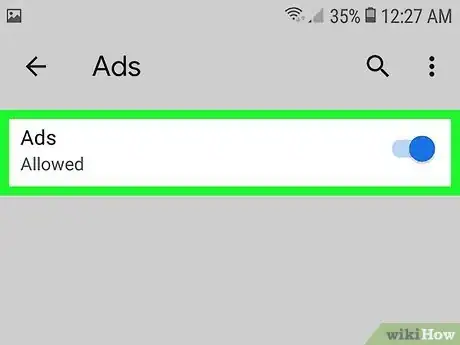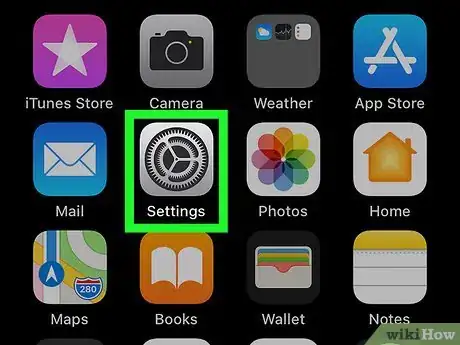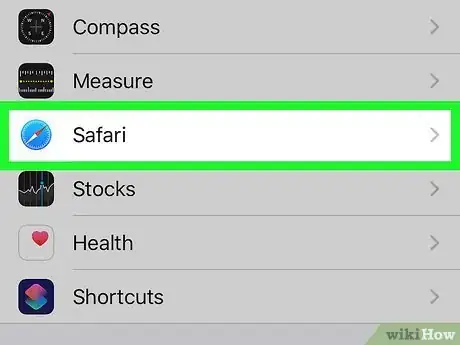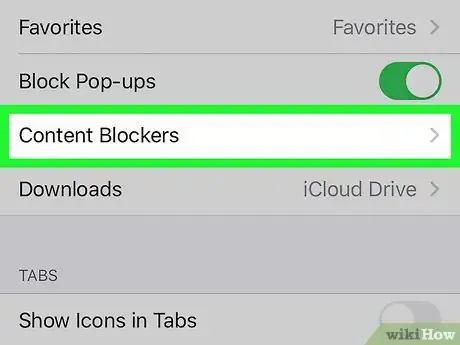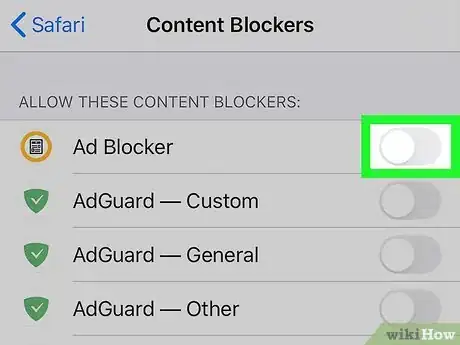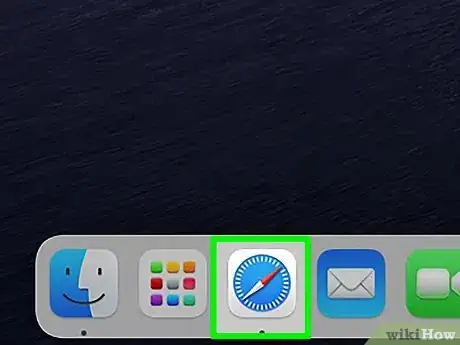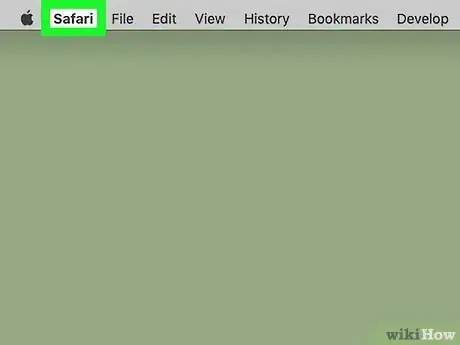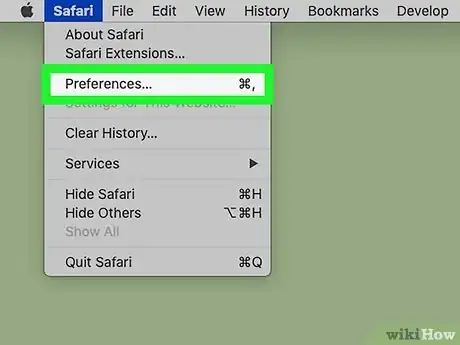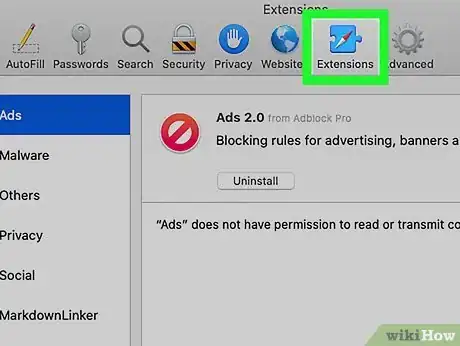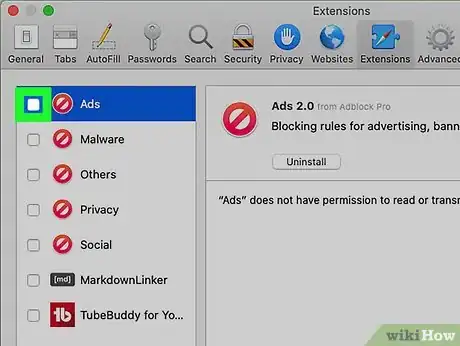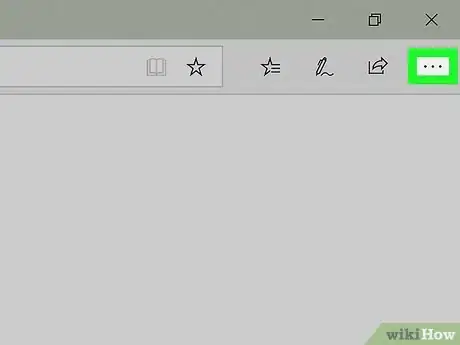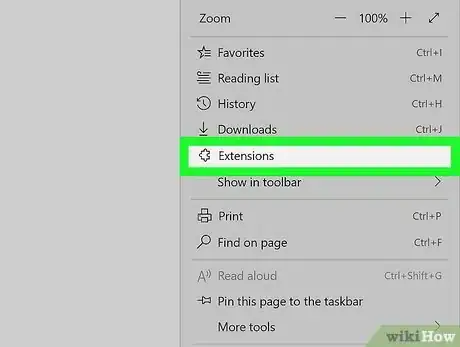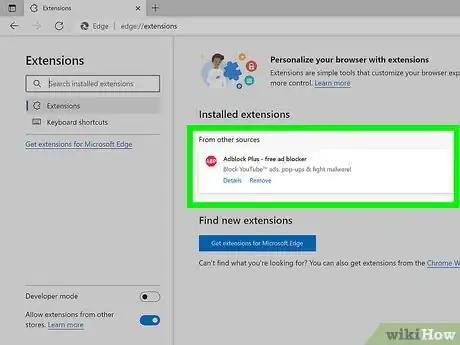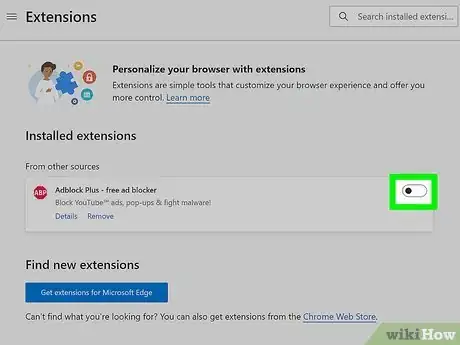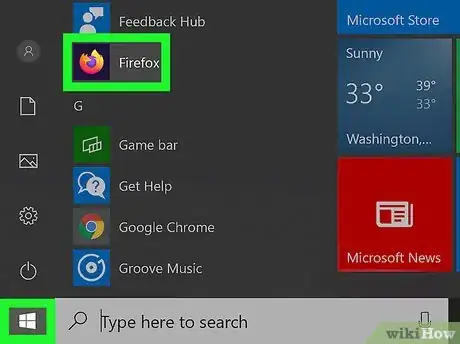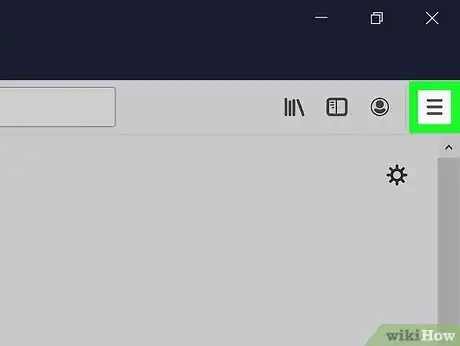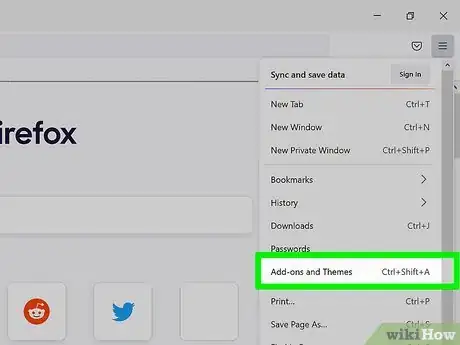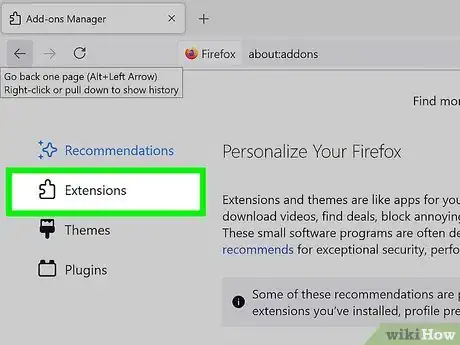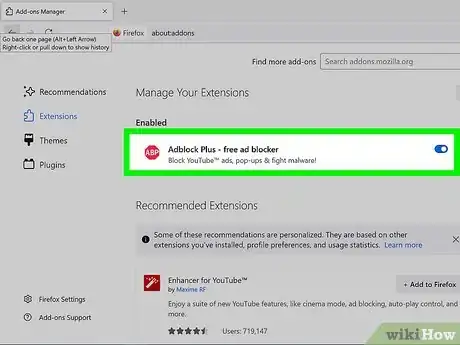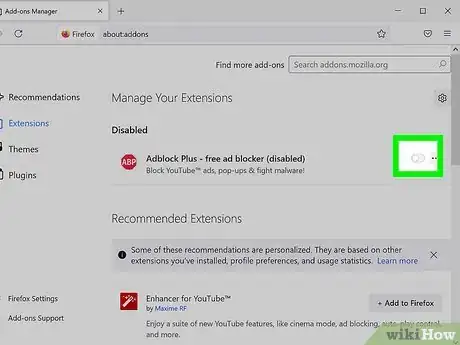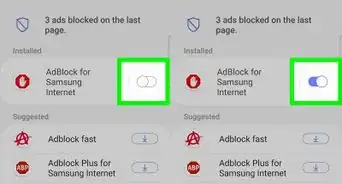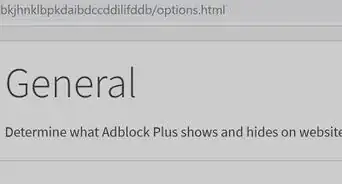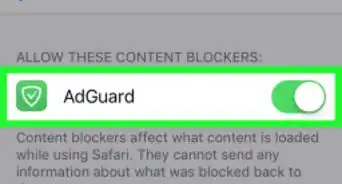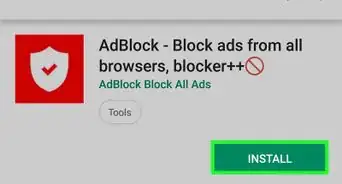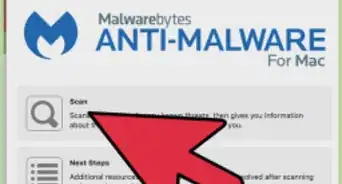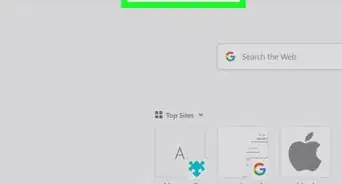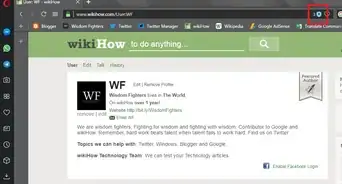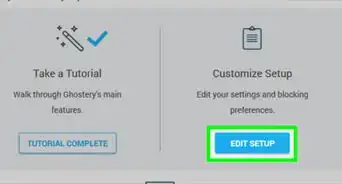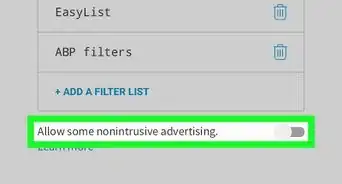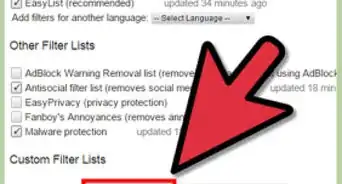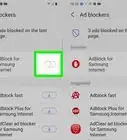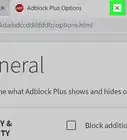This article was co-authored by wikiHow staff writer, Darlene Antonelli, MA. Darlene Antonelli is a Technology Writer and Editor for wikiHow. Darlene has experience teaching college courses, writing technology-related articles, and working hands-on in the technology field. She earned an MA in Writing from Rowan University in 2012 and wrote her thesis on online communities and the personalities curated in such communities.
The wikiHow Tech Team also followed the article's instructions and verified that they work.
This article has been viewed 313,310 times.
Learn more...
Ad blockers are useful for blocking annoying ads and pop-ups, but they can also block you from accessing certain sites or parts of a site. This wikiHow teaches you how to disable your ad blocker on mobile and desktop browsers.
Things You Should Know
- Using Chrome on a computer, go to ⋮ > More Tools > Extensions. Find your blocker. Turn the switch to the off position. > .
- Using Chrome on an Android, go to ⋮ > Settings > Site Settings. Turn the switches for Pop-ups and redirects and Ads to "on" .
- Using Safari on a computer, go to Safari > Preferences… > Extensions. Uncheck all enabled ad blockers .
- Using Safari on a phone, go to > Safari. Turn off the switch next to "Block pop-ups" and "Content Blockers" .
Steps
Using Google Chrome on Desktop
-
1Open the Chrome web browser. Google Chrome is an icon that resembles a red, green, and yellow wheel with a blue dot in the middle. Click the icon to open Google Chrome. On Chrome, ad blockers function as a browser extension.
-
2Click ⋮. It's the icon with three vertical dots in the top-right corner of the browser. This prompts a menu to open.
- If you have an older version of Chrome, this button may display as three horizontal lines.
Advertisement -
3Click More Tools. It's near the bottom of the menu that appears when you click the icon with three dots and opens a submenu to the left.
-
4Click Extensions. This displays a list of plugins and extensions you have on Google Chrome.
-
5Find your ad blocker in the list of extensions. Each extension, like Adblock Plus or uBlock Origin, has its own options box on the Extensions page, listed alphabetically.
- If you know its name, you can search for it by pressing Command+F (Mac) or Ctrl+F (Windows) and typing its name into the "Find" bar in the upper-right corner.
-
6Click the toggle switch in the extension box. The enable/disable toggle switch is in the lower-right corner of the box for each extension. If the toggle switch is grey and to the left, the extension is disabled.
- To enable the ad blocker again, navigate back to this menu and click the toggle switch..
- Alternatively, you can click the extension's icon in the top right corner of your browser (there is an area for extension icons to the right of the address bar) and click Pause on this site (for uBlock Origin, press Ctrl and click to disable the ad blocker on a specific site). By disabling your adblocker this way, you'll only be turning it off for the current site you're visiting.
Using Chrome on Android
-
1Open Google Chrome . This app icon resembles a red, green, and yellow orb with a blue dot in the middle. You'll find the Chrome app icon on one of your Home screens, in the app drawer, or by searching.
- Google Chrome has not implemented its ad blocker on the iPhone and iPad. However, you can disable the pop-up blocker.[1]
-
2Tap ⋮. It's the icon with three vertical dots in the upper-right corner of Google Chrome and opens a menu.
-
3Tap Settings. This option is near the bottom of the Google Chrome menu that appears when you tap the icon with three vertical dots.
-
4Tap Site Settings. You'll find this near the bottom of the Settings menu under the header, "Advanced."
-
5Tap Pop-ups and redirects. It's near the bottom of the Site Settings menu next to an icon that resembles an arrow pointing to the upper-right corner of a box.
-
6
-
7
-
8Tap Ads. It's the option just below "Pop-ups and redirects". It's next to an icon that resembles a web browser window.
-
9
Using Safari on iPhone and iPad
-
1
-
2Tap Safari. It's next to an icon that resembles a blue compass in the Settings menu. Content blockers are controlled through the Safari app, and this is where you'll modify your ad blocker's current settings.
-
3Tap the toggle switch next to "Block pop-ups". A grey switch indicates that the feature is off and it will disable the pop-up blocker for Safari.
- If you want to disable specific ad blockers interacting with Safari, you'll need to turn this switch on (green) to continue. Otherwise, if you want to turn off all your ad blockers, you're done once you turn the switch next to "Block pop-ups" grey.
-
4Tap Content Blockers. This displays a list of all content blockers you have installed on your iPhone or iPad, though you won't see this option if the toggle next to "Block pop-ups" is grey or if you don't have any content blockers installed.
-
5
Using Safari on Mac
-
1Open Safari. This app icon resembles a blue compass that you'll find in the Dock.
-
2Click Safari. This option is in the menu bar at the top of the screen in the upper-left corner next to the Apple logo.
-
3Click Preferences…. It's usually the third option in the Safari menu and opens the Preferences window.
-
4Click the Extensions tab. It's below the icon that resembles a blue puzzle piece at the top of the Preferences window.
-
5Click the checkbox next to all enabled ad blockers to clear them . All extensions and ad blockers are listed in the panel to the left in the Extensions menu. Click them to remove the checkbox to the left of all ad blocker extensions. If the checkboxes are all clear, you've disabled all ad blockers on Safari.
- To enable the ad blocker again, navigate back to this menu and click the toggle switch.[2]
- Alternatively, you can click the extension's icon to the left of the address bar and click to disable the blocker on this specific site.
Using Microsoft Edge on Windows
-
1Open Microsoft Edge. It has an icon that resembles an "e" with a gradient of dark blue to light green. You can turn off your ad blocker by accessing your extension.
-
2Click …. It's the icon with three horizontal dots in the upper-right corner and displays a menu.
-
3Click Extensions. It's about halfway down the menu next to an icon that resembles a puzzle piece. You're redirected to a page that displays a list of all of the extensions you've installed on Edge.
-
4Find your ad blocker in the list. All extensions are listed in alphabetical order in the menu to the right.
-
5
Using Mozilla Firefox
-
1Open Mozilla Firefox. This app looks like an orange flame or fox surrounding a bluish and purplish orb. To disable your ad blocker, all you have to do is manage your Add-ons.
-
2Click ☰. It's the icon with three horizontal lines in the upper-right corner of the window. This displays a menu.
-
3Click Add-ons and Themes. This menu option is about halfway down the menu next to an icon that resembles a puzzle piece.
-
4Click Extensions. This button is located in the left sidebar of the Add-ons page and will show you a list of all the applications you have installed to be used directly in Firefox.
-
5Find your ad blocker in the list of extensions. All enabled extensions (like your ad blocker) are listed below "Enabled" on the Extensions page.
-
6
Community Q&A
-
QuestionCan I choose certain sites to "white list" so ads can be seen? I don't want to disable Ad Blocker on all sites.
 Community AnswerYes, just visit the website, click on Ad Blocker in your toolbar, and select "Don't run on this page."
Community AnswerYes, just visit the website, click on Ad Blocker in your toolbar, and select "Don't run on this page." -
QuestionWhy would I turn off my ad blocker?
 Community AnswerBecause, some websites will not work unless your ad blocker is off.
Community AnswerBecause, some websites will not work unless your ad blocker is off. -
QuestionWhy would I disable my ad blocker?
 Aiden BakerCommunity AnswerSome sites may not display content if you have an ad blocker on. You may also want to support a website by allowing ads, which give the site money.
Aiden BakerCommunity AnswerSome sites may not display content if you have an ad blocker on. You may also want to support a website by allowing ads, which give the site money.
References
About This Article
1. Open your web browser.
2. Open the menu in the upper-right corner.
3. Open the Extensions menu.
4. Locate your ad blocker extension
5. Click the toggle switch or checkbox to disable your ad blocker extensions.