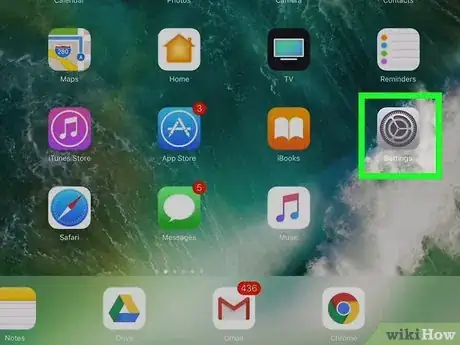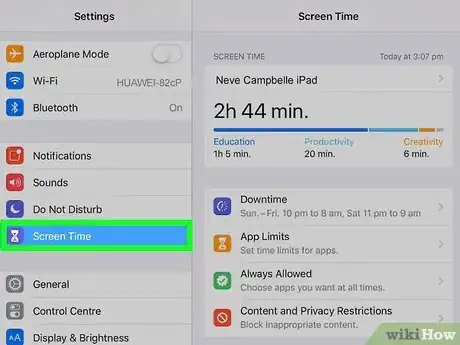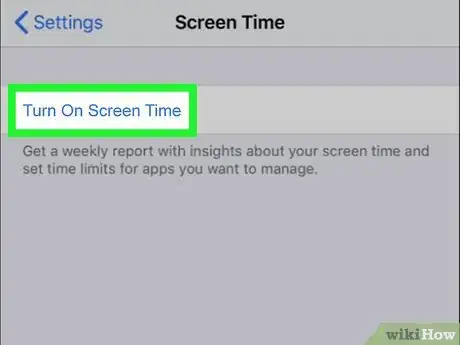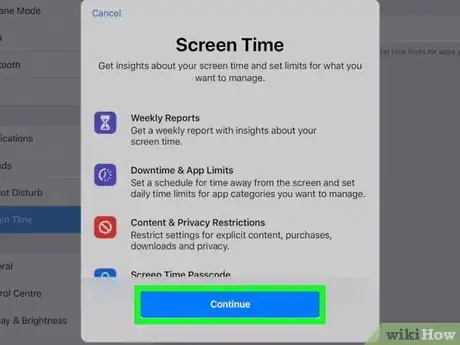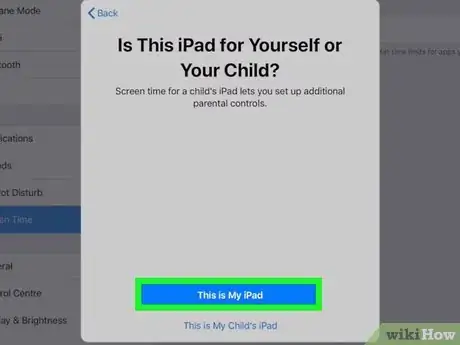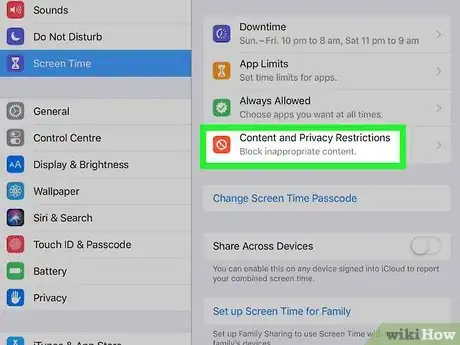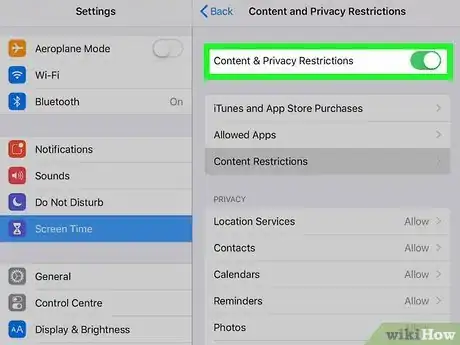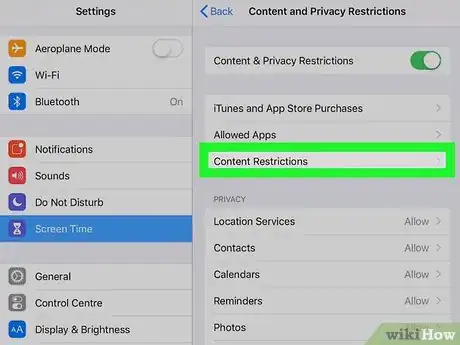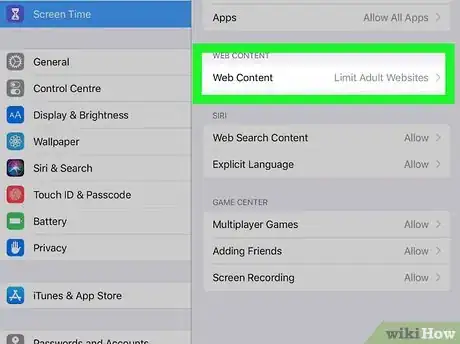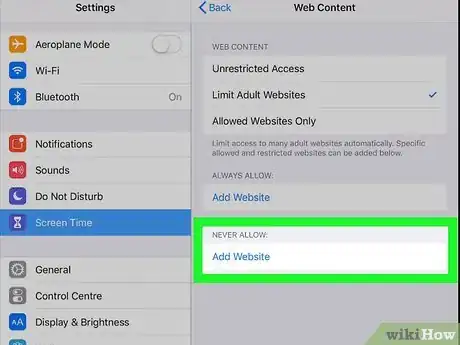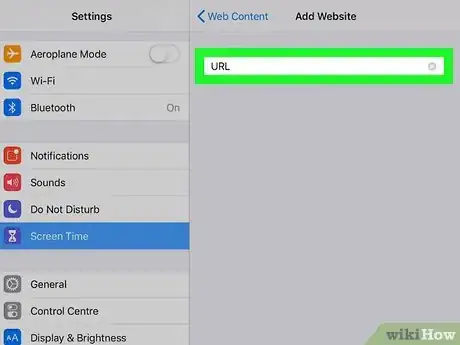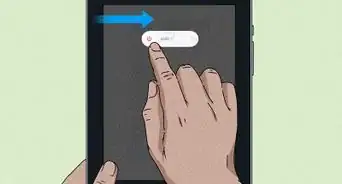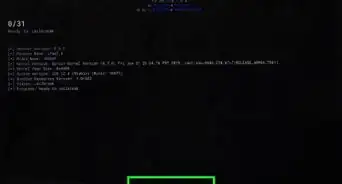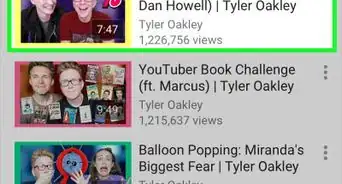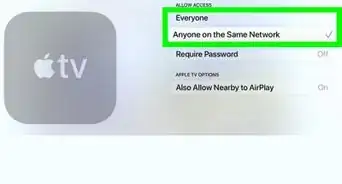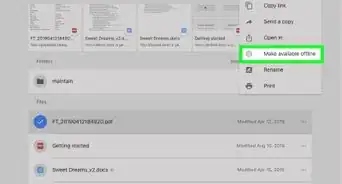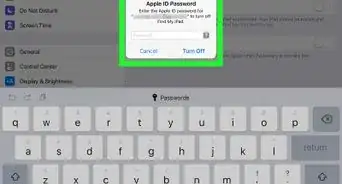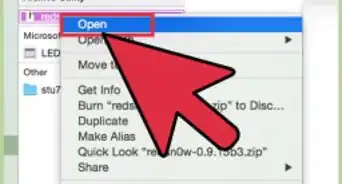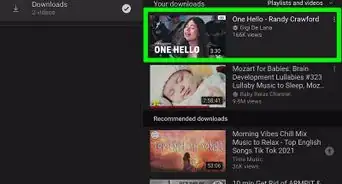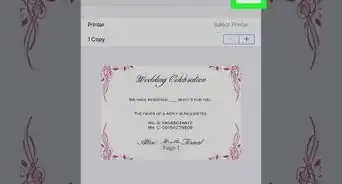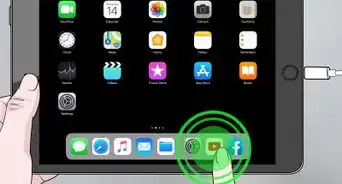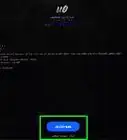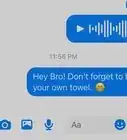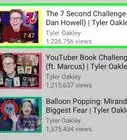This article was co-authored by wikiHow staff writer, Travis Boylls. Travis Boylls is a Technology Writer and Editor for wikiHow. Travis has experience writing technology-related articles, providing software customer service, and in graphic design. He specializes in Windows, macOS, Android, iOS, and Linux platforms. He studied graphic design at Pikes Peak Community College.
This article has been viewed 314,641 times.
Learn more...
Apple makes it simple to block websites on an iPad (or any iOS device). You can block a website and other inappropriate content using the Screen Time settings in the Settings menu. This will block the website on every browser. You can block specific sites, or block all websites while only allowing approved ones.
Steps
-
1
-
2Tap Screen Time. It's next to a purple icon that resembles an hourglass. This menu allows you to set restrictions for your or your child's iPad.Advertisement
-
3Tap Turn On Screen Time. It's the blue text at the top of the page. This displays a page explaining what Screen Time is. You need to enable Screen Time in order to set content restrictions.
-
4Tap Continue. It's the blue button at the bottom of the Screen Time explanation page.
-
5Tap This is My iPad or This is My Child's iPad. If you enable Screen Time on your own iPad, it will enable the Screen Time settings menu immediately. If you enable Screen Time for a child's iPad, you will be asked to set additional Screen Time settings, such as a scheduled downtime, and app limitations. You will also be asked to provide a PIN that you can use if you need to bypass Screen Time and content restrictions.
-
6Tap Content & Privacy Restrictions. It's next to a red icon that has a circle with a line through it. This menu allows you to block inappropriate content.
-
7
-
8Tap Content Restrictions. It's near the top of the Content & Privacy Restrictions menu.
-
9Tap Web Content. It's about halfway down the Content Restrictions page, below a header that says "Web Content."
-
10Tap Limit Adult Websites or Allowed Websites Only. Both of these options allow you to restrict websites.
- Limit Adult Websites: This option automatically limits access to many adult websites and allows you to create a list of additional blocked websites, as well as websites that are always allowed.
- Allowed Websites Only: This option blocks all websites except for those listed in the "Allowed" list of websites.
-
11Tap Add Websites below "Never Allow." It's the second list under "Limit Adult Websites." This allows you to enter a website you want to block.
- If you selected "Allowed Websites Only," tap Add Website at the bottom of the list of allowed websites to add a new website to the list of "Allowed" websites.
-
12Enter the web address for the website you want to block. Enter the full web address for the website you want to block (i.g https://www.facebook.com). Tap Done on the keyboard when you are finished. This adds the website to the "Never Allow" list. You can add as many websites as you want.
Community Q&A
-
QuestionWhy is the website I'm blocking still able to load?
 Community AnswerThe website may have an odd address that is bypassing the address you typed. Copy the complete website address from Safari's address bar and paste it into the Restrictions menu.
Community AnswerThe website may have an odd address that is bypassing the address you typed. Copy the complete website address from Safari's address bar and paste it into the Restrictions menu. -
QuestionI forgot my passcode for my restriction. How can I reset it?
 Community AnswerYou should try to contact Apple; hey might be of assistance. You can always re-install the iPad using a computer, however. Keep in mind that doing so will cause any data on the iPad to be lost; this is where creating a backup will come in handy.
Community AnswerYou should try to contact Apple; hey might be of assistance. You can always re-install the iPad using a computer, however. Keep in mind that doing so will cause any data on the iPad to be lost; this is where creating a backup will come in handy. -
QuestionHow can I change a passcode on restrictions?
 Community Answerif you are on general settings, you should be able to find the privacy tab and change it from there.
Community Answerif you are on general settings, you should be able to find the privacy tab and change it from there.
About This Article
1. Open the Settings app.
2. Tap Screen Time.
3. Tap Content & Privacy Restrictions.
4. Tap Turn on Screen Time and tap Continue.
5. Tap This is My iPad or This is My Child's iPad.
6. Follow the instructions to set Screen Time settings if using a child's iPad
7. Tap Content Restrictions.
8. Tap Web Content.
9. Tap Limit Adult Websites.
10. Tap Add Website below "Never Allow".
11. Enter the full web address for the site you want to block.