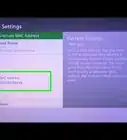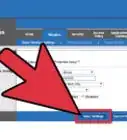This article was co-authored by wikiHow staff writer, Jack Lloyd. Jack Lloyd is a Technology Writer and Editor for wikiHow. He has over two years of experience writing and editing technology-related articles. He is technology enthusiast and an English teacher.
This article has been viewed 1,859,785 times.
Learn more...
This wikiHow teaches you how to boost your Wi-Fi router's range to reach its full, advertised potential. Extending your router's reach past its maximum isn't typically possible without using external equipment, such as a range extender.
Things You Should Know
- Position your router to maximize performance. Keep it as high as possible and in a central location. Position it a few feet away from the modem if they're separate.
- Move any items that may cause signal interference. These include cordless phones, microwaves, baby monitors, security alarms, and TV remote controls, among other things.
- Make a DIY range extender. Using a tin can can increase your router's range in one direction (though it will dampen it in the other).
- Invest in a range extender. These cost between $35 and $100. Most work with all routers, but if possible, purchase one that is made by the same company as your router.
Steps
Using General Tips
-
1Know your router's maximum range. Most commercially available routers can reach between 100 feet (30.5 m) and 150 feet (45.7 m). Your router's packaging and manual should cite a specific number.[1]
- If you determine that items well-within your router's maximum range aren't receiving its signal, follow the steps in this method to increase your router's output.
- If the items on which you want to receive your router's signal are outside of the maximum range, you'll either need to move them closer or use a range extender.
-
2Remove obstructions from your router's path. Physical obstructions such as furniture, cabinet doors, walls, and appliances can all dampen your router's signal. If you want to experience your router's full signal, you'll need to position it so that the signal isn't impeded by physical objects.
- Obviously, things like walls and floors can't be moved for your router—you'll just need to move or adjust obstructions where possible.
Advertisement -
3Position your router for optimal performance. While the location of your Internet cable will dictate the general location of your router, there are a few things you can do to make sure that your router's range is emphasized:
- Place your router as high as possible in a central location
- Keep your router several feet away from the modem if the two are separate
- Try to establish a direct line of sight between the router and your main Internet-connected item (e.g., a computer).
-
4See if you have signal interference. Since your router uses the same wireless channel (2.4 GHz) as most other wireless items, your router's signal can get diluted or interrupted by wireless items which stand between your router and your Internet-connected item (e.g., a computer). Try to turn off or move any of the following items:
- Cordless phones
- Microwave ovens
- Baby monitors
- Security alarms
- Television remote controls
- Automatic garage door openers
-
5Make sure your router is using the 2.4 GHz channel. Many routers are "dual-band", meaning that they support both the common 2.4 GHz channel and the less-common 5 GHz channel. If your router is a dual-band model, make sure that you're connected to the 2.4 GHz Wi-Fi network for maximum range.
- You can connect to the proper Wi-Fi network from inside your computer's or mobile's Wi-Fi menu. The 2.4 GHz channel will usually just display your Wi-Fi network's name, while the 5 GHz channel will have "5 GHz" or "Media" after its name.
- While the 5 GHz channel often allows for larger downloads and faster, uninterrupted Internet, its range falls somewhere between half and one-third of the 2.4 GHz channel's range.
-
6Use an unofficial range extender. While unreliable, you may be able to use an aluminum can to increase your router's range in one direction in a pinch.
Note: This will limit your router's range in the opposite direction.
-
7Upgrade your old router. If you have a three- or four-year-old router, its performance will invariably decrease; no amount of rearranging or additional hardware can solve that. Buying a new, up-to-date router may be the best solution in this case.
Using a Range Extender
-
1Buy a Wi-Fi extender. Wi-Fi range extenders do exactly what their name implies: they take your router's signal and repeat it so that you can connect to the network without moving your router or your Internet-connected item. There are countless models of extender available both in stores and online, so just pick one with high reviews and a comfortable price tag.
- You can expect to spend between $35 and $100 on a decent Wi-Fi extender.
- Most Wi-Fi extenders will work with multiple router models, but buy one from the same company which made your router if possible.
-
2Understand that Wi-Fi extenders vary. While the following instructions comprise the bulk of Wi-Fi extenders' setup processes, you will want to check your Wi-Fi extender's manual for specific instructions on setting up the extender with your router.
-
3Find a wall outlet near your router. It's best to set up your range extender while in the same room as your router, so try to find a place to plug in your range extender within 20 feet of your router.[2]
- If your extender is wireless, turn it on and then skip this step and the next one.
-
4Plug in your extender. Attach your extender to the wall outlet via the extender's plug. If the extender has any lights on it, you should see them turn on.
-
5Press the WPS button on the extender. The WPS (Wi-Fi Protected Setup) button should be on the front or side of the extender, though you may need to check your extender's documentation to find it.
-
6Find and press the WPS button on the router. You'll usually find the WPS button on the back or bottom of the router. This will connect your extender to the router.[3]
- If your router doesn't have a WPS button, you'll have to follow the Wi-Fi extender's manual's instructions on setting up the extender without WPS.
-
7Position your Wi-Fi extender unit. Once your range extender has been connected to your router, find a wall outlet about halfway between your router and the room into which you want to extend your Wi-Fi signal and plug in the extender.
- Make sure your range extender isn't near another wireless item (e.g., a microwave).
- Your range extender will most likely have to plug into an outlet near the floor, which will limit its range. You can solve this problem by using an extension cable.
- Although some modern range extenders don't harm your Internet speed, many will cut your Internet speed by as much as half.
-
8Connect to your router. Using your computer, smartphone, or tablet, select your router's Wi-Fi network name in the Wi-Fi menu—it should now be available courtesy of the range extender—and enter the password to connect.
Community Q&A
-
QuestionI live in a stationary caravan and there is WiFi on the site with a number of WiFi repeaters/boosters. Can I buy a plug in booster for my caravan to boost the signal?
 MarkoulasCommunity AnswerYes. But beware very cheap WiFi boosters, they are a waste of money. They don't work well and frequently drop the signal.
MarkoulasCommunity AnswerYes. But beware very cheap WiFi boosters, they are a waste of money. They don't work well and frequently drop the signal. -
QuestionIs there a booster that can be used without being plugged into the router first?
 Daniele CaruanaCommunity AnswerYou can find WiFi extenders that can connect to your WiFi wirelessly, but they have to be made like that. If you bought a booster that requires it to be plugged into the router, then no, you can't.
Daniele CaruanaCommunity AnswerYou can find WiFi extenders that can connect to your WiFi wirelessly, but they have to be made like that. If you bought a booster that requires it to be plugged into the router, then no, you can't. -
QuestionIs it possible to extend a WiFi router's signal by adding two or more boosters in a row?
 Community AnswerAdding too many routers can make the WiFi much slower because every router consumes some bandwidth. It is better to buy a stronger router.
Community AnswerAdding too many routers can make the WiFi much slower because every router consumes some bandwidth. It is better to buy a stronger router.
Warnings
- Boosting your router's signal without following your country's procedure regarding wireless signals can result in a fee. Check your area's legislature to make sure what you're doing is legal.⧼thumbs_response⧽
References
About This Article
1. Remove physical obstructions from the router’s path.
2. Place the router as high up as possible.
3. Move the router away from cordless phones and baby monitors.
4. Make sure you’re using 2.4 GHz and not 5 GHz.
5. Buy a Wi-Fi extender unit.

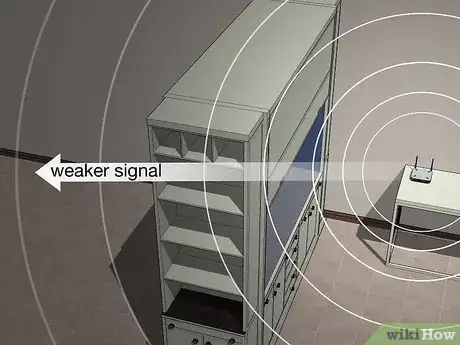

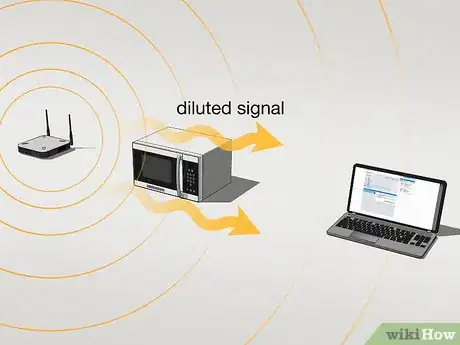




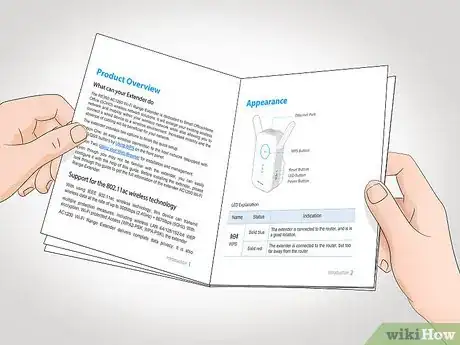




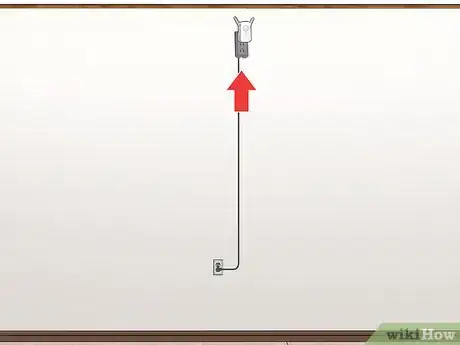
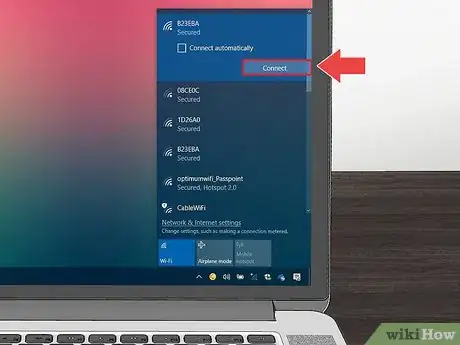
-Connection-Step-12-Version-5.webp)
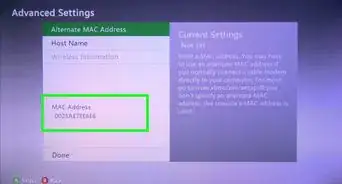

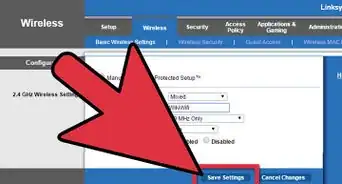

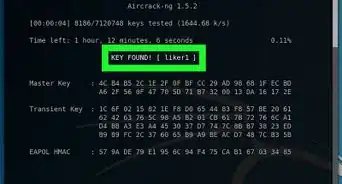
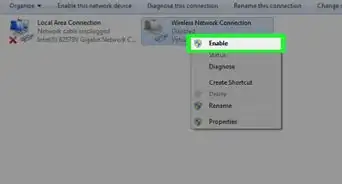
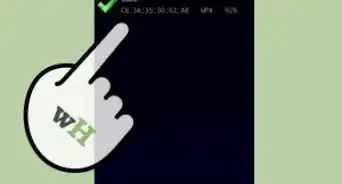
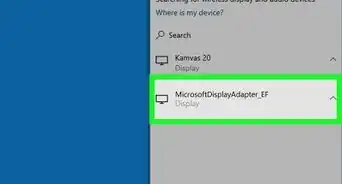

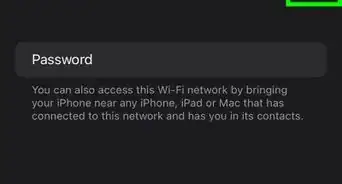
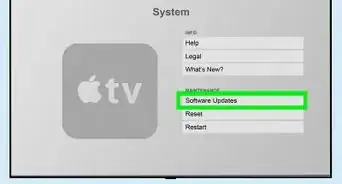
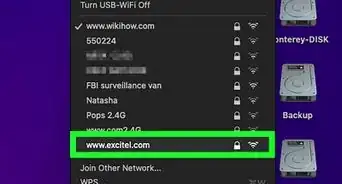








-Connection-Step-12-Version-5.webp)