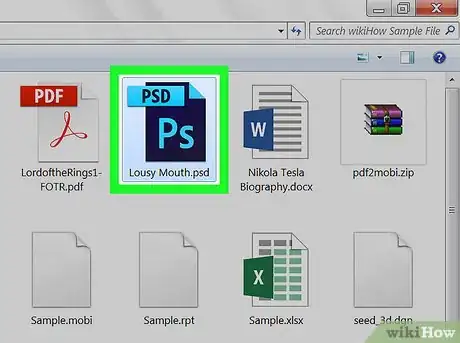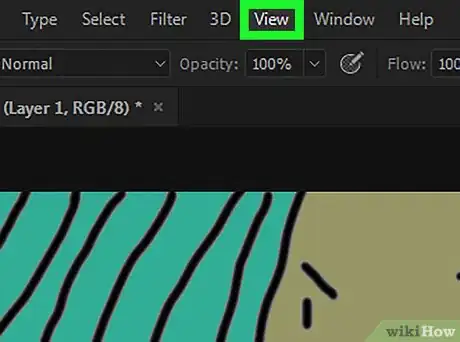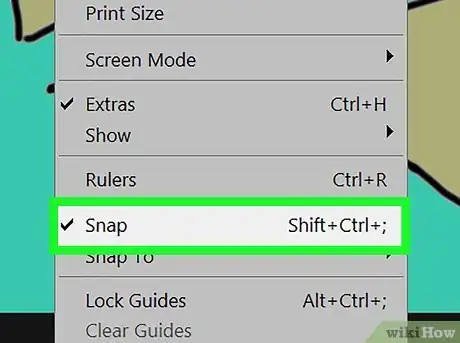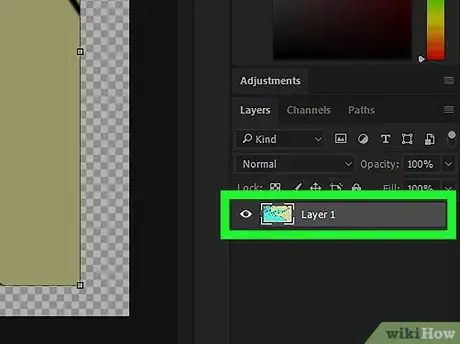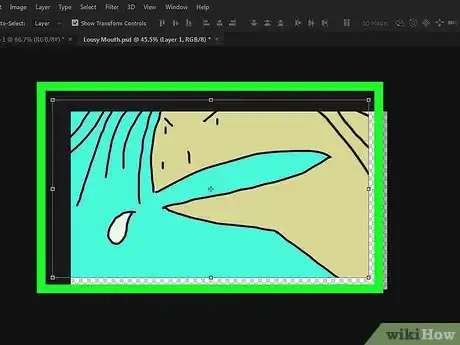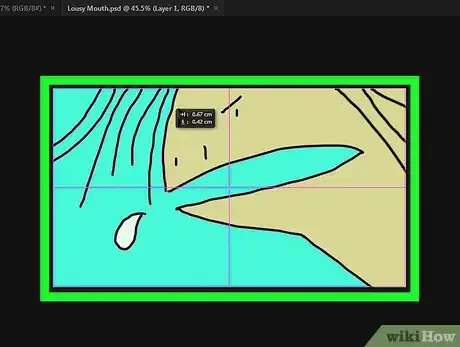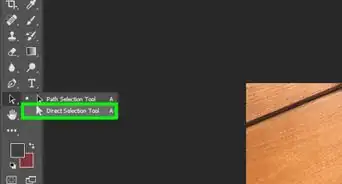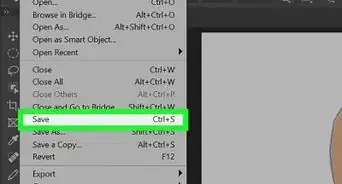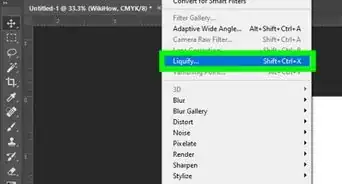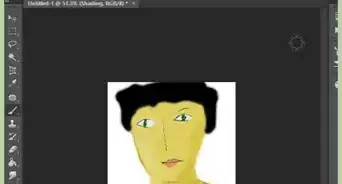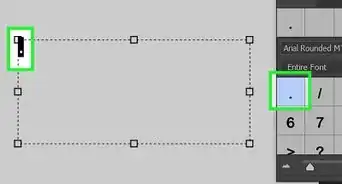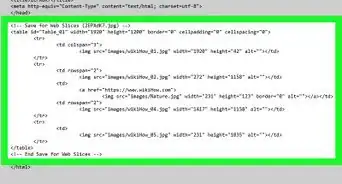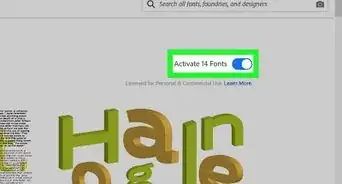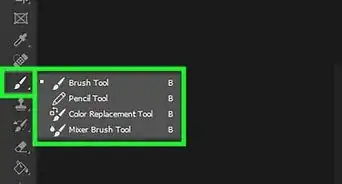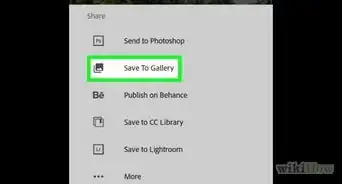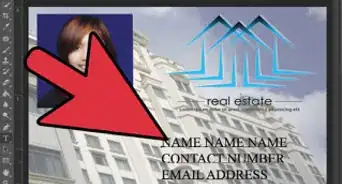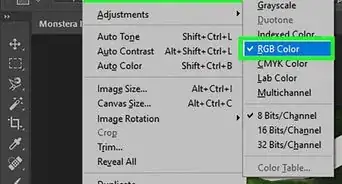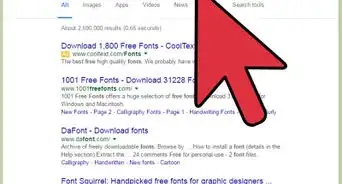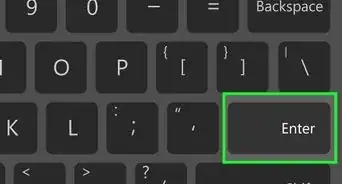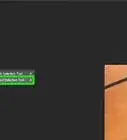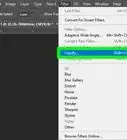X
This article was co-authored by wikiHow staff writer, Jack Lloyd. Jack Lloyd is a Technology Writer and Editor for wikiHow. He has over two years of experience writing and editing technology-related articles. He is technology enthusiast and an English teacher.
The wikiHow Tech Team also followed the article's instructions and verified that they work.
This article has been viewed 658,583 times.
Learn more...
This wikiHow teaches you how to center an object in Photoshop on a Windows or Mac computer.
Steps
-
1Open a Photoshop project. Your Photoshop project must have at least one object (e.g., text or an image) that you want to center.
-
2Click View. This tab is at the top of the Photoshop window (Windows) or at the top of the screen (Mac). Doing so prompts a drop-down menu.Advertisement
-
3Click Snap. It's in the drop-down menu. You should see a check appear to the left of the Snap option, signifying that Photoshop's "Snap" feature is now enabled.
- If Snap has a checkmark next to it, it's already enabled in Photoshop.
-
4Select the layer that you want to center. In the "Layers" section of the Photoshop window, click the name of the layer that you want to center. This will bring up the layer in the main window.
-
5Click and drag the layer to the middle of the window. You should have the layer positioned as close to the center of your window as possible.
-
6Release the mouse button. The object should snap to the middle of the frame.
Advertisement
Community Q&A
-
QuestionWhat is letter spacing?
 Community AnswerHence the name, letter spacing is the space between each letter. You can play with the spacing: at the right panel you will see the A|(Character), when you click that you will see a VA with a left right arrow the default number will be 0, play with it to find the spacing you prefer.
Community AnswerHence the name, letter spacing is the space between each letter. You can play with the spacing: at the right panel you will see the A|(Character), when you click that you will see a VA with a left right arrow the default number will be 0, play with it to find the spacing you prefer. -
QuestionHow do I deselect the layer after I have selected it?
 Community AnswerPress ctrl+z or alt+ctrl+z or right click on it with a different tool.
Community AnswerPress ctrl+z or alt+ctrl+z or right click on it with a different tool. -
QuestionIs the picture for Step 3 correct?
 Community AnswerYes. You need to click on the View tab first, and then you can enable Snap.
Community AnswerYes. You need to click on the View tab first, and then you can enable Snap.
Advertisement
Warnings
- If you want to center text, make sure that the text itself doesn't have a space before or after it; otherwise, the centering will appear off.⧼thumbs_response⧽
Advertisement
About This Article
Article SummaryX
1. Open a Photoshop project.
2. Click View
3. Check the Snap option.
4. Select a layer.
5. Click and drag your object into the middle of the Photoshop window.
6. Release the object.
Did this summary help you?
Advertisement