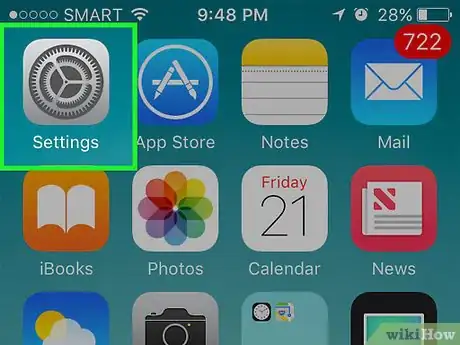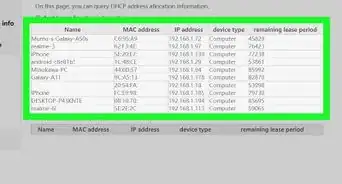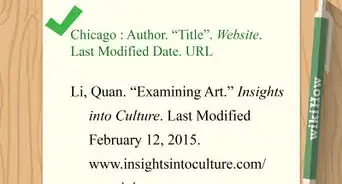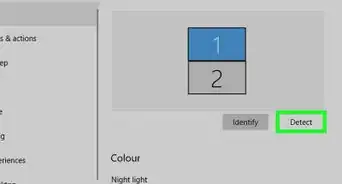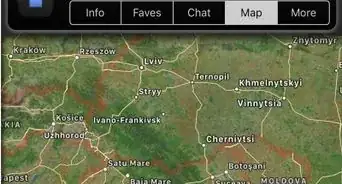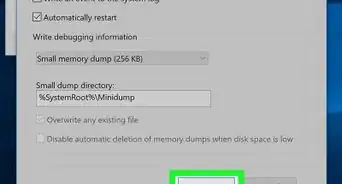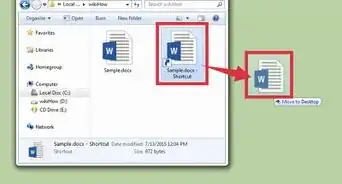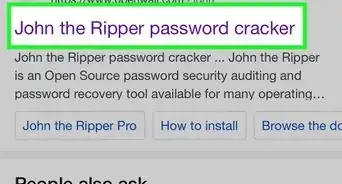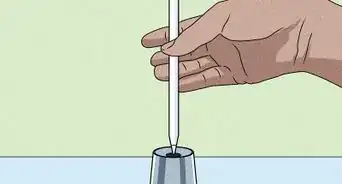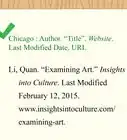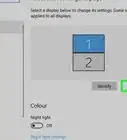This article was co-authored by wikiHow staff writer, Darlene Antonelli, MA. Darlene Antonelli is a Technology Writer and Editor for wikiHow. Darlene has experience teaching college courses, writing technology-related articles, and working hands-on in the technology field. She earned an MA in Writing from Rowan University in 2012 and wrote her thesis on online communities and the personalities curated in such communities.
Learn more...
Do you want to hide your phone number or Caller ID for privacy reasons or does no one answer your calls because they don't recognize your full name? You can easily use Settings in your iPhone to hide your Caller ID, but if you want to change it, you'll have to get in contact with your carrier. This wikiHow article teaches you how to change or hide your Caller ID on an iPhone.
Things You Should Know
- Hide your Caller ID in Settings by going to "Phone > Show my Caller ID" and switching it off.
- If you want to change your Caller ID instead, you need to contact your carrier.
- To contact your carrier, you can use the website, the mobile app, or call them.
Steps
Hiding in Settings
-
1
-
2Tap Phone. It's next to an icon of a hand-held phone receiver on a green background.Advertisement
-
3Tap Show my Caller ID. You'll see this under the "Calls" header.
-
4Tap the switch to turn it off to toggle the feature off. If the switch is grey, then your Caller ID will not show when you call people.[1]
- With Caller ID off, the people you call will see "No Caller ID" or "Unknown," and many of these calls are usually ignored and unanswered. Some people may block these calls.
References
- ↑ https://devices.vodafone.com.au/apple/iphone-11-pro-ios-13-0/calls-and-contacts/turn-your-own-caller-identification-on-or-off/#:~:text=Press%20Settings.&text=Press%20Phone.&text=Press%20Show%20My%20Caller%20ID.&text=Press%20the%20indicator%20next%20to,the%20function%20on%20or%20off.
- ↑ https://www.t-mobile.com/support/tutorials/device/app/ios/topic/t-mobile-app/user-and-account-management-caller-id-name-change/3
- ↑ https://www.att.com/support/article/wireless/KM1002271/